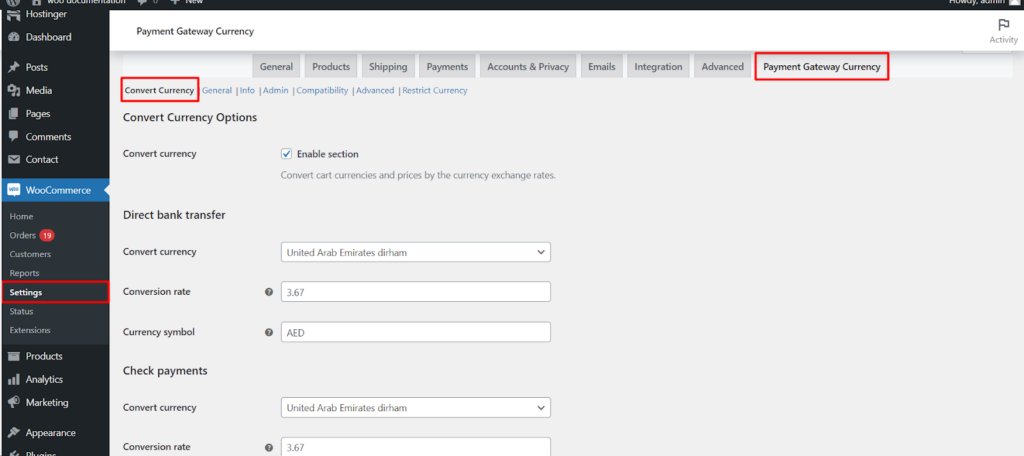The Convert Currency Options feature within the WPFactory Convert Currency for WooCommerce plugin empowers you to create a more international-friendly shopping experience for your customers. This guide delves into the functionalities offered by this section, allowing you to effortlessly manage multiple currencies and their conversion rates.
Enabling Currency Conversion
- Navigate to Settings: Begin by accessing your WordPress dashboard and locating the Settings menu on the left-hand side. Click on it.
- Find WooCommerce: Look for a section labeled WooCommerce (or similar wording) within the settings menu. Click on it to enter your WooCommerce settings.
- Payment Gateway Currency: Within the WooCommerce settings, you should find a section titled Payment Gateway Currency . This is where you’ll configure currency conversion options.
- Enable Conversion: Locate the option to Enable section or Convert cart currencies and prices. Make sure this is checked to activate currency conversion functionalities.
Supported Payment Gateways
While the specific list of supported payment gateways might vary depending on the plugin version you’re using, the Convert Currency for WooCommerce plugin generally works with a wide range of popular WooCommerce payment gateways.
Managing Currencies
The plugin provides you with the ability to
- Add Multiple Currencies: Expand your store’s reach by incorporating various currencies beyond your default one. This caters to customers from different countries and facilitates transactions in their preferred currency.
- Set Conversion Rates: Maintain accurate currency conversions by defining the exchange rates for each additional currency you’ve added. You can update these rates regularly to reflect market fluctuations.
- Define Currency Symbols: Ensure clear visual representation of different currencies for your customers. Assign appropriate currency symbols for all the currencies you’ve included.
Resetting Settings (Optional)
If you need to revert to the plugin’s default settings or encounter any configuration issues, you can utilize the Reset Settings button within the Convert Currency Options section. This will restore the settings to their original state.
Convenience for All
By leveraging the Convert Currency Options feature, you can significantly enhance the user experience for your international customers. They’ll be able to browse your products, view prices, and complete transactions in their preferred currency, fostering a smoother and more comfortable shopping journey.