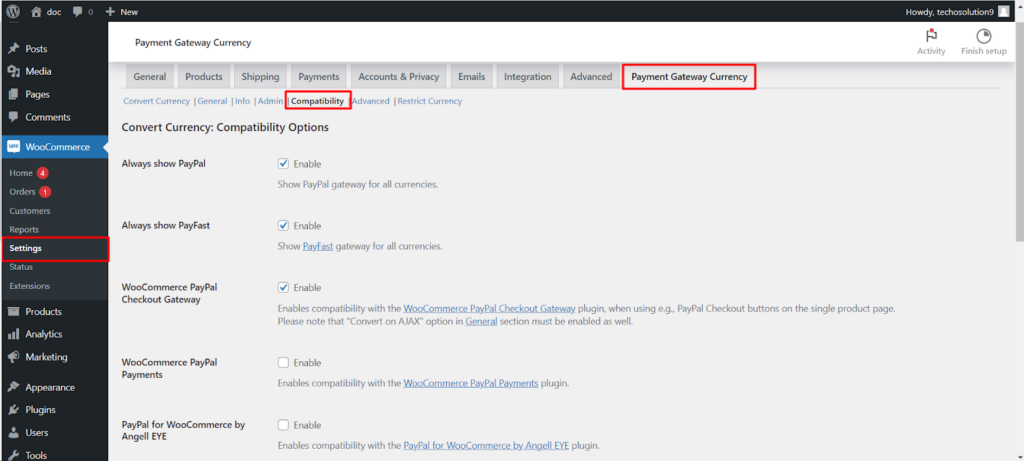The Convert Currency for WooCommerce plugin by WPFactory understands that a smooth user experience extends beyond core functionality. The Compatibility Options sub-tab within the Payment Gateway Currency section offers valuable tools to ensure your plugin works harmoniously with other popular WooCommerce extensions you might be using. This guide explores these options, empowering you to create a cohesive e-commerce environment for your store.
Maintaining Payment Gateway Compatibility
- Always Show Specific Gateways: This section allows you to ensure specific payment gateways appear for all currencies, even if they might not natively support them.
Here are some examples
- PayPal: Enable this option to display the PayPal gateway regardless of the customer’s selected currency.
- PayFast: Similarly, you can force the PayFast gateway to be visible for all currencies.
- Compatibility with Additional Plugins: The plugin offers compatibility features for various popular WooCommerce extensions.
- WooCommerce PayPal Checkout Gateway: Enable this option if you’re utilizing the WooCommerce PayPal Checkout Gateway plugin for functionalities like PayPal Checkout buttons on product pages. However, remember to activate the “Convert on AJAX” option within the General section for this to work correctly.
- WooCommerce PayPal Payments: Enable compatibility with the WooCommerce PayPal Payments plugin.
- PayPal for WooCommerce by Angell EYE: Ensure seamless integration with the PayPal for WooCommerce by Angell EYE plugin.
- YITH WooCommerce Account Funds Premium: Maintain compatibility with the YITH WooCommerce Account Funds Premium plugin.
Recommended Settings for YITH WooCommerce Product Add-Ons
- If you’re using the YITH WooCommerce Product Add-Ons plugin, the guide recommends the following settings within the Convert Currency plugin.
- Disable the “Convert on AJAX” option in the General section.
- Set the “Cache prices” option in the Advanced section to “Product ID and product changes.”
WooCommerce Subscriptions Integration
- Recalculate Renewal Orders (Optional): If you’re using the WooCommerce Subscriptions plugin, you can enable this option to have renewal orders automatically recalculated based on current exchange rates. However, this functionality only applies if the original order (the parent order of the renewal) was initially converted using the Convert Currency plugin (version 2.0.0 or later). Enabling this option also removes the “Recalculate with new rate” button from the order meta box.
Resetting Settings
- Reset Settings: If you need to revert to the plugin’s default settings or encounter any configuration issues, you can utilize this button to reset the entire Compatibility Options section.
Conclusion
By effectively utilizing the Compatibility Options, you can ensure the Convert Currency for WooCommerce plugin integrates seamlessly with your existing WooCommerce ecosystem. This fosters a smooth user experience for both you and your customers, allowing everyone to focus on the core business of buying and selling.