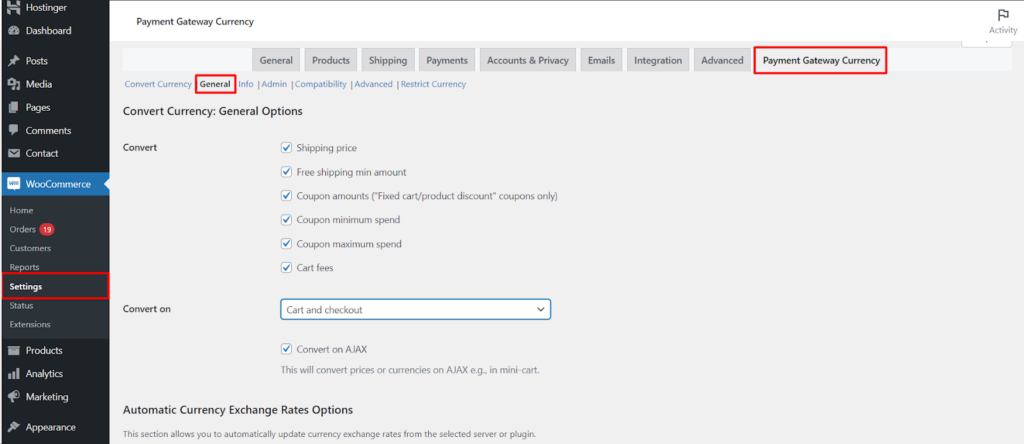The Convert Currency for WooCommerce plugin by WPFactory goes beyond basic currency conversion. Within the General Options sub-tab of the Payment Gateway Currency section, you’ll discover a powerful set of tools to customize the conversion process and optimize the user experience for your international customers. This guide explores these settings, empowering you to configure currency conversion precisely to your store’s needs.
Converting the Right Elements
- Shipping Price: Control whether the plugin converts the shipping price displayed to your customers. This ensures consistency and clarity in the overall price they see at checkout.
- Free Shipping Minimum Amount: If you offer free shipping based on a minimum purchase amount, you can choose to convert this threshold amount to the customer’s selected currency.
- Coupon Amounts (Specific Types): The plugin can convert the value of specific coupon types, such as “Fixed cart/product discount” coupons, to the customer’s chosen currency. This ensures accurate discounts are applied regardless of currency.
- Coupon Minimum & Maximum Spend: Similar to free shipping thresholds, you can also control the conversion of minimum and maximum spend requirements for coupons, ensuring clear communication of these conditions.
- Cart Fees: Determine whether any additional cart fees you’ve configured should be converted to the customer’s selected currency.
Conversion Timing
- Convert On: Specify when the currency conversion should take place.
Here are your options
- Cart and Checkout: Convert prices throughout the shopping journey, from browsing products in the cart to the final checkout stage.
- Checkout Only: Convert prices only during the checkout process.
- After Checkout: Convert prices only on the “thank you” page and in the final order details, after the purchase is complete.
- Convert on AJAX: Enable this option to ensure prices are converted dynamically when using AJAX functionality, such as updating the mini-cart. This provides a seamless user experience for customers as they interact with your store.
Automatic Exchange Rate Updates
This section allows you to configure automatic updates for currency exchange rates, eliminating the need for manual intervention.
Available Options
- Get from Plugin: If the plugin you’re using offers built-in currency conversion functionalities, you can potentially leverage its exchange rates here. However, compatibility may vary. Double-check the documentation of both plugins.
- Update Periodically from Server: Enable this option to fetch exchange rates automatically at specified intervals.
- Interval (in Seconds): Define the frequency of automatic updates in seconds. A shorter interval ensures more up-to-date rates but might increase server load. Choose a balance that suits your needs.
- Server: Select the external service you want to use as the source for automatic exchange rate updates.
The plugin typically offers options like
- European Central Bank (ECB): A reliable source for official exchange rates.
- Fixer.io: A popular third-party service offering currency exchange rates. Free and paid plans are available.
- Multiplier: Optionally, apply a multiplier as a fixed percentage to adjust the retrieved exchange rates. This can be useful for incorporating a buffer or handling potential discrepancies.
- Update Now from Server: Manually trigger an update of exchange rates from the chosen server.
Saving and Resetting
- Update All Rates Now: This button allows you to update the exchange rates for all configured currencies at once, ensuring they reflect the latest values.
- Reset Settings: If you need to revert to the plugin’s default settings or encounter any configuration issues, you can utilize this button to reset the entire General Options section.
Conclusion
By effectively utilizing the General Options within the Convert Currency for WooCommerce plugin, you gain granular control over the currency conversion process within your store. This empowers you to create a more dynamic and user-friendly experience for your international customers, fostering a smooth and successful shopping journey for all.