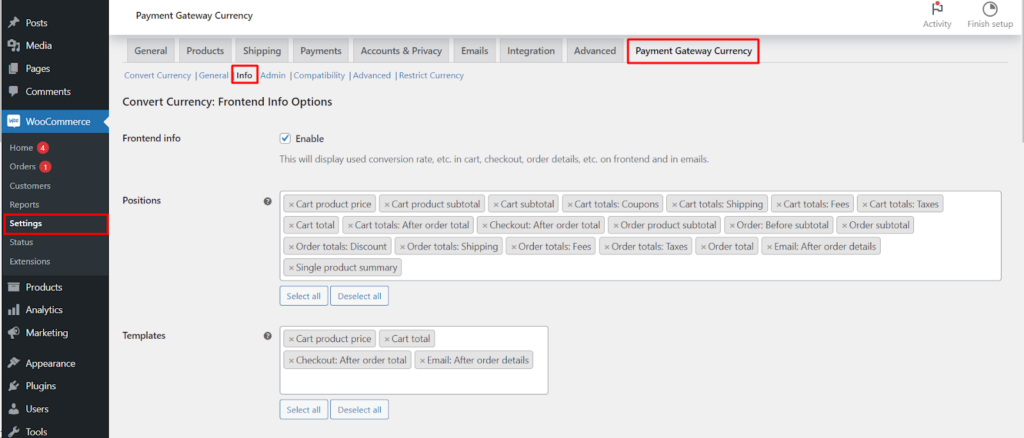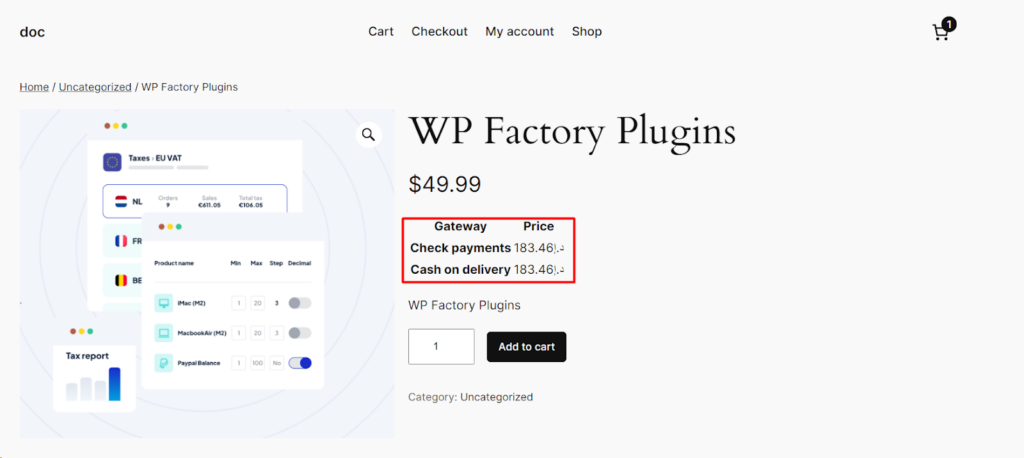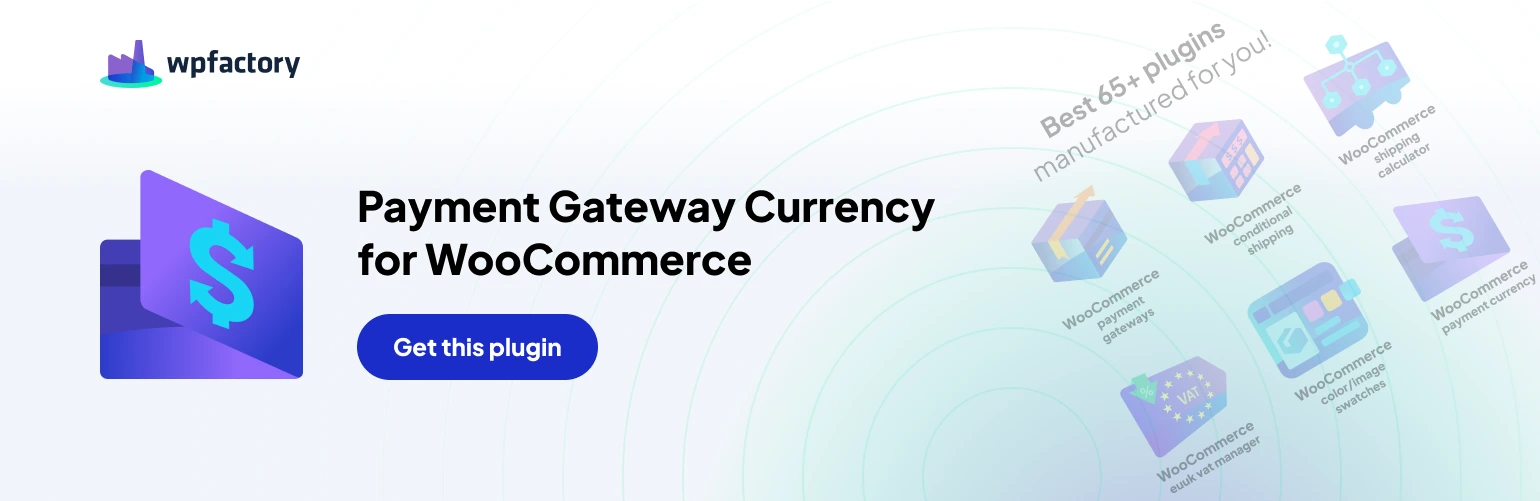The Convert Currency for WooCommerce plugin by WPFactory goes beyond mere conversion. The Frontend Info Options sub-tab within the Payment Gateway Currency section empowers you to enhance your customer’s shopping experience by displaying the applied conversion rates strategically throughout the storefront. This guide explores these options, enabling you to create transparency and build trust with your international clientele.
Enabling Rate Visibility
- Enable Frontend Info: Activate this option to display the conversion rate and other relevant information on the frontend (your store’s public-facing website) and in customer emails. This includes areas like the cart, checkout, order details, and more.
Positioning the Information
- Positions: This section provides a comprehensive list of locations where you can choose to display the conversion rate information.
Here are some key examples
- Cart: Display rates next to product prices, subtotals, totals, and individual breakdown elements like coupons, shipping, fees, and taxes.
- Checkout: Show conversion rates alongside the order total.
- Order: Customers can view conversion rates within order details, including product subtotals, subtotals before discounts, overall order totals, and individual breakdown elements similar to the cart.
- Email: Include conversion rate information in emails sent to customers, such as order confirmation emails.
- Single Product Summary: Display conversion rates on individual product pages.
- Multiple Positions: The plugin offers a flexible approach. You can select specific locations where you want the conversion rate information to appear, allowing you to tailor the display to your preferences.
Template Selection
- Templates: This section provides pre-defined templates for displaying conversion rate information in various locations. These templates utilize placeholders that will be dynamically replaced with relevant values, such as the converted price, unconverted price, conversion rate, converted currency, and shop’s default currency.
- Extra Templates (Optional): For advanced customization, you can leverage extra templates to create custom layouts for displaying conversion rate information.
Customizing Templates (Optional)
- Placeholders: The plugin provides placeholders you can utilize within custom templates.
These placeholders will be replaced with actual values during display
- %price%: Represents the converted price in the customer’s selected currency.
- %unconverted_price%: Represents the original price in the shop’s default currency.
- %convert_rate%: Represents the applied conversion rate.
- %convert_currency%: Represents the customer’s selected currency code.
- %shop_currency%: Represents the shop’s default currency code.
Additional Options
- WooCommerce Dynamic Pricing & Discounts Compatibility: If you’re using the WooCommerce Dynamic Pricing & Discounts plugin (by RightPress), enabling this option ensures compatibility and prevents potential conflicts related to displaying product prices.
- Reset Settings: If you need to revert to the plugin’s default settings or encounter any configuration issues, you can utilize this button to reset the entire Frontend Info Options section.
Conclusion
By effectively utilizing the Frontend Info Options, you can significantly enhance the transparency and user-friendliness of your WooCommerce store for international customers. Displaying conversion rates empowers them to make informed purchasing decisions and fosters trust in your brand. This, in turn, can lead to increased customer satisfaction and potentially boost your sales.