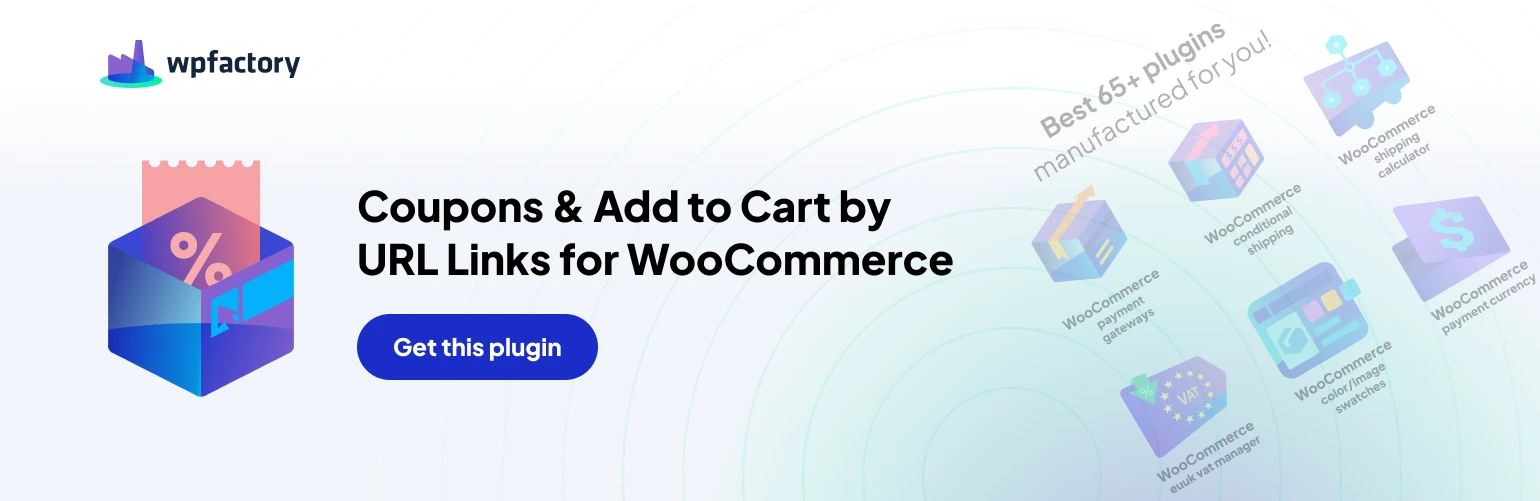Advanced Options
The Coupons & Add to Cart by URL for WooCommerce plugin offers a variety of advanced settings to fine-tune its behavior and address specific use cases.
Let’s explore these functionalities
Save on Empty Cart
- Enable: This option allows you to preserve coupons even when a customer empties their cart. The coupons will be reapplied automatically once they add a product, ensuring a seamless experience if they were browsing and considering a purchase later.
Remove “add to cart” Key
- Enable: This setting removes the “add-to-cart” key from the URL when the “Redirect URL > No redirect” option is chosen. This can help clean up the aesthetics of your URL structure.
Force Coupon Redirect
- Enable: Activate this option to guarantee a redirect to a specific URL after a customer adds a product to their cart and a URL coupon is applied. This can be useful for guiding users through a particular purchase flow.
WP Rocket: Disable Empty Cart Caching
- Disable: If you’re using the WP Rocket plugin and encountering issues with empty carts after applying URL coupons, enable this setting. It addresses a caching conflict that might prevent products from being added correctly.
Payment Request Buttons: Apply Coupons on Single Product Pages
- This section caters to specific payment gateways like WooCommerce Stripe Gateway and WooCommerce Payments. It potentially allows coupons to be applied even on single product pages where payment request buttons are present.
Javascript Reload
- Enable: This option reloads the page using Javascript when a coupon code is detected in the URL. It can be helpful if coupons aren’t being applied automatically, especially for users with empty carts.
- Ensure “Data storage type” is set to “Cookie” for the alg_wc_url_coupons cookie to be created successfully.
Main Hook
- This setting determines the primary hook used by the plugin to detect and manage URL coupons.
Hook
- You can choose between “WP Loaded” or “Init” hooks depending on your preference.
Hook Priority
- This defines the order in which the plugin’s hook executes relative to other plugins on your site.
Data Management
- Data storage type: This setting allows you to specify how coupon data is stored and retrieved. You can choose between “Session” or “Cookie” based on your needs.
Extra Cookie
- Set alg_wc_url_coupons cookie: This option creates a cookie named “alg_wc_url_coupons” when a URL coupon is applied.
Cookie Expiration
- This defines the duration (in seconds) for which the cookie will be stored before expiring.
Reset Settings
- A “Reset Settings” button allows you to easily revert all configurations within this section to their default values.
By understanding and customizing these advanced options, you can ensure the Coupons & Add to Cart by URL for WooCommerce plugin integrates seamlessly with your store’s workflow and optimizes the coupon application experience for your customers. https://wpfactory.com/item/url-coupons-woocommerce/
For more details and advanced configuration guidance, refer to the plugin’s official documentation or contact the developer for further assistance.