Forum Replies Created
-
AuthorPosts
-
Hindi
ParticipantHello,
Please go to WooCommerce > Settings > Order Min/Max Amount > Messages and enable the Force refresh option and change the hook used to refresh the notice from the drop-down. Also, try to enable Advanced Options > Remove old notices and check if the issue remains.
If you are using a cache plugin, please try and disable it.
Please give these a try. If the problem persists, then kindly let me know.
April 9, 2024 at 7:46 pm in reply to: WooCommerce and REST API problems with updating order status v4.4.2 #138709Hindi
ParticipantHello Николай,
I hope you are well and thank you for contacting us.
I will forward this problem to the development team for your consideration and they will provide you with an update regarding this issue soon.
Thank you for your time and effort.
Hindi
ParticipantHi Ben,
I hope you are well and thank you for contacting us.
Do you mean that the customer adds the products to the cart and then makes one offer for all the products he added to the shopping cart at once?
I am waiting for your reply.
March 24, 2024 at 5:12 pm in reply to: Order placed upon WC Checkout registration without verification #137363Hindi
ParticipantHello RedAISkye,
I hope you are well and thank you for contacting us.
We have received your request and have sent it to the relevant development team to consider it and complete the support process for you.
Thank you for your time and patience.
Hindi
ParticipantHello,
Thank you for reaching out to us.
Could you please try adding this shortcode to the Yay Email Customizer and let me know if the barcode appears in the email:
[alg_wc_ean] [alg_wc_ean_barcode].
Thank you and best regards,
Hindi
ParticipantHello Donny,
Great that it works for you now.
For Google Listings & Ads go to:
Woocommerce->settings->EAN->Compatibility->Enable Google Listings & Ads.
This will add EAN to the product data of the Google Listings & Ads plugin.
After enabling the checkbox, go to “Marketing > Google Listings & Ads > Attributes > Create attribute rule”, select the “GTIN” attribute, and then select _alg_ean in the “Use value from existing product field” dropdown box.Thanks,
Hindi
ParticipantHello ASM,
I hope you are well and thank you for contacting us.
You can use the following link to get documentation for the Make a Price Offer for WooCommerce plugin:
https://wpfactory.com/docs/price-offers-for-woocommerce/
You can also benefit from the information in this link:
https://wpfactory.com/item/price-offers-for-woocommerce/
As for your question about the differences between the mentioned status offers, let me explain them to you:
“Complete” and “cancel” are used to classify your offers so that you, as a website owner, know whether this offer is complete or cancelled.
“Reject” & “Accept” are used to temporarily inform the client that the offer he applied is rejected or accepted. When you choose any of these options, an automatic email appears to be sent to the client to inform him of his offer status, as shown in the screenshot attached to you. Screenshots
You can also modify this email as you like.
I hope this is useful and clear to you.
Thanks and best regards.
Hindi
ParticipantHello Eszter,
I hope you are well and thank you for contacting us:
Please try the following solution:
1-woocommerce->settings->Messages->Enable Cart notices,
Enable Mini-cart notices, Enable Checkout notices & Enable Product page notices.Let me know if the problem is resolved after apply these steps.
Thanks and best regards,
Hindi
ParticipantHi Matt Wildman,
I hope you are well and thank you for contacting us:
Maximum products per user for WooCommerce plugin is compatible with “HPOS“, please check if you are using version 3.9.6 or later.
Please see the screenshot. Also, make sure to update the plugin to the latest version and let me know if your compatibility issue is resolved.
Thank you,
Hindi
ParticipantHi Donny,
It looks like some plugins don’t “like” the starting underscore
_symbol in our_alg_eanmeta key. So here is what you can do – in “WooCommerce > Settings > EAN > Advanced” you will find an option – “Meta key” – set it to something without the starting underscore symbol, e.g.alg_ean. Then set EAN for some product in your shop, and, after that, you should be able to select it in your other plugin.If you still can’t find the EAN in the custom fields list, based on our experience, there are a couple of different solutions to it:
- Some plugins are gathering new custom fields on a periodic basis. This means that after you change our meta key to a new one, and set the EAN for one of your products, you may need to wait for a while before the EAN will appear in the custom fields section.
- Some plugins have some kind of a button to force new custom fields search – you may need to click it. For example, the WooCommerce Google Product Feed plugin has the “refresh the field list” link in “WooCommerce > Settings > Product Feeds”.
- And, finally, some plugins are checking a number of the newest products to get custom fields, so the safest solution is to add the EAN to the latest product you have in your shop. For example, the Product Feed PRO for WooCommerce plugin checks five of your latest products.
Notes
- After you change the key from
_alg_eantoalg_ean, all your existing product EANs will disappear. If you want to keep them – there is a way – you need to use our “WooCommerce > Settings > EAN > Tools” section. There is a tool – “Product Tools > Copy product meta > Copy EAN from product meta for all products”. You need to set the “Meta key” option to the old key (i.e._alg_ean) and run the tool – it will copy all old EANs to the new ones. - Some plugins (e.g. WooCommerce Google Product Feed) will work with our original meta key (with the underscore symbol) as well – look for the “EAN” field there (not
_alg_ean).
Let me know if this is helpful for you.
Thanks,
Hindi
ParticipantThe plugin sends a custom email if the status of the order or subscription changes. But if you want to send a custom email based on a specific date, in this case, the plugin does not support such a feature.
February 21, 2024 at 6:30 pm in reply to: Verification required only for users who manually register. #135483Hindi
ParticipantHello John Walker,
I hope you are well and thank you for contacting us. We apologize for the delay in responding.
To allow users to complete the application without verifying their email, please follow these steps:
1-Woocommerce Settings->Email Verification->General->Disable Guest users.
2-Woocommerce Settings->Accounts & Privacy->
all Guest checkout->Allow all Account creation.3-Woocommerce Settings->Email Verification->Advanced->Disable Prevent login after checkout (All option).
Let me know if this works for you.
Thank you and best regards,
Hindi
ParticipantHi,
By going to:
1-woocommerce settings->Custom Emails->Enter Number of custom emails->click [settings] below Admin title.
2-Select your Triggers like :Order status Completed to Wps Renewal.
3-Set Delay to (2) and change second to week.
See the screenshot also attached.
I hope this is useful to you.
Thanks and best regards,
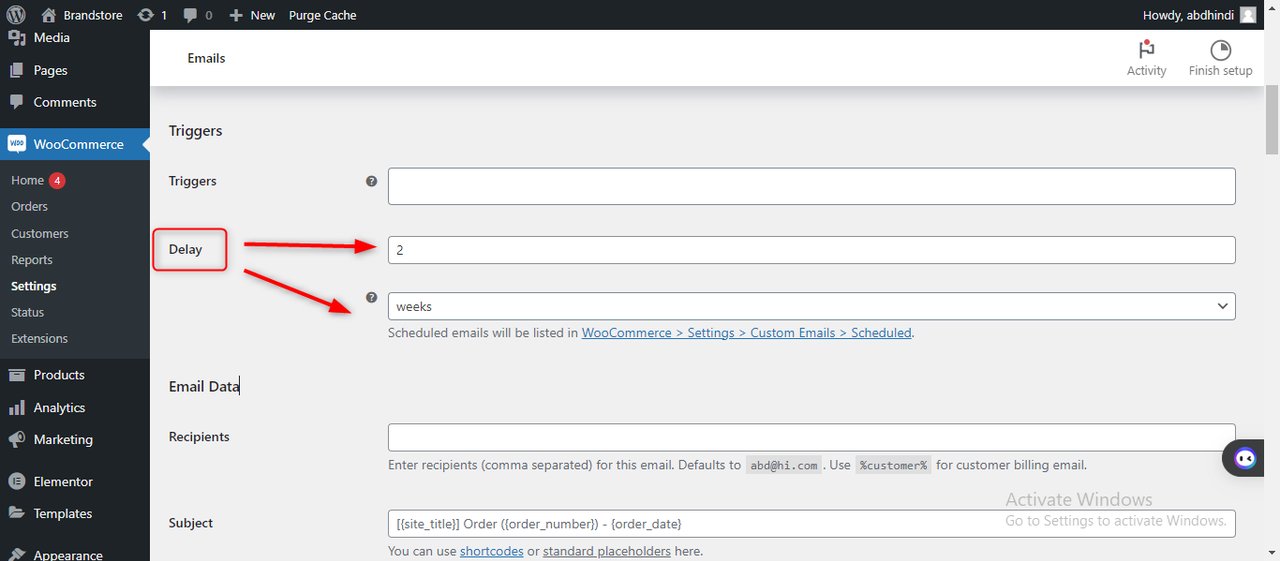
Hindi
ParticipantHello Zura,
I hope you are well and thank you for contacting us.
With the free version of the plugin: Cost of Goods Sold (COGS),
There are no advanced analyses. The only available option is to display (Add “Cost” and “Profit” columns).
This displays the profit and cost information for each order, as it appears in the screenshot attached to you.
If you want to get advanced analytics, this will be in the Pro version of the plugin.
Please also note the comparison between the free and pro version of the plugin: Cost of Goods Sold (COGS).
Thank you for your time and effort.
https://i.postimg.cc/RZ8xsKT5/2024-02-14-23h10-50.png
https://i.postimg.cc/Zqrs8d7L/2024-02-14-23h10-22.png
Hindi
ParticipantHi Michael,
I hope you are well and thank you for contacting us.
The Order Minimum/Maximum Limits for WooCommerce plugin works with Normal products but is not compatible with woocommerce subscriptions.
Thanks,
-
AuthorPosts