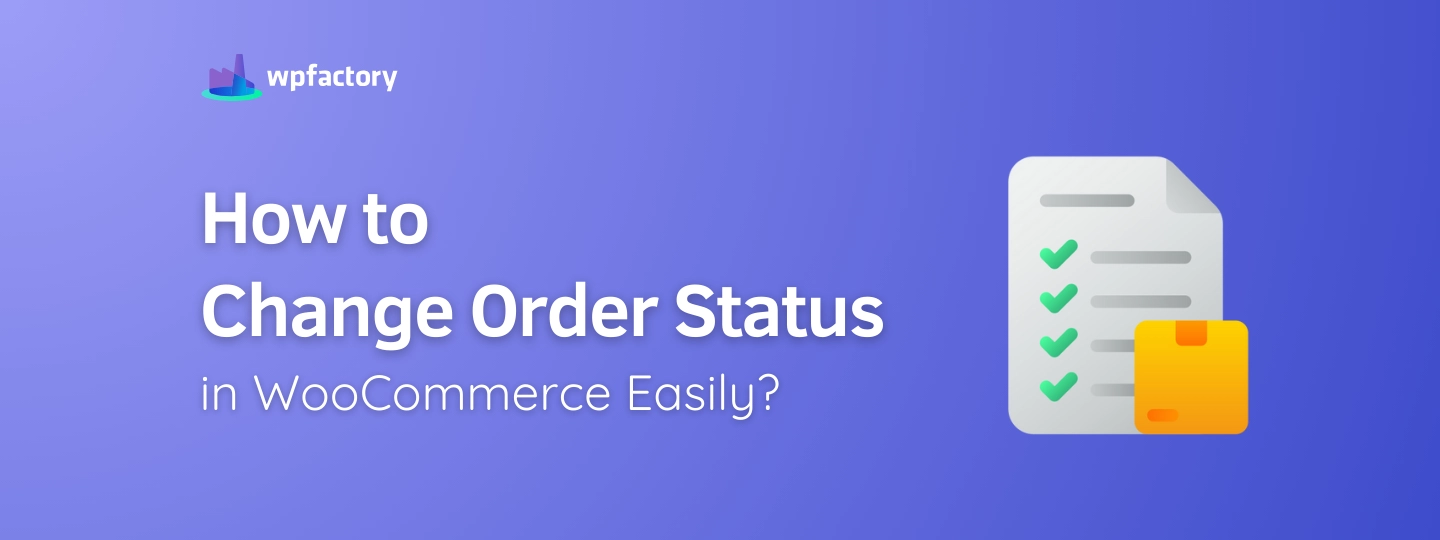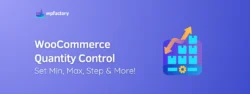How to Change Order Status in WooCommerce Easily?
Change Order Status in WooCommerce if you need to update what’s happening with a customer’s order, like moving it from “Processing” to “Completed,” or putting it “On Hold.”
It’s a small action that helps keep your workflow organized, your team informed, and your customers in the loop.
➡ In this article:
You’ll learn how to update an order’s status manually, how to handle multiple updates more efficiently.
➡ We’ll also explore:
How adding your own custom statuses can help you better reflect the way your store actually works, all without touching a single line of code.
Whether you’re managing five orders a week or five hundred, smart order status control makes everything smoother.
Let’s get into it.
How to Change Order Status in WooCommerce?
Okay, so you need to update the status of a customer’s order?
Maybe they paid by bank transfer and now you want to mark the order as “Processing”, or maybe the order is ready to go and you want to mark it “Completed.”
Whatever the case, changing the order status in WooCommerce is super easy.
Here’s how to do it, step by step:
-
Step 1: Log in to Your WordPress Dashboard
This is your store’s control panel, it’s where you manage everything.
-
Step 2: Go to WooCommerce > Orders
On the left-hand side, hover over WooCommerce and click on Orders.
You’ll now see a list of all your recent orders.
-
Step 3: Click on the Order You Want to Edit
Find the order you want to update. Click on it to open the order details page.
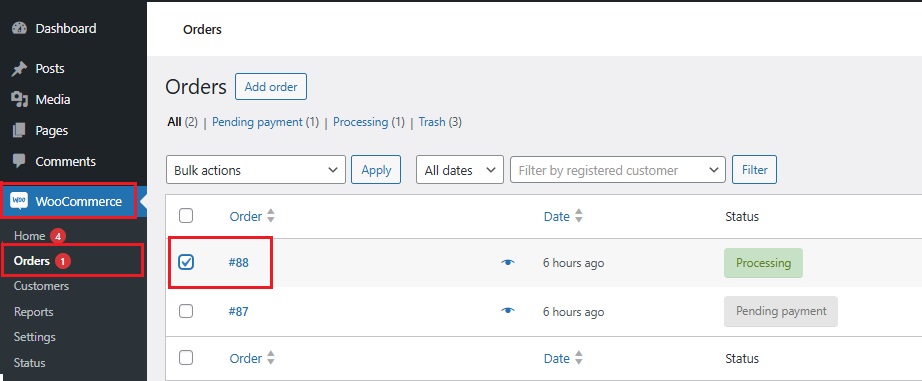
-
Step 4: Look for the Order Status Dropdown
At the top-left or in the order details section, you’ll see a dropdown menu showing the current status, for example, “On Hold” or “Processing.”
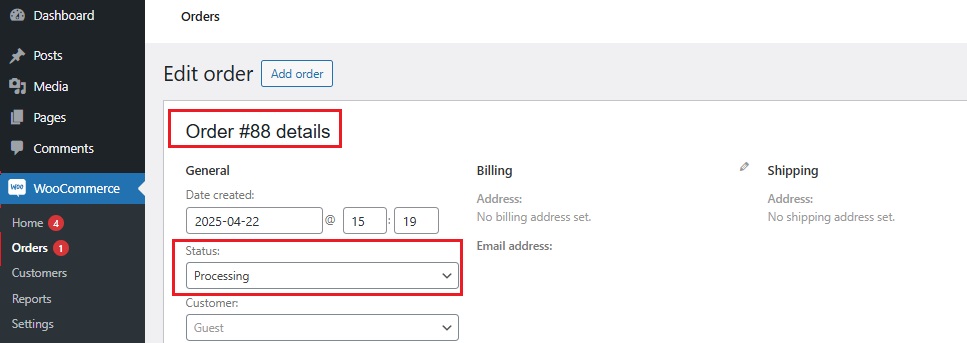
Click the dropdown, and choose the new status you want to assign.
➡ For example:
-
- Change to “Completed” when an order is fulfilled
- Use “Cancelled” if the order didn’t go through
- Choose “Refunded” if you gave money back to the customer
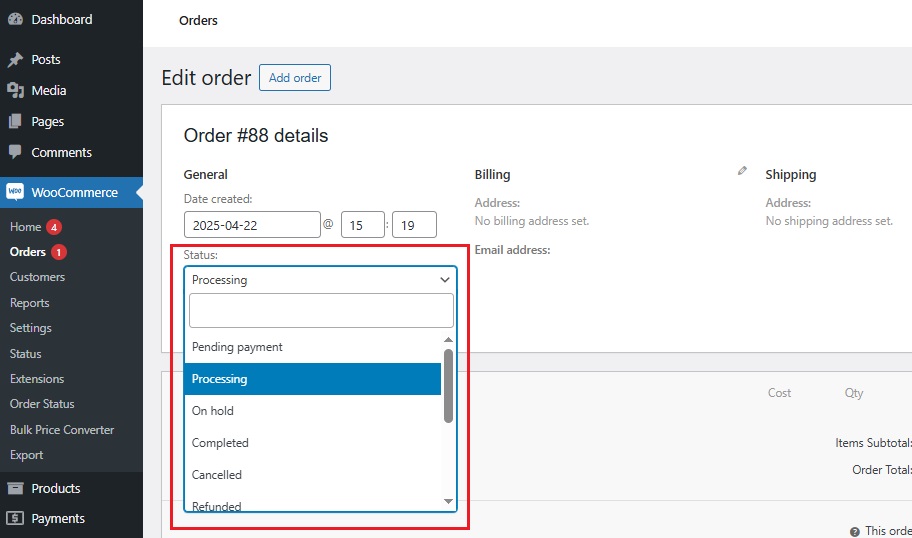
-
Step 5: Click the “Update” Button
After selecting the new status, hit the Update button to save your change.
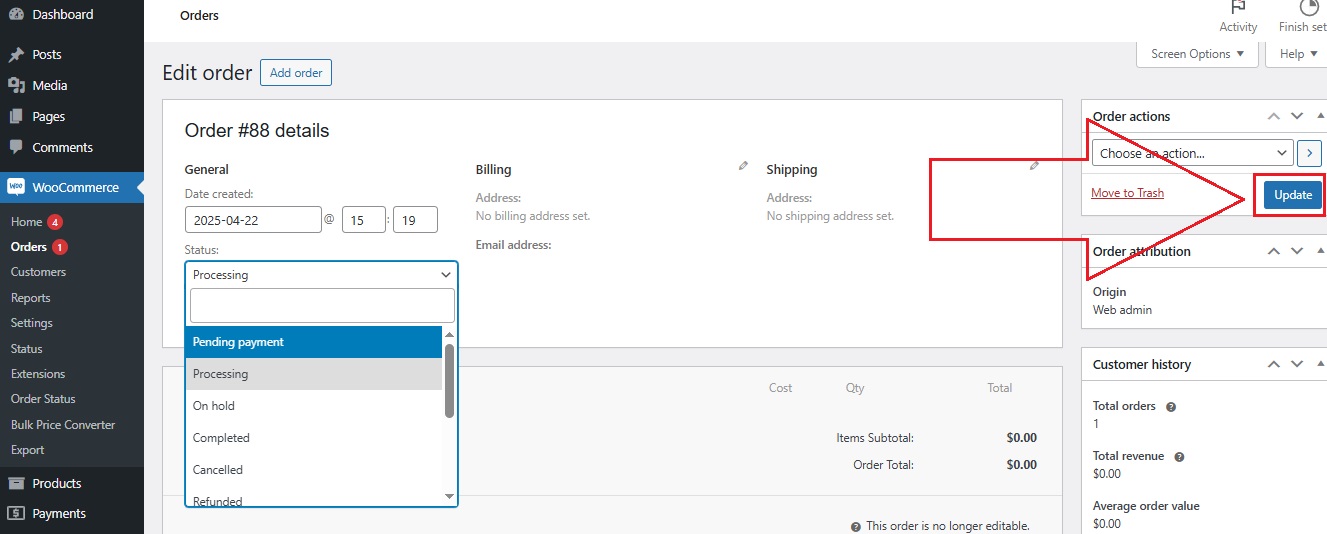
That’s it!
You’ve successfully updated the order status in WooCommerce.
This small action keeps your store organized and helps your customer stay informed about what’s happening next.
You might be interested in:
Change Price in WooCommerce Fast and Safe
How to Update Multiple Order Statuses at Once?
If you have several orders that all need the same update, like changing a batch from “Processing” to “Completed”, you don’t have to open them one by one.
WooCommerce actually lets you change multiple order statuses all at once using bulk actions.
It’s a big time-saver, especially during busy periods like sales or holidays.
Here’s how to do it:
-
Step 1: Go to WooCommerce > Orders
Log in to your WordPress dashboard and click on WooCommerce → Orders to open your full list of orders.
-
Step 2: Select the Orders You Want to Update
Each order has a checkbox on the left side. Tick the boxes next to the orders you want to change.
For example, if three orders are ready to ship, check all three.
-
Step 3: Open the Bulk Actions Dropdown
Above the list of orders, you’ll see a dropdown menu labeled “Bulk actions.” Click it.
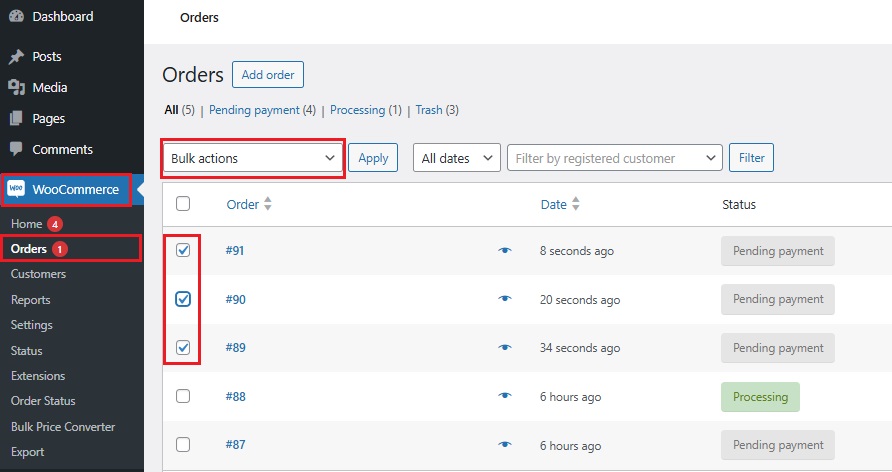
-
Step 4: Choose “Change Status To…”
From the dropdown, pick “Change status to…” and then choose the new status you want — like “Completed”, “On Hold”, or “Cancelled.”
-
Step 5: Click Apply
Once you’ve selected the status, hit the “Apply” button. WooCommerce will update all the selected orders at once.
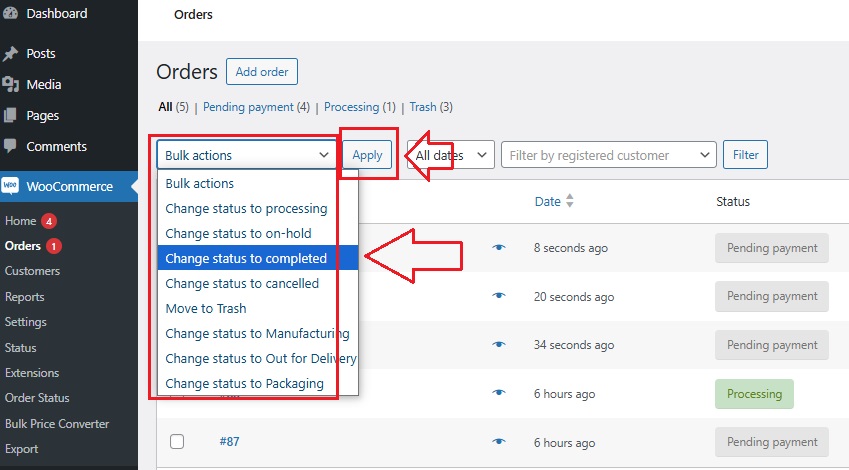
That’s it!
Bulk editing order statuses in WooCommerce is quick and easy, no plugin or code needed.
If your store handles many orders per day, this feature helps you stay organized without wasting time.
You might be interested in:
Top 5 WooCommerce Order Automation Status Plugins
Custom Order Status Options: When Default Isn’t Enough!
The default order statuses in WooCommerce like “Processing” or “Completed” are useful, but sometimes they just don’t say enough.
What if your store has steps in between, like “Being Assembled” or “Ready for Local Pickup”?
That’s where custom order statuses come in handy.
Instead of trying to fit your unique process into WooCommerce’s limited options, you can simply create your own.
-
Use a Plugin to Add Custom Statuses Without Code
The easiest way to do this is by using the Additional Custom Order Status for WooCommerce plugin.
👉 With it, you can:
- Create new statuses like “Quality Check” or “Awaiting Confirmation”
- Color-code and label them so they’re easy to spot in your dashboard
- Place them right alongside the default ones in the status dropdown
- Keep your team and your customers informed at every step
➡ For example:
If you run a small bakery, you could add statuses like:
- “Mixing Ingredients”
- “Baking”
- “Ready for Pickup”
Or if you sell custom products:
- “Design in Progress”
- “Waiting for Final Approval”
- “Packaging”
These little labels can make a big difference in how clearly you track your work, and how confident your customers feel during the process.
No coding, no complex setup.
Just clear steps that match how your store really works.
👉 Want help installing and setting up the plugin?
Check out our full article:
How to Customize Your Order Status for WooCommerce, it walks you through everything.
Tips for Managing Order Status Like a Pro
Once you understand how to change order statuses in WooCommerce, the next step is managing them smartly.
Good order status habits help your team move faster, your customers feel more informed, and your whole store run more smoothly.
Here are a few tips that can make a big difference:
-
Use Statuses Consistently
Make sure everyone on your team knows when to use each status.
➡ For example:
Don’t mark some shipped orders as “Completed” and others as “On Hold.” That can cause confusion! Agree on a system and stick with it.
-
Color-Code Your Statuses
Colors help you see things faster.
With the Additional Custom Order Status for WooCommerce plugin, you can assign colors to each status:
-
- Red for urgent
- Green for done
- Blue for in progress
Just a glance can tell you what’s happening.
![]()
-
Automate Where You Can
Changing order statuses manually is fine when you have a few orders, but if you’re handling many, it can get overwhelming.
WooCommerce Scheduled & Automatic Order Status Controller plugin lets you create rules that automatically change statuses based on time, payment type, or user role, so you don’t have to keep clicking.
-
Keep Everyone in the Loop
Use statuses to communicate with both your team and your customers.
➡ For example:
-
- “Packing Now” lets your team know what’s next.
- “Ready for Pickup” sends an email to the customer without you lifting a finger.
-
Cut Down on Support Requests
The more you update order statuses, and send status-based emails, the fewer customers will message you asking, “Where’s my order?”
That means less time answering emails, and more time growing your business.
A little structure goes a long way.
And with the right tools, managing order status in WooCommerce can feel less like a chore and more like a system that works for you.
You may be interested in reading:
How to Handle WooCommerce Returns & Refunds Efficiently?
Final Thoughts: Save Time, Reduce Errors, Improve Flow
Keeping your order status in WooCommerce organized isn’t just about checking a box. It’s how you keep your store running smoothly, your team in sync, and your customers happy.
Manually updating a few orders? No problem.
Need to bulk-edit dozens or create your own statuses? That’s where a little help goes a long way.
As mentioned above, the Additional Custom Order Status for WooCommerce plugin makes it easier to:
- Add clear, custom steps to match how your store really works
- Color-code and label your workflow
- And many more…
If you want your order process to feel more organized and less overwhelming, this is one of the smartest (and easiest) places to start.