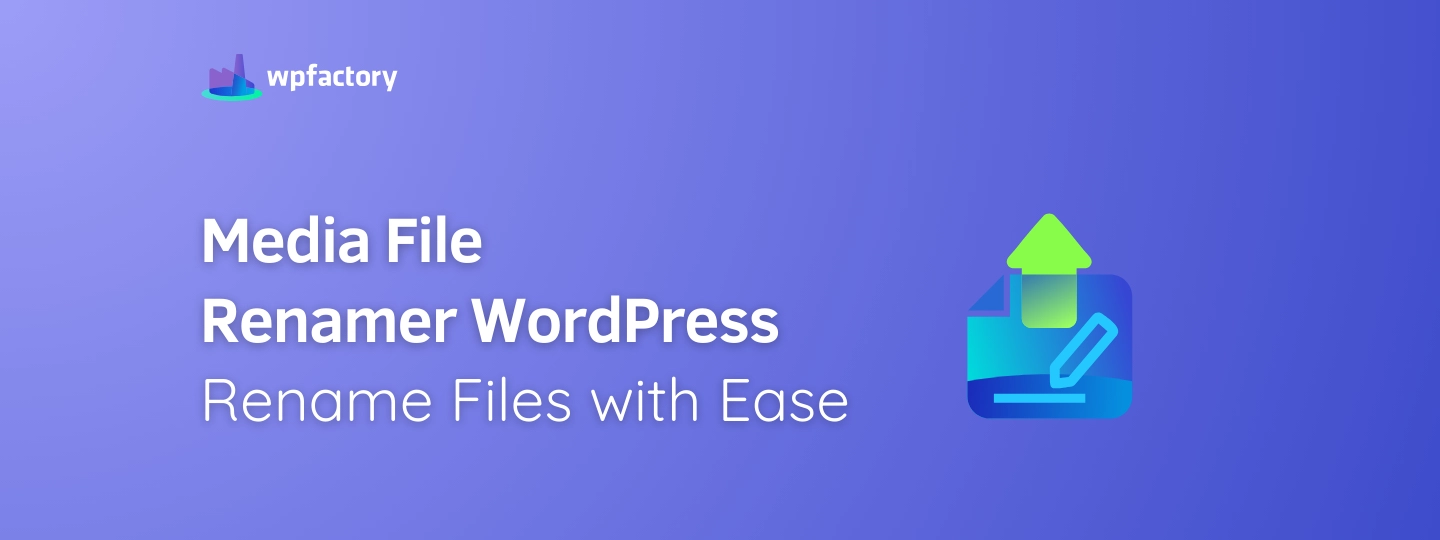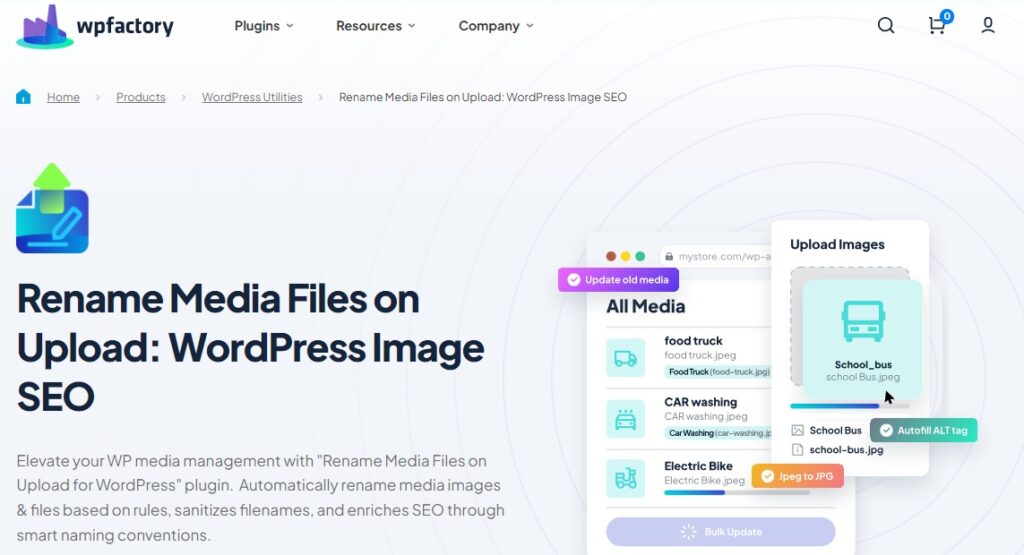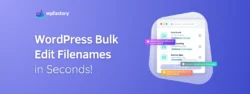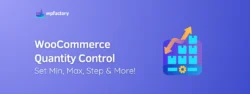Media File Renamer WordPress: Rename Files with Ease
Ever wonder why some websites feel easy to navigate, while others seem like a mess?
One reason might be hidden behind the scenes, in the way they manage their media files!
Yes, a media file renamer WordPress plugin takes care of something small but important: naming your images and files properly 👌
Think of it like labeling boxes when you move 📦😅
If you write “kitchen stuff” on a box, it’s easy to know where everything goes, but if you leave it blank or scribble random letters, it takes forever to figure out what’s inside.
The same thing happens with media files on your site, well-named files help your site run smoother, and other things we will learn about.
In this article:
We’ll explore how renaming media files makes a difference for your site, why it’s smart to automate this process, and how a “WordPress Plugin Rename Media Files” can save you from doing it all by hand.
Why Automation is Essential for File Management in WordPress?
Imagine you’re running a blog or an online store, and every time you upload an image, you have to rename it yourself, now picture doing that over and over again, maybe hundreds or thousands of times!
Sounds exhausting, right? That’s exactly where automation steps in and makes life easier.
Automation means letting a tool do the boring, repetitive work for you, instead of manually renaming each file one by one, a media file renamer WordPress plugin can handle it in seconds.
It’s like having a super-organized assistant who automatically labels everything just the way you want it.
-
Stay Organized Without the Hassle
When you upload lots of files – like product photos, blog images, or graphics – it’s easy to lose track of them, automation keeps everything neatly organized by following the naming rules you set.
Instead of spending time hunting through a messy media library, you’ll always know exactly where to find what you need.
-
Avoid Human Errors
Manual file management leaves room for mistakes—like forgetting to rename a file, using inconsistent names, or missing an important detail.
Automation ensures every file is named correctly, every time, this reduces errors and keeps your site looking polished and professional.
-
Save Time and Focus on What Matters
Manually renaming dozens of files is not only frustrating, it eats up time you could spend on more important tasks, like writing content or improving your site’s design.
Automating file management gives you that time back, helping you focus on what really matters.
How Filenames Affect Search Engine Rankings
◾ Think of search engines like Google as librarians, when someone searches for something online, Google looks through its “library” to find the most useful results.
So, if your images have messy filenames like “Photo77.jpg”, it’s like giving the librarian a book with no title, they won’t know what to do with it.
◾ Conversely, if your file is named Blue_Shirt_WooCommerce.jpg, it tells Google exactly what’s in the image, this makes it much easier for Google to show your content to people searching for related products or topics.
◾ Clear, descriptive filenames not only help Google understand your content better, but they also improve your chances of ranking higher in search results.
The Role of Image SEO in Google Image Searches
◾ Have you ever searched for something in Google Images, like ideas for home decor or product inspiration? That’s where image SEO comes into play.
Search engines don’t just look at the content of a webpage, they also pay attention to how images are named and described.
◾ Again, if your images have SEO-friendly filenames (like Modern_LivingRoom_Set.jpg), Google is more likely to show them to people searching for similar items.
The good news here?
This brings extra traffic to your site, helping more visitors discover your products or content through image searches.
It also makes your site look more professional and polished because all the little details – like filenames – are well thought out.
Key Features to Look for in a Renaming Plugin
Not all “Media File Renamer WordPress plugins” are the same, so it’s important to know what to look for.
Here are some key features that make a plugin especially helpful:
1. Automatic Renaming on Upload
The best plugins rename files the moment they’re uploaded, no extra steps needed, you just upload the file, and it’s renamed according to your rules.
2. Custom Naming Rules
Look for a plugin that lets you create your own rules.
👉 For example:
You could set it to use the post title, the upload date, or even the product SKU in the filename, this flexibility ensures your files stay organized just the way you like.
3. Bulk Renaming
If your media library is already full of poorly named files, bulk renaming helps you fix everything in one go, you can rename hundreds of files at once, saving hours of manual work.
4. SEO Optimization Tools
A good plugin goes beyond just renaming—it also improves SEO by adding keywords or syncing filenames with image titles and alt text, this makes sure your images rank better in search results.
5. Safe Renaming with File Reference Updates
Some plugins also update file references inside your posts whenever a filename changes.
👉 Why is this so important?
Because it means no broken links or missing images, everything stays connected without any issues.
With these features, a media file renaming plugin becomes more than just a tool, it’s your secret weapon for managing files quickly, boosting SEO, and keeping your WordPress site running smoothly.
Rename Media Files Automatically with This Powerful Plugin
The “Rename Media Files on Upload plugin” offers everything you need to manage your media library efficiently.
From automatic renaming to SEO-friendly filenames, this plugin covers all the essential features we recommended above.
It helps you stay organized, improve your SEO, and manage large media libraries effortlessly, saving you time and energy.
-
Why Install This Plugin?
✅ If you’re tired of dealing with messy filenames or spending hours renaming files manually, this plugin is exactly what you need.
✅ It solves those problems by renaming your media files automatically as soon as you upload them.
✅ With just a few clicks, you can set custom rules for how your files should be named, whether by post title, date, product SKU, or a combination.
-
What You Get with the Free Version?
The free version of the Rename Media Files on Upload plugin already offers powerful features, it allows automatic renaming for every image or file uploaded to your site.
You can even choose specific rules for renaming, such as:
-
- Filename Rule – Keep the original file name.
- Site URL Rule – Add your website’s URL to the filename.
- Datetime Rule – Include the upload date and time in the name.
- Post Title Rule – Use the post title as part of the filename.
These features give you control over how your files are named, making it easier to manage them while also improving your site’s SEO.
-
Go PRO: Unlock Advanced Features
With the PRO version, you can rename all your old images and files in bulk, no need to rename each one manually, it also offers advanced features such as:
-
- Scheduled Filename Updates – Automatically refresh filenames based on a schedule you choose.
- Upload Date Rule – Add the exact date the media was uploaded.
- Update Filename References in Posts – Avoid broken links by automatically updating filenames in post content.
- Rename Files When Posts Are Updated – Sync filenames with content changes, even for custom post types.
- Custom Naming Rules – Use post slugs, user roles, product SKUs, and more in filenames.
- SEO Boost with Alt Attributes and Media Titles – Improve your image SEO with automatic updates to alt text and media titles.
-
Affordable and Worth Every Penny
The PRO version of the plugin is not only packed with useful features, it’s also affordable.
-
- Original Price: $6.67/month
- Current Price: $4.17 USD/month (billed annually)
- You Save: 38%
For just a small investment, you’ll save hours of time and make sure your site is running smoothly, with a well-organized media library and better SEO.
This plugin quickly pays for itself by taking the hassle out of managing your files and helping your site perform better.
Set Up Your File Renaming Plugin in Minutes
Renaming media files manually is a thing of the past!
Here’s how you can install and configure the “Media File Renamer WordPress plugin” to automate the process and keep your WordPress site organized and SEO-friendly.
1. Install and Activate the Plugin
The first step is adding the plugin to your WordPress site:
- Go to Plugins > Add New
- In the search bar, type “Rename Media Files”
- Click Install and then Activate the plugin
Once activated, the plugin is ready for configuration.
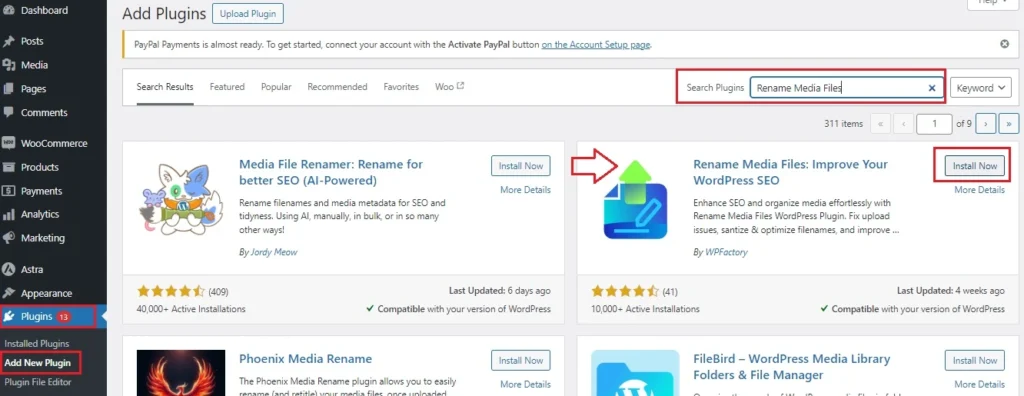
2. Enable the Plugin
After installation, the plugin needs to be enabled:
- In the dashboard, go to Settings > File Renaming > General Settings tab
- Check the Enable plugin box
- Click Save Changes
Now, the “Media File Renamer WordPress plugin” is active and ready to start renaming your files automatically.
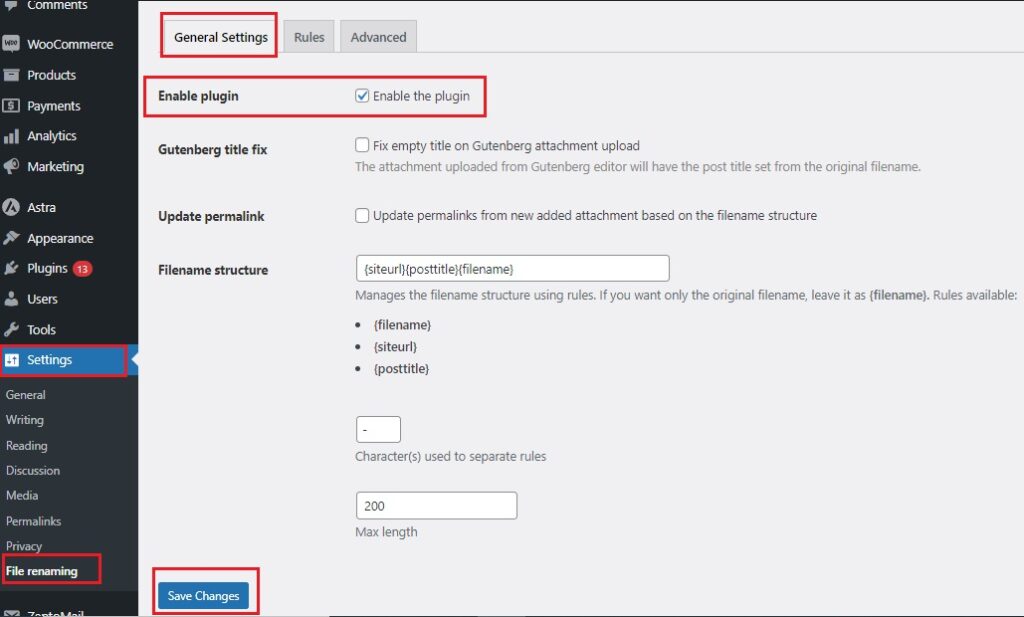
3. Set Your Naming Rules
Go to > Rules tab
This is where the fun begins! Choose the rules you want the plugin to follow when naming files. Some of the available rules include:
- Filename Rule – {filename}: Keeps the original filename.
- Site URL Rule – {siteurl}: Adds your site’s URL to the filename.
- Datetime Rule – {datetime}: Includes the current date and time.
- Post Title Rule – {posttitle}: Uses the post title if available.
Activate the rules that work best for you, then Save Changes.
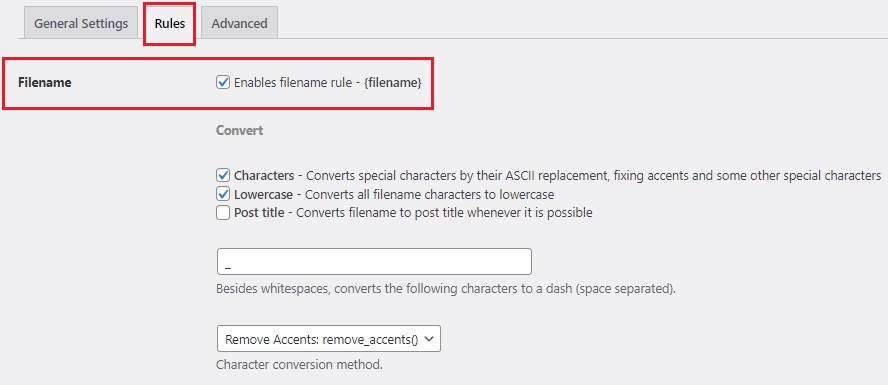
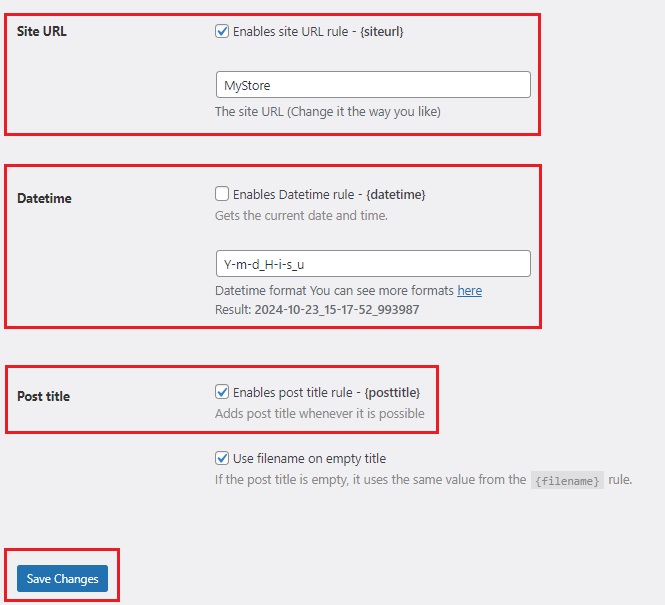
4. Define Your Filename Structure
Now, decide the order in which the rules should appear in your filenames.
- Go back to the General Settings tab
- In the Filename Structure field, type the order of rules you want to use. For example: {siteurl}{posttitle}
This structure means every uploaded file will be named using the site URL followed by the post title
- Click Save Changes to apply your settings.
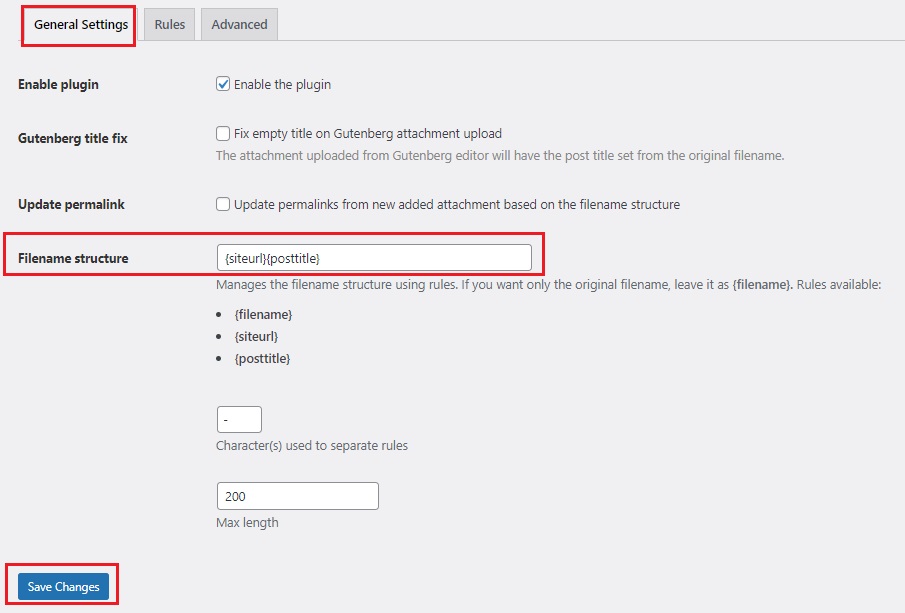
5. Upload New Files with Ease
Now, every time you upload a new file, the plugin will automatically name it based on the rules you’ve set.
I’m going to upload an image using the settings I selected, such as the Site URL and Post Title. Here’s what it will look like 👇
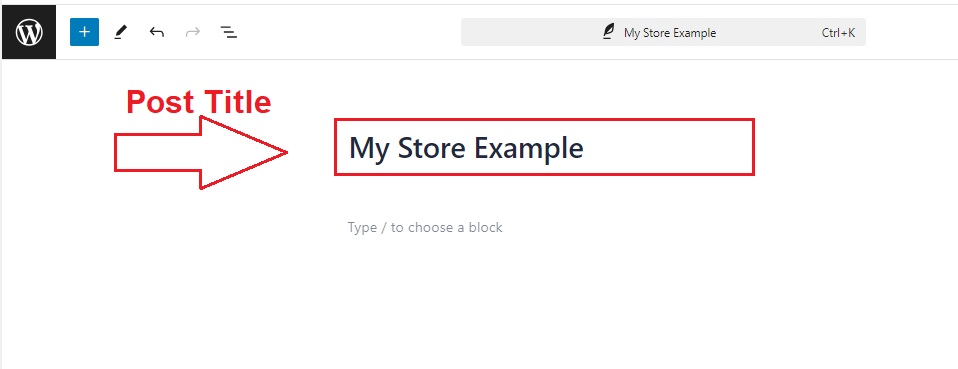
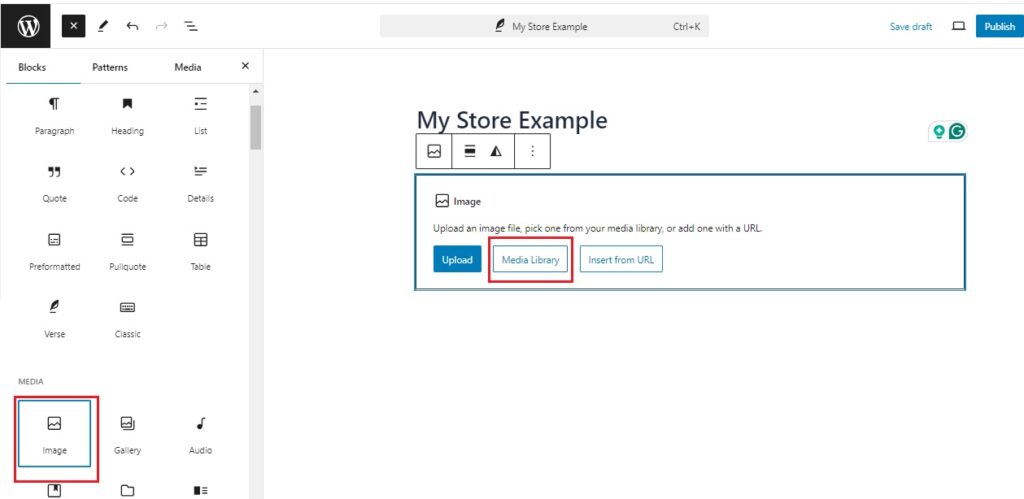
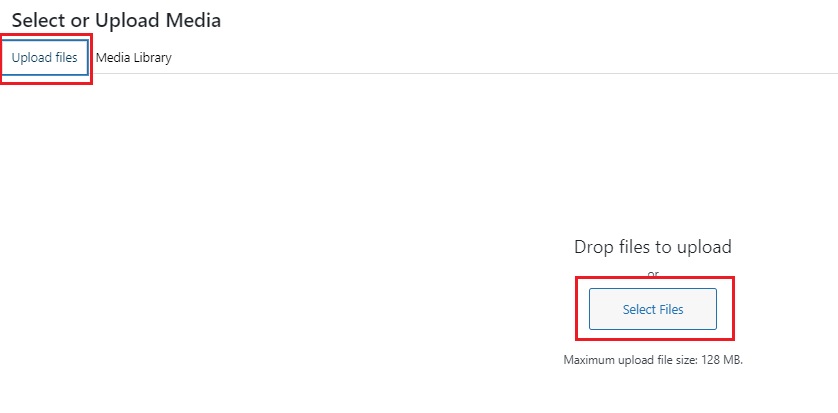
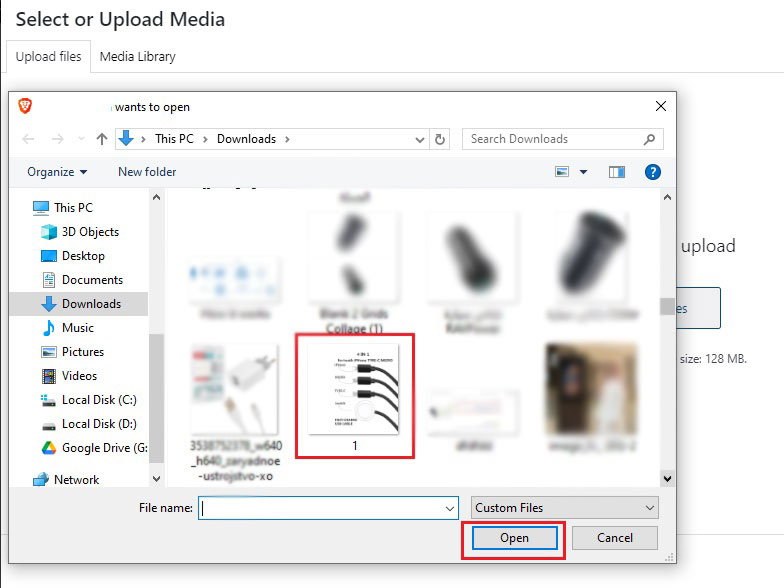
Watch how the image name updates based on the rules I set as soon as I upload it! 👇
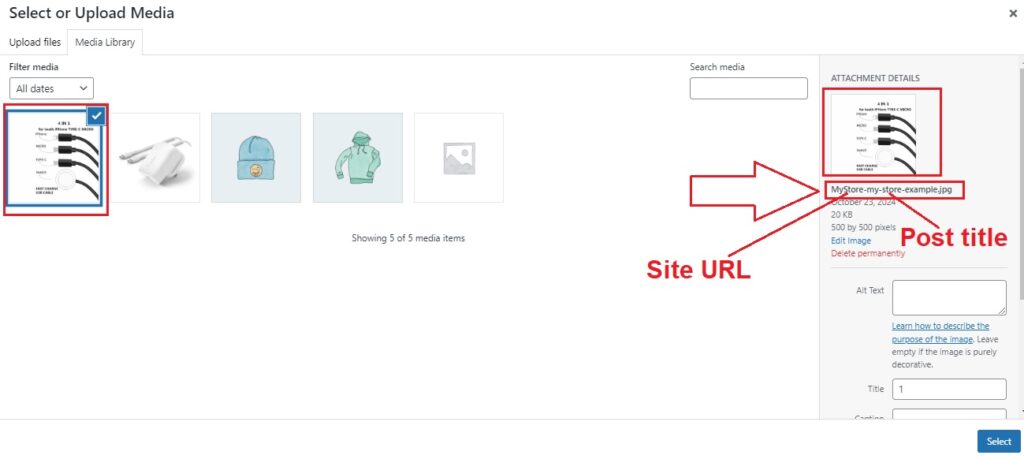
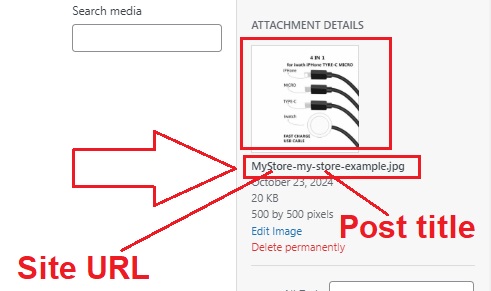
No more wasting time on manual renaming, just upload and let the plugin handle the rest!
6. Rename Old Images in Bulk
If you have existing files with unhelpful names, the PRO version of the plugin can help you rename them all at once:
- Go to Media > Library
- Check the images you want to rename
- In the Bulk Actions drop-down menu, select Update Filename
- Click Apply
You will be redirected to the “Background Process” tab and you will see the task is 100% complete
- Click Save
Now, go back to Media > Library you will see All old images renamed in one go according to the rules settings you have previously set, saving you hours of work!
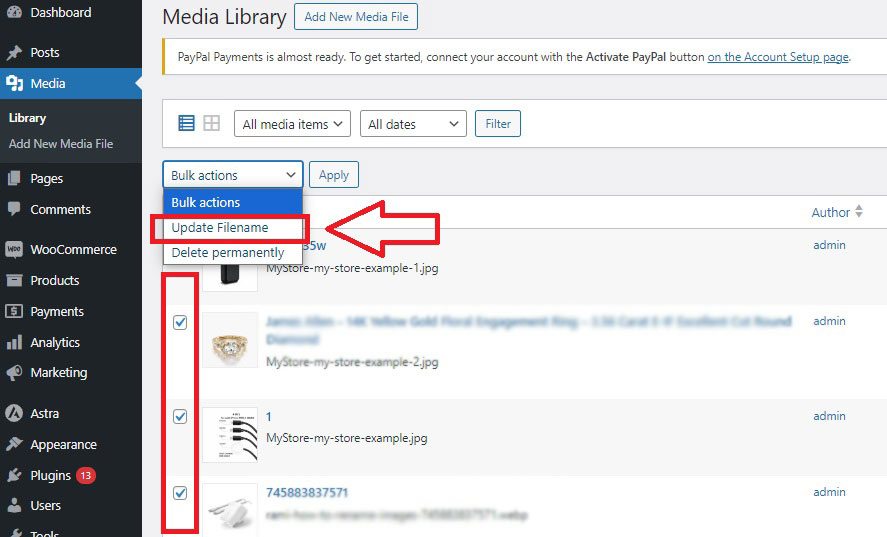
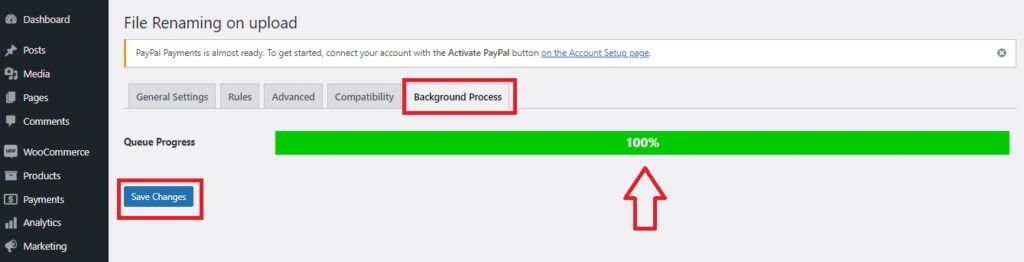
With this plugin configured, your media library will stay organized, SEO-friendly, and easy to manage, giving you more time to focus on the content that matters.
You may be interested in:
Back Button Widget – WordPress Plugin
Rules to Follow and Pitfalls to Avoid
-
Setting Clear Rules for Filenames
When setting up automated file naming, it’s important to be clear about the rules you want to use.
Think of it like giving directions, if your instructions are simple and consistent, everything runs smoothly.
Start by choosing what makes sense for your site.
👉 For example:
- Use the post title for blog images to connect them with the content.
Example: TravelTips_BeachSunset.jpg
- Include the upload date if you want to keep files organized by time.
Example: 2024-10-25_EventBanner.jpg
- Add the site URL for a more professional look.
Example: MySite_SaleAd.jpg
-
Avoiding Common Pitfalls in File Renaming
Even with automation, there are a few mistakes you’ll want to avoid to keep things running smoothly.
Here are some common pitfalls and how to steer clear of them:
1. Using Too Many Rules at Once
Keep your filenames simple and easy to read, combining too many rules can make them long and confusing.
👉 For example:
instead of “MySite_2024-10-25_PostID23_Sunset.jpg”, stick with something like “Sunset_MySite.jpg”.
2. Forgetting to Update Links
If you rename old files, make sure that any references to those files are updated, too. Otherwise, you could end up with broken images on your website.
Don’t worry! the pro version of the plugin we mentioned above will handle this for you by updating filename references in posts automatically.
3. Ignoring Consistency
Be consistent with your rules, if some images are named with the post title and others with the upload date, it becomes messy and hard to manage.
Stick with a pattern so your media library stays organized.
4. Skipping SEO Considerations
Don’t overlook SEO when setting your rules, use descriptive filenames with keywords relevant to your content, so your images perform better in search engines.
👉 For example:
Let’s say you run a website selling handmade candles.
When you upload product photos, you name them things like “IMG_009.jpg” or “photo43.jpg.” While these names work technically, they don’t give search engines any clue about what’s in the image.
If someone searches for “lavender candle” on Google, your image won’t show up because the filename doesn’t match what people are looking for.
Now, let’s apply SEO-friendly file naming:
Old Filename: IMG_009.jpg
SEO-Optimized Filename: Lavender_Candle_Handmade.jpg
So, using keywords like “Lavender Candle” in the filename, Google understands what the image is about and is more likely to show it in Google Image searches.
This simple change improves your chances of attracting potential customers searching for specific products like yours.
You may be interested in:
How & Why You Should Use WebP Images in WordPress
Conclusion About Media File Renamer WordPress
Think of your website like a toolbox! everything works best when it’s organized.
Media files with messy names slow things down, both for you and for search engines, that’s why setting clear rules for naming and using a Media File Renamer WordPress plugin to handle the job makes such a difference.
With automated file renaming, your site stays neat without extra effort, search engines will better understand your content, giving your images a better shot at ranking higher.
➡ Plus:
With bulk renaming and smart rules, even your old files can get a quick makeover, making them just as useful as new uploads.
➡ In the end:
Automating media file renaming isn’t just about cleaning things up, it’s about saving time, avoiding mistakes, and keeping your website running smoothly.
➡ Remember:
It’s a simple change, but one that makes managing your site much easier and helps it grow in the right direction.