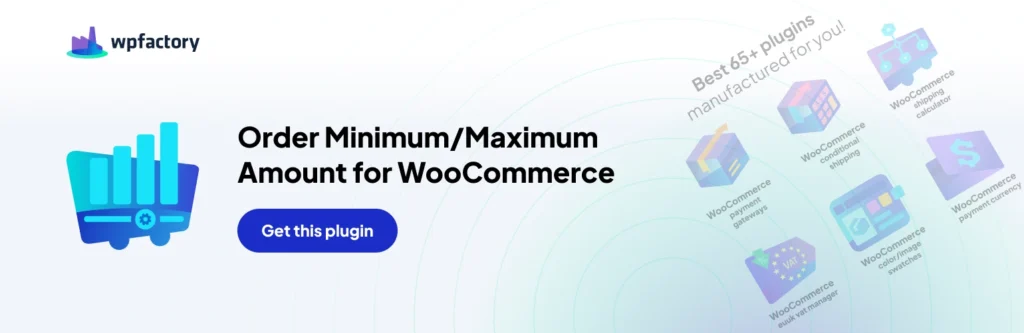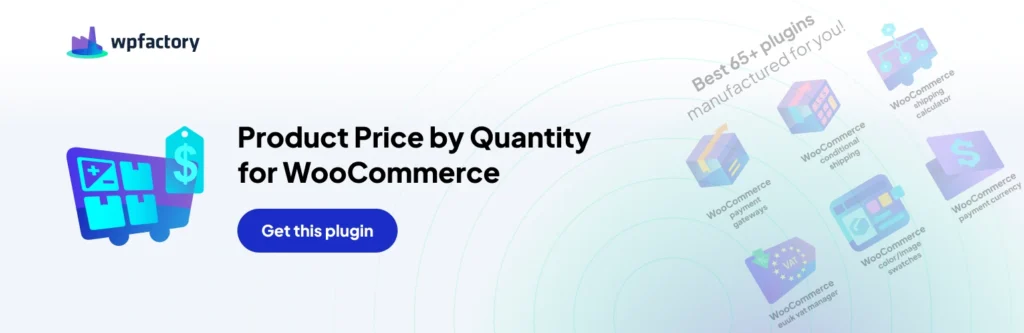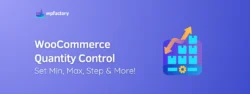How to Limit Order Minimum and Maximum Amounts in WooCommerce
When it comes to running a WooCommerce store, one of the most common requests we hear is for the ability to set minimum and maximum order amounts and quantities.
However, WooCommerce doesn’t offer an integrated solution for this just yet. This is where the ‘Order Minimum / Maximum Amount for WooCommerce‘ plugin steps in to save the day!
But it doesn’t just stop at setting limits for order amounts and quantities.
Nope, this plugin goes the extra mile! It also lets you put limits based on weight, volume, and dimensions like length, width, and height, and even extends to specific products, product categories, and product tags.
Now, that’s what we call comprehensive!
Why you Need to Limit Order Minimum and Maximum Amount?
1. Increase Average Order Value
One of the most effective ways of increasing the average order value is to set minimum purchase limits on your WooCommerce store. Customer acquisition costs are already high, with paid social media and search campaign costs skyrocketing through the roof. So why not make sure you squeeze whatever you can out of your current customers, instead of acquiring new ones.
One of the things that you need to keep in mind though, this can act as a double-edged sword, where some customers might get discouraged with the extra spending that they have to do. However, if you are selling unique items, that truly add value for customers, you might just get away with forcing them to buy more before they can checkout.
If you are unsure about this, you may do some A/B testing, where you may allow customers to purchase freely, without any minimum limits for a certain period. Then in the next period implement the quantity limits and see if the overall profitability increases or not.
2. Promotional Campaigns or Limited Stock
Sometimes when you offer huge discounts, competitors as well as customers can get greedy and buy out your stock. To avoid a situation where, only a few people can take advantage of discounts and promotions you can use maximum limit restrictions.
We saw how you can limit maximum quantity per user in WooCommerce, but sometimes you want to enable this by amount rather than a quantity.
This will allow everyone to have a fair chance of taking advantage of the promotions. If only a few people get to take advantage and your products go out of stock, it can discourage other customers, and this can be an opportunity for them to purchase from competitors.
If you have limited stock of an item, it may be useful to set a maximum purchase limit and also in this case allow everyone a fair chance at buying your products. This can discourage hoarding as well. Stock control is one of the key factors that contribute to the success of an eCommerce store.
3. Wholesale Stores
In wholesale businesses, margins are usually much smaller than retail businesses. Wholesale businesses can easily lose money if they don’t have minimum order quantities (MOQ).
To make up for the smaller margins, MOQs are used to bump up volumes and keep margins at a profitable level. Sometimes if the order is too small the fulfillment costs may be so high that the margins get easily wiped out. It is for these and many other reasons that most wholesale businesses set MOQs.
WooCommerce does not have any option for MOQs, but with the Order Min/Max Amount for WooCommerce plugin, you can easily set MOQs for order based on units, price, quantity, or volumes.
Wholesalers can also benefit from offering dynamic pricing based on quantity, this encourages users to get higher quantities at more reasonable prices.
4. Shipping Restrictions
Often logistic companies have shipping restrictions based on weights and volumes. Sometimes there is a minimum requirement and other times a maximum limit. If such shipping restrictions apply to your orders, you can set the minimum or maximum weight or volume limits using the Order Min/Max Amount for WooCommerce plugin.
Other than restrictions, it can also be useful to play around with shipping tiers to increase your profits. For example, some shipping companies can have charges based on the weight of a parcel. Sometimes the price can reduce as the weight increases. For example:
$1 for 0.5kg
$2 for 1kg
$3 for 4kg
While you may simply transfer these costs to the customer, but if you play around with your shipping tiers and weights, you can encourage customers to order more and possibly offer free shipping.
In the above example, if a customer places 4 orders for parcels less than 0.5kg then it will cost them $4 for shipping. But if they place 1 order for parcels up to 4kg they pay $3. This is cheaper for you as well and you can offer free shipping if you carefully work out your margins, pack sizes, and minimum order requirements.
This can ultimately lead to either an increase in average order value or higher conversions, or simply both.
5. Production Restrictions
If you are selling custom-made products, you may have some restrictions on scalability and automation. Handmade products and artifacts are good examples of products that can have several production limitations. In this case, also it would be useful to restrict the maximum number of orders. This can help with stock management and ensure you don’t receive orders beyond what you can produce.
6. Customer Needs Based on Item
In some situations, a customer will need more than one item. Sometimes they may forget, or they may not be aware. For example, batteries for toys, some may need two and others four batteries. In this case, you can restrict the minimum number of batteries to be purchased with each product.
A toy that requires two batteries you can set the minimum amount as two and another that requires for batteries you can set the minimum amount as four and so on and so forth.
Setting Order Minimum/Maximum Amount Plugin
Now that you have an understanding of some situations in which you may need to restrict order minimums and maximums, let’s have a look at a simple example of how we can set up the plugin. In this example, we will set up minimum quantities by category.
First, you will need to install and activate the plugin, if you are unsure about this, please refer to our Installing WordPress Plugin tutorial.
Setting up Minimum Quantities per Category
In your WordPress dashboard navigate to WooCommerce > Settings > Order Min / Max Amount > General.

Here you will first need to enable the plugin.
Then you will need to select the Amount limits and Amount types. The amount limits can either be a minimum or a maximum or both. If you select both, you will be able to set up a minimum and a maximum limit for an order.
Amount types have several options such as Quantity, Sum, Volume, Length, Width, Area, Height, etc. This will be the attribute based on which the minimum or maximum limits will apply.
As we are looking to set up minimum quantities by category we have selected minimum for amount limits and quantity for amount types.
There are several other options under the general tab that are either self-explanatory or explained on the plugin’s page. One of the settings that is important here is to block the checkout process for customers who have not met the limits.
Again this will depend on your requirements but for purposes of this tutorial, we have blocked the checkout process.

Once you are done configuring the settings from the General tab, you can now move on to configure other settings. The next tab on the plugin’s settings is the amounts tab.
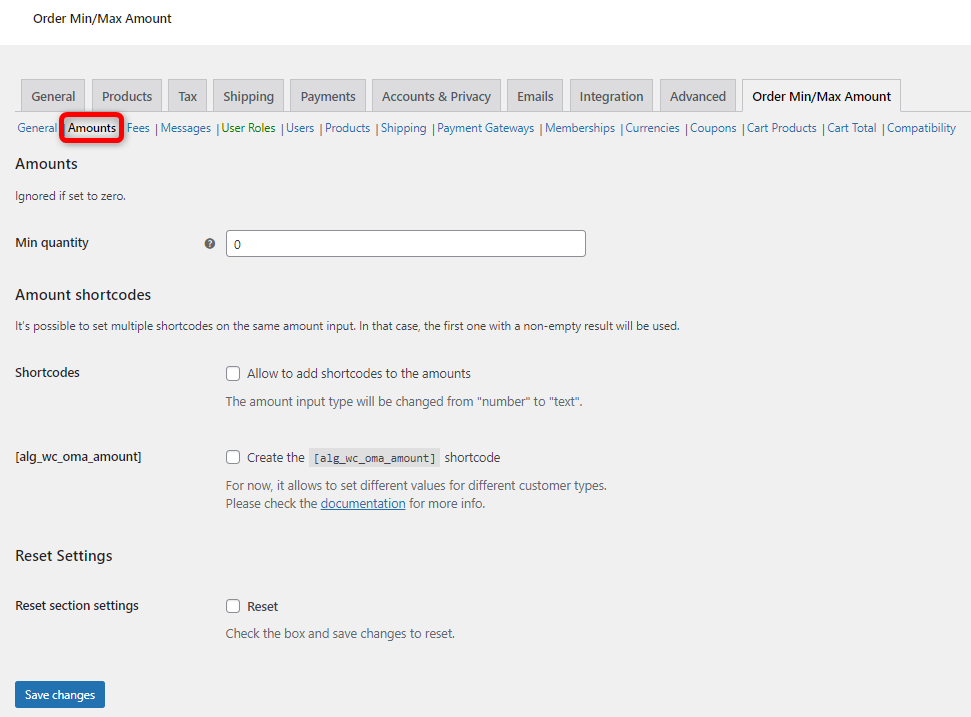
If you wanted the limits to apply to all products on your store, In the minimum Quantity field here, you can set the limits. However, for this tutorial, we are only looking to set minimum limits for one category so we have left it as zero.
Next, we go to the Products tab.
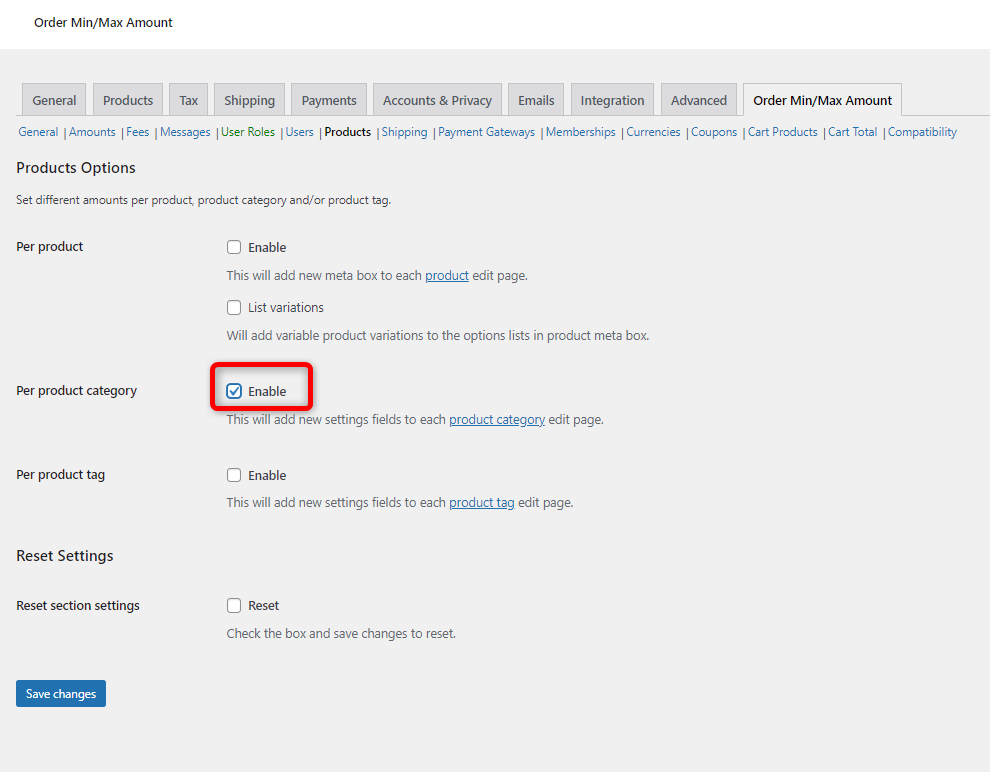
Here we have 3 options. We can enable the limits per product, per category, and per product tag. Whichever option you enable, you will either be able to set the limits on the product edit page for each individual product, or the category edit page or the tag edit page. As we are looking to set the limits by category we have enabled the Per product category option.
Now when we go and edit a category we will have a new field for minimum quantity as shown below. For this tutorial, we had set up a number of categories on our website, one of them being combs.
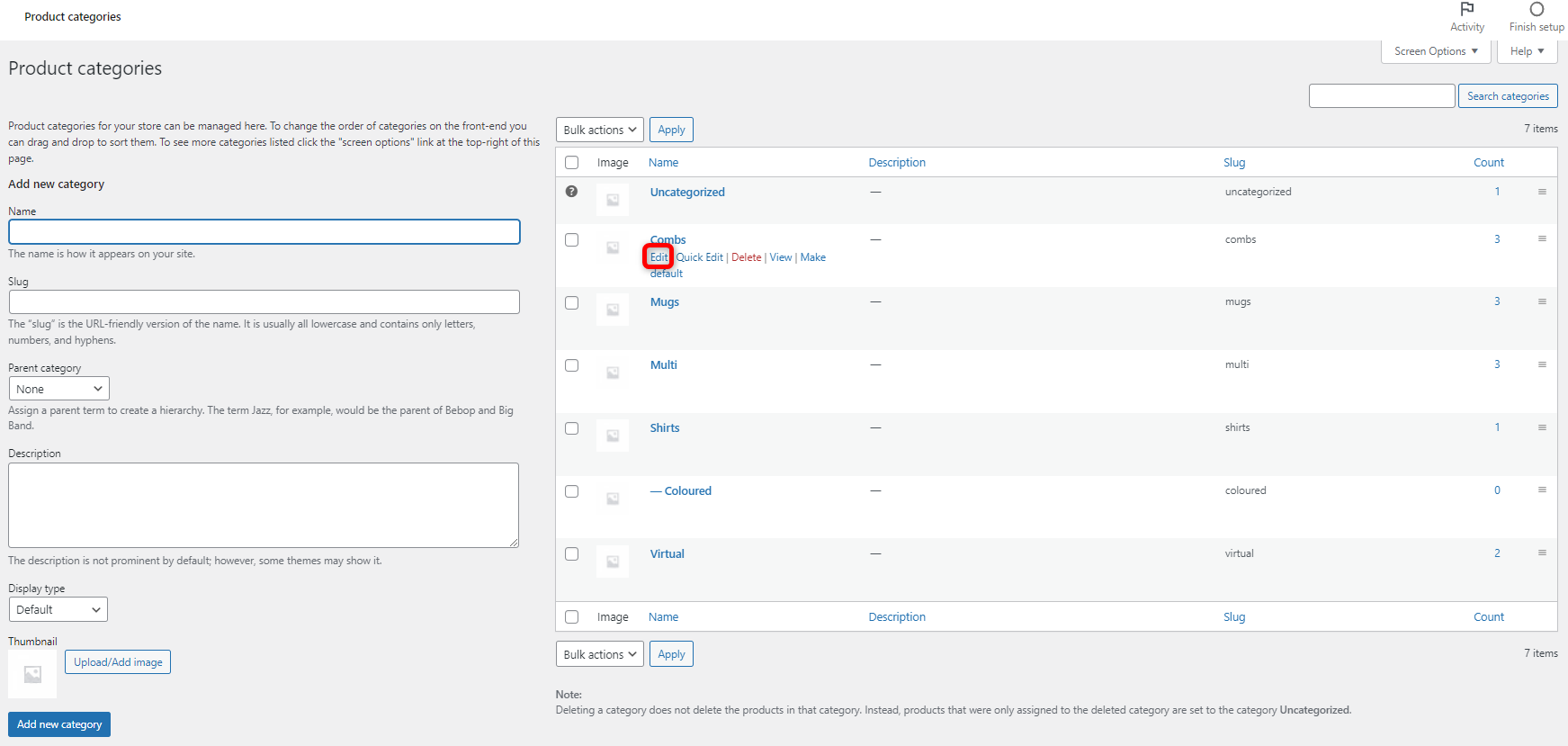
Here is an example of the category edit page now.
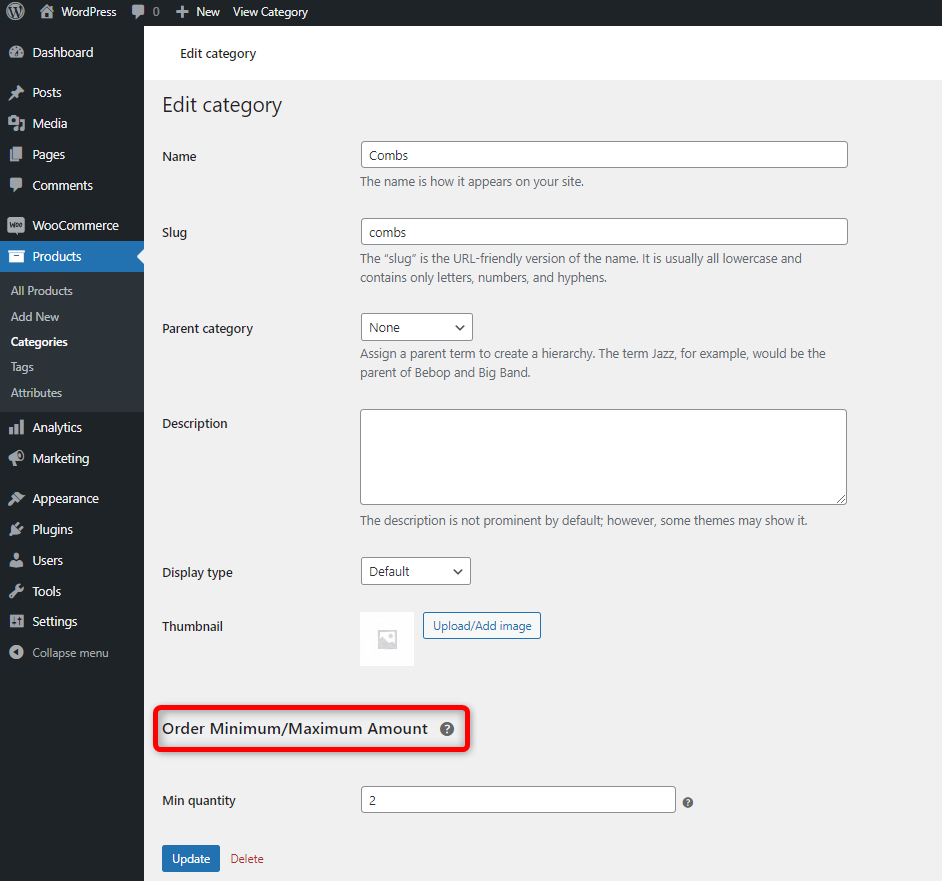
You can see we have a new field for minimum quantity and we have set that as 2.
Now you also need to ensure the right message is displayed to the customers for the minimum / maximum limits. In the plugin’s settings go to the Messages tab. You can display messages to the customers in the Cart page, the mini cart, the checkout page, and the product page. A section is available for each of these on the messages tab.
We have enabled the cart notice and the product page notice as shown below.
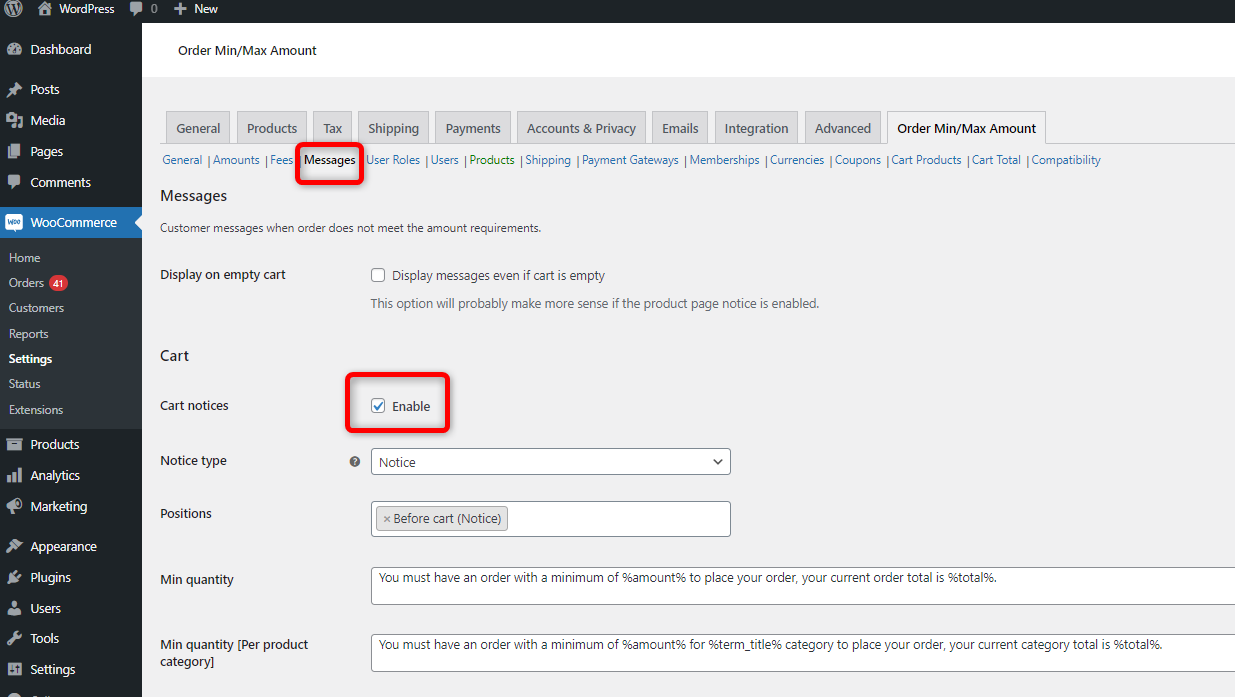
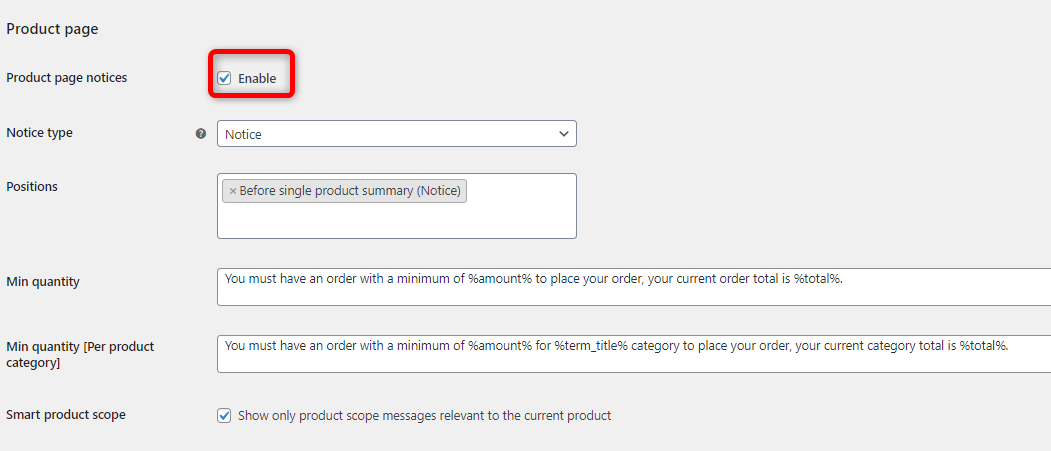
There are a number of options here and they are self-explanatory. You can customize the message here as per your requirements. This is an extremely important step, to ensure that customers know what is going on. It would provide a very poor user experience if the customers were not aware of the limits and were simply not allowed to checkout or purchase.
Now that the basic set up is complete you can go ahead and test the limits.
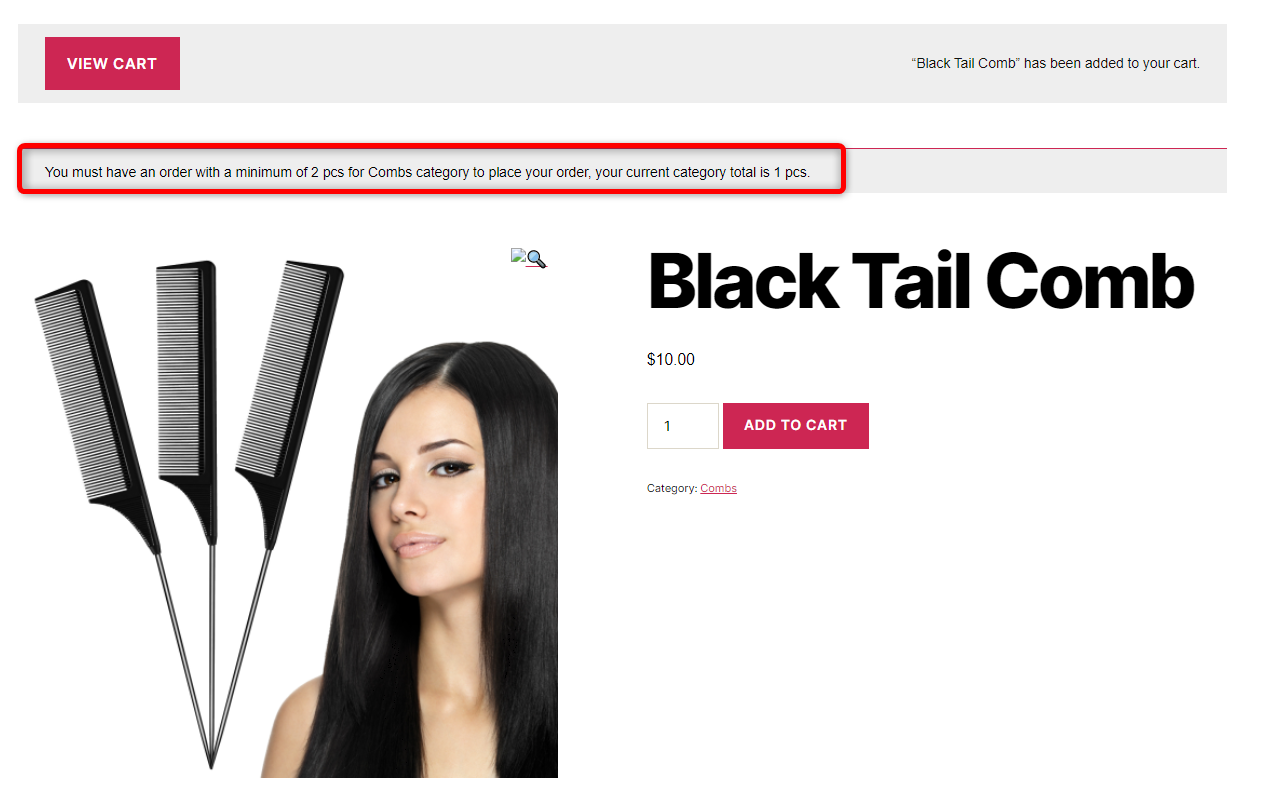
When a customer now tried to purchase one quantity of a product from the combs category, they get notified that they need to purchase a minimum of 2pcs. Although the customers can view the cart they cannot checkout because we blocked the checkout from the general settings already.
Here is an example of the notice on the cart page.
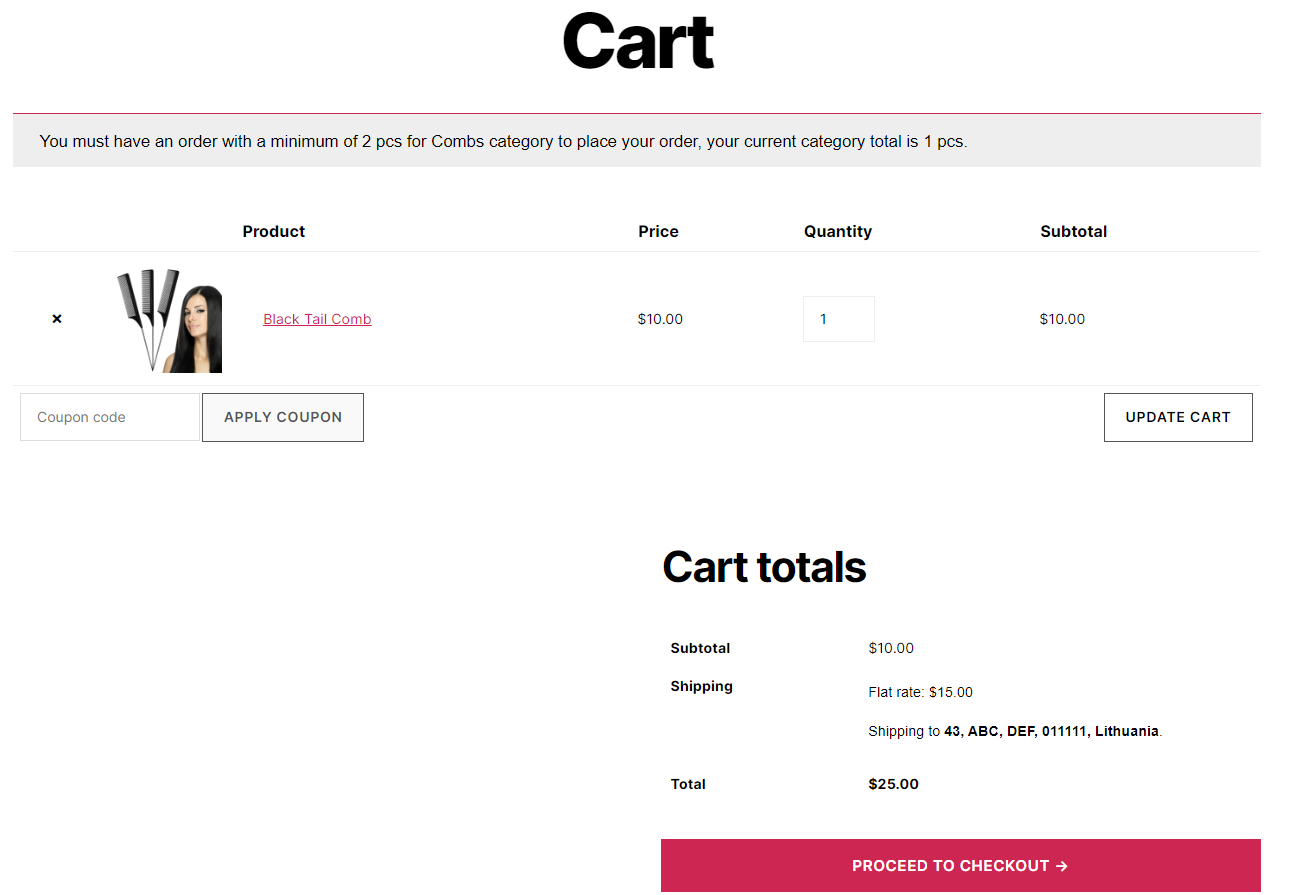
Just like we set the minimum limits based on the product category, you can set up min / max limits for user roles, users, shipping methods, shipping zones, shipping instances, currencies, coupons and memberships. A tab is available in the plugin’s settings for each of these options. For memberships, the plugin is compatible with
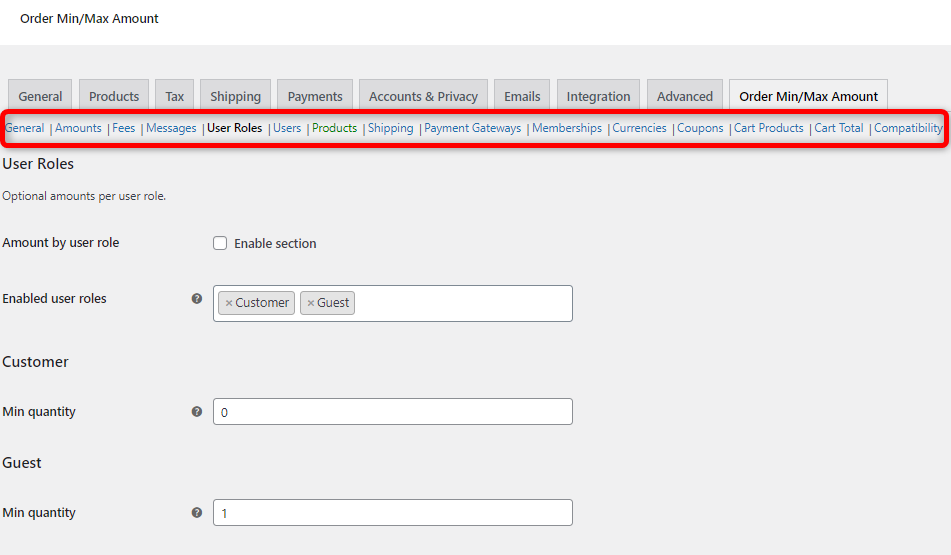
Here are a couple of other awesome options in the plugin.
Fees
In this section, you can setup an extra fee to be charged to customers when they exceed the maximum limits or they don’t meet the minimum limits.
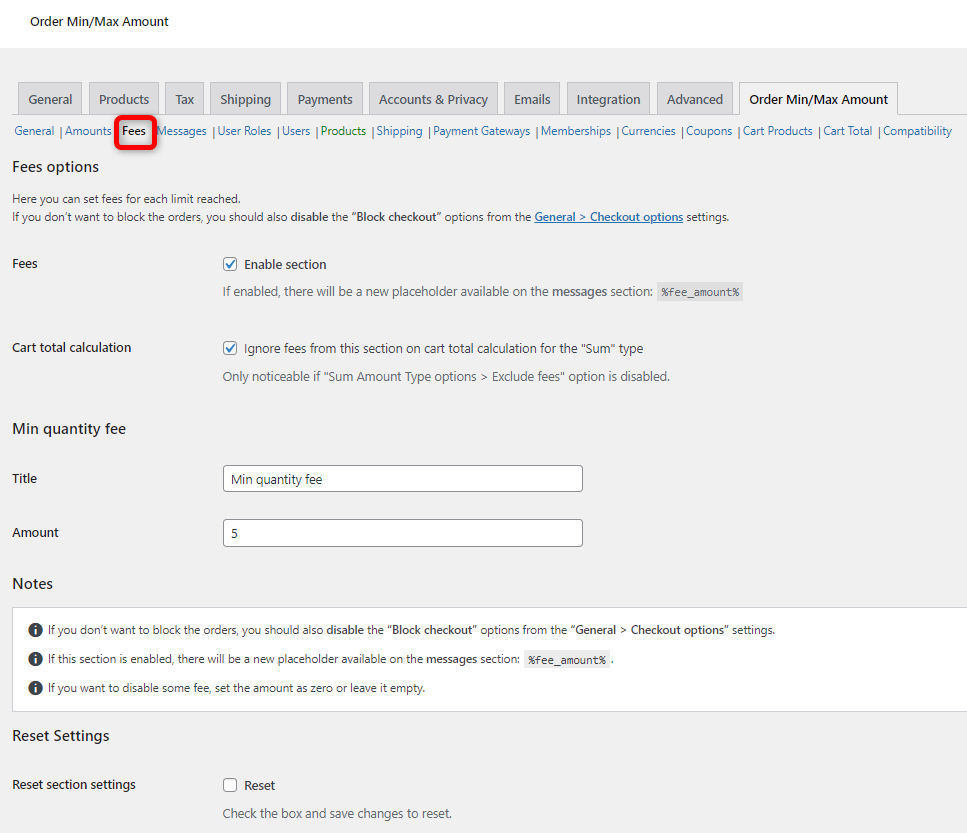
This option is practical for several situations. For example, if you have a cost fulfillment cost that increases in case the limits are not met, you can transfer such costs to customers easily. If you enable this section, make sure to adjust the message in the front end accordingly in order to let your customers know what this fee is for.
Cart Products
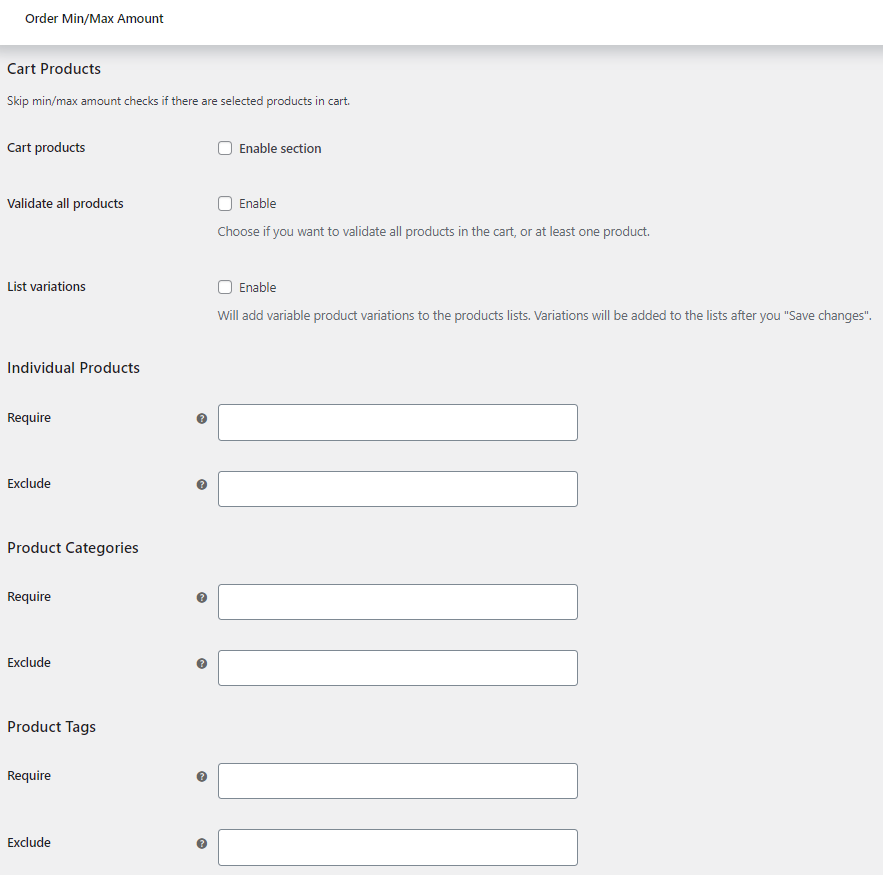
This section allows you to either skip or require the minimum limits to be met if a defined individual product is in the cart, or a product from a certain category or tag is in the cart. You can easily require or exclude individual products, product categories, or tags.
Cart Totals
Just like the cart products section, you can use the Cart totals section to either include or exclude products, categories, or tags from cart totals. This can be both quantity and sum totals.
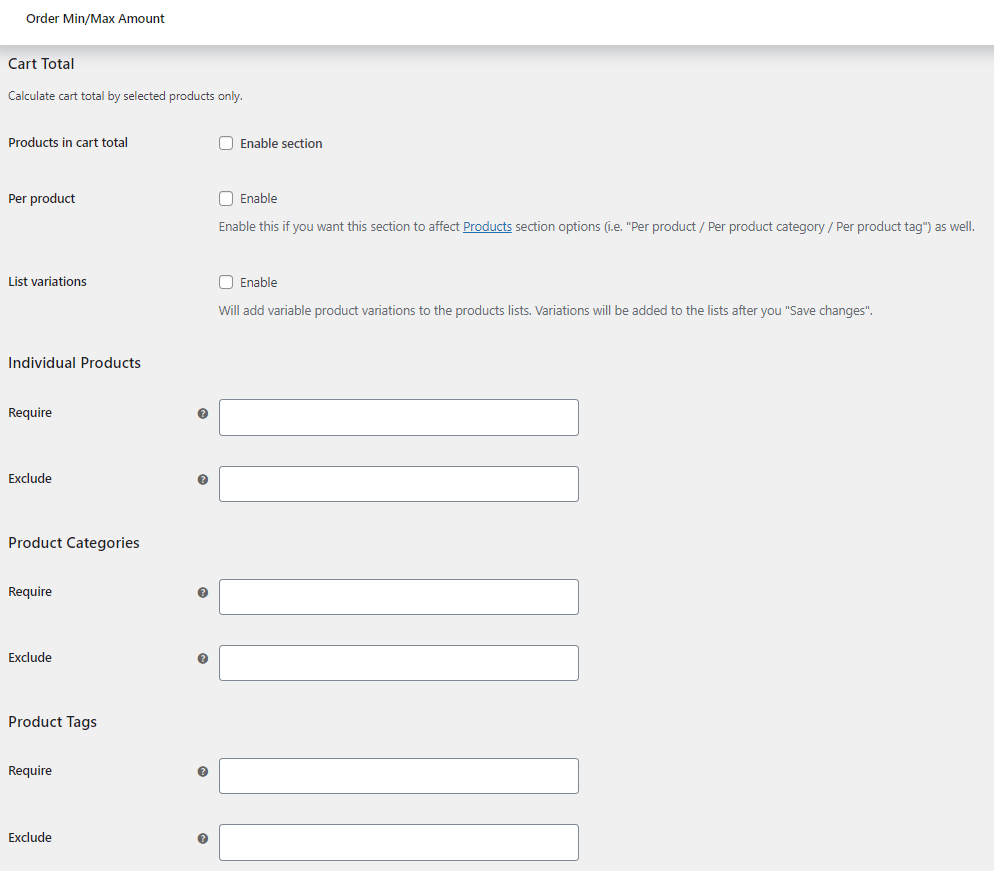
Conclusion
In today’s post, we explored the ‘Order Minimum / Maximum Amount for WooCommerce’ plugin. This comprehensive tool helps manage your WooCommerce store by setting minimum and maximum order quantities and amounts.
The plugin offers solutions for a multitude of needs such as increasing average order value, managing stock during promotional campaigns, catering to wholesale businesses, and navigating shipping and production restrictions.
We explored how you can set up of this plugin, from enabling it, and configuring its settings, to testing its functionalities.
Lastly, we discussed additional capabilities like managing extra fees, handling individual products in the cart, and controlling cart totals.
In a nutshell, this plugin is a powerful tool to streamline your WooCommerce store operations.