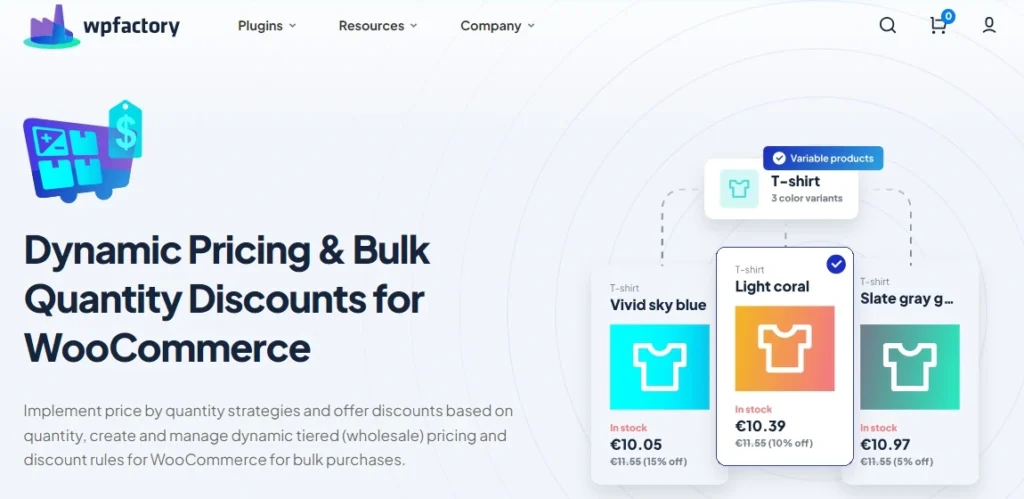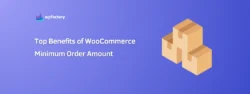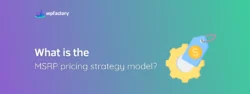Buy One Get One (BOGO) Deals in WooCommerce: Guide & How to
Welcome to the world of WooCommerce (BOGO) Buy One Get One Free deals! 😁 One of the simplest yet most effective ways to boost your sales and delight your customers.
If you’ve ever wondered how to set up these irresistible offers in your store without breaking a sweat, you’re in the right place.
In this article, we’ll walk you through everything you need to know about BOGO deals, from why they work so well to how you can set them up quickly and easily.
Plus, we’ll introduce you to some handy tools that make the whole process a breeze.
By the end, you’ll be ready to launch your own BOGO promotions and watch your sales soar! 🔥
What Is BOGO and How Does It Work?
BOGO stands for “Buy One, Get One”—it’s as simple as it sounds.
The idea is that when a customer buys one item, they get another item for free or at a discount.
It’s a win-win: customers feel like they’re getting a great deal, and you get to boost your sales volume.
Who doesn’t love getting something extra without spending more? 🤩
Here’s how it typically works:
A customer adds an item to their cart, and the BOGO deal kicks in automatically, offering them a second item either for free or at a reduced price.
You can set this up so that the second item is the same as the first, or you can let your customers choose from a selection of eligible products.
In short:
BOGO is an easy-to-understand, straightforward promotion that drives more sales and increases customer satisfaction.
Why BOGO Offers Are Effective for Boosting Sales?
BOGO deals are like the secret sauce of retail—simple, yet incredibly powerful.
Here’s why they work so well:
They tap into the universal love for getting something extra, when customers see they can grab an additional item for free or at a discount, it’s hard to resist.
This feeling of getting more value for their money drives them to make a purchase, sometimes even when they hadn’t planned to buy anything in the first place!
But the magic of BOGO doesn’t stop there:
These offers do more than just increase the number of items in your customers’ carts—they also help move inventory quickly.
Got a product that’s been sitting on the shelf for a while?
Pair it up in a BOGO deal, and watch it fly off the shelves🛫
Another reason BOGO is so effective is:
That it encourages repeat business, when customers feel like they’re getting a great deal, they’re more likely to return for future purchases.
You may be interested in:
WooCommerce Quantity Based Pricing: Do’s and Don’ts
How to Create (BOGO) Buy One Get One Free in WooCommerce?
Setting up a BOGO offer in your WooCommerce store might sound tricky, but with the right plugin, it’s a breeze👌
The “Dynamic Pricing & Bulk Quantity Discounts for WooCommerce” plugin is your secret weapon for creating BOGO deals that not only work but work wonders.
Why do you need a plugin for this?
Simple. WooCommerce doesn’t have built-in BOGO functionality, so you’ll need a little extra help to get those deals up and running smoothly.
That’s where this plugin comes in, it takes the guesswork out of setting up complex pricing rules and makes it super easy to create offers like “Buy One, Get One Free” or “Buy One, Get One 50% Off.”
With this plugin, you can customize your BOGO deals to fit your store’s needs perfectly.
Want to offer a free item with the purchase of a specific product? ✅ Done.
Prefer to let customers choose their freebie from a selection of items? ✅ No problem.
The plugin gives you the flexibility to create deals that are as simple or as sophisticated as you want.
Plus:
It’s not just about setting up the deals—it’s about making sure they run smoothly, too.
The plugin handles all the backend calculations and applies the discounts automatically at checkout, so your customers don’t have to do a thing.
And now, ready to see it in action? Let’s dive in!
Step-by-Step Guide to Setting Up BOGO in WooCommerce
Alright, let’s roll up our sleeves and get into the nitty-gritty of setting up a BOGO deal in your WooCommerce store.
Don’t worry, I’ve got you covered every step of the way.
-
Step 1: Install and Activate the Plugin
Start by going to your WooCommerce dashboard > Navigate to the ‘Plugins’ section and click on ‘Add New’ > Search for Dynamic Pricing & Bulk Quantity Discounts, then hit ‘Install Now’ and activate the plugin. You’re already halfway there!
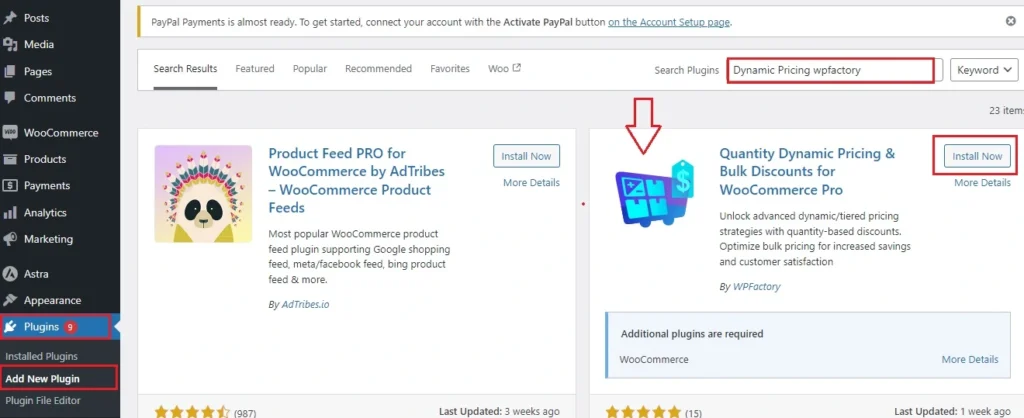
-
Step 2: Access the Plugin Settings
Once activated, head over to the ‘WooCommerce’ menu and select ‘Settings’ > You’ll see a new tab labeled ‘Product Price by Quantity’ > Click on this tab to begin configuring your BOGO deal.
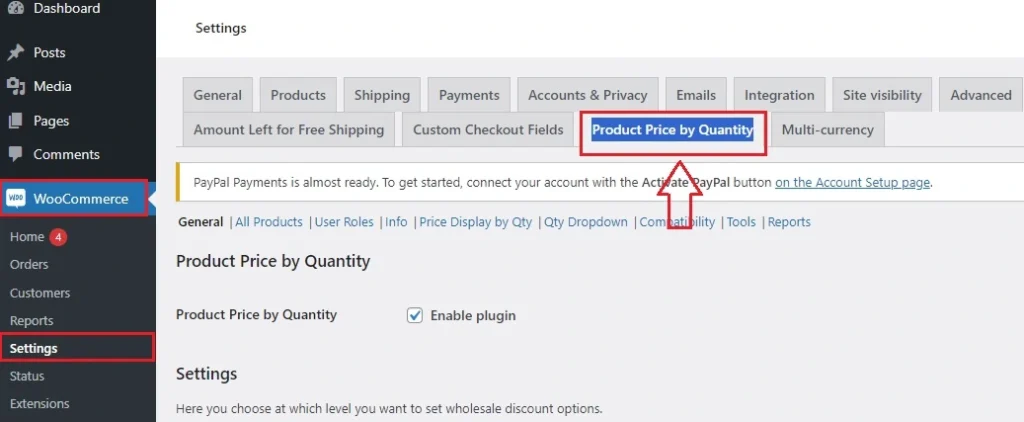
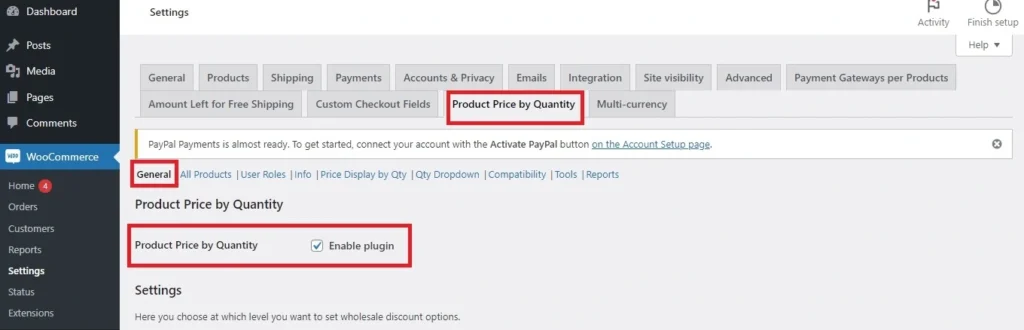
You may be interested in:
WooCommerce Checkout Optimization Best Practices
-
Step 3: Navigate to the ‘Price Display by Qty’ Tab
Within the Dynamic Pricing settings, locate the ‘Price Display by Qty’ tab > Click on this tab to start setting up how your BOGO deal will be applied and displayed.
-
Step 4: Enable Pricing by Quantity
In the ‘Price Display by Qty‘ tab, enable the option to apply pricing based on quantity > This will allow the discount to kick in when a customer adds more than one item to their cart.
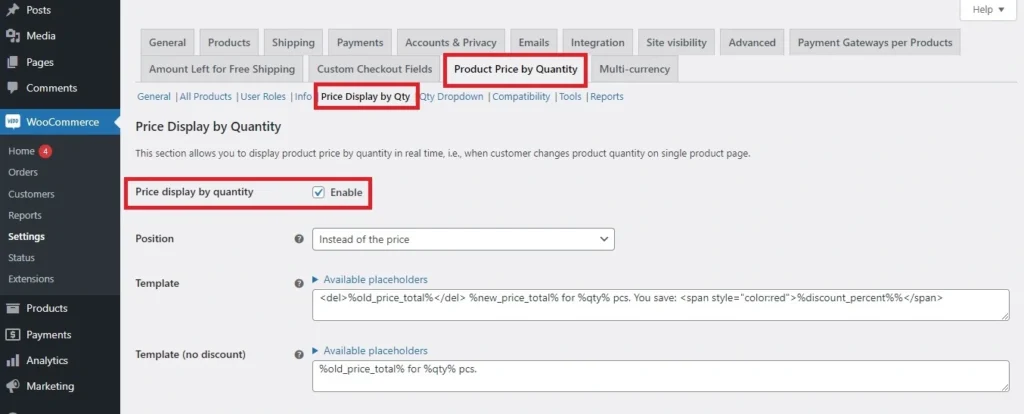
-
Step 5: Dig into your product settings
Now it’s time to dig into your product settings, Go to ‘Products’ > ‘All Products’
Choose the product you want to edit and click ‘Edit.’
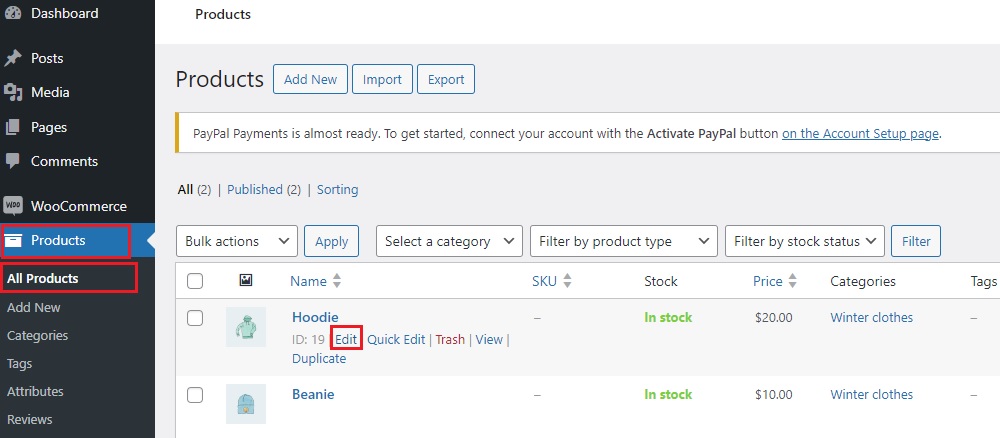
-
Step 6: Set Up the BOGO Rule
Scroll down to the ‘Product Price by Quantity’ tab.
Select ‘Percentage’ from ‘Discount type’, and put 2 in ‘Number of levels’.
Now, at Level #1 > put 1 in ‘Min quantity’ and 0 in ‘Discount’.
at Level #2 > put 2 in ‘Min quantity’ and 50 in ‘Discount’.
This will give your customer 50% off their shopping cart, ensuring that the second item added to the cart is free.
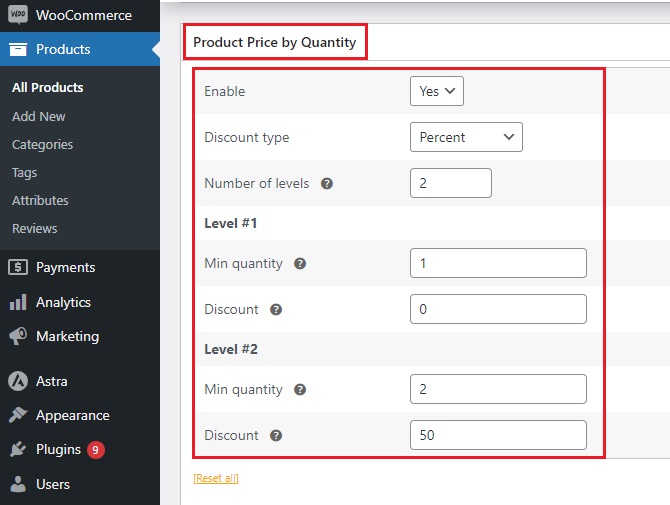
Here is an example of what it will look like:
Where the price of the hoodie for one piece – without any offers – is $ 20👇
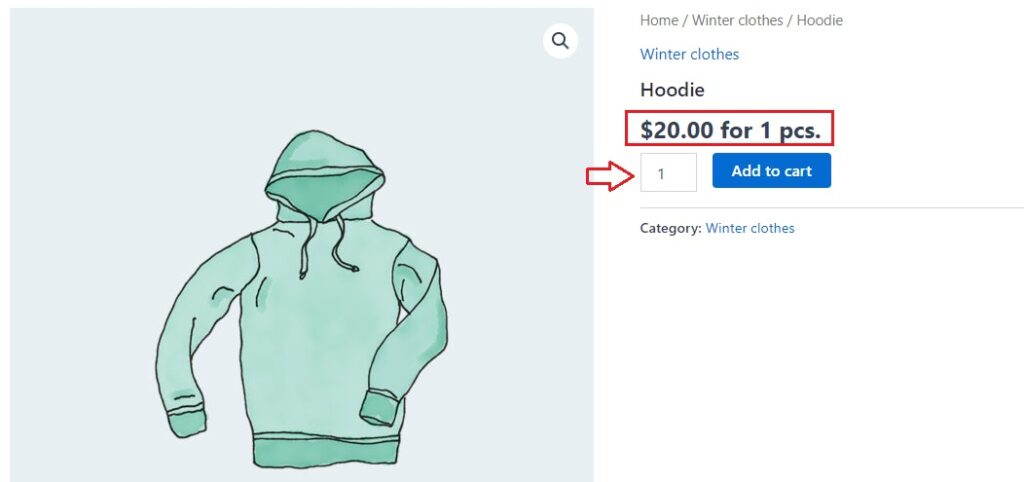
Then when adding another piece, the second will be free! 👇
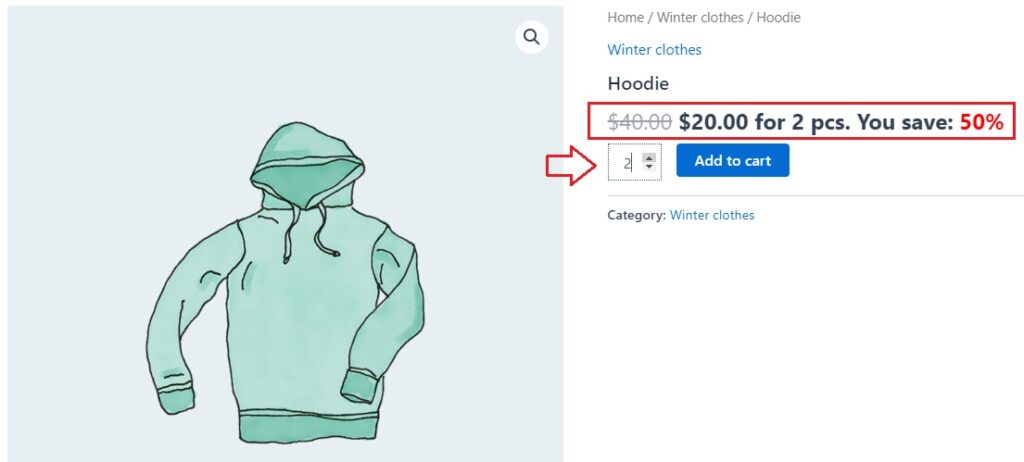
Note: With this setup, the customer effectively receives a 50% discount across their cart, even if they add a third item. For instance, in the hoodie example: if they add 3 hoodies to their cart, the total would be $30.
To ensure the offer only applies to two items, simply set up a third level, entering 3 with a discount of 0%.
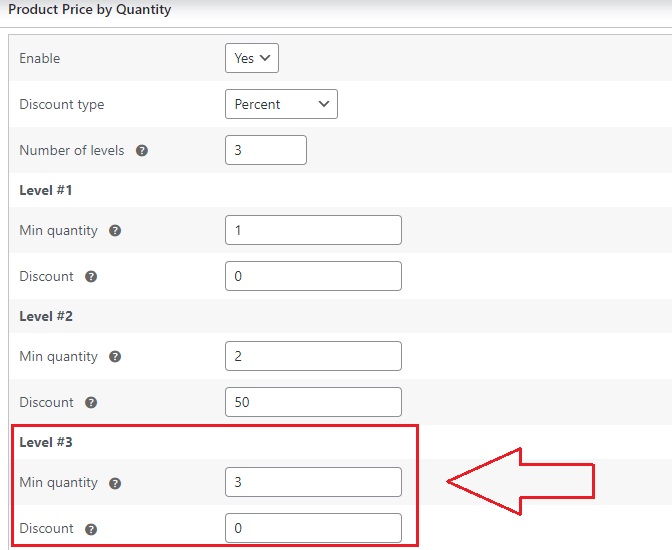
In this case, whether the customer adds 3, 4, 5 or even 100 items or any number of items more than 2, the offer will only be activated on 2 items 👇
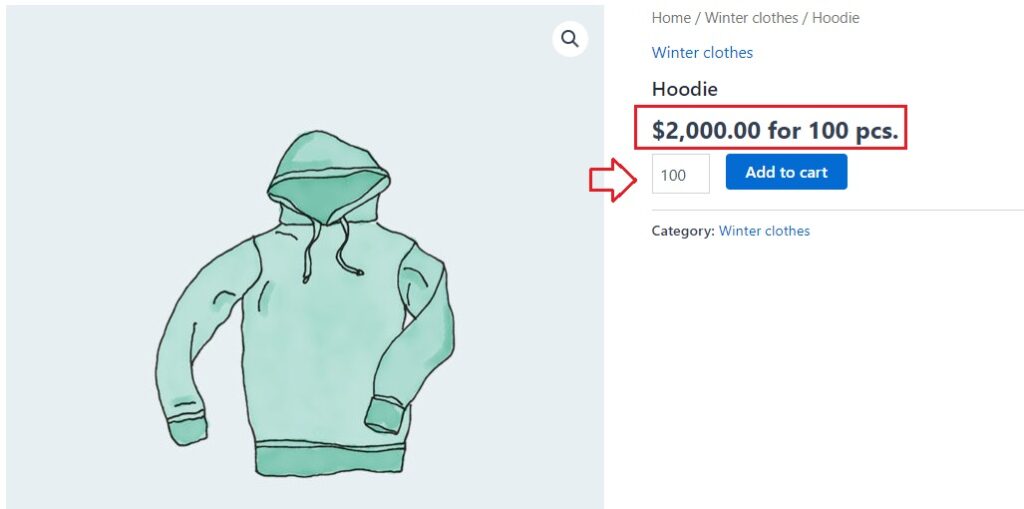
-
Step 7: Save and Test
Don’t forget to save your changes! > After saving, add the relevant products to your cart to test the BOGO deal.
Ensure that when the customer adds 2 items, they get the second item for free.
-
Step 8: Launch and Promote Your BOGO Offer
Once you’ve tested and everything is working perfectly, it’s time to promote your BOGO deal
Use your website, email marketing, and social media channels to get the word out and drive traffic to your WooCommerce store.
And there you have it! With these steps, you can easily set up a BOGO offer using the Dynamic Pricing & Bulk Quantity Discounts plugin, driving more sales and delighting your customers with great deals.
Conclusion
Okay, we’ve covered a lot about WooCommerce BOGO (Buy One Get One Free) deals, from understanding how they work to setting them up.
You’ve learned why BOGO offers are so effective at boosting sales, how they keep customers happy, and the step-by-step process to get them live in your store.
Now that you’ve got the know-how, it’s time to put it into action.
Don’t wait! Dive into your WooCommerce settings, set up that BOGO deal, your customers will love it, and your store will be all the better for it.