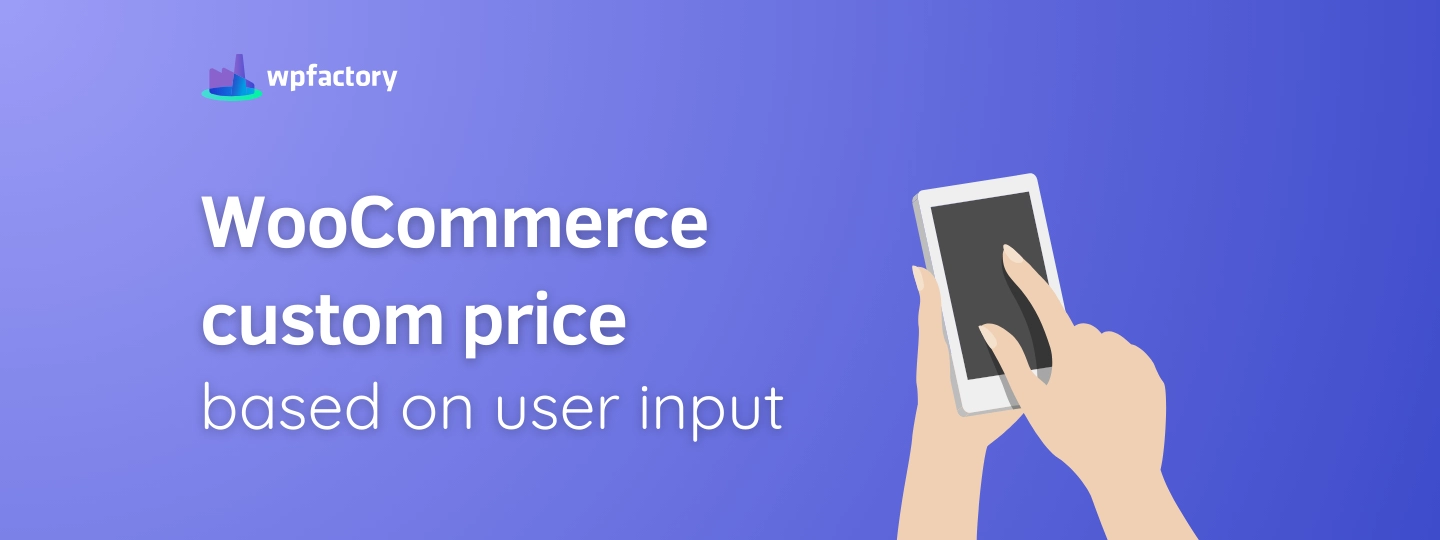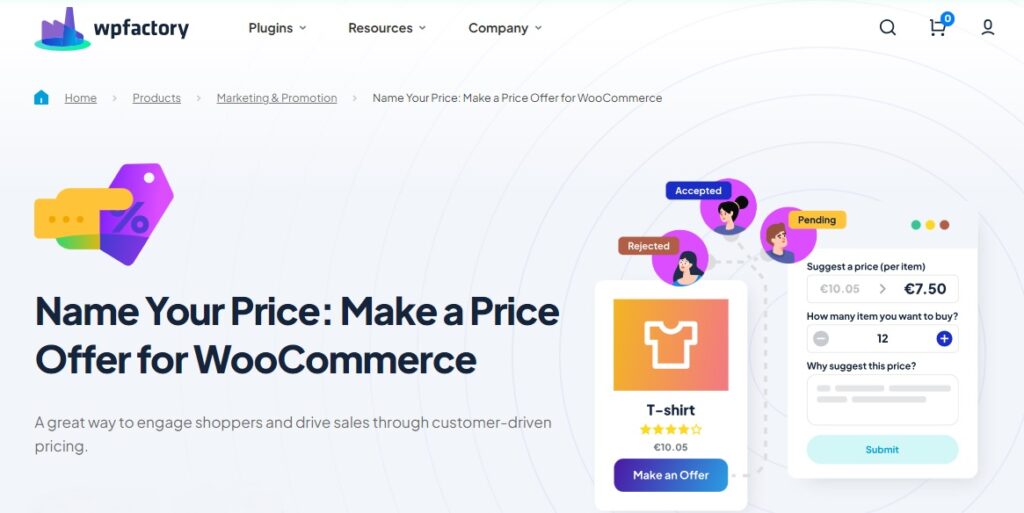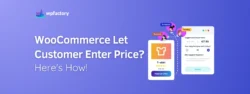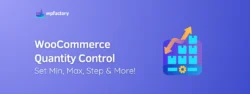WooCommerce Custom Price Based on User Input
WooCommerce custom price based on user input is an exciting way to give your customers more control over what they pay for products.
In this article:
You’ll discover how this open pricing model works and why it can be beneficial for your online WooCommerce store.
We’ll explore the advantages of allowing customers to suggest their own prices, how to set it up, and tips for managing offers effectively.
By the end:
You will be able to implement this strategy, create a more engaging shopping experience that resonates with your customers!
What is Custom Pricing Based on User Input?
It is a flexible and dynamic pricing model that allows customers to choose how much they want to pay for a product. Instead of a fixed price, shoppers can suggest their own amount.
For example:
If you sell a unique handmade mug, a customer might think it’s worth $15 instead of the listed price of $20. They can enter that amount, and you can choose to accept, reject, or counter their offer.
How is it different from traditional pricing models?
With custom pricing, the focus shifts to the customer, they can suggest a price they feel is fair, which may lead to more offers and sales, especially for items that aren’t selling as quickly.
Benefits Custom Pricing
Custom pricing based on user input comes with several benefits that can really enhance your WooCommerce store.
Here are some key advantages:
-
Increased Customer Engagement
The customers feel more involved in the buying process.
How?
If a customer really loves a product but thinks the price is too high, being able to make an offer can encourage them to buy rather than walk away.
-
Better Understanding of Customer Value
Allowing customers to set their own prices helps you learn what they believe a product is worth.
How?
If many customers suggest similar amounts for a specific item, you can gather valuable insights into its perceived value.
This information can guide you in setting better prices in the future.
-
Increased Sales Opportunities
Simply, customers who might have hesitated before can now make an offer they feel comfortable with, so this flexibility can lead to higher sales overall.
-
Flexibility for Unique Products
If you sell unique or handmade items, setting a fixed price can be tricky.
In this case, letting customers enter a price can help you find a fair value that satisfies both parties.
-
Improved Customer Loyalty
When customers feel that their opinions matter, they’re more likely to return to your store❤
Also, happy customers often tell their friends, bringing in even more potential buyers!
You may be interested in:
Top 5 Benefits of WooCommerce Minimum Order Amount
How to implement WooCommerce Custom Price Based on User Input?
To enable “WooCommerce Custom Price Based on User Input”, you’ll need a reliable plugin to help manage this unique pricing model effectively.
One excellent choice is the Name Your Price Plugin, which offers a range of features designed to enhance your pricing strategy, here are the most prominent ones 👇
Why Use the Name Your Price Plugin
The “Name Your Price Plugin” offers a variety of key features that make the customer price suggestions experience easy and seamless
-
Custom Price Forms
Easily create forms that allow customers to enter their desired price for each product.
-
Accept or Reject Offers
You have the power to decide which offers to accept, reject, or counter, this helps you maintain control over your pricing while still being open to customer suggestions.
-
Email Notifications
Stay informed with automatic email notifications whenever a customer makes an offer, this feature ensures you can respond quickly to potential sales.
-
Flexible Display Options
Customize how the price suggestion feature appears on your site.
You can choose different styles and placements that match your store’s look and feel.
-
Auto-Accept Options
Set a minimum price for automatic acceptance of offers, this feature streamlines the process, making it easier for you to manage offers without constant monitoring.
Setting Up the Name Your Price Plugin
Getting started with the Name Your Price Plugin is simple and straightforward.
Follow these steps to start offering custom pricing based on user input:
1. Install and Activate the Plugin
Go to your WordPress dashboard, search for “Name Your Price” in the plugins section, and click “Install.”
Once installed, make sure to hit “Activate” to get it running.
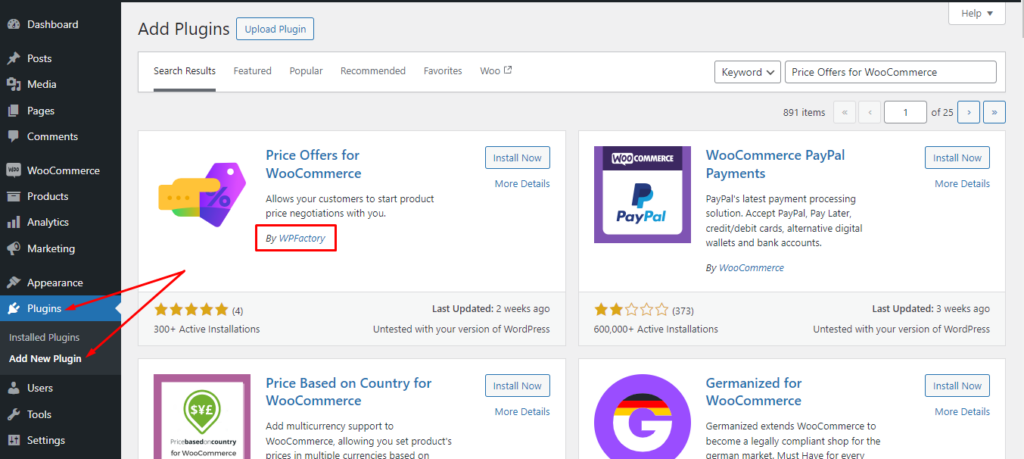
2. Access the Plugin Settings
Now that the plugin is active, head over to WooCommerce > Settings and look for the “Price Offers” tab, this is where you’ll manage all your custom pricing settings.
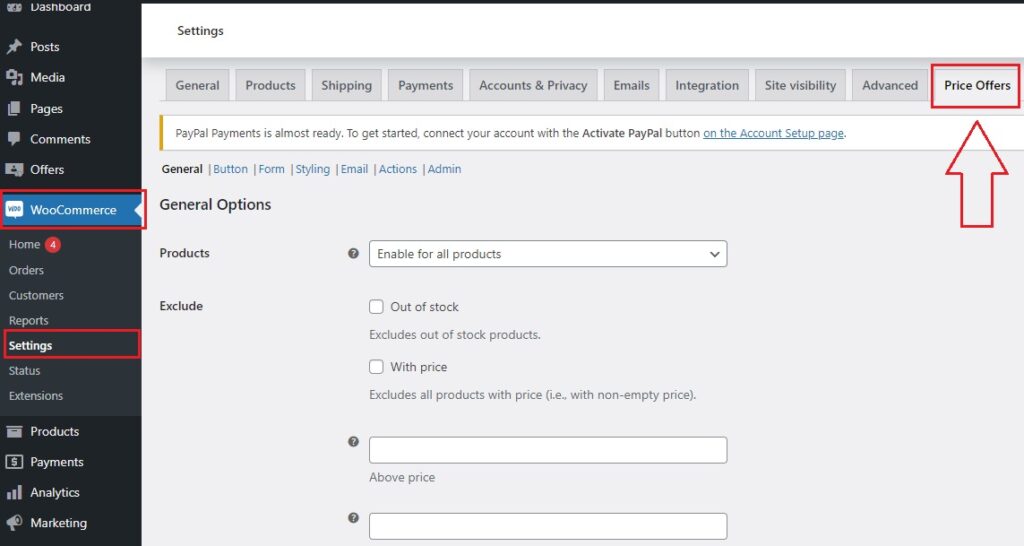
You may be interested in:
How to Create Buy One Get One (BOGO) in WooCommerce Easily
3. General Settings
By default, the plugin is set to apply custom pricing for all products in your store.
Note:
To specify specific products, categories, this is a pro feature.
In general tab, you can also:
- Exclude out-of-stock items.
- Exclude products that already have a set price.
- Choose whether all customers or only logged-in users can submit price offers.
Don’t forget to save any changes you make!
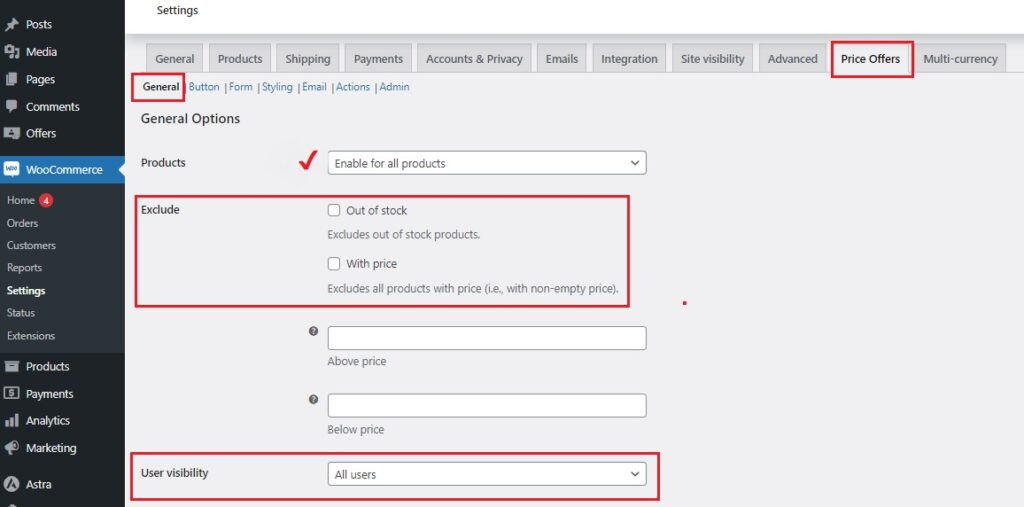
4. Admin Settings
Go to the “Admin” tab and enable the “Product Meta Box“
This adds a special section to each product’s page where you can view and manage customer offers.
You can also customize the columns to display details like customer email, offer amount, and more.
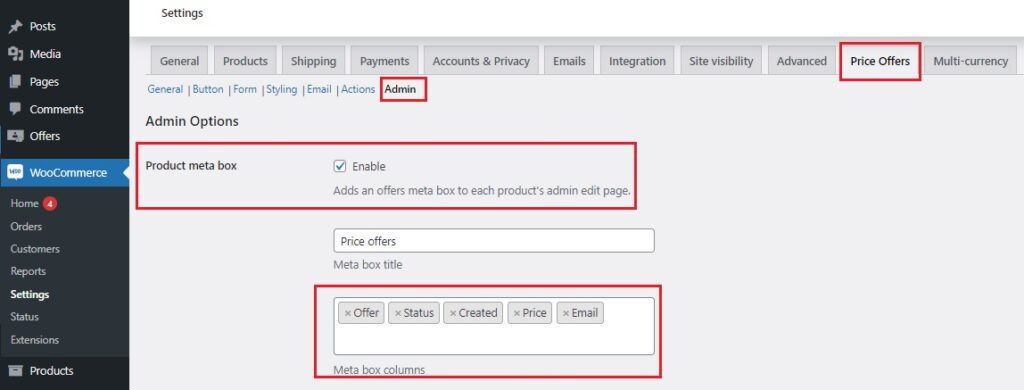
5. Set Email Notifications
Next, set up email notifications to keep you informed when offers come in.
You can choose who gets the notifications, customize the subject line, and even personalize the email template.
Remember to save your changes!
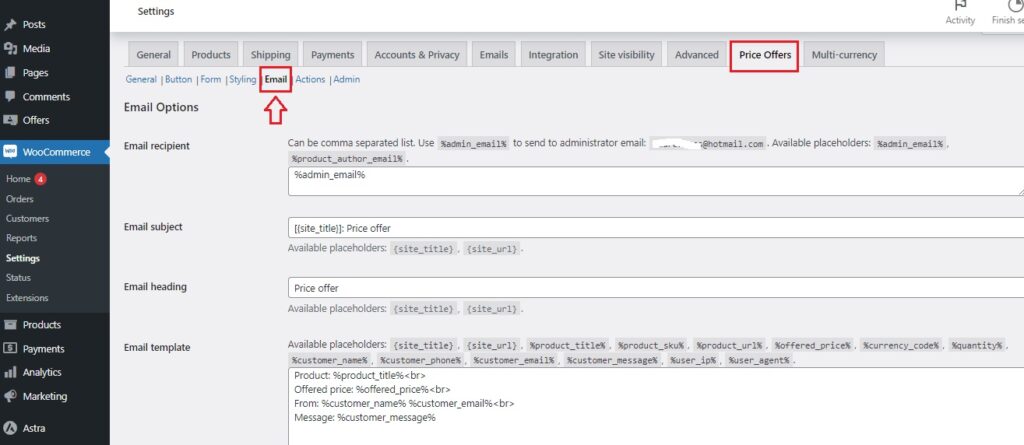
6. Customize the Look
Want to give the price offer button and form a unique style? Head to the Button | Form | Styling tabs to customize the appearance and make it match your store’s branding.
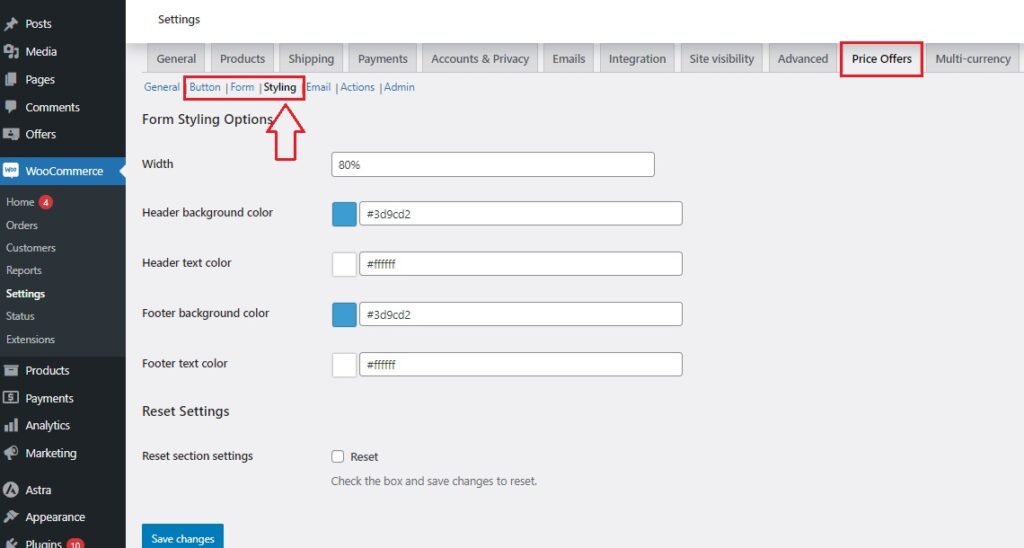
7. Handling Customer Offers
Once a customer submits an offer, you can manage it directly from your WordPress dashboard:
- Navigate to “Offers” in the left-hand menu, where you’ll see all the offers made across your products.
- Click on the number of offers received for a particular product to view the details.
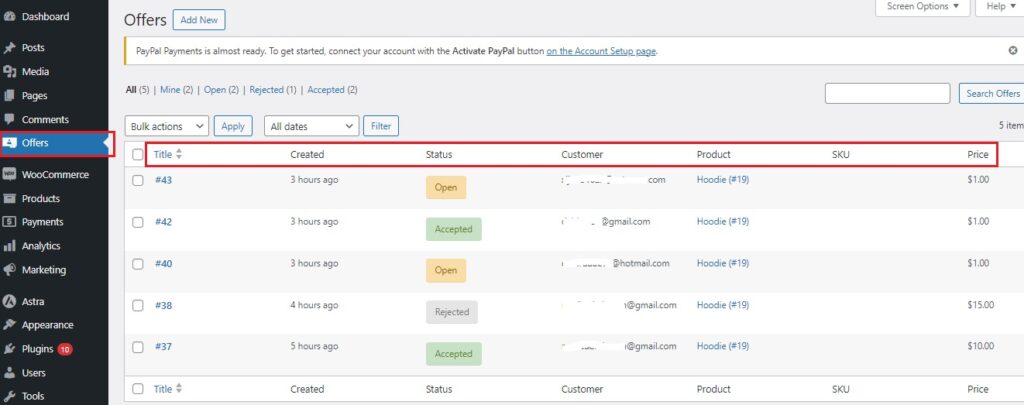
In the “Data” section, you’ll find all the offer details like the amount and customer information
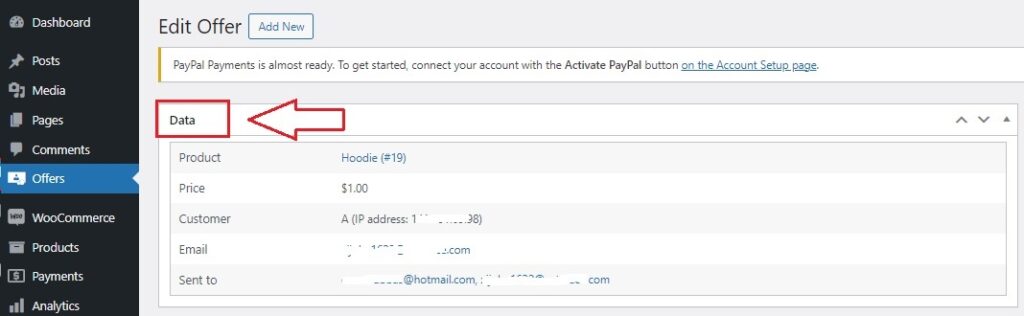
- Below that, the “Action” section allows you to:
-
- Open: Keep the offer open while you consider it.
- Accept: Approve the offer if it works for you.
- Counter: Make a counteroffer if you think the price should be higher.
- Cancel: Decline the offer without further negotiation.
- Complete: Finalize the deal if everything’s settled.
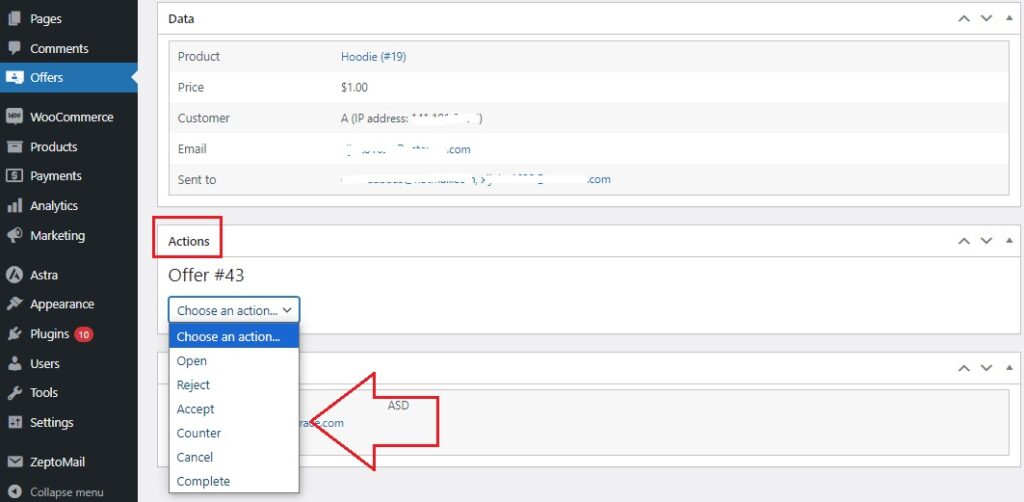
- Once you’ve made your decision, simply update the offer and the customer will be notified.
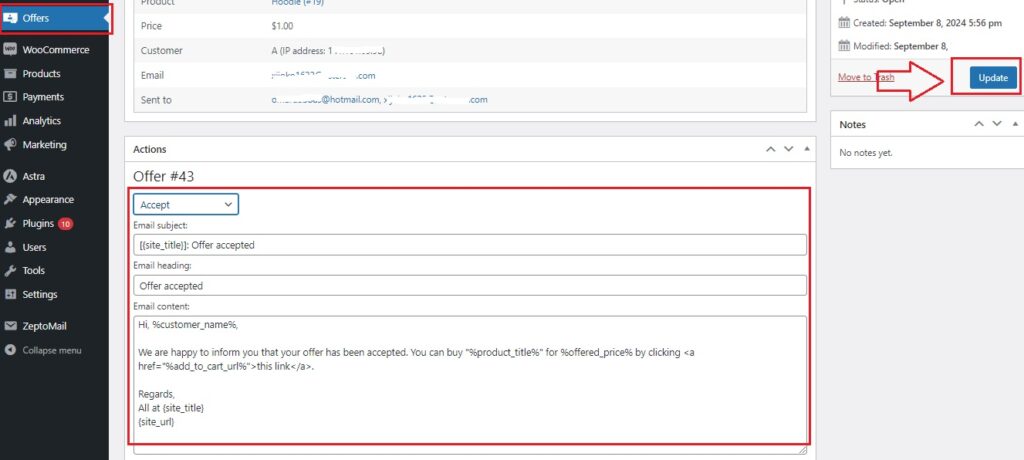
You’re now ready to let your customers name their price! 🎉🎊🥳
Here’s what it would look like:
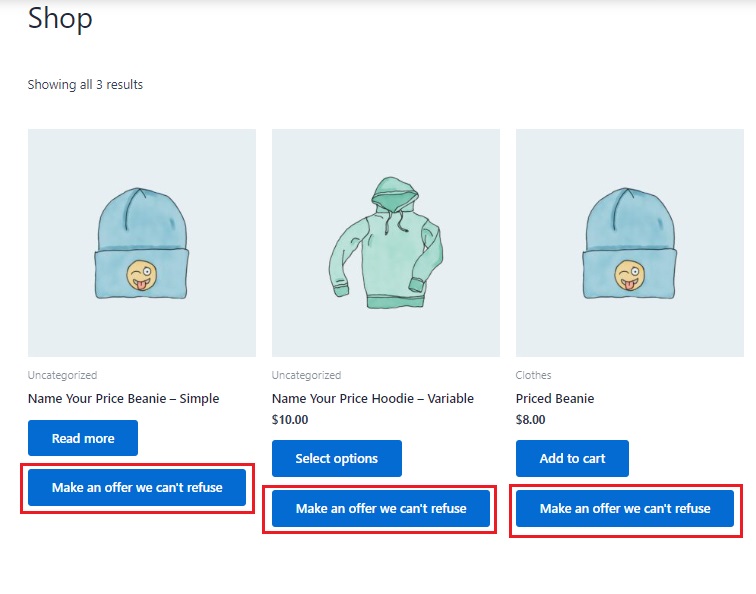
You may be interested in:
Name Your Price WooCommerce: How to Solve Challenges?
Analyzing Data and Feedback
Once you start letting customers suggest prices, you’ll gather valuable information that can help you improve your pricing strategy.
But how do you use this data effectively?
Let’s break it down in a simple way:
1. Track Offer Patterns
Keep an eye on the offers customers are making.
➡ Are most people offering a price that’s lower than what you expected?
➡ Or are they happy to pay close to your listed price?
Look at these trends to better understand what your customers think your products are worth.
For example:
If many people offer $15 for a product listed at $20, you might consider adjusting your pricing or offering a promotion.
2. Identify Popular Products
See which products are getting the most offers.
You could even use this information to feature these products more prominently in your store or create bundles to boost sales even further.
3. Make Adjustments Based on Feedback
If customers are consistently offering much lower prices on certain products, it could be a sign that they don’t see as much value in them.
This is an opportunity to either rethink how the product is presented or consider changing the pricing to match customer expectations.
4. Respond to Customer Behavior
When you spot trends in the offers being made, you can respond in a way that benefits both you and your customers.
For example:
If you notice that customers are willing to pay more for products in a specific category, you could increase your stock or create special offers to maximize sales.
5. Fine-Tune Your Pricing Strategy
Maybe you’ll notice that offering custom pricing for certain products works really well, while others sell better with fixed prices.
Adjusting based on this information helps you stay competitive and meet your customers’ needs.
Tips for Responding to Customer Input
Here are some simple, friendly tips to help you handle customer input effectively:
1. Be Quick to Respond
Nobody likes waiting!
If you accept or counter their offer fast, it shows you’re paying attention and value their input.
2. Stay Open to Negotiation
If a customer offers a price that’s a little lower than what you’d like, don’t be afraid to counter with a price that works for you.
3. Know When to Accept
Sometimes, even if the offer is a bit lower than your usual price, it’s better to accept and make the sale rather than risk losing the customer.
Especially for products that are moving slowly or seasonal items, accepting a reasonable offer can be more beneficial than holding out for a higher price.
4. Use Auto-Accept for Convenience
If you don’t want to manage every single offer, take advantage of the Auto-Accept feature in the Name Your Price plugin.
You can set a minimum price that you’re willing to accept automatically, without needing to review every offer, this is a great time-saver, especially if you get a lot of offers!
5. Keep Communication Friendly
Whether you’re accepting, rejecting, or countering an offer, always keep your communication polite and friendly.
Thank the customer for their offer, even if you can’t accept it.
Letting them know you appreciate their input encourages them to shop with you again.
6. Be Transparent
If you reject an offer, it’s a good idea to explain why in a friendly way.
Maybe the offer was too low for the value of the product or doesn’t cover costs.
Being transparent helps customers understand your reasoning and can make them more willing to adjust their offer or purchase at a higher price.
Conclusion
Custom pricing based on user input opens up new opportunities for your WooCommerce store, because when you introduce flexibility into your pricing strategy, you’re giving your customers a reason to engage and interact with your products on a whole new level.
The Name Your Price Plugin provides all the tools you need to bring this approach to life seamlessly.
The next step is simple! explore how it works for your store and watch the impact it can have on customer satisfaction and sales growth.