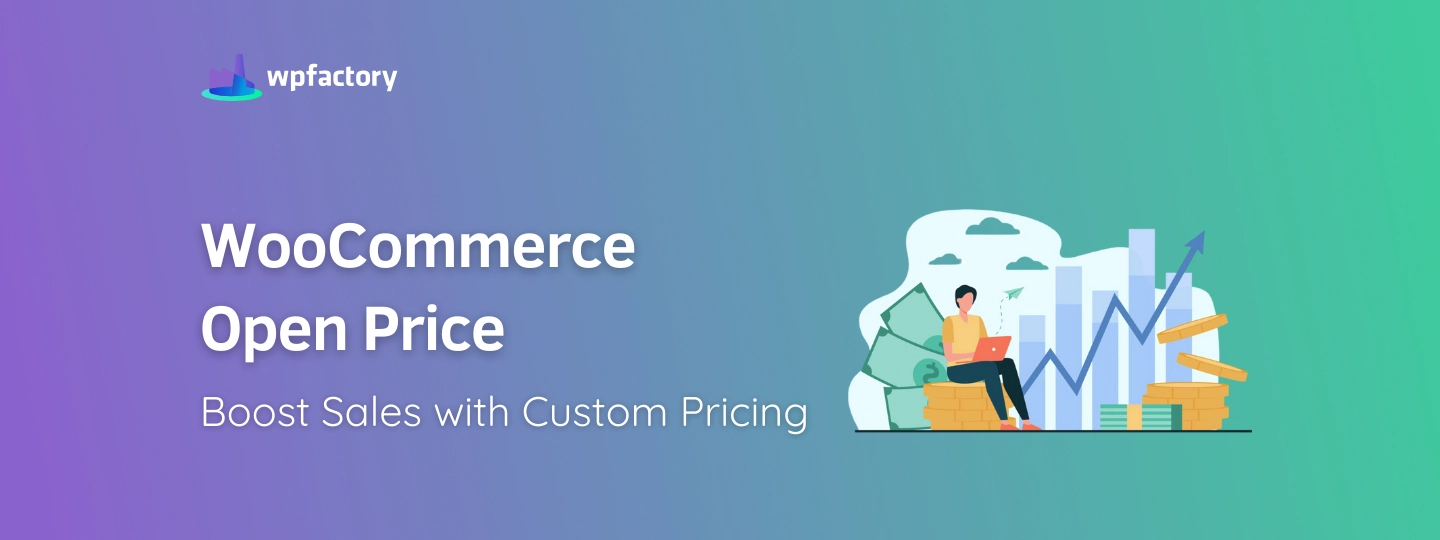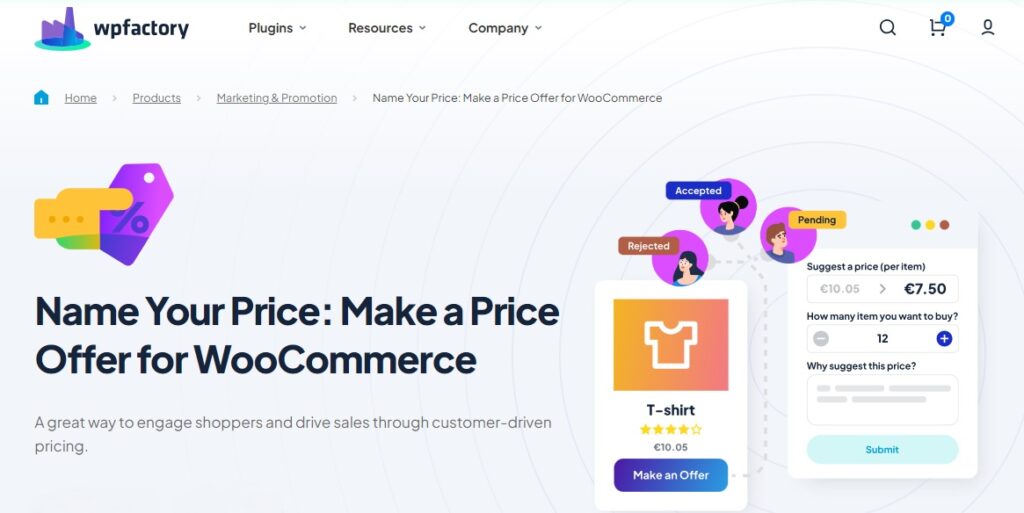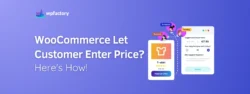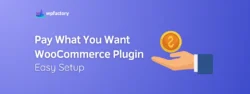WooCommerce Open Price: Boost Sales with Custom Pricing
WooCommerce Open Price is a feature that lets your customers decide how much they want to pay for a product.
In this article:
We’ll show you how this works and why it can be a great way to boost sales, you’ll learn how to set it up and discover how giving customers some control over pricing can actually encourage them to buy more.
By the end:
You’ll have a clear idea of whether this flexible pricing approach is right for your store and how to make the most of it.
What is WooCommerce Open Price?
WooCommerce Open Price is a way to let your customers decide how much they want to pay for certain products in your store.
Instead of seeing a fixed price, they get to enter the amount they think is fair.
This might sound a bit risky, but it actually works in some situations – we’ll go over them in the next paragraph -.
It’s like going to a local market and haggling over the price of something, you’re giving your customers the same flexibility online.
WooCommerce Open Price is a flexible option that can help you sell products that might otherwise sit on the shelf, while still keeping control over the minimum price you’re willing to accept.
Why is Open Price Important for Your Store?
-
First:
It gives people more control over what they pay, which can make them feel like they’re getting a deal, this helps build trust and encourages them to buy, especially if they’re on the fence about the price.
-
Second:
If you’ve got products that aren’t selling, offering them at a price the customer chooses can help move them off the shelves faster.
-
Plus:
It’s a great way to encourage bulk buying.
For example:
If a customer sees they can offer a price for buying several items, they might end up purchasing more than they originally planned!
Overall, it’s about giving your customers flexibility while still making sure you’re not losing money on the deal.
How WooCommerce Open Price Works?
To make WooCommerce Open Price work on your store, you’ll need a plugin called “Name Your Price“.
This plugin allows customers to enter the amount they want to pay for a product, rather than seeing a fixed price.
It’s like when you’re at a garage sale and can make an offer instead of paying the sticker price, except this happens online.
Once the plugin is installed, you can set it up to allow customers to suggest their prices.
You also get to control how flexible you want to be.
For example:
You can set a minimum price, so customers don’t offer something too low.
The plugin keeps everything simple, letting customers feel like they’re getting a deal, while you still make sure your products sell at a fair price.
It’s easy to manage and gives you the option to accept, reject, or counter an offer, giving both you and your customers room to negotiate, this helps make shopping on your store feel more personal and flexible, which can lead to better sales and customer satisfaction.
You may be interested in:
How to Create Buy One Get One (BOGO) in WooCommerce Easily
Setting Up WooCommerce Open Price in Your Store
Setting up WooCommerce Open Price with the Name Your Price plugin is super simple, here’s a step-by-step guide to get it working on your store:
-
Step 1: Install the Plugin
➡ First, go to your WordPress dashboard and search for “Name Your Price” in the plugin section.
➡ Once you find it, click “Install” and then “Activate.” Now the plugin is ready to go!
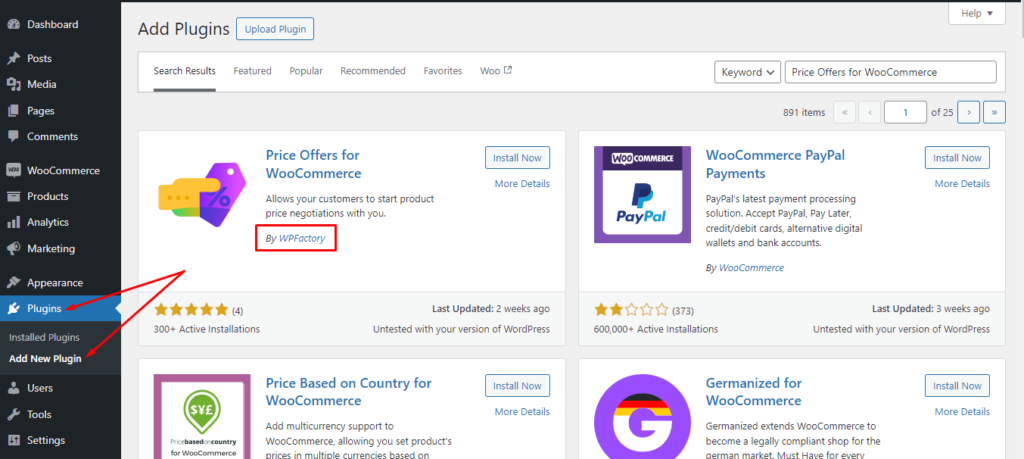
-
Step 2: Access the Plugin Settings
➡ After activating the plugin, head over to WooCommerce > Settings
➡ Click on the “Price Offers tab”, this is where you’ll control how the open pricing feature works.
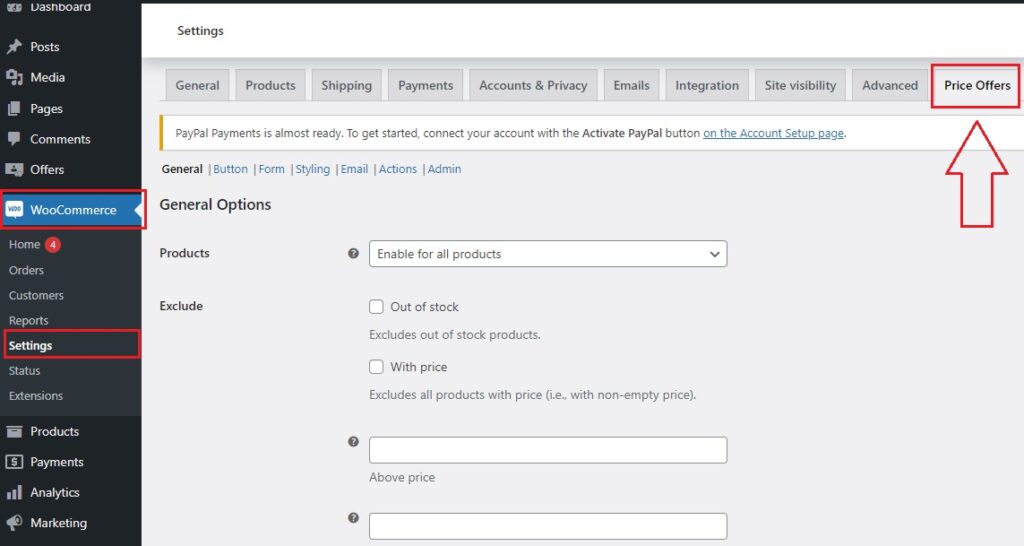
-
Step 3: Adjust the General Settings
➡ In the general settings, you’ll notice that the plugin is already set to allow open pricing for all products.
➡ You can also choose to exclude certain items, like out-of-stock products or items that already have a set price.
➡ There’s even an option to decide if only logged-in users can make offers or if anyone can.
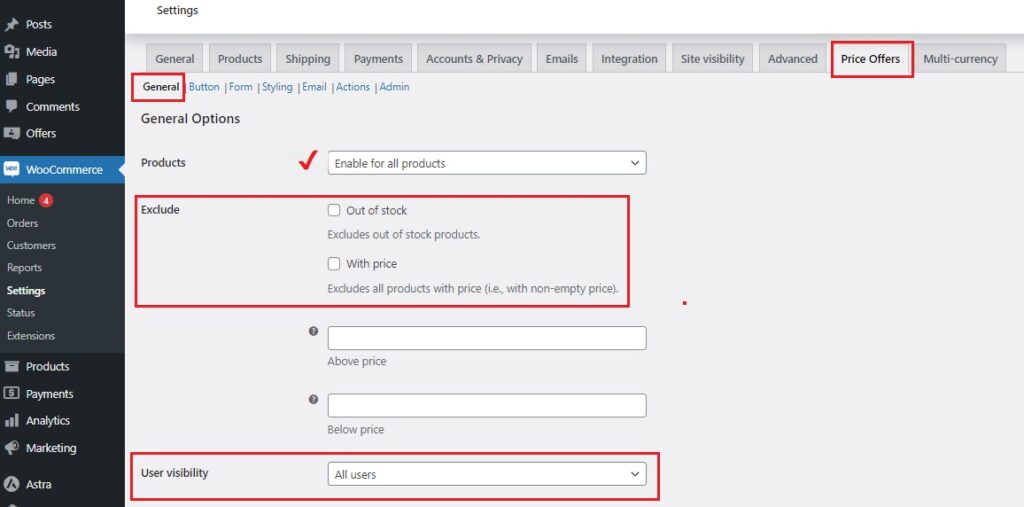
-
Step 4: Set the Admin Options
➡ In the “Admin” tab, enable the “Product Meta Box“
This adds a section to each product page where you can see the price offers coming in and manage them.
➡ You can customize this box to show details like the offer amount, customer info, and the status of the offer.
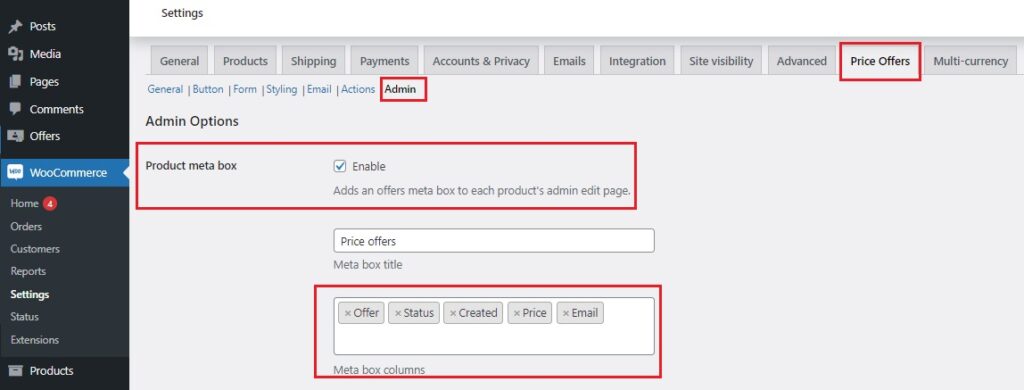
-
Step 5: Email Settings
➡ Next, you’ll want to set up how you’ll be notified when someone makes an offer.
➡ Go to the “Email tab” and enter the recipient’s email address, subject line, and the message you want to send when an offer is received.
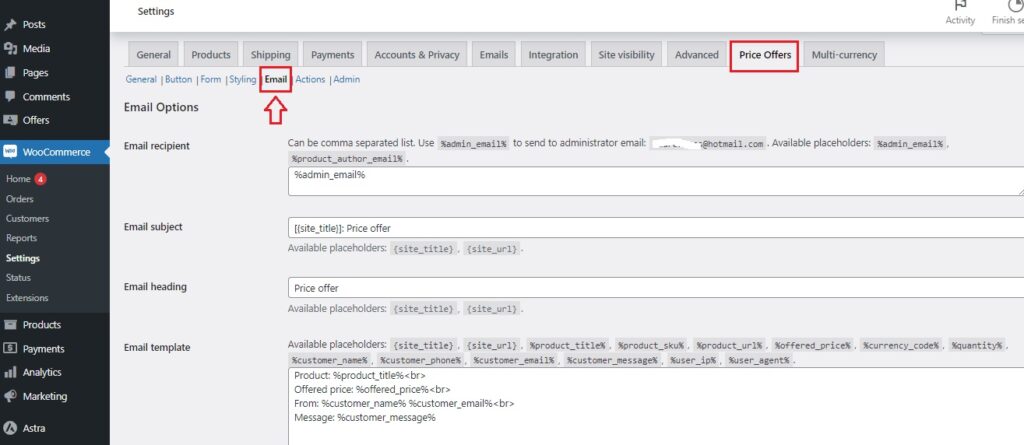
-
Step 6: Save Your Changes
➡ Don’t forget to save all the changes you’ve made! This makes sure everything is ready to go.
You may be interested in:
WooCommerce Quantity Based Pricing: A Retailer’s Secret Weapon
-
Step 7: Customize the Look
➡ If you want to change the style of the form or button where customers enter their price, you can do this in the Button | Form | Styling section, here, you can tweak things to match your store’s look.
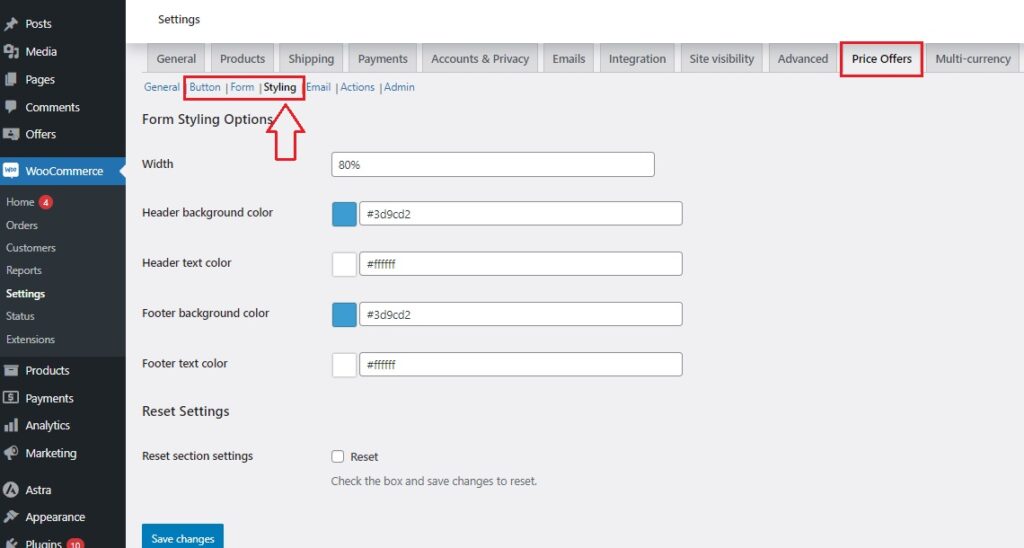
-
Step 8: Responding to Offers
➡ When a customer makes an offer, you’ll find it in the “Offers” section of your dashboard.
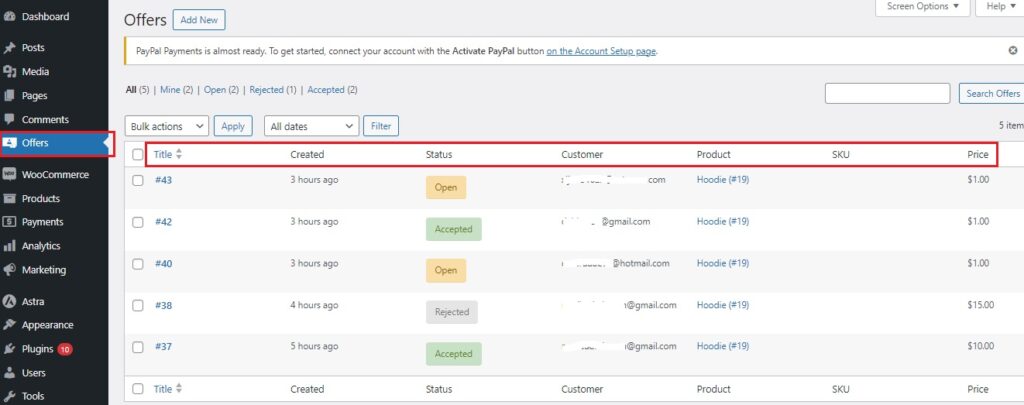
➡ Click on the offer number to view the offer details.
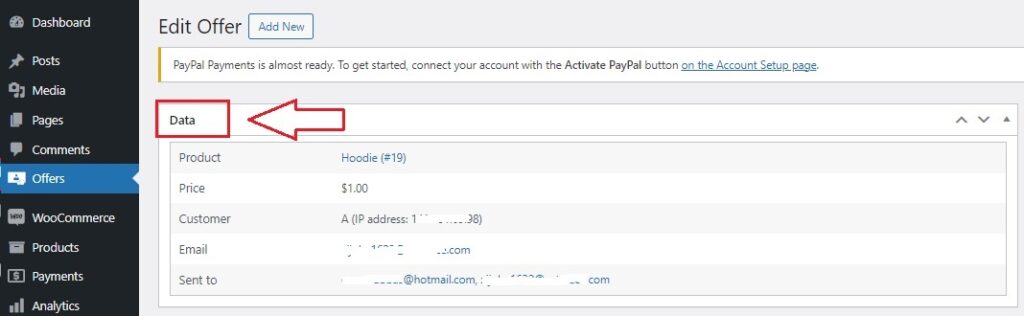
➡ You can either accept, reject, or make a counteroffer right from there. It’s easy to manage and keeps the process smooth for you and your customers.
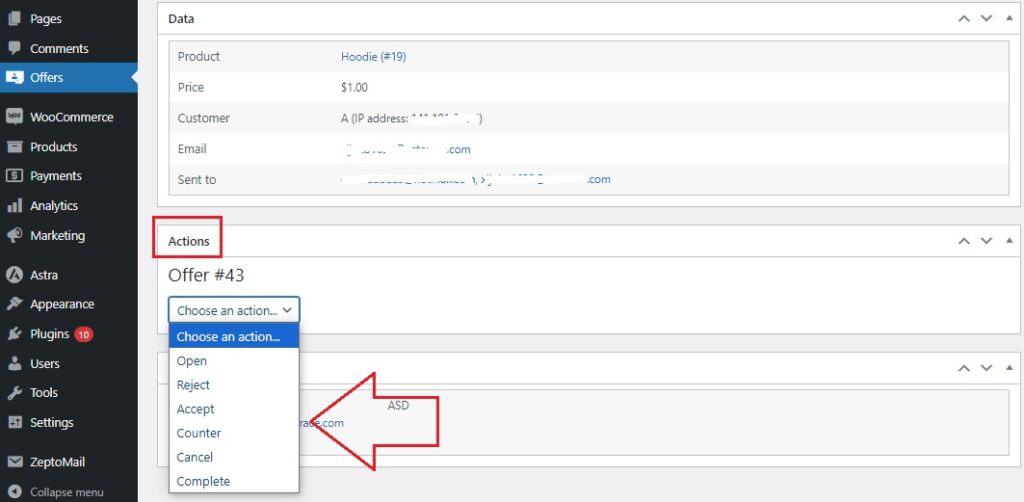
➡ After you’ve decided, complete the contact form and hit Update.
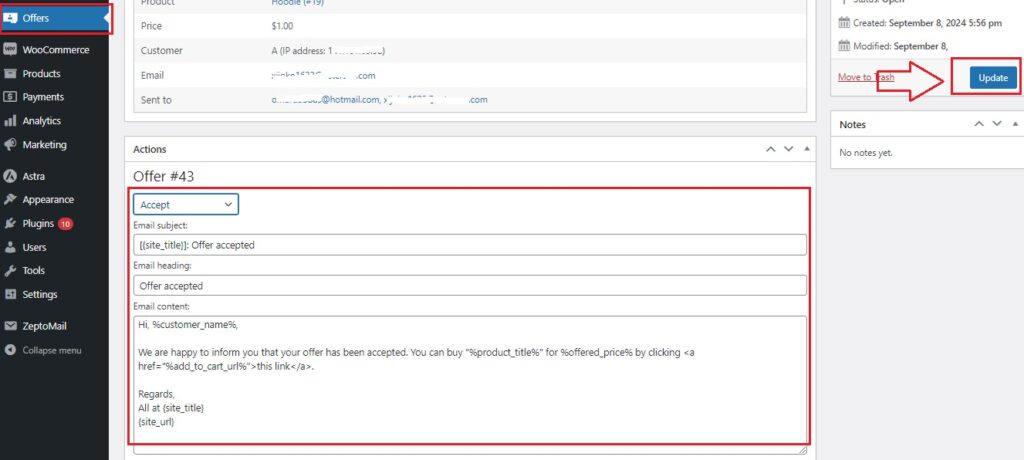
That’s all there is to it! Your WooCommerce store is now ready to work with the open price strategy.
Here’s an example of what it would look like👇
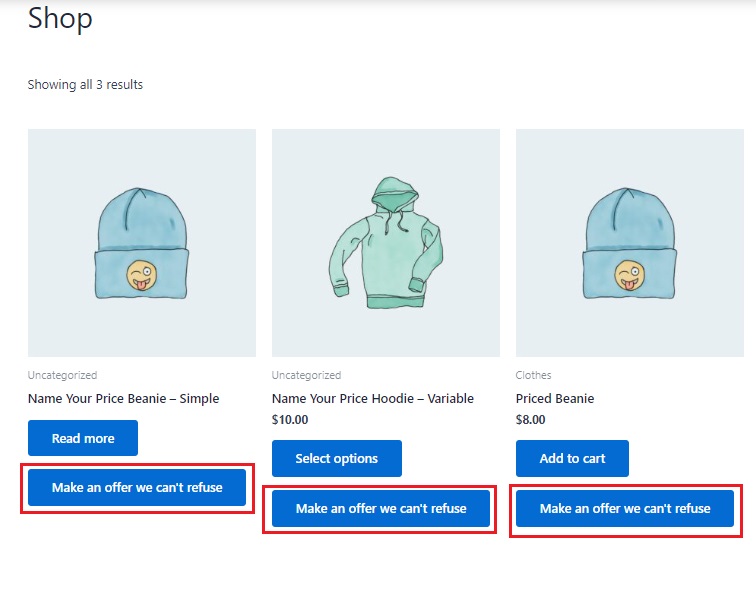
If you are considering setting up an open price for specific products, take a look at the following article:
“WooCommerce Let Customer Enter Price? Here’s How!“
👉 Scroll down to the “Best Practices” section.
Boosting Sales with Open Price: Proven Strategies
The question now is:
How do you make the most of Open Price feature in WooCommerce?
Here are some simple tips to help you get the best results:
1. Set a Fair Minimum Price
It’s important to set a minimum price so you don’t lose money.
Think of it as the lowest amount you’re willing to accept.
This way, customers feel like they’re getting a deal, but you’re still covering your costs.
For example:
If a product usually costs $50, you might set the minimum price at $30.
Remember:
When setting the Minimum price, consider by considering the variable costs associated with producing the product or service.
There’s no strict formula for setting a minimum price, but a common approach is to ensure you cover the cost of the product and still make a reasonable profit.
A good rule of thumb is to avoid going below 50-70% of the product’s regular price, depending on your profit margins.
Here’s a simple way to think about it:
-
Calculate Your Costs:
Add up the cost of producing, buying, or sourcing the product, including shipping, taxes, and any other expenses.
-
Set a Minimum Profit Margin:
Decide on the profit you need to make. For example, if your product costs $20 to make and you want at least $10 profit, your minimum price should be no lower than $30.
So, the basic formula would look like this:
Minimum Price = Cost of Product + Desired Profit Margin
This ensures you don’t lose money while still giving your customers the flexibility to feel like they’re getting a deal.
You may be interested in:
WooCommerce Minimum Order Amount: Avoid These 5 Mistakes!
2. Encourage Bulk Buying
If a customer is thinking about buying more than one item, offering them the chance to name their price can nudge them to make a bigger purchase.
You can even offer better deals for buying more.
For instance:
You could say, “Make an offer for 3 or more and get a special discount!”
In this context, it may be useful for you to look at this👇
Dynamic Pricing & Bulk Quantity Discounts for WooCommerce
3. Highlight the Savings
Make sure your customers know they can save by naming their price.
Include messages like “Pay what you want!” or “Set your price!” on product pages, this draws attention to the feature and gets people interested in making an offer.
4. Test Different Prices
If you’re not sure what price to set, try testing different minimum amounts for certain products, see what works best by adjusting the price and checking how many offers come in.
5. Be Quick to Respond
When customers make an offer, try to respond quickly, the faster you accept, reject, or counter their offer, the more likely they are to complete the purchase.
It keeps them engaged and excited about getting the product at a price they helped decide.
Conclusion: Is WooCommerce Open Price Right for Your Store?
Using WooCommerce Open Price offers a unique way to let your customers suggest their own prices, which can be a great fit for certain situations.
It’s helpful for moving slow-selling items or encouraging larger purchases, but it’s important to evaluate if this approach aligns with your store’s needs and products, and make sure your customers understand how it works.
In the end, custom pricing is all about finding a balance between what customers are willing to pay and what makes sense for your business, if that sounds like something your store could benefit from, it’s definitely worth giving “WooCommerce Open Price” a try! 👌