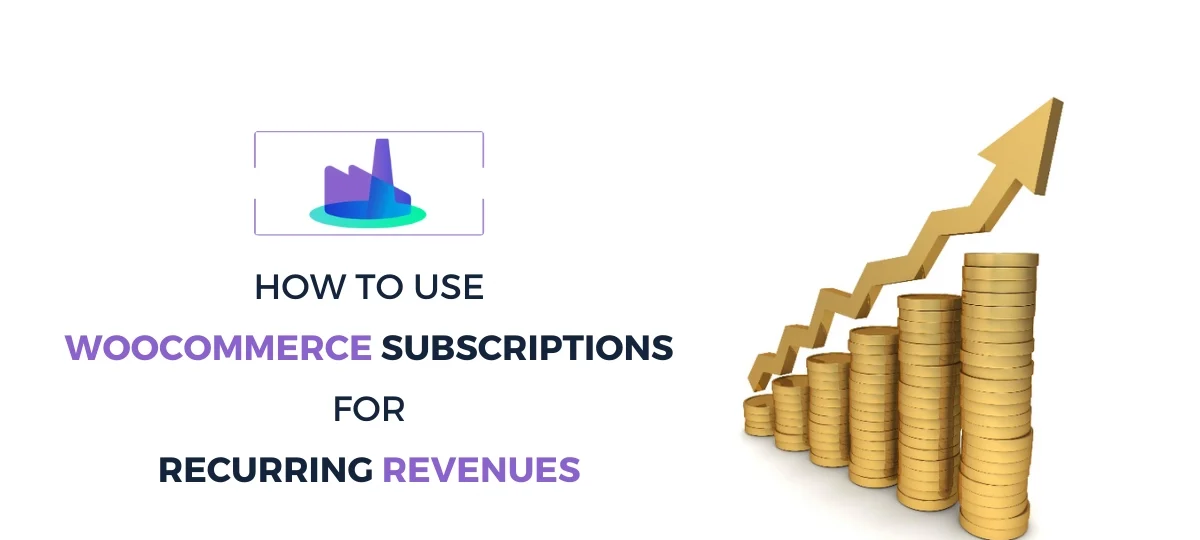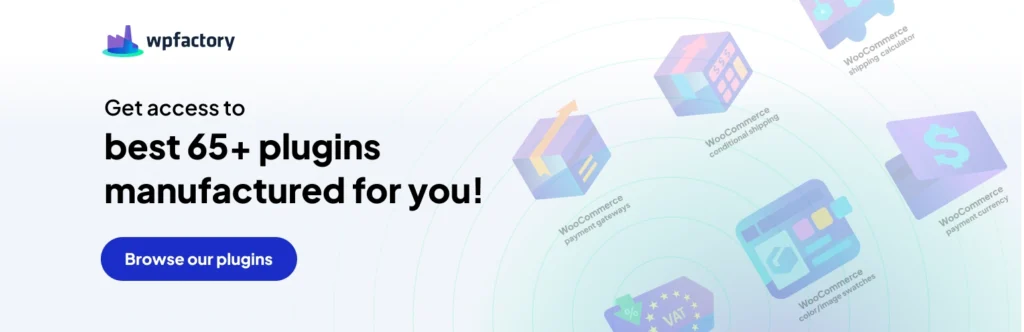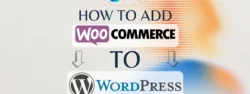Building Online Business with WooCommerce Subscriptions
So your business is built with a recurring revenue model, it’s not just a one-off purchase where customers buy what they’re looking for and they’re good to go. Instead, your customers need to be billed monthly in an automated way. Your regular e-commerce solution doesn’t seem to solve this issue so what should you do?
That’s where WooCommerce Subscriptions come in, with WooCommerce Subscriptions you can easily bill your customers automatically month by month.
What is WooCommerce Subscriptions?
WooCommerce Subscriptions is a popular extension for WooCommerce, which is a widely used WordPress plugin for creating and managing online stores. WooCommerce Subscriptions adds the functionality to turn products on your WooCommerce-powered website into subscription-based products or services.
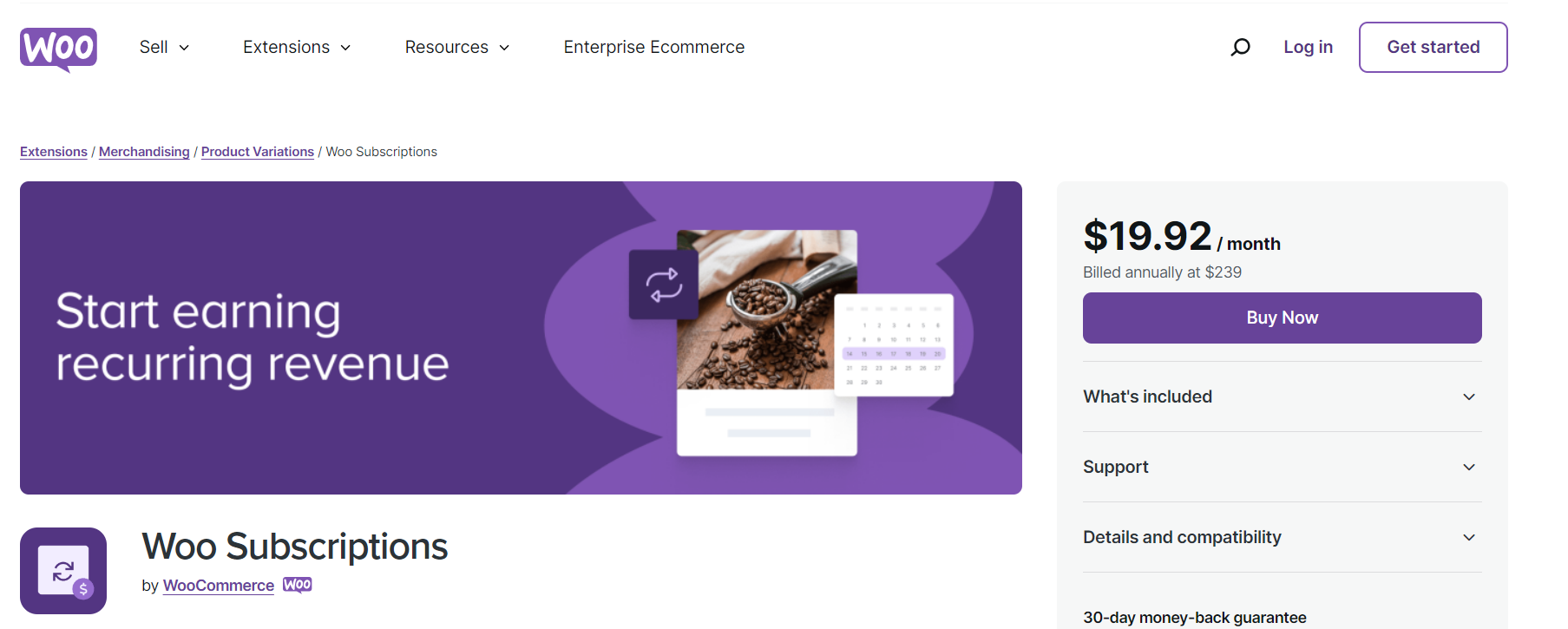
Here are the key features and functionalities of WooCommerce Subscriptions:
Recurring Payments:
WooCommerce Subscriptions allow you to set up and manage recurring payment plans for products or services. This is particularly useful for businesses that want to sell products or services on a subscription basis, such as monthly or annually.
Subscription Product Types:
The extension supports various subscription product types, including simple subscriptions, variable subscriptions, and grouped subscriptions. This flexibility allows you to create different types of subscription offerings.
Free Trials and Sign-Up Fees:
You can offer free trial periods for your subscriptions to attract customers. Additionally, WooCommerce Subscriptions supports sign-up fees, allowing you to charge customers a one-time fee when they subscribe.
Subscription Management:
Subscribers and store administrators have access to a subscription management portal. Customers can view and manage their subscriptions, update payment details, and modify their subscription plans.
Flexible Billing Schedules:
The extension supports various billing schedules, including daily, weekly, monthly, or annually. This flexibility allows you to tailor subscription plans to meet the needs of your business and customers.
Automated Renewals:
Subscriptions are set up for automatic renewal, ensuring that customers continue to receive your products or services without manual intervention. This automated process contributes to a smoother customer experience.
Compatible with WooCommerce Products:
You can apply subscriptions to a wide range of products, including physical goods, digital products, and virtual products. This makes it suitable for businesses with diverse product offerings.
Integration with Payment Gateways:
WooCommerce Subscriptions integrates seamlessly with popular payment gateways, allowing you to accept subscription payments using various payment methods.
Dunning Management:
The extension includes dunning management features, which help handle failed payment attempts by automating retries and providing a mechanism for customers to update their payment information.
Email Notifications:
Automated email notifications keep customers informed about upcoming renewals, successful payments, and other subscription-related events. This helps in managing customer expectations and reducing support queries.
Reporting and Analytics:
WooCommerce Subscriptions provides reporting and analytics tools to help you track subscription performance, revenue, and other key metrics.
Whether you’re running a subscription box service, offering software as a service (SaaS), or providing any other product or service on a recurring basis, WooCommerce Subscriptions is a powerful tool to manage subscription billing and enhance the overall customer experience on your WooCommerce store.
Note:
there is no free version for Woo Subscriptions, it’s the best but it’s only paid, so this article is based on another plugin that has a free version by WPSwings.
Setting Up WooCommerce Subscriptions:
Setting up WooCommerce Subscriptions involves several steps to ensure that your products or services are configured to be offered on a subscription basis. Here’s a step-by-step guide:
Step 1: Install and Activate WooCommerce Subscriptions
Access Your WordPress Dashboard:
- Log in to your WordPress admin area.
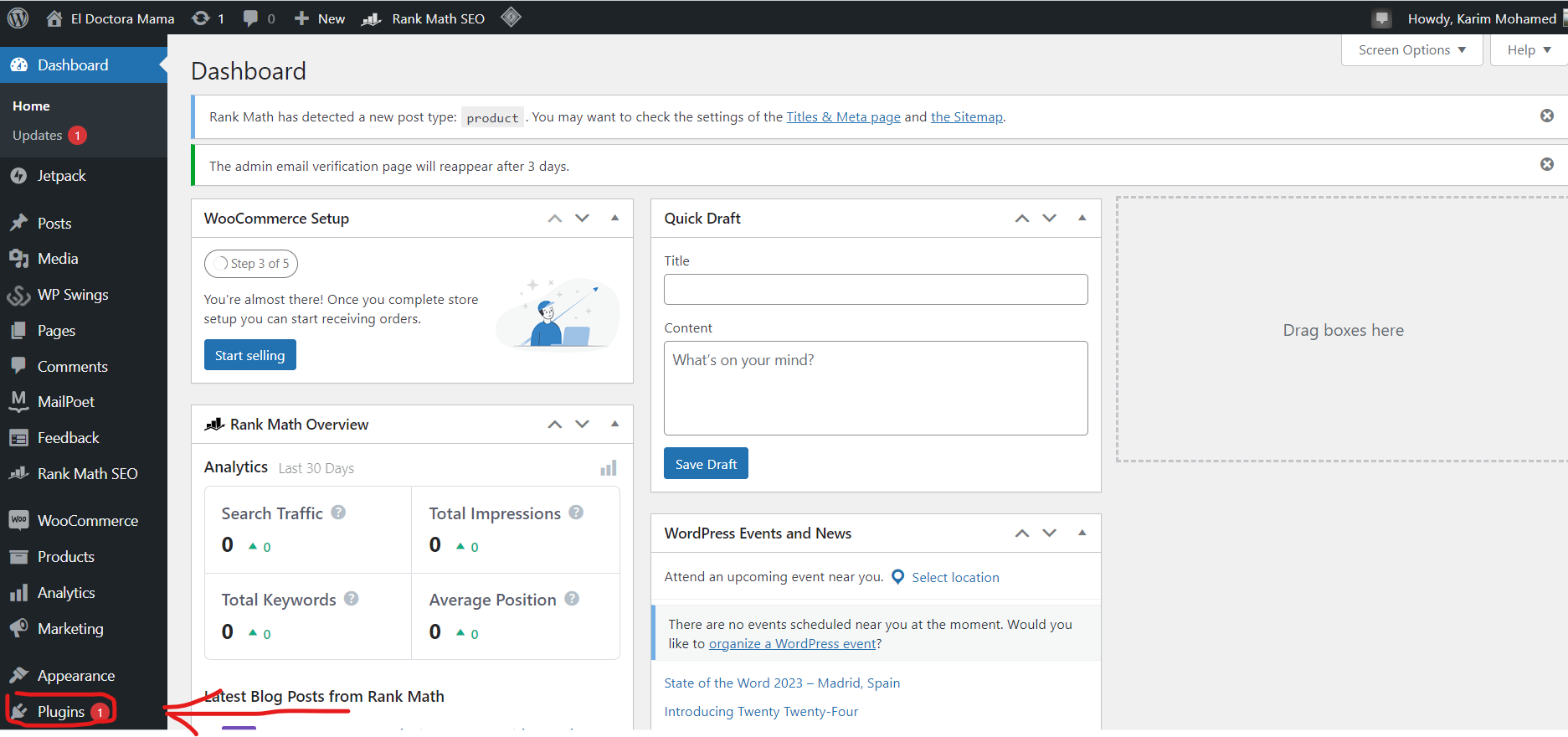
Navigate to Plugins:
- In the left-hand menu, go to “Plugins” and click on “Add New.”
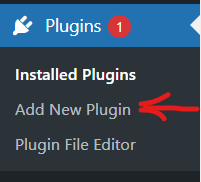
Search for WooCommerce Subscriptions:
In the search bar, type “WooCommerce Subscriptions” and press Enter.
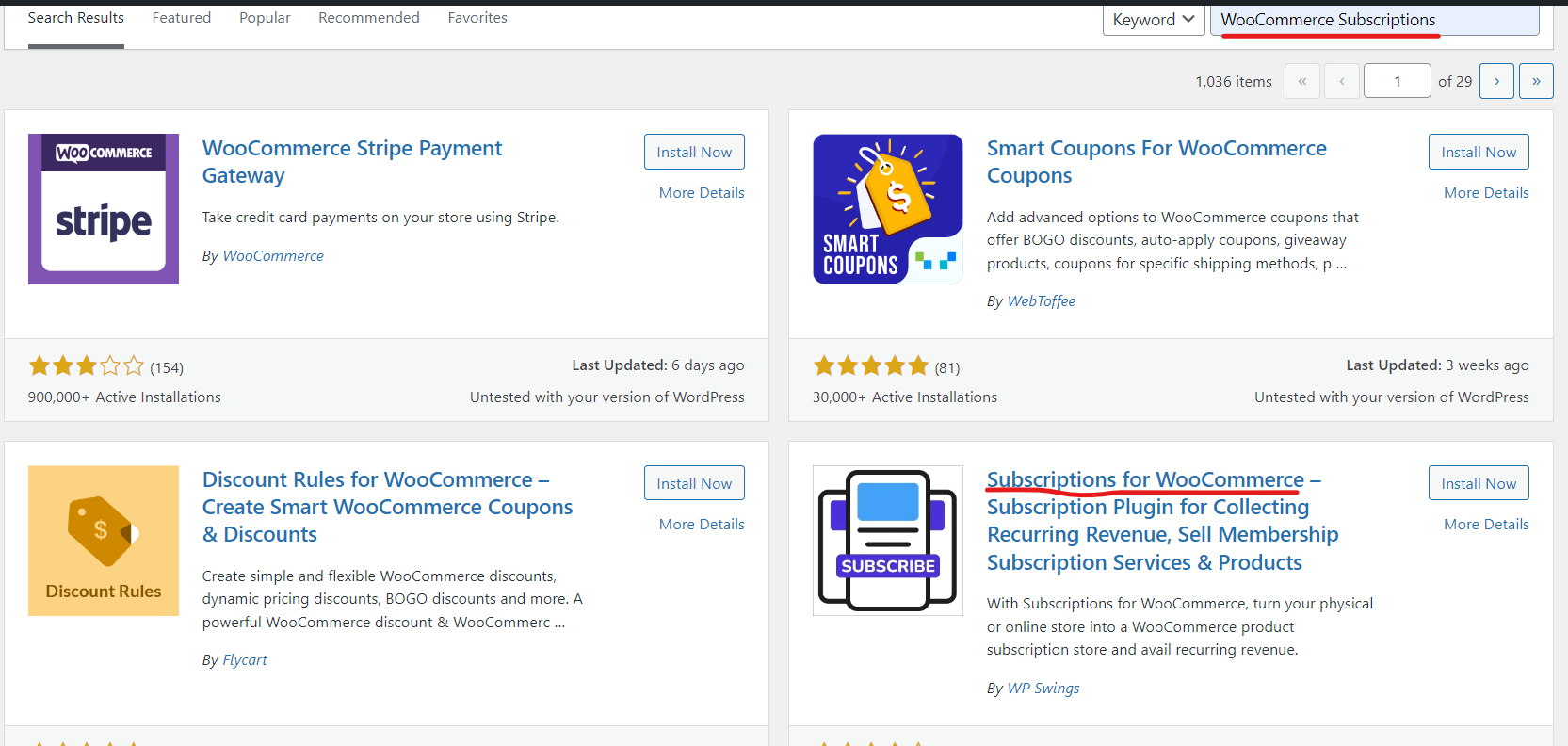
Install and Activate:
- Find the WooCommerce Subscriptions plugin in the search results, click “Install Now,” and then click “Activate.”
Step 2: Configure WooCommerce Subscriptions Settings
Access WooCommerce Settings:
- In the WordPress dashboard, go to “WooCommerce” and click on “Wps Subscriptions.”
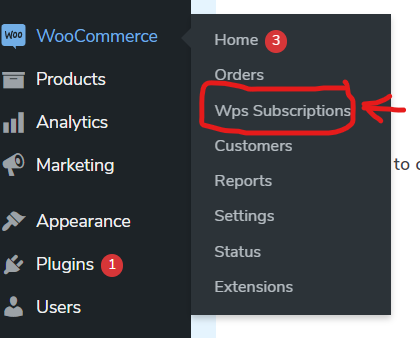
Navigate to Subscriptions:
- Click on the “General Settings” tab.
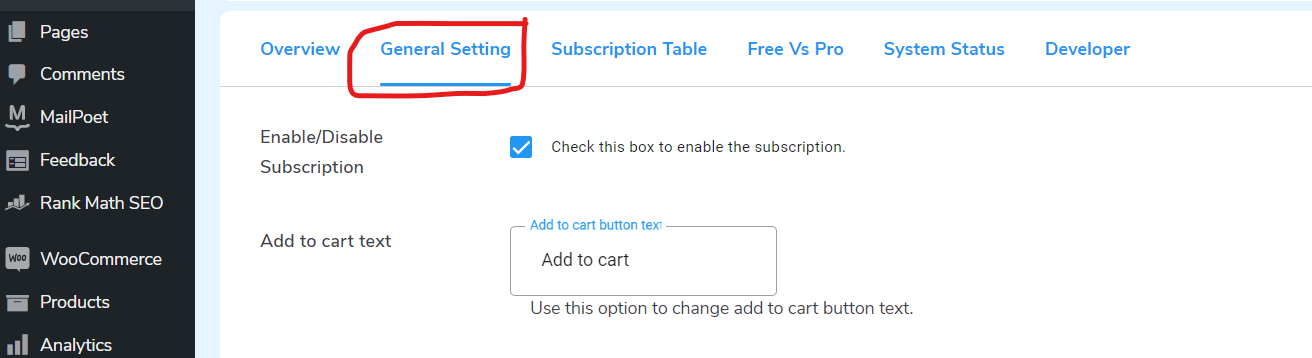
Configure General Settings:
- Review and configure general settings such as billing intervals, subscription length, and allowed payment gateways.
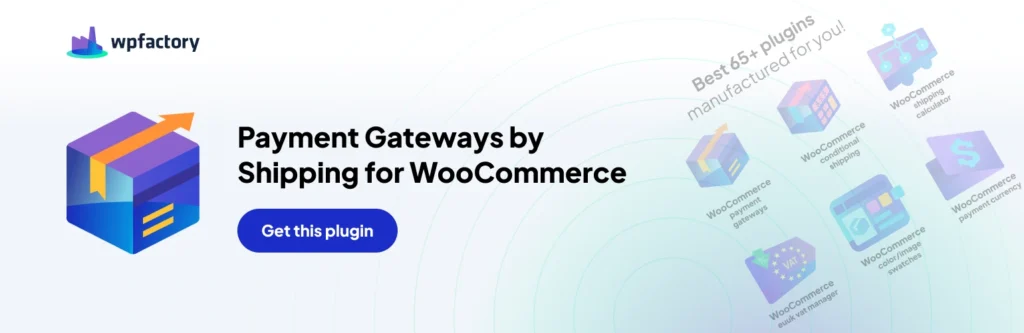
Set Up Emails:
- Customize email notifications that will be sent to customers for subscription-related events. This includes renewal reminders, payment confirmations, and more.
Configure Trial Periods and Sign-Up Fees:
- Set up free trial periods or sign-up fees if applicable to your subscription model.
Save Changes:
- Click the “Save changes” button to apply the settings.
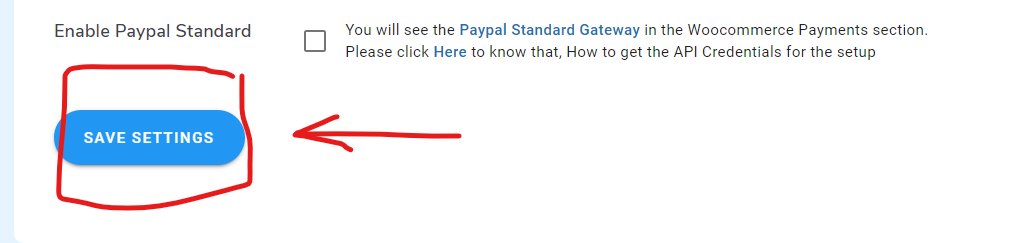
Step 3: Create Subscription Products
Add or Edit a Product:
- Navigate to “Products” in the WordPress dashboard and either create a new product or edit an existing one.
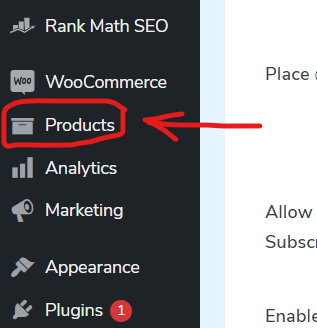
Enable Subscription Option:
- Scroll down to the “Product Data” section.
- Under the “General” tab, check the box next to “Subscription” to enable subscriptions for this product.
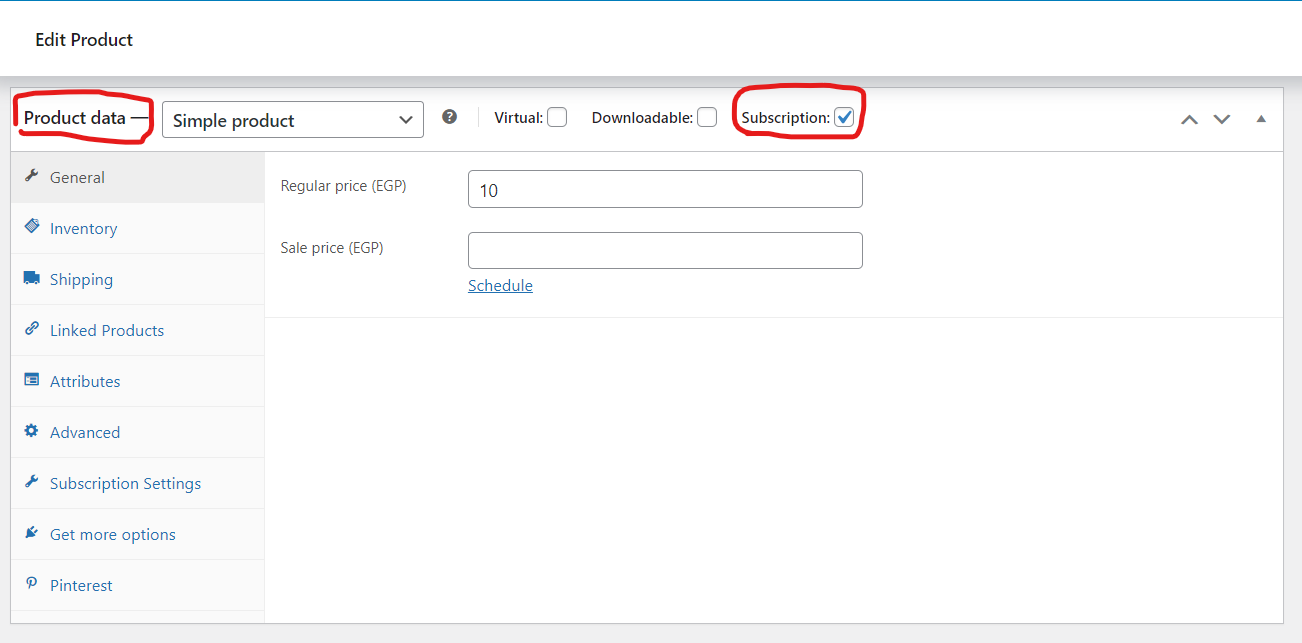
Configure Subscription Details:
- Set the billing interval, trial period, and other subscription details specific to the product.
- If it’s a variable product, configure variations and their subscription details.
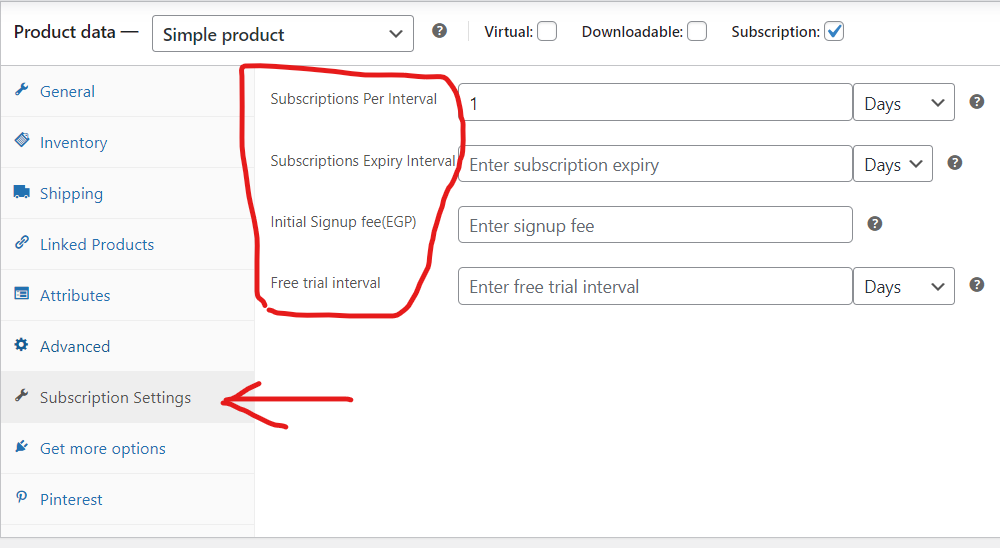
Save Product:
- Click the “Publish” or “Update” button to save the product with subscription settings.
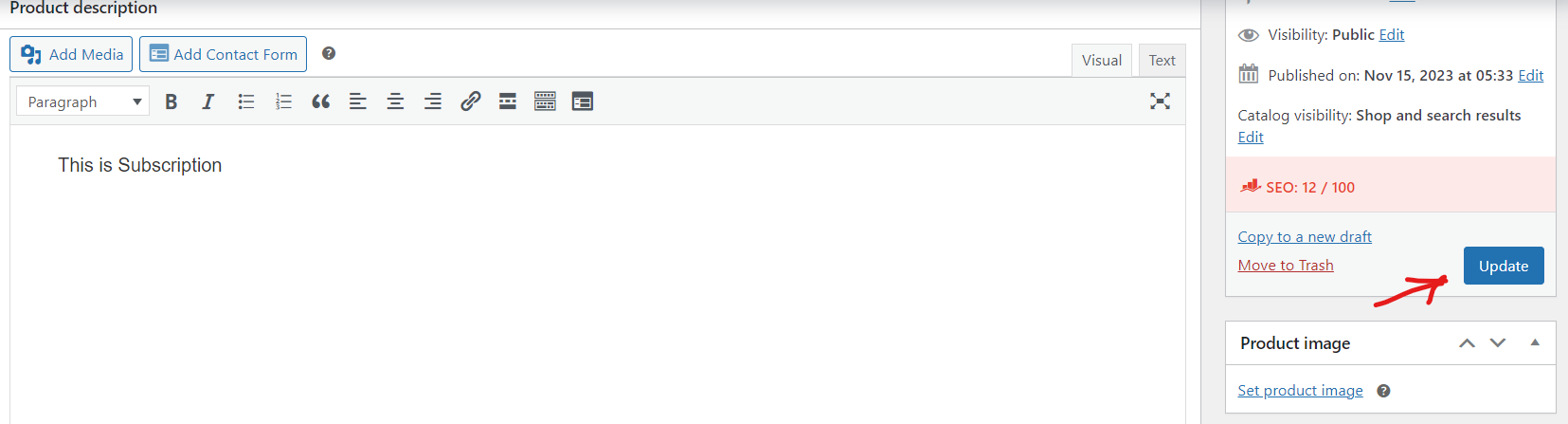
Step 4: Test the Subscription Process
Place a Test Order:
- Place a test order on your website to ensure that the subscription process works as expected.
- Use a test payment gateway if you’re not ready to process real payments.
Check Customer Portal:
- Access the customer portal to verify that customers can manage their subscriptions.
Step 5: Manage Subscriptions
View Subscriptions:
- In the WordPress dashboard, go to “WP Swings” and click on “Subscriptions for WooCommerce” to view and manage all subscriptions.
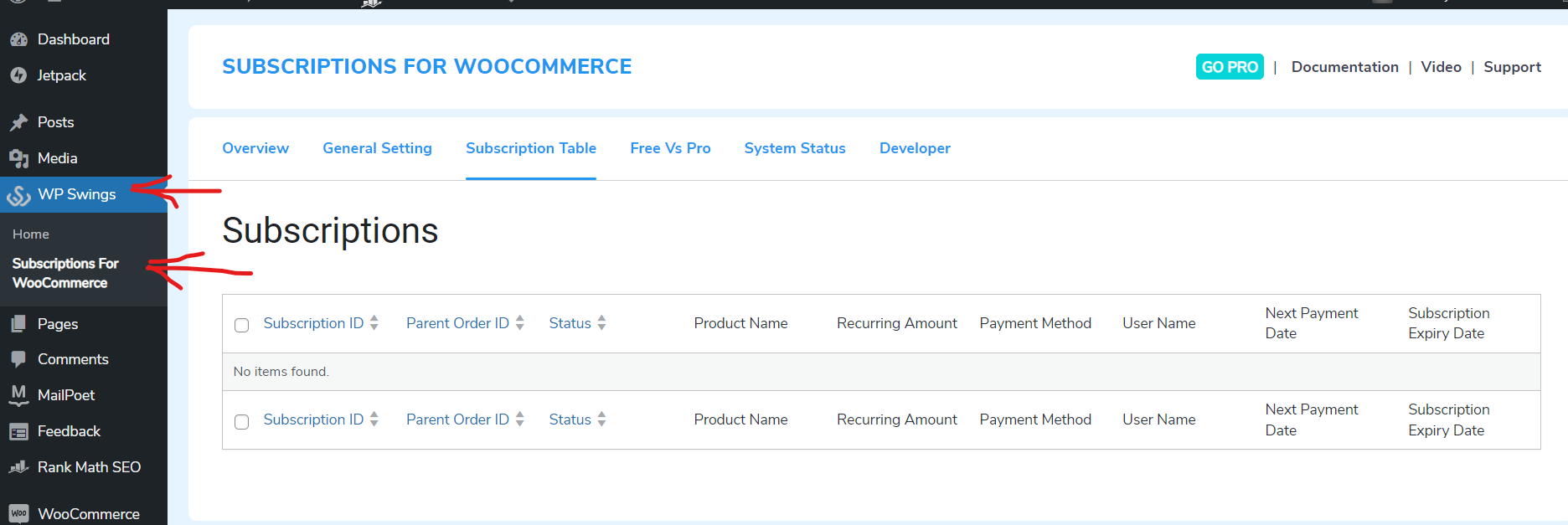
Modify Subscriptions:
- From the Subscriptions page, you can modify subscription details, such as billing dates or the subscription plan.
Communicate with Customers:
- Utilize the built-in communication tools to notify customers about upcoming renewals or other subscription-related events.
Step 6: Monitor Analytics
Analytics and Reporting:
- Explore the analytics and reporting tools provided by WooCommerce Subscriptions to track key metrics such as subscriber growth, revenue, and more.
By following these steps, you’ll have successfully set up WooCommerce Subscriptions on your WordPress website, allowing you to offer products or services on a subscription basis.
How to Setup a Product Using WooCommerce Subscriptions?
Step 1: Access Your WordPress Dashboard
- Log in to your WordPress admin dashboard.
Step 2: Navigate to Products
- In the left-hand menu, click on “Products” to access the product management area.
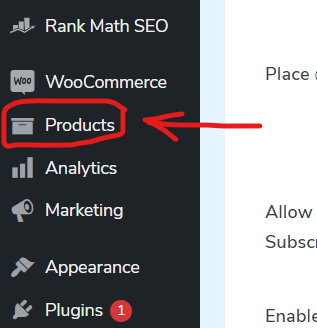
Step 3: Add or Edit a Product
- If you’re adding a new product, click on “Add New.” If you’re editing an existing product, find the product in the list and click on its title to edit.
Step 4: Configure General Product Settings
- Enter the name and description of your product in the respective fields.
- Scroll down to the “Product Data” section.
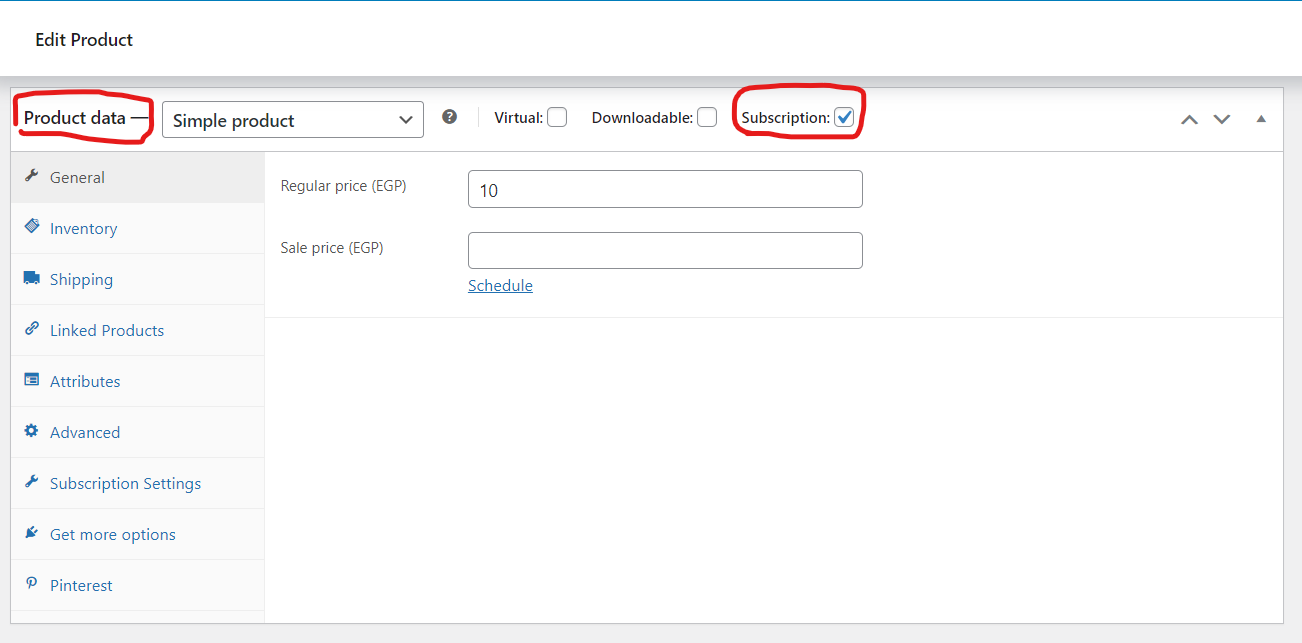
Step 5: Enable Subscription for the Product
- Under the “General” tab in the “Product Data” section, look for the “Subscription” checkbox.
- Check the box to enable subscriptions for this product.
Step 6: Configure Subscription Details
- After enabling subscriptions, additional options related to subscriptions will appear.
- Choose the appropriate subscription type. Options may include Simple Subscription, Variable Subscription, or Grouped Subscription.
- Set the billing interval (e.g., daily, weekly, monthly, annually) for the subscription.
- If applicable, set a sign-up fee or configure a free trial period.
- Specify the subscription length or choose “Never Expires” for ongoing subscriptions.
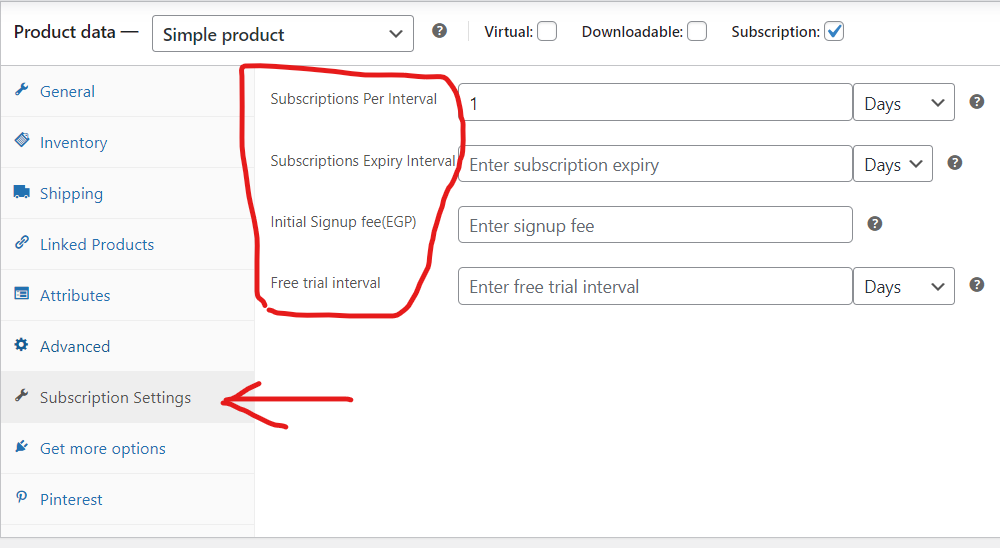
Step 7: Save Product Settings
- Click the “Publish” or “Update” button to save the product with the subscription settings.
Step 8: View the Product on the Frontend
- Visit your site’s front end to view the product. Ensure that the subscription details are displayed as configured.
Step 9: Test the Subscription Process
- Place a test order for the subscription product to ensure that the subscription process works as expected.
- You may use a test payment gateway if you’re not ready to process real payments.
Step 10: Monitor Subscriptions
- In the WordPress dashboard, go to “WooCommerce” and click on “Subscriptions” to view and manage all subscriptions.
- From the Subscriptions page, you can modify subscription details, such as billing dates or the subscription plan.
Note:
Ensure that your WooCommerce settings and payment gateways are configured to support subscription payments. Also, regularly update your product and subscription details based on customer needs and changes in your offerings.
How to Manage Subscriptions Using WooCommerce Subscriptions?
Managing subscriptions with WooCommerce Subscriptions involves handling customer subscriptions, making modifications as needed, and ensuring a smooth experience for both you and your customers. Here’s the step-by-step process:
Step 1: Access Your WordPress Dashboard
- Log in to your WordPress admin dashboard.
Step 2: Navigate to Subscriptions
- In the left-hand menu, click on “WP Swings” and then select “Subscription Table.”
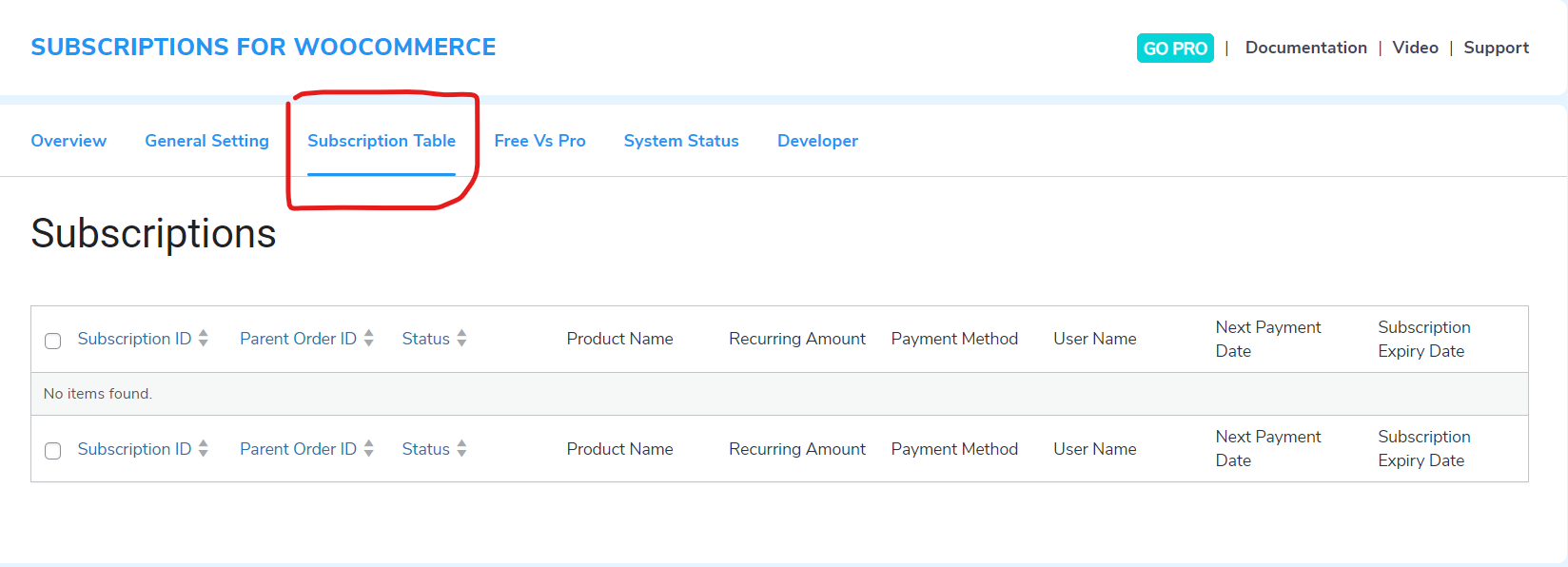
Step 3: View Subscriptions
- On the Subscriptions page, you will see a list of all active subscriptions.
- Use the search and filter options to find specific subscriptions if needed.
Step 4: Manage Individual Subscriptions
- To manage a specific subscription, click on the subscription ID or the customer’s name.
- Within the subscription details page, you can modify various aspects such as billing details, the next payment date, or the subscription plan.
- To cancel or suspend a subscription, find the “Status” section and choose the appropriate action from the drop-down menu.
- You can add notes to the subscription for internal reference. This is helpful for tracking customer communication or any special arrangements.
- Click the “Update” button to save any changes made to the subscription.
Step 5: Bulk Manage Subscriptions
- You can perform bulk actions on multiple subscriptions at once. Select the subscriptions you want to manage, choose an action from the “Bulk Actions” dropdown, and click “Apply.”
Step 6: Communicate with Customers
- In the subscription details page, you can manually send emails to customers. This can be useful for providing updates, reminders, or other important information.
Step 7: Monitor Subscription Status
- Keep an eye on the subscription status column to quickly identify the status of each subscription. Common statuses include Active, On Hold, Cancelled, etc.
- Use the filter options to view subscriptions based on their status (e.g., Active, Expired, Pending Cancellation).
Step 8: Review Analytics and Reports
- In the WordPress dashboard, go to “WooCommerce” and click on “Reports.”
- Navigate to the “Subscriptions” tab to access analytics and reports related to subscription performance.
Step 9: Utilize Customer Portal
- Inform customers about the customer portal where they can manage their own subscriptions, update payment details, or make changes to their plans.
Note:
Ensure that you communicate any changes to customers effectively and provide clear instructions on how they can manage their subscriptions through the customer portal. Regularly review and update subscription details based on customer requests or changes in your offerings.
How to Manage Billing and Payments?
Billing and payments with WooCommerce Subscriptions involve configuring billing cycles, integrating payment gateways, and managing customer transactions. Here’s the step-by-step process:
Step 1: Access Your WordPress Dashboard
- Log in to your WordPress admin dashboard.
Step 2: Navigate to WooCommerce Settings
- In the left-hand menu, click on “WooCommerce” and select “Settings.”
- Select the “Payments” tab.
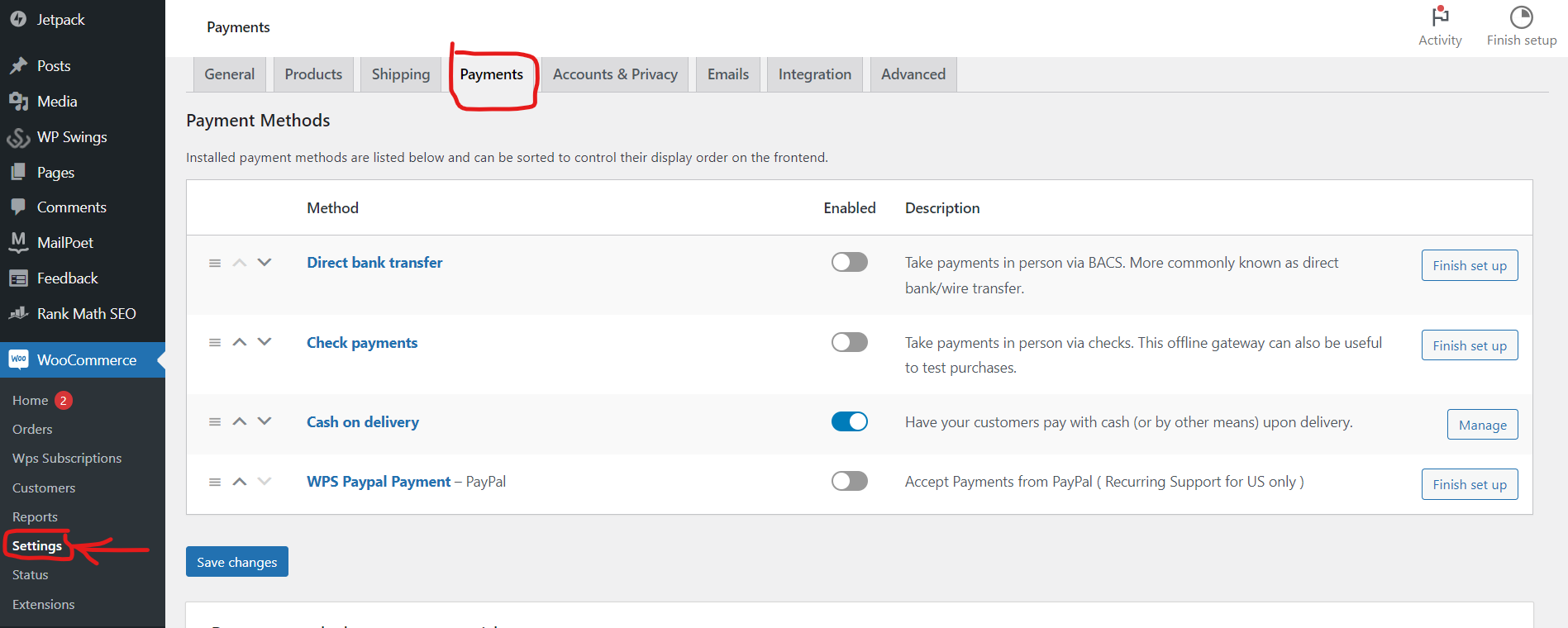
Step 3: Configure Payment Gateways
- In the WooCommerce Settings, click on the “Payments” tab.
- Choose the payment gateways you want to offer for subscription payments. Ensure that the selected gateways support recurring payments.
- Configure the settings for each selected payment gateway, including API credentials and other relevant information.
- Click the “Save changes” button to apply the payment gateway settings.
Step 4: Test Payments
- If applicable, enable test mode for your payment gateways to simulate transactions without actual charges.
- Place a test order for a subscription product to ensure that payment processing works as expected.
Step 5: Monitor Transactions
- In the WordPress dashboard, go to “WooCommerce” and click on “Subscriptions.”
- Choose a subscription and navigate to the “Payments” tab to view transaction history.
Step 6: Handle Failed Payments
- WooCommerce Subscriptions include dunning management features. Configure automatic retries for failed payments and set up communication to prompt customers to update payment information.
Step 7: Troubleshoot Payment Issues
- If customers report payment issues, investigate the specific subscription, review payment gateway logs, and address any issues promptly.
Step 8: Communicate with Customers
- Utilize automated email notifications to inform customers about successful payments, failed payment attempts, or upcoming renewals.
Step 9: Analyze Reports
- In the WordPress dashboard, go to “WooCommerce” and click on “Reports.”
- Navigate to the “Subscriptions” tab to access reports related to billing and payments.
Note:
Stay informed about updates to payment gateways and ensure that your chosen gateways are compliant with any industry changes. Regularly monitor payment transactions, address any issues promptly, and communicate effectively with customers regarding billing-related matters.
Marketing and Sales Strategies for WooCommerce Subscriptions
Marketing and sales strategies for WooCommerce Subscriptions involve promoting your subscription products, attracting new subscribers, and retaining existing customers. Here’s the step-by-step process:
Step 1: Define Your Subscription Products
- Determine which products or services in your catalog are suitable for subscription offerings. Consider products that customers may want to receive on a regular basis.
Step 2: Set Competitive Prices and Plans
- Set competitive and compelling prices for your subscription plans. Consider offering discounts or incentives for subscribers compared to one-time purchasers.
- Define various subscription plans to cater to different customer needs. This could include monthly, quarterly, or annual plans with corresponding pricing.
Step 3: Highlight Benefits and Value
- Communicate the benefits of subscribing, such as cost savings, convenience, exclusive content, or early access to products.
- Craft compelling value propositions that differentiate your subscription offerings from one-time purchases.
Step 4: Leverage WooCommerce Features
- Utilize WooCommerce features to cross-sell and up-sell related products or upgrades to subscribers during the checkout process.
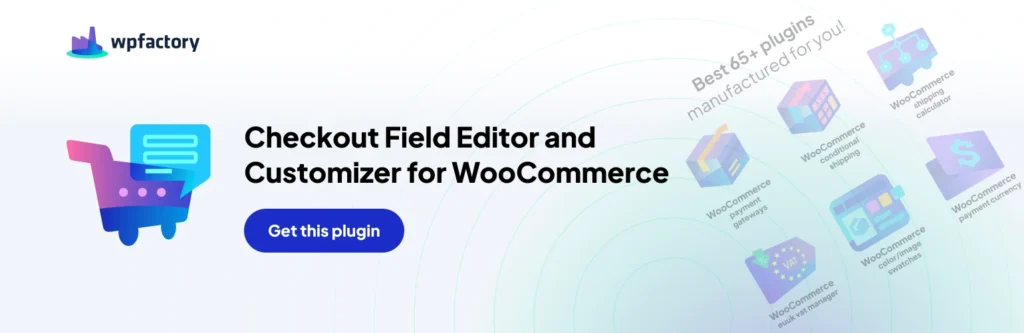
Step 5: Implement Marketing Strategies
- Highlight subscription offers prominently on your website, including dedicated sections, banners, or pop-ups to capture visitor attention.
- Implement email marketing campaigns to promote your subscription products. This could include newsletters, exclusive offers, or limited-time promotions.
- Leverage social media platforms to showcase your subscription products. Use engaging visuals, customer testimonials, and promotional content.
- Create blog posts, videos, or other content that educates your audience about the benefits of your subscription products. Address common questions and concerns.
Step 6: Provide Trial Periods
- Consider offering free trials for your subscription products to allow customers to experience the value before committing to a paid subscription.
Step 7: Streamline Checkout Process
- Ensure a smooth and straightforward checkout process for subscribers. Reduce friction and simplify the steps required to complete a subscription purchase.
Step 8: Retain Subscribers
- Engage with your subscribers through email newsletters, exclusive content, or community-building initiatives to foster a sense of community and loyalty.
- Implement a loyalty program to reward long-term subscribers with discounts, exclusive access, or other perks.
- Keep an eye on subscription churn rates and implement strategies to reduce churn, such as targeted retention campaigns or addressing common cancellation reasons.
Step 9: Analyze Performance
- Regularly review analytics and reports provided by WooCommerce Subscriptions to understand subscription performance, customer behavior, and areas for improvement.
Step 10: Gather and Utilize Customer Feedback
- Actively seek feedback from subscribers to understand their experience and identify opportunities for enhancement.
- Use customer feedback to make improvements to your subscription offerings, website, or customer service processes.
By following these steps, you can effectively market and sell your subscription products using WooCommerce Subscriptions, driving customer acquisition, retention, and overall revenue growth.
WooCommerce Subscriptions Analytics
WooCommerce Subscriptions provides analytics and reporting tools to help you gain insights into your subscription business. Here’s the step-by-step process of accessing and utilizing analytics and reporting using WooCommerce Subscriptions:
Step 1: Access Your WordPress Dashboard
- Log in to your WordPress admin dashboard.
Step 2: Navigate to WooCommerce Subscriptions Reports
- In the left-hand menu, click on “WooCommerce” and select “Reports.”
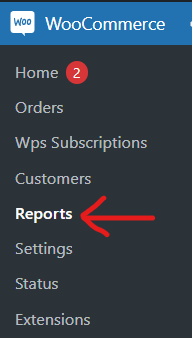
- Within the Reports section, navigate to the “Subscriptions” tab. This is where you’ll find analytics and reports specific to subscription products.
Step 3: Overview Report
- The Overview Report provides a snapshot of key metrics, including Total Subscribers, New Subscribers, and Renewal Revenue. Review this report for a quick summary of your subscription business.
Step 4: Subscription Reports
- Click on the “Subscription Reports” tab to access detailed reports related to subscriptions. This section includes reports on Subscription Sign-Ups, Renewal Revenue, and Subscriber Growth.
Step 5: Filter Reports
- Use the date picker to filter reports for specific time periods. This allows you to analyze performance over custom date ranges.
- If needed, export reports in CSV format for further analysis or sharing with stakeholders.
Step 6: Customer Reports
- Navigate to the “Customer” tab to view reports related to individual customers and their subscription activities. This includes reports on Customer Retention, Lifetime Value, and Churn.
Step 7: Product Reports
- Click on the “Product” tab to access reports specific to your subscription products. This includes reports on Product Sales, Sign-Ups, and Revenue.
Step 8: Export and Analyze
- Export specific data sets or reports for in-depth analysis using external tools or spreadsheet software.
Step 9: Interpret Metrics
- Familiarize yourself with key metrics such as subscriber growth, renewal rates, and revenue trends. Use these metrics to assess the health and performance of your subscription business.
Step 10: Take Action
- Based on the reports, identify areas for improvement or optimization. This could involve refining subscription offerings, adjusting pricing strategies, or implementing targeted marketing campaigns.
Step 11: Regular Monitoring
- Set a routine for reviewing subscription reports to stay informed about your business’s performance. Regular monitoring allows you to detect trends, make informed decisions, and adapt strategies accordingly.
By following these steps, you can effectively leverage the analytics and reporting features of WooCommerce Subscriptions to gain valuable insights into your subscription business and make data-driven decisions.
Best Practices and Tips Using WooCommerce Subscriptions
Utilizing best practices and tips with WooCommerce Subscriptions can help you optimize your subscription business and enhance the overall customer experience. Here’s the step-by-step guide:
Step 1: Choose the Right Products for Subscriptions
- Choose products that align well with a subscription model, such as consumables, digital goods, or services that customers would want regularly.
Step 2: Set Competitive and Clear Pricing
- Set subscription prices that offer value to customers compared to one-time purchases.
- Clearly communicate the pricing structure, including any discounts or savings offered through subscriptions.
Step 3: Offer Flexible Subscription Plans
- Provide a variety of subscription plans to cater to different customer preferences. This may include different billing cycles (monthly, quarterly, annually) and plan tiers.
Step 4: Streamline Checkout Process
- Optimize the checkout process to be user-friendly for subscribers. Minimize steps and reduce friction during the subscription sign-up process.
Step 5: Leverage Free Trials and Discounts
- Offer free trials to allow customers to experience the value of your subscription products before committing.
- Provide exclusive discounts or perks for subscribers to incentivize sign-ups and encourage customer loyalty.
Step 6: Implement Dunning Management
- Configure dunning management to handle failed payment attempts automatically. This helps in retaining subscribers by addressing payment issues promptly.
Step 7: Communicate Effectively
- Clearly communicate subscription details, billing cycles, and any upcoming changes to subscribers through automated email notifications.
- Inform customers about the customer portal where they can manage subscriptions, update payment details, and access important information.
Step 8: Monitor and Analyze Performance
- Regularly review subscription analytics and reports provided by WooCommerce Subscriptions to gain insights into subscriber behavior, renewal rates, and revenue trends.
Step 9: Foster Customer Engagement
- Engage with subscribers through newsletters, exclusive content, or community-building initiatives to foster a sense of community and loyalty.
Step 10: Offer Easy Cancellation Options
- Ensure that the process for canceling subscriptions is straightforward. A positive cancellation experience can leave a lasting impression on customers.
Step 11: Test and Iterate
- Conduct A/B testing on different subscription models, pricing strategies, or promotional offers to identify what resonates best with your audience.
Step 12: Provide Excellent Customer Support
- Offer responsive customer support for subscription-related queries or issues. A positive customer support experience contributes to customer satisfaction and retention.
Step 13: Keep Up with Updates
- Regularly update WooCommerce Subscriptions and other relevant plugins to access new features, improvements, and security patches.
Step 14: Collect and Act on Feedback
- Actively seek feedback from subscribers and use the insights to improve your subscription offerings, website, and customer service.
Step 15: Stay Compliant
- Ensure that your chosen payment gateways comply with industry standards and regulations for subscription billing.
By following these best practices and tips, you can optimize your use of WooCommerce Subscriptions, create a positive experience for subscribers, and build a sustainable and successful subscription business.
Conclusion
WooCommerce Subscriptions is a powerful tool for implementing subscription-based business models. Here are key practices and tips to optimize your subscription strategy:
- Product Selection: Choose products suitable for recurring purchases like consumables or digital goods.
- Pricing Strategies: Set competitive and transparent subscription prices, offering value to customers.
- Flexible Plans: Diversify subscription plans with various billing cycles and tiers to accommodate customer preferences.
- Streamlined Checkout: Simplify the checkout process to enhance the user experience for subscribers.
- Free Trials and Discounts: Implement free trials to allow customers to experience subscription value and offer exclusive discounts to incentivize sign-ups.
- Dunning Management: Configure dunning management to automatically address failed payment attempts and retain subscribers.
- Effective Communication: Communicate subscription details through automated emails and provide access to a customer portal for self-management.
- Performance Monitoring: Regularly review analytics to gain insights into subscriber behavior, renewal rates, and revenue trends.
- Customer Engagement: Foster customer engagement through newsletters, exclusive content, and community-building initiatives.
- Cancellation Process: Ensure a straightforward cancellation process to maintain a positive customer experience.
- Testing and Iteration: Conduct A/B testing to refine subscription models, pricing strategies, and promotional offers.
- Responsive Support: Offer responsive customer support to address subscription-related queries and ensure customer satisfaction.
- Regular Updates: Stay informed about updates, regularly updating WooCommerce Subscriptions and plugins for new features and improvements.
- Feedback Collection: Actively seek and utilize customer feedback to enhance subscription offerings, website, and customer service.
Implementing these practices will optimize your use of WooCommerce Subscriptions, creating a positive subscriber experience and fostering a successful and sustainable subscription business.