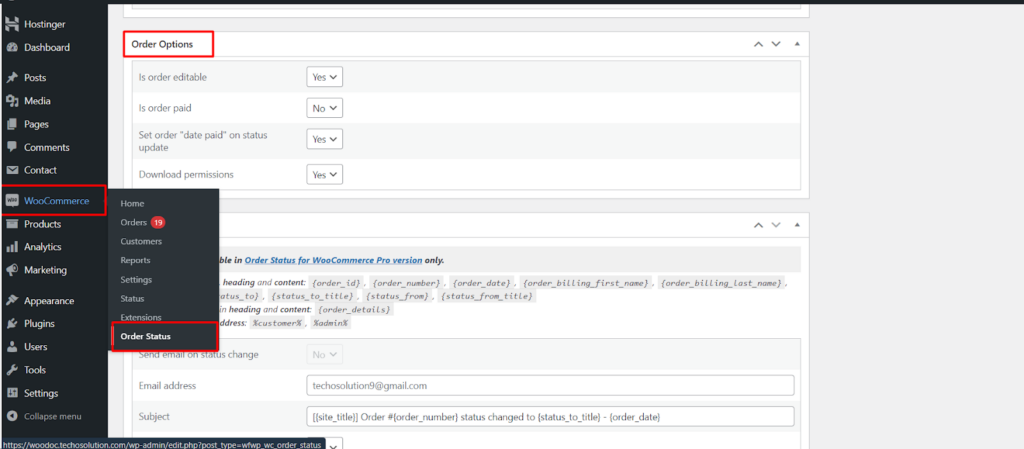Managing orders in WooCommerce involves more than just tracking their progress. You want a system that offers granular control, allowing you to modify specific aspects of an order based on its status. This guide delves into the settings for configuring order status options, empowering you to create a more streamlined and efficient order management process.
Accessing Order Status Settings
To access these configurations, navigate to the Order Status settings in WooCommerce.
- Locate WooCommerce: Within your WordPress dashboard, find the WooCommerce menu and click on it.
- Access Order Statuses: Click on Settings and then look for a tab labeled Order Status (or similar wording depending on your WooCommerce version). This section manages all your order statuses, both default and custom.
Configuring Order Status Options
The Order Status settings typically display a list of all your statuses. Each status usually has associated configuration options, often presented in a table format or a dedicated settings page (depending on your plugin).
Here’s a breakdown of some common options
- Status Name: Displays the name of the order status.
- Slug: This is the unique identifier used internally by WooCommerce.
Order Editability (Plugin Dependent)
Some WooCommerce plugins offer options related to order editability based on status
- Is order editable? (Yes/No): This setting allows you to control whether specific order details can be edited once the order reaches a certain status.
- For example: you might want to disable editing certain details like billing address or product quantities after an order has been marked as “Paid.”
Payment Status Tracking
- Is order paid? (Yes/No): This option lets you associate a specific custom status with a successful payment. When an order reaches this status, it’s automatically recognized as paid, potentially triggering further actions or notifications.
Automated Date Updates (Plugin Dependent)
- Set order “date paid” on status update (Yes/No): When enabled, this option automatically updates the order’s “date paid” field to the current date whenever the order reaches a designated paid status. This ensures accurate record-keeping and simplifies tracking paid orders.
Download Permissions (Plugin Dependent)
- Download permissions (Yes/No): This setting allows you to control whether customers can download digital products associated with their orders based on the order status. For example, downloads might only be enabled once the order is marked as “Completed.”
Additional Considerations
The specific configuration options available might vary depending on your chosen WooCommerce plugin. Consider exploring different plugin options to find one that aligns with your specific needs and offers the features you desire.
Benefits of Configurable Order Status Options
By leveraging these order status configuration options, you can achieve several benefits.
- Enhanced Order Security: Disabling order editing on paid statuses helps prevent accidental or malicious modifications.
- Improved Payment Tracking: Automatic “date paid” updates ensure accurate records and streamline financial management.
- Streamlined Digital Product Delivery: Conditional download permissions based on order status provide controlled access to digital products after purchase.
- Reduced Manual Work: Automated actions triggered by status updates (if applicable) minimize manual tasks and save time.
Conclusion
WooCommerce’s Order Status settings empower you to create a robust and efficient order management system. By configuring these options strategically through your chosen plugin, you can automate tasks, enhance security, and ensure accurate record-keeping, ultimately leading to a smoother and more streamlined workflow.