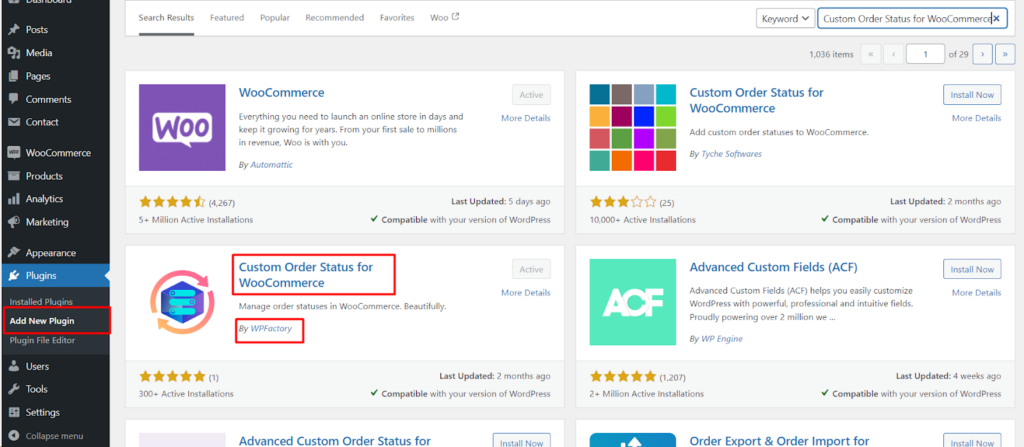Managing orders efficiently is crucial for any successful WooCommerce store. The Custom Order Status for WooCommerce plugin empowers you to enhance your workflow by adding personalized order statuses that reflect your specific business needs. This guide walks you through a smooth installation process, getting you up and running in no time.
Installation Methods
The Custom Order Status for WooCommerce plugin offers two convenient installation methods.
Method 1: Using the WordPress Dashboard
- Navigate to Plugins: Within your WordPress dashboard, locate the Plugins menu and click on Add New.
- Upload the Plugin: Click on the Upload Plugin button at the top.
- Choose the Plugin File: Select the downloaded plugin file (usually named something like “custom-order-status-for-woocommerce.zip”).
- Install and Activate: Click on Install Now and then activate the plugin by clicking on Activate Plugin.
Method 2: Manual FTP Upload
- Download the Plugin File: Obtain the plugin file (usually a .zip file) from your download source.
- Access Your FTP Client: Connect to your website’s hosting server using an FTP client like FileZilla or your cPanel’s file manager.
- Upload the Plugin Folder: Locate the WordPress plugins directory, typically /wp-content/plugins/. Upload the downloaded plugin folder (unzipped) to this directory.
- Activate the Plugin: Log in to your WordPress dashboard, navigate to Plugins, and locate the newly uploaded plugin. Click on Activate to enable it.
Verifying the Installation
Once you’ve installed the plugin using either method, follow these steps to confirm successful activation.
- Navigate to WooCommerce: Within your WordPress dashboard, locate the WooCommerce menu.
- Access Order Statuses: Click on Settings and then look for a tab labeled Order Status (or similar wording depending on your plugin version).
If the installation was successful, you should see the Order Status settings within this section, allowing you to create and manage your personalized order statuses.
Getting Started with Custom Order Statuses
With the plugin activated, you can explore its features and begin customizing your order workflows.
- Creating Statuses: Define new order statuses that align with your specific business processes.
- Setting Labels and Colors: Customize the labels and colors for your new statuses for clear communication and easy identification.
- Email Notifications (Optional): Pro version of plugin offer the option to configure email notifications that automatically send updates to customers when their orders reach specific custom statuses.
By leveraging the Custom Order Status for WooCommerce plugin, you can streamline your workflow, manage orders more efficiently, and enhance the customer experience. The easy installation process ensures a seamless integration with your existing WooCommerce store.