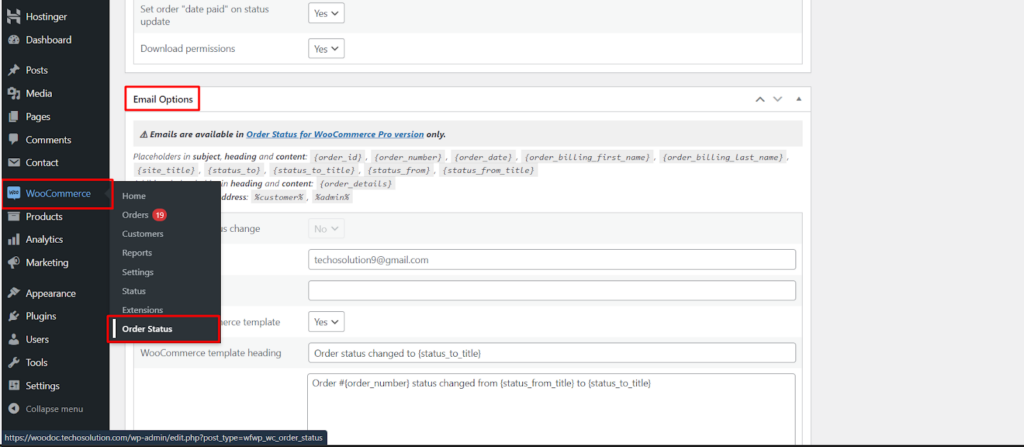Efficient order management in WooCommerce relies not only on internal organization but also on clear communication with customers. The WooCommerce Order Status Pro plugin (paid version) empowers you to achieve this by enabling the configuration of automated email notifications based on order status changes.
Important Note
This functionality is exclusive to the Pro version of the WooCommerce Order Status plugin.
Accessing Email Notification Settings
To access and configure email notifications, navigate to the Order Status settings within WooCommerce.
- Locate WooCommerce: Within your WordPress dashboard, find the WooCommerce menu and click on it.
- Access Order Statuses: Click on Settings and then look for a tab labeled Order Status (or similar wording depending on your WooCommerce version). This section manages all your order statuses, both default and custom.
Exploring Email Notification Options (Pro Version Only)
Within the Order Status settings (Pro version only), you’ll likely find a dedicated section for managing email notifications.
Here’s a breakdown of the key aspects.
- Enable/Disable Emails: Choose whether to activate email notifications for each individual status change.
- Recipient(s): Define who receives the email notification. You can use placeholders like %customer% to send the email to the customer or %admin% to send it to the admin email address. Additionally, you can specify custom email addresses.
- Email Subject: Craft a clear and informative subject line using placeholders like {order_id}, {order_number}, {status_to_title}, etc., to provide context for the email.
- Email Heading: Create a concise heading within the email using placeholders like {order_billing_first_name}, {order_billing_last_name}, and {status_to_title} for personalization.
- Email Content: Compose the email body using various placeholders to dynamically insert relevant order details, such as {order_details}, product information, shipping details, and more. This ensures the customer receives accurate and personalized information.
Supported Placeholders
The Pro version typically offers a comprehensive set of placeholders for dynamic content.
- Order Information: {order_id}, {order_number}, {order_date}, {order_billing_first_name}, {order_billing_last_name}, {order_details} (including product information, shipping details, etc.)
- Order Status Information: {status_to}, {status_to_title}, {status_from}, {status_from_title}
- Site Information: {site_title}
Benefits of Configured Email Notifications
By configuring email notifications strategically, you can achieve significant advantages.
- Enhanced Customer Communication: Automated emails keep customers informed about the progress of their orders, fostering trust and improving customer satisfaction.
- Reduced Manual Work: Automated notifications eliminate the need for manual emails, saving you time and ensuring timely communication.
- Increased Order Clarity: Clear and informative emails provide customers with a detailed overview of their orders and any status changes.
Conclusion
The WooCommerce Order Status Pro plugin, through its email notification configuration options, empowers you to create a more proactive and efficient order management system. By crafting personalized and informative emails triggered by status changes, you can keep your customers engaged, streamline communication, and ultimately enhance the overall customer experience (paid version only).