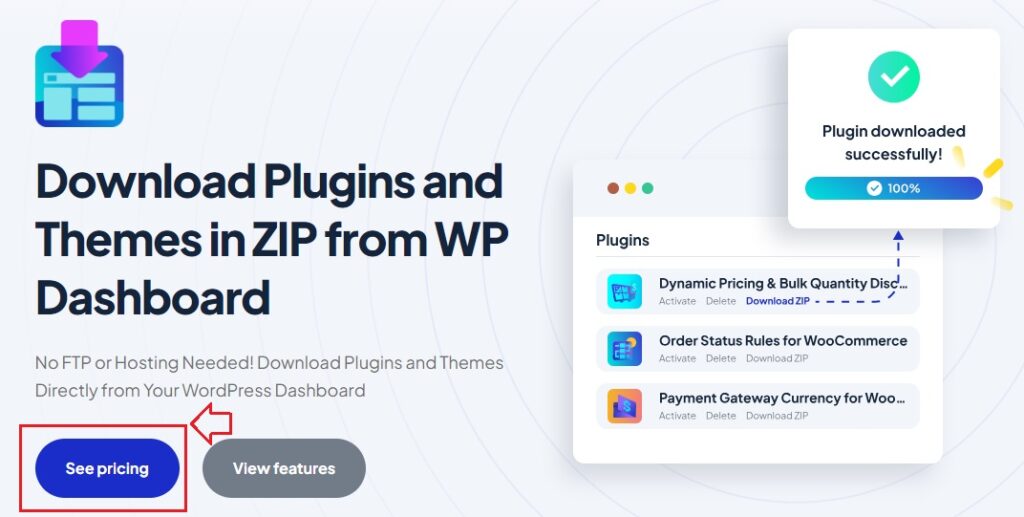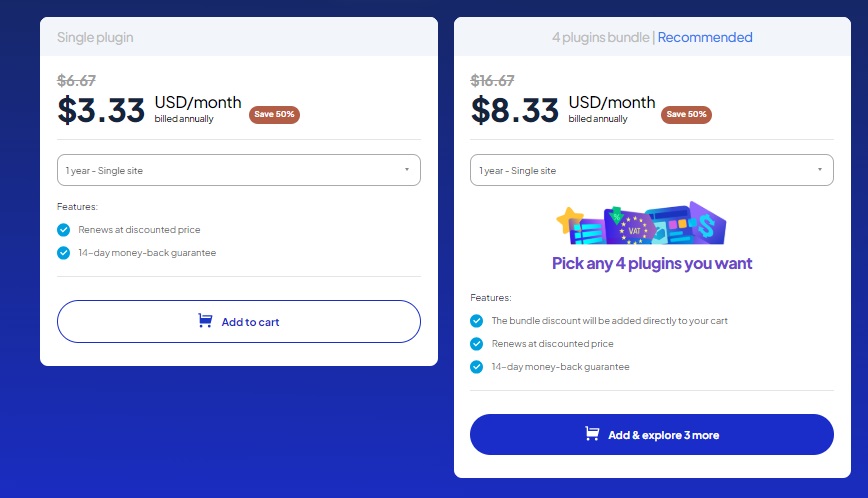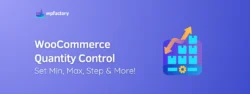How to Export Plugin from WordPress in Just a Few Steps?
Export plugin from WordPress might sound like a technical challenge, but it’s actually simpler than you think!
Whether you’re switching to a new website, sharing your favorite plugin with a friend, or just creating a backup, knowing how to export plugins can save you a lot of time and effort.
In this article:
We’ll walk you through the steps to easily export plugin files directly from your WordPress dashboard, you’ll also discover a powerful tool that simplifies the process, making it quick and hassle-free.
By the end:
You will have practical answers to common questions like, “Can I export a plugin from WordPress?” or “Is it possible to download an already installed WordPress plugin directly from my site?”
So, let’s start making plugin exports as easy as a few clicks!
What Does Exporting a Plugin Mean?
Exporting a plugin from WordPress means creating a copy of the plugin files so you can save, move, or reuse them.
👉 Think of it like downloading a document or file from your email, you’re taking something that already exists and saving it to your computer for later use.
When you export a plugin, you’re downloading all the files that make it work into a ZIP folder.
It’s a handy way to make sure you always have access to your plugins, even if something changes on your website.
When and Why You Should Export Plugins?
Exporting plugins from WordPress is a lifesaver in many situations!
Yes, unexaggerated, here is why or some common reasons why you might want to do it:
1. Switching to a New Website
If you’re moving to a new WordPress site, you’ll want to take your favorite plugins with you, exporting them lets you easily transfer the tools you rely on without needing to search for them again.
2. Creating a Backup
Just like you save important files on your computer, it’s smart to back up your plugins, if something goes wrong, like an update breaking your site, you’ll have the exact version of your plugin ready to restore.
3. Sharing with Others
Have a plugin you love and want to recommend to a friend or colleague? Exporting allows you to share it with them quickly and easily.
4. Custom Plugins or Tweaks
If you’ve made changes to a plugin or are using a custom-built one, exporting ensures you have a copy of those specific files, which can’t always be found online.
Traditional Methods to Export Plugin from WordPress
1. Using FTP for Plugin Exports: Pros and Cons
FTP, or File Transfer Protocol, is like a bridge between your computer and your WordPress site, it lets you access your website’s files directly, including your plugins.
While it’s a useful tool, it’s not always the easiest or most convenient way to export plugins.
-
Pros:
-
- Direct Access
FTP gives you full control over your site’s files, so you can manually download any plugin you need.
-
- No WordPress Dashboard Needed
If your dashboard is inaccessible, FTP can still help you retrieve your files.
-
Cons:
-
- Complicated Setup
FTP requires special software and login credentials, which can be confusing if you’re not familiar with it.
-
- Risk of Errors
One wrong move, like deleting the wrong file, can cause serious issues on your site.
-
- Time-Consuming
Manually locating and downloading plugin files takes more effort than modern methods.
-
- Access Issues
You may not always have access to FTP, especially if your hosting provider doesn’t support it or if you lack the necessary credentials.
2. The cPanel Route: Benefits and Drawbacks
cPanel is another traditional way to access and manage your WordPress site’s files, it’s a control panel provided by your hosting service that lets you view, edit, and download files.
Like FTP, it has its strengths but also comes with some challenges.
-
Benefits:
-
- Centralized Management
cPanel offers a single dashboard to manage all your site files, including plugins.
-
- No Extra Software Needed
You can access it directly from your hosting account without installing additional tools.
-
Drawbacks:
-
- Overwhelming for Beginners
The interface is filled with technical options, making it easy to get lost if you don’t know what you’re looking for.
-
- Limited Accessibility
Not all hosting providers offer cPanel, so it might not even be an option for your site.
-
- Potential for Mistakes
Like FTP, cPanel allows file editing, which can lead to accidental changes or deletions if you’re not careful.
-
- Access Issues
There may be situations where you don’t have access to cPanel, such as limited web hosting plans or external restrictions.
Why Choose a Plugin for Exporting
Export plugin from WordPress doesn’t have to involve complicated tools like FTP or cPanel, using a plugin designed for this task simplifies everything, putting all the controls you need right inside your WordPress dashboard.
It’s like having a shortcut that takes you directly to your destination without any detours.
A plugin for exporting lets you skip the technical steps and focus on what really matters (getting your plugin files safely and efficiently), this approach is faster, easier, and much more reliable than traditional methods.
Advantages of a User-Friendly Plugin
Using a user-friendly Plugin for exporting plugins comes with a lot of benefits that make the process smoother and less intimidating.
👉 Here’s why it’s worth considering:
1. No Technical Skills Needed
You don’t have to be a tech expert, the plugin does all the heavy lifting for you, so you can export your plugins without worrying about complicated steps.
2. Quick and Convenient
Everything happens right inside your WordPress dashboard.
No extra software, no long setups, just a simple and efficient way to get the job done.
3. Safe and Reliable
With a plugin, there’s less risk of making a mistake, like accidentally deleting important files, it’s designed to keep your data secure.
You may be interested in:
13 Essential WordPress Plugins for Security, Speed, Marketing & SEO in 2024
4. Accessible for Everyone
Even if you don’t have access to FTP or cPanel, a dashboard-based plugin ensures you can still export your plugins effortlessly.
5. Streamlined Process
The plugin organizes everything, so you can find, select, and export your plugins with minimal effort.
Meet Your New Best Friend for Plugin Exports!
The “Download Plugins in ZIP from WP Dashboard” plugin is designed to make exporting plugins as simple as possible.
Instead of navigating through technical tools like FTP or cPanel, this plugin gives you a straightforward solution right in your WordPress dashboard.
👉 Here are some of its standout features:
1. Direct Dashboard Access
You don’t need to leave your WordPress dashboard or open external tools, everything happens in one place.
2. One-Click Exports
With just a single click, you can download any plugin as a ZIP file, ready to save or share.
3. Bulk Export Options
Need to download multiple plugins at once? This plugin can handle it, saving you time and effort.
4. Scheduled Export:
Set it and forget it! schedule downloads to make sure your files are always backed up on time.
5. File Organization
Automatically adds details like version numbers to your exported files, keeping things neat and easy to manage.
6. Custom ZIP Formats
Choose the ZIP format that works best for your needs, whether it’s ZipArchive or PclZip.
7. Custom File Names
Create personalized export file names to keep everything neat and easy to find.
8. Ready-to-Go Setup
No need for complicated configurations. Install the plugin, activate it, and it’s ready to use immediately.
9. Secure and Reliable
Ensures your plugin files are exported safely, with no risk of accidental errors or data loss.
The “Download Plugins in ZIP from WP Dashboard” plugin turns a potentially complicated task into something quick, simple, and stress-free.
It’s the perfect tool for anyone looking to save time and keep their WordPress plugins organized.
Step-by-Step: Exporting Plugins with the Plugin
👉 Here’s how to do it in just 3 steps:
1. Install the Plugin
First, purchase the “Download Plugins in ZIP from WP Dashboard” plugin, it’s affordable and worth it.
Once you’ve completed your purchase, you’ll receive a ZIP file with the plugin.
- Go to your WordPress dashboard and click on Plugins > Add New.
- Click Upload Plugin, then choose the ZIP folder you downloaded after purchasing.
- Click Install Now and, once the installation is complete, click Activate to enable the plugin.
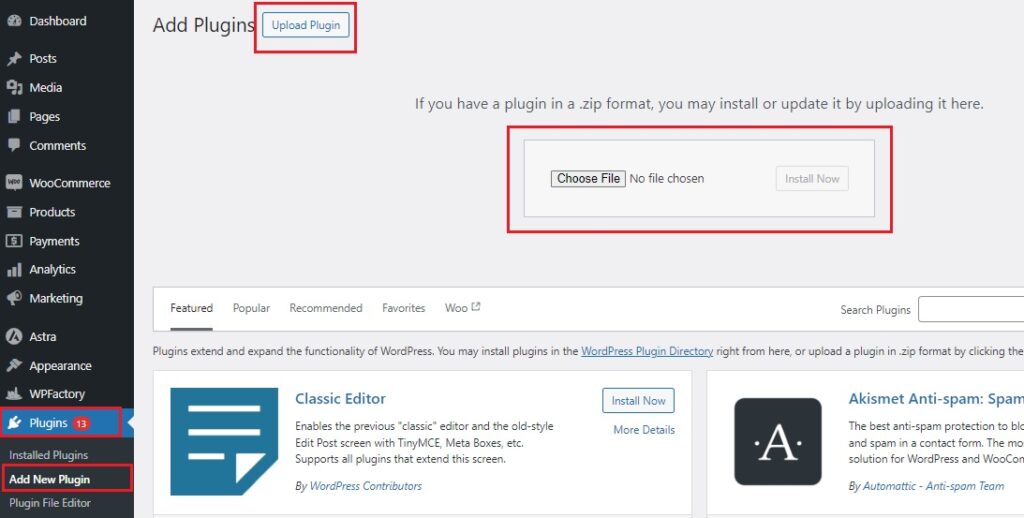
2. Locate the Plugin in Your Dashboard
After activation, you’ll notice a new option in your WordPress dashboard called “WPFactory” and “Download Plugins and Themes“.
The surprise?
There’s nothing else you need to set up! the plugin is ready to use right away 🕺

3. Export Your Plugin Files
Now it’s time to export your plugins:
- Navigate to Plugins > Installed Plugins in your dashboard.
- Next to each installed plugin, you’ll see a new “Download Zip” button.
- Click the “Download Zip” button for the plugin you want to export, and it will immediately be downloaded as a ZIP file to your computer.

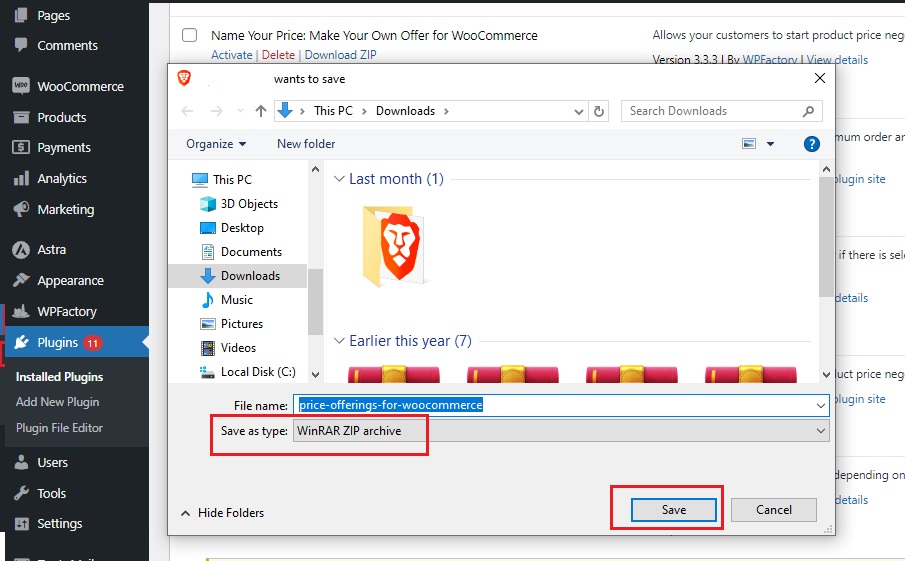
That’s it 🥳
You’ve successfully exported your plugin without needing to use FTP or cPanel.
You may be interested in:
Best 3 Social Sharing Plugins for WordPress in 2024 (Compared)
Tips for Managing Exported Plugins
Exporting your WordPress plugins is just the first step!
Keeping those files safe and organized ensures they’re ready when you need them.
👉 So, here are some tips to manage your exported plugins effectively:
1. Name Your Files Clearly
When you export a plugin, rename the file with details like the plugin name and the date.
➡ For example:
“SEOPlugin_Backup_November2024.zip” or “Backup_WordPress_Theme_November2024.zip” This makes it easy to identify the file later, especially if you have multiple backups.
2. Store Files in Multiple Locations
Don’t rely on just one spot for your backups, save your exported plugins to your computer and upload a copy to a cloud storage service like Google Drive or Dropbox.
This way, even if one location fails, you’ll still have access to your files.
3. Organize Files by Date or Project
Create folders on your computer or cloud storage for your exported plugins.
➡ For example:
2024 Plugins > November Backups
This simple structure saves you time when searching for specific files.
4. Keep an Updated List of Plugins
Maintain a small document listing all the plugins you’ve exported, along with their versions and export dates.
It’s a handy reference to ensure you’re always working with the latest files.
5. Test Your Backups Occasionally
Every now and then, test your exported plugins by installing them on a staging or test site.
This ensures your files are working properly and haven’t been corrupted during the export process.
Conclusion
Export plugin from WordPress doesn’t need to be complicated or time-consuming.
With the “Download Plugins and Themes in ZIP from WP Dashboard” plugin, you have a straightforward solution that puts everything you need right at your fingertips, you will fully prepared for anything your WordPress journey throws your way.
From creating backups to transferring plugins to a new site, this tool handles the job with ease.
The guide above has shown just how simple the process can be, no technical expertise or extra tools required.
With your exported plugins securely stored and well-organized, you can focus on building and improving your WordPress site without worrying about losing your essential tools.