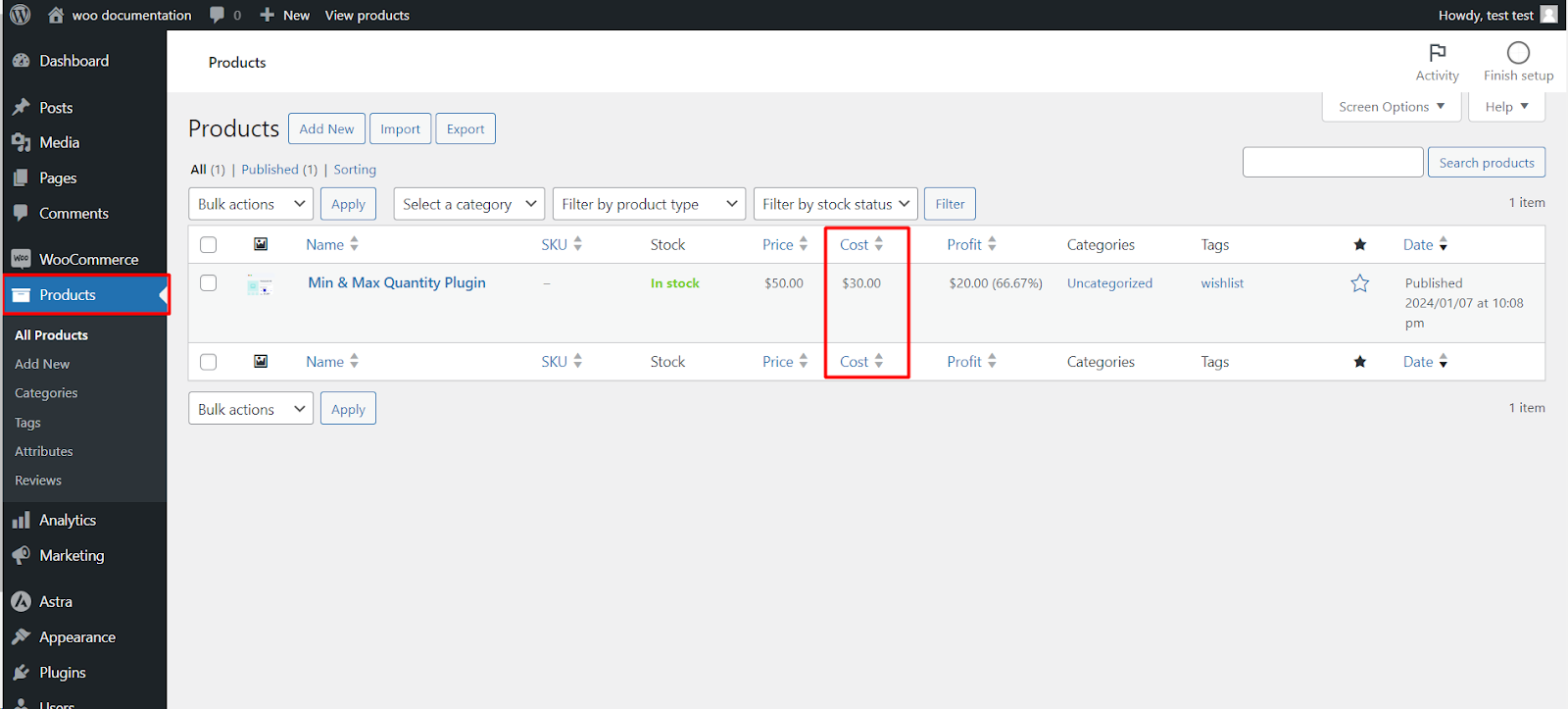
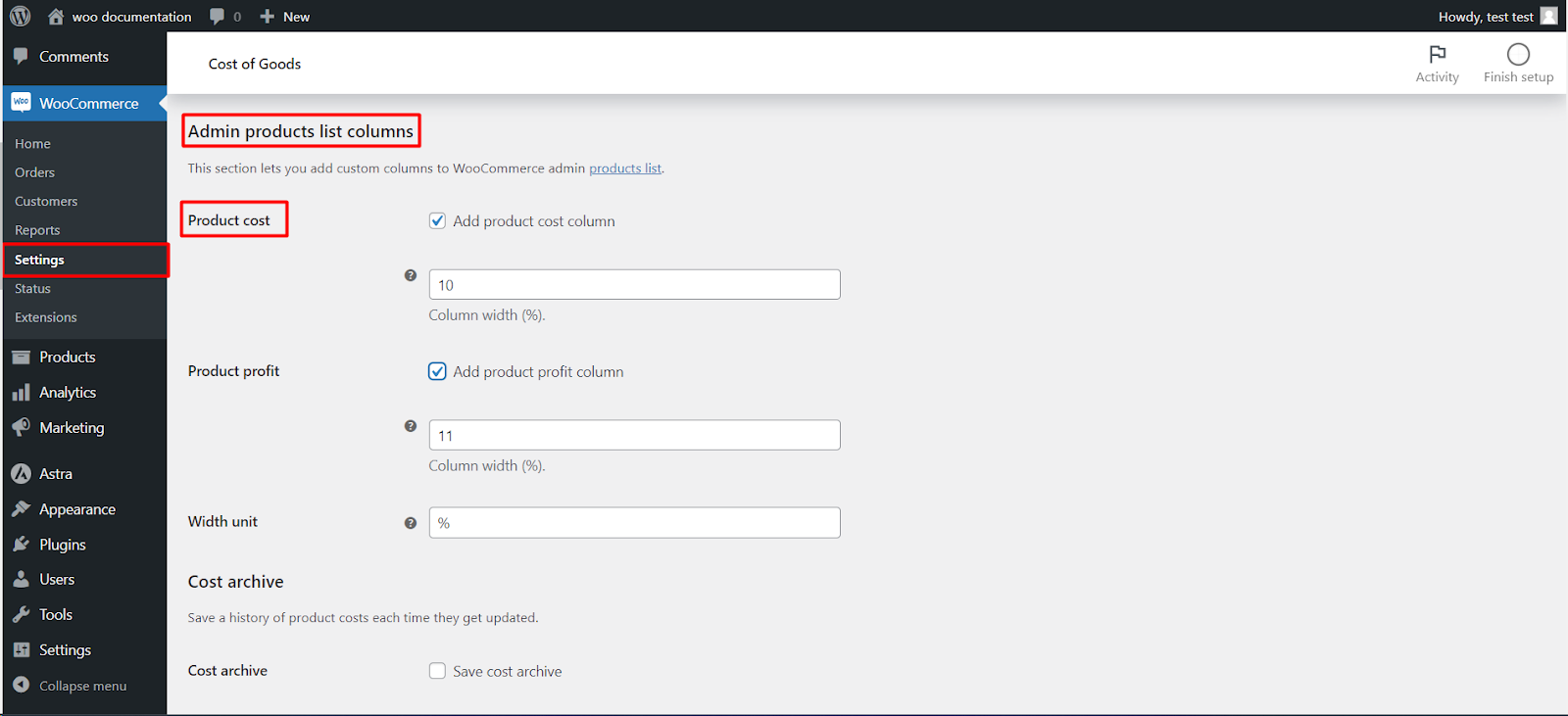
The Cost of Goods plugin by WPFactory offers an excellent feature that allows you to display a “Product Cost” column on the product edit page in your WooCommerce store. This feature simplifies the process of managing and tracking the cost of goods for your products. In this article, we’ll guide you through the steps to add this useful column to your product edit page.
Enabling the Product Cost Column
Follow these steps to enable and add the “Product Cost” column to the product edit page:
1. Access Your WordPress Dashboard: Log in to your WordPress admin panel.
2. Navigate to WooCommerce Settings: click on the “Settings” submenu under “WooCommerce.”
3. General Tab: In the WooCommerce Settings,
4. Admin Product List Columns: Within the settings, you’ll find a “Cost of Goods” tab. Click on it to access the plugin’s settings.
5. Product Cost Column: Look for the “Admin Product List Columns” section within the “Cost of Goods” settings.
6. Enable the Option: Find the “Product Cost” option in the list of available columns and enable it by checking the box next to it.
7. Save Changes: Be sure to save your changes by clicking the “Save Changes” button at the bottom of the page.
Viewing the Product Cost Column
Once you’ve enabled the “Product Cost” column, it will now be visible on the product edit page in your WooCommerce admin panel:
1. Edit a Product: Open any product you wish to view or edit.
2. Product Edit Page: On the product edit page, you will now see a new column labeled “Product Cost.“
3. View and Edit: In this column, you can view the cost of goods for the product, and if needed, you can also edit the cost directly from the product edit page for easy updates.
Simplify Cost Management
Adding the “Product Cost” column to your product edit page streamlines the process of managing and tracking your product costs. This feature is especially beneficial for store owners who want quick access to cost information without navigating to separate settings pages.
By following the steps outlined in this article, you can enhance your WooCommerce store’s efficiency and make informed business decisions by effortlessly managing your product costs with the Cost of Goods plugin by WPFactory.