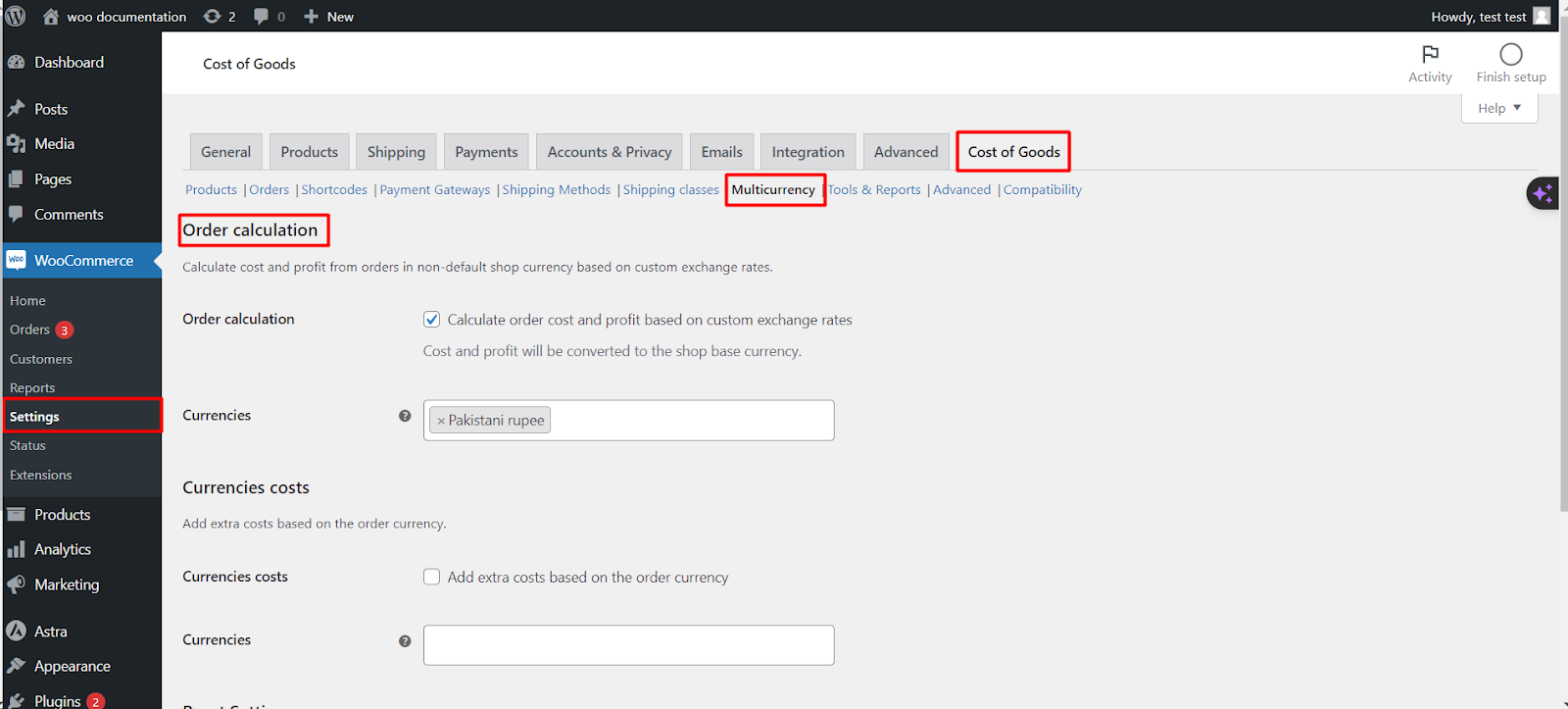
In today’s global marketplace, ecommerce businesses must cater to a diverse customer base, accepting payments in various currencies. WooCommerce facilitates this through its multicurrency order calculation feature, allowing store owners to calculate costs and profits from orders made in nondefault shop currencies based on custom exchange rates. This capability ensures that financial reporting remains accurate and reflective of the global nature of online commerce.
The Importance of MultiCurrency Support
Offering products in multiple currencies enhances customer experience by allowing shoppers to view prices, make payments, and receive refunds in their local currency. This can lead to increased customer satisfaction and potentially higher sales volumes. However, managing the financial backend of multicurrency transactions—particularly calculating costs and profits accurately—can be challenging. This is where WooCommerce’s multicurrency order calculation comes into play.
How MultiCurrency Order Calculation Works
WooCommerce’s multicurrency feature enables the automatic conversion of order costs and profits from the transaction currency into the shop’s base currency. This conversion uses custom exchange rates set by the store owner, ensuring that financial data reflects realworld currency values accurately.
To activate and customize multicurrency order calculations
1. Access WooCommerce Settings: Navigate to the WooCommerce section in your WordPress dashboard and select ‘Settings’.
2. Go to the Cost of Goods Tab: Find the “Cost of Goods” tab to access specific financial settings.
3. Locate the Multicurrency Subtab: Within this tab, you’ll find settings related to handling multiple currencies, including the option to activate multicurrency support.
4. Activate Multicurrency: Enable the feature to start configuring how your store handles orders in different currencies.
Setting Up Custom Exchange Rates
After activating the multicurrency feature, you’ll need to define custom exchange rates for each currency you wish to support. This involves specifying how much one unit of a foreign currency is worth in your shop’s base currency. WooCommerce supports a wide range of currencies, from major ones like the US Dollar and Euro to less commonly used currencies globally.
Benefits of MultiCurrency Order Calculation
Accurate Financial Reporting: By calculating costs and profits in the shop’s base currency, WooCommerce ensures that your financial reports are consistent and reliable, regardless of the currency used for transactions.
Enhanced Customer Experience: Customers appreciate the ability to shop in their local currency, which can lead to increased loyalty and sales.
Competitive Advantage: Offering multi currency support can set your store apart from competitors who only transact in a single currency, potentially capturing a broader market segment.