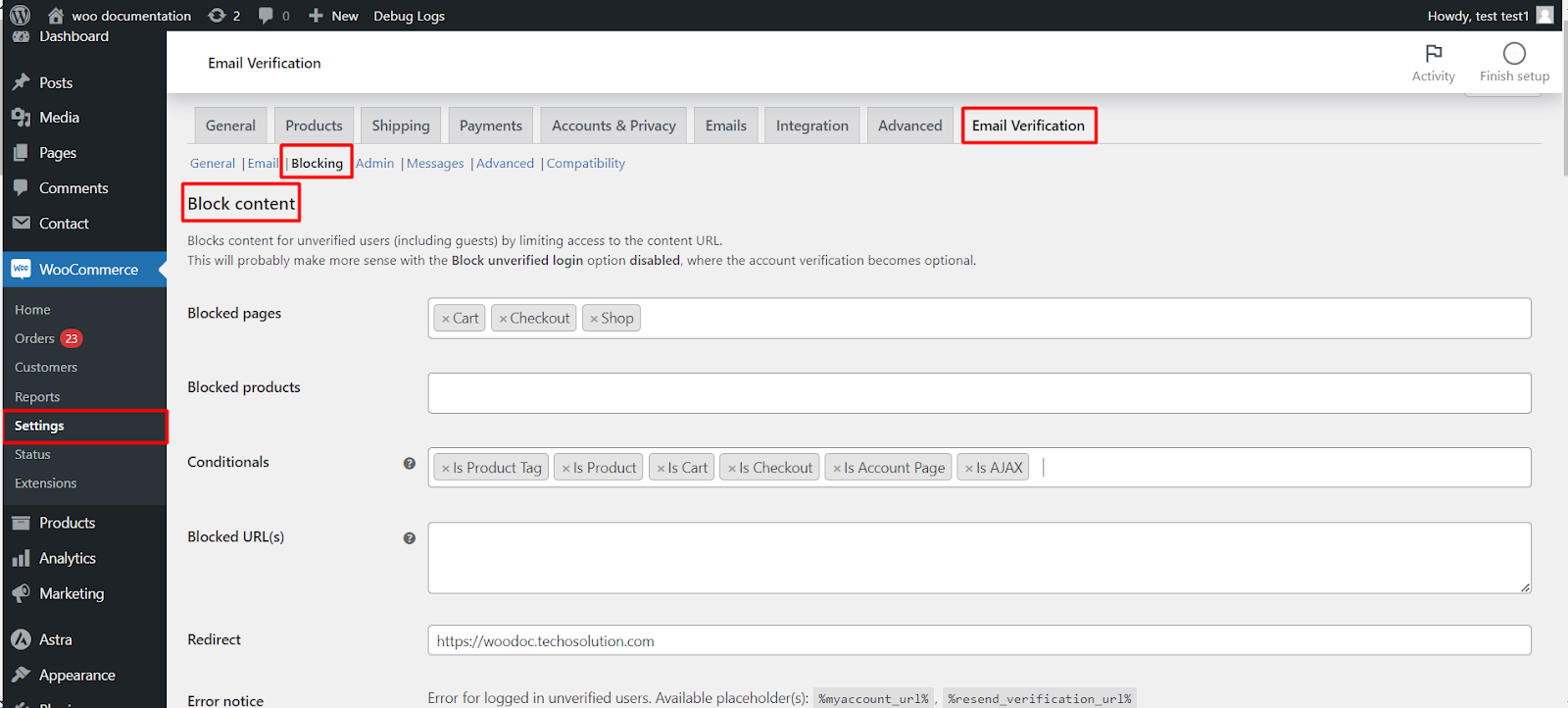
This article explores the “Block content” functionality within the WooCommerce Email Verification plugin, empowering you to control which content unverified users (including guests) can access within your store.
Understanding the Functionality:
This feature restricts access to specific pages and products for unverified users by limiting their ability to reach the corresponding URLs. It’s particularly relevant when the “Block unverified login” option is disabled, making verification optional but encouraging completion through restricted access.
Available Blocking Options:
- Blocked pages: Choose specific pages to restrict access to, including:
- Cart
- Checkout
- My account
- Profit and Cost Shortcode
- Shop
- Custom page URLs (e.g., “testform”)
- Wishlist
- Blocked products: Limit access to individual products based on their existence in your store.
- Conditionals: Define specific conditions under which content blocking applies:
- Is WooCommerce: Applies on any WooCommerce-related page.
- Is Shop: Restricts access to the main shop page.
- Is Product Category: Blocks access to specific product categories.
- Is Product Tag: Restricts access to pages showcasing products with specific tags.
- Is Product: Blocks individual product pages.
- Is Cart: Restricts access to the cart page.
- Is Checkout: Prevents access to the checkout process.
- Is Account Page: Limits access to account-related pages.
- Is WC Endpoint URL: Restricts access to specific WooCommerce endpoint URLs.
- Is AJAX: Applies blocking to AJAX requests.
- Blocked URL(s): Manually specify additional URLs you want to restrict access to.
- Redirect: Optionally redirect unverified users to a different page upon encountering blocked content.
- Error notice: Customize the message displayed to unverified users encountering restricted content:
- Error for logged-in unverified users: Includes placeholders for %myaccount_url% (account page URL) and %resend_verification_url% (resend verification link).
- Error for guest users: Includes a placeholder for %myaccount_url%.
Accessing and Configuring Settings:
- Navigate to WooCommerce > Settings > Email Verification.
- Click on the Blocking tab.
- Select the desired blocking options and customize settings as needed.
- Click Save changes to apply your configuration.
Benefits of Content Blocking:
- Encourages Verification: Incentivizes users to complete verification to gain full access to store functionalities.
- Enhanced Security: Mitigates potential risks associated with unverified accounts accessing sensitive content.
- Improved User Experience: Provides a clear path for unverified users to complete verification and unlock full store access.
Conclusion:
By strategically utilizing the “Block content” functionality, you can effectively manage unverified user access within your WooCommerce store. This approach encourages account verification while maintaining security and enhancing the overall user experience.