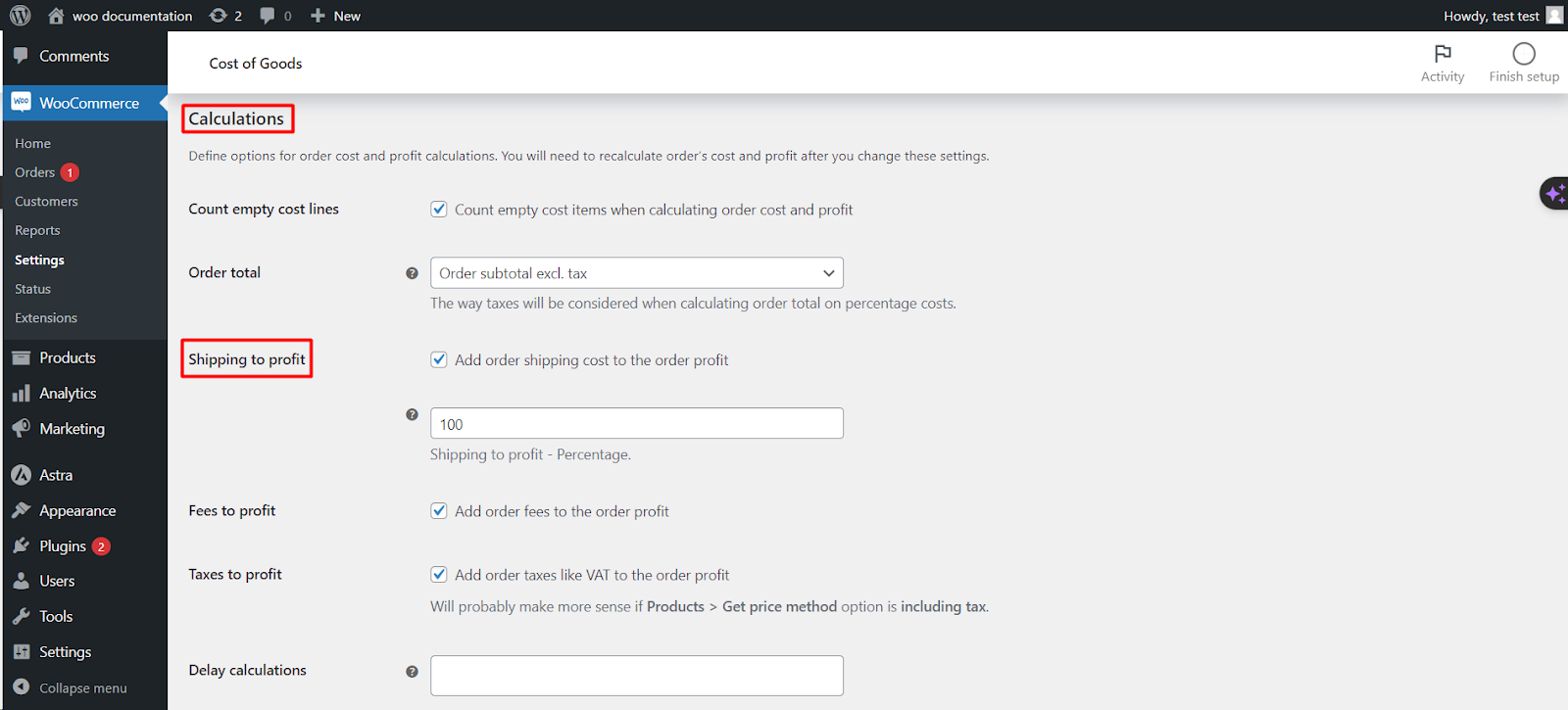
Efficiently managing your WooCommerce store involves precise calculations for order costs and profits. The Cost of Goods plugin by WPFactory provides you with the flexibility to define various options for these calculations. In this article, we will explore these calculation options and guide you on how to set them up to meet your business needs.
Accessing Calculation Options
To configure order cost and profit calculations, follow these steps
1. Access Your WordPress Dashboard: Log in to your WordPress admin panel.
2. Navigate to WooCommerce Settings: Click on “WooCommerce” in the lefthand sidebar of your WordPress dashboard.
3. Cost of Goods Tab: Within the WooCommerce Settings, locate the “Cost of Goods” tab and click on it to access the plugin’s settings.
4. Calculations SubTab: In the “Cost of Goods” settings, you will find various subtabs related to different aspects of the plugin’s functionality. Click on the “Calculations” subtab to access options related to order cost and profit calculations.
Calculation Options
1. Count Empty Cost Lines
Description: This option determines whether empty cost lines/items should be counted when calculating order cost and profit.
Use Case: Enable this option if you want to include products with no cost associated with them in your cost and profit calculations.
2. Order Total
Description: Choose the method for calculating the order total when considering percentage costs.
Options
Order Total
Order Subtotal Excluding Tax
Use Case: Select the option that aligns with your tax calculation preferences. If you want to include tax in the calculation, choose “Order Total.” If you want to exclude tax, select “Order Subtotal Excluding Tax.”
3. Shipping to Profit
Description: This option allows you to add order shipping costs to the order profit.
Use Case: Enable this option if you want to factor in shipping costs when calculating the profit for each order. This is particularly useful if shipping costs significantly impact your overall profitability.
4. Shipping to Profit Percentage
Description: Set a percentage value for calculating shipping costs to include in the order profit.
Use Case: Define a percentage to allocate a portion of shipping costs to the order profit, allowing for a more accurate representation of profitability.
5. Fees to Profit
Description: This option enables you to add order fees to the order profit.
Use Case: If your store charges fees for specific services or payment methods, enabling this option ensures that these fees are considered when calculating order profit.
6. Taxes to Profit
Description: This option allows you to include order taxes, such as VAT, in the order profit.
Use Case: Enable this option if you want to factor in taxes when calculating order profit. Ensure that your “Products > Get price method” option includes tax for this to make sense.
Recalculating Orders
It’s important to note that after changing these calculation settings, you may need to recalculate the costs and profits for existing orders. This ensures that your historical order data accurately reflects the updated calculations.
Conclusion
The Cost of Goods plugin by WPFactory offers comprehensive options for order cost and profit calculations. By configuring these settings according to your business needs, you can gain better insights into your store’s financial performance and make informed decisions to optimize your WooCommerce store’s profitability.