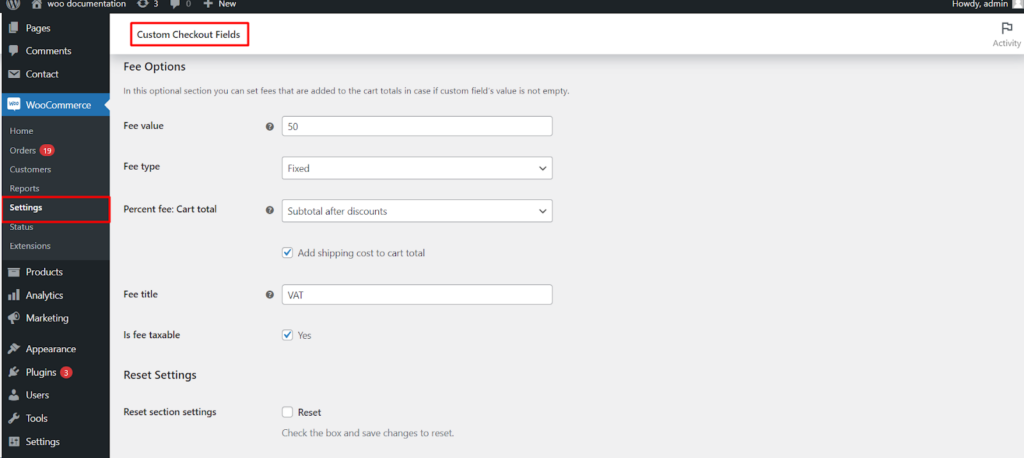The Custom Checkout Fields for WooCommerce plugin goes beyond simple data collection. It empowers you to set conditional fees that are applied to the cart total based on the customer’s input in specific custom fields. This guide explores the Fee Options section, allowing you to create a more dynamic pricing structure within your WooCommerce store.
Accessing Field Configuration
- Navigate to WooCommerce: Within your WordPress dashboard, locate the WooCommerce menu and click on it.
- Access Settings: Click on Settings within the WooCommerce menu.
- Find Custom Checkout Fields: Look for a section labeled Custom Checkout Fields (or similar wording based on your plugin version). Click on it to access the plugin’s settings.
- Individual Field Tabs: Locate the tab for the specific custom field you want to link a fee to (e.g., Field #1, Field #2). Click on the relevant tab.
Enabling Fee Options
The individual field configuration screen might include an optional section labeled Fee Options (or similar wording based on your plugin). This section allows you to define a fee based on the customer’s input in that specific field.
Defining the Fee
If the Fee Options section is available, you can configure the following.
- Fee value: Enter the amount of the fee to be applied.
- Fee type: Choose between two options:
- Fixed: Sets a flat fee regardless of the cart total.
- Percent: Calculates the fee as a percentage of the cart total based on the chosen option below.
Percentage Fee Calculations (if Percent is chosen)
If you select the “Percent” fee type, you can further define the base for the percentage calculation.
- Percent fee: Cart total: Calculates the fee as a percentage of the entire cart total before any discounts are applied.
- Subtotal before discounts: Calculates the fee as a percentage of the subtotal before any discounts are applied (excluding shipping costs).
- Subtotal after discounts: Calculates the fee as a percentage of the subtotal after any discounts are applied (excluding shipping costs).
- Add shipping cost to cart total (Optional): Include the shipping cost in the cart total when calculating the percentage-based fee.
- Fee title: Provide a clear and descriptive title for the fee that will be displayed on the checkout page.
- Is fee taxable (Enable/Disable): Choose whether the fee should be included in tax calculations.
Benefits of Conditional Fees
By strategically using Fee Options, you can achieve several benefits
- Dynamic Pricing: Charge fees based on specific customer choices, such as express delivery options or special service requests.
- Increased Revenue: Fees can generate additional revenue for services or options you provide.
- Transparency for Customers: Clear fee titles and calculations ensure transparency and informed decision-making for customers during checkout.
Conclusion
The Custom Checkout Fields for WooCommerce plugin’s Fee Options empower you to create a more dynamic and revenue-generating pricing structure. By leveraging these options and exploring your plugin’s specific features, you can tailor your pricing to specific customer selections and enhance the checkout experience for your store.