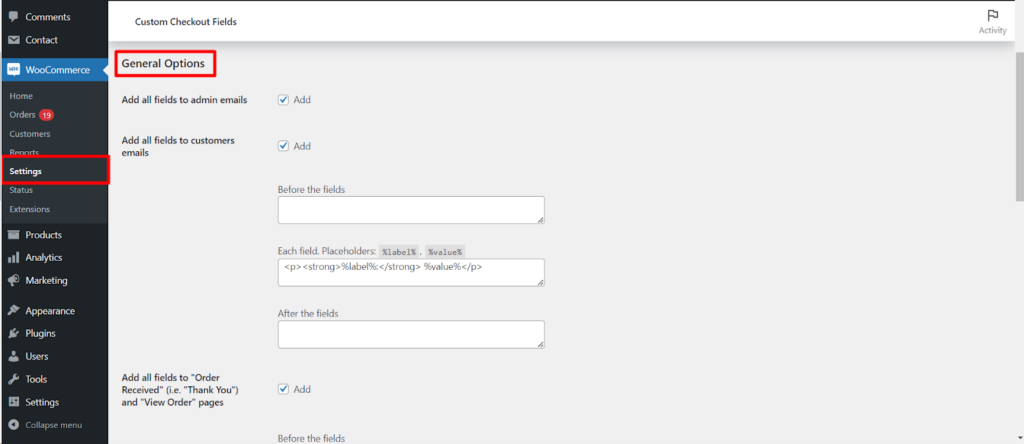While custom fields on your checkout page gather valuable information, the Custom Checkout Fields for WooCommerce plugin empowers you to go a step further. It allows you to configure how this information gets communicated through email notifications. This guide explores the settings within the General tab, enabling you to control how custom field data appears in both admin and customer emails.
Accessing General Settings
With the plugin activated, follow these steps to access the email notification settings.
- Navigate to WooCommerce: Within your WordPress dashboard, locate the WooCommerce menu and click on it.
- Access Settings: Click on Settings within the WooCommerce menu.
- Find Custom Checkout Fields: Look for a section labeled Custom Checkout Fields (or similar wording based on your plugin version). Click on it to access the plugin’s settings.
- General Tab: Locate the General tab within the Custom Checkout Fields settings. This tab houses the email notification options.
Including Custom Fields in Emails
The General tab offers two options related to including custom field data in email notifications.
- Add all fields to admin emails (Add/Remove):
- This setting controls whether all the custom fields you’ve created will be included in the admin email notifications for new orders.
- Clicking Add enables this functionality, while Remove disables it.
- Add all fields to customer emails (Add/Remove):
- This setting determines whether all your custom fields will appear in customer email notifications (e.g., order confirmation emails).
- Clicking Add activates this feature, while Remove deactivates it.
Benefits of Configured Email Settings
By strategically configuring email notification settings, you can achieve several benefits.
- Enhanced Order Tracking: Including relevant custom field data in admin emails equips your team with comprehensive information for efficient order processing.
- Improved Customer Communication: Providing customers with their custom field data in email notifications ensures transparency and informs them about the details they provided.