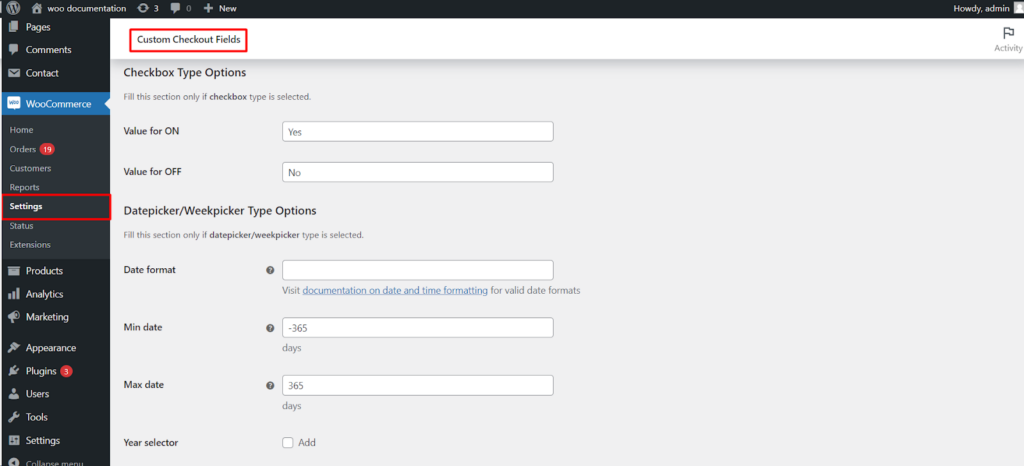The Custom Checkout Fields for WooCommerce plugin offers various field types to tailor your checkout experience. This guide delves into the configuration options for Checkbox, Datepicker, and Weekpicker field types, allowing you to refine their functionality and behavior within your WooCommerce store.
Prerequisites
- Functioning WooCommerce Store: You’ll need a WordPress website with WooCommerce installed and activated.
- Custom Checkout Fields Plugin: Have the plugin installed and activated on your website.
Accessing Field Configuration
- Navigate to WooCommerce: Within your WordPress dashboard, locate the WooCommerce menu and click on it.
- Access Settings: Click on Settings within the WooCommerce menu.
- Find Custom Checkout Fields: Look for a section labeled Custom Checkout Fields (or similar wording based on your plugin version). Click on it to access the plugin’s settings.
- Individual Field Tabs: Locate the tab for the specific custom field you want to configure (e.g., Field #1, Field #2). Click on the relevant tab.
Checkbox Type Options
If you’ve chosen the “Checkbox” field type, you’ll find a dedicated section for configuring its behavior.
- Value for ON: Define the value that gets stored when the checkbox is selected (e.g., “yes”).
- Value for OFF: Define the value that gets stored when the checkbox is not selected (e.g., “no”).
These values might be used for internal data processing or displayed in order details.
Datepicker/Weekpicker Type Options
For Datepicker or Weekpicker fields, a dedicated section allows for granular control over date selection.
- Date format: Choose a valid date format from the provided options or consult the plugin’s documentation for details.
- Min date: Set a minimum selectable date using a number representing days before today (e.g., “-30” for 30 days prior).
- Max date: Set a maximum selectable date using a number representing days from today (e.g., “30” for 30 days after today).
- Year selector: Enable this option to allow users to choose the year from a dropdown menu.
- Year selector: year range (Optional): If the year selector is enabled, define the range of years users can choose from (e.g., “2020-2025”).
- First week day: Select the day that represents the start of a week in the datepicker (e.g., Sunday or Monday).
Advanced Datepicker Options
Some plugins might offer additional advanced options for datepickers.
- Datepicker: Exclude days: Exclude specific weekdays from selection (e.g., Sundays or Saturdays).
- Datepicker: Exclude months: Exclude specific months from selection (e.g., December for holiday orders).
- Datepicker: Exclude dates: Define specific dates (YYYY-MM-DD format) or date ranges using wildcards (*) that users cannot select.
- Datepicker: Timepicker addon (Enable/Disable): Enable this option to allow users to select a specific time along with the date.
Timepicker Addon Options (if enabled)
If the timepicker addon is enabled, you can further configure time selection.
- Time format: Choose a valid time format from the provided options or consult the plugin’s documentation for details.
- Timepicker addon: Min time: Set a minimum selectable time (e.g., “09:00” for 9 AM).
- Timepicker addon: Max time: Set a maximum selectable time (e.g., “17:00” for 5 PM).
- Timepicker addon: Custom text (Optional): Provide custom text for the timepicker, potentially for translations.
Benefits of Configured Field Types
By strategically configuring these options, you can achieve several benefits.
- Enhanced User Experience: Clear date and time formats and selection restrictions guide customers during checkout.
- Accurate Data Collection: Defining checkbox values ensures consistent data storage for internal use or order display.
- Flexible Date/Time Selection: Providing appropriate date/time pickers and limitations streamlines data entry for customers and reduces errors.
Conclusion
The Custom Checkout Fields for WooCommerce plugin empowers you to fine-tune the functionality of Checkbox, Datepicker, and Weekpicker fields. By leveraging these configuration options and exploring your plugin’s specific features, you can create a more intuitive and user-friendly checkout experience tailored to your specific needs.