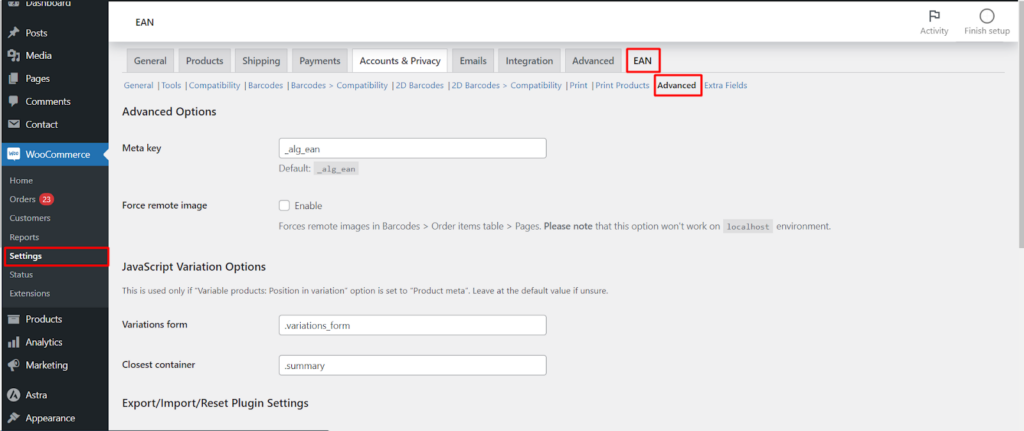The WooCommerce EAN plugin offers powerful functionality beyond basic barcode generation. This article explores the advanced settings accessible within the “EAN” and “Advanced” tabs.
Meta Key
Default: _alg_ean
Function: This defines the custom field where the plugin stores product EANs. You can change this to another field name if needed. However, it’s recommended to stick with the default unless you have a specific reason to modify it.
Force Remote Image
- Enabled: This option ensures that barcode images displayed in the “Order items table” on product pages are retrieved from a remote server. This is beneficial for ensuring consistent image quality, especially if your hosting environment affects image rendering.
- Note: This option is disabled by default and won’t function on local development environments (localhost).
JavaScript Variation Options
- Purpose: This setting is only relevant if you’ve chosen “Product meta” for the “Variable products: Position in variation” option. It defines how JavaScript handles variations within the plugin’s functionality. If unsure, leave it at the default value.
Variations Form
- Function: This option, likely related to variable products, might be specific to a particular plugin version. Consult the plugin documentation for its current functionality.
Export/Import/Reset Plugin Settings
- Export: This allows you to create a backup of all your plugin settings by checking the box and clicking “Save changes.” The exported data can be used to restore settings on another website or after reinstalling the plugin.
- Import: If you have a previously exported settings file, you can choose it here and click “Save changes” to import the configuration.
- Reset: This option allows you to reset either all plugin settings (Reset all settings) or settings within a specific section (Reset section settings). Use this with caution, as it will erase any customizations you’ve made.
Accessing These Options
Navigate to your WooCommerce settings, then to the “EAN” tab. Within the “EAN” tab, you’ll find the “Advanced” sub-tab where all these options reside.
By understanding these advanced features, you can further customize the EAN plugin to perfectly align with your specific workflow and shop needs.