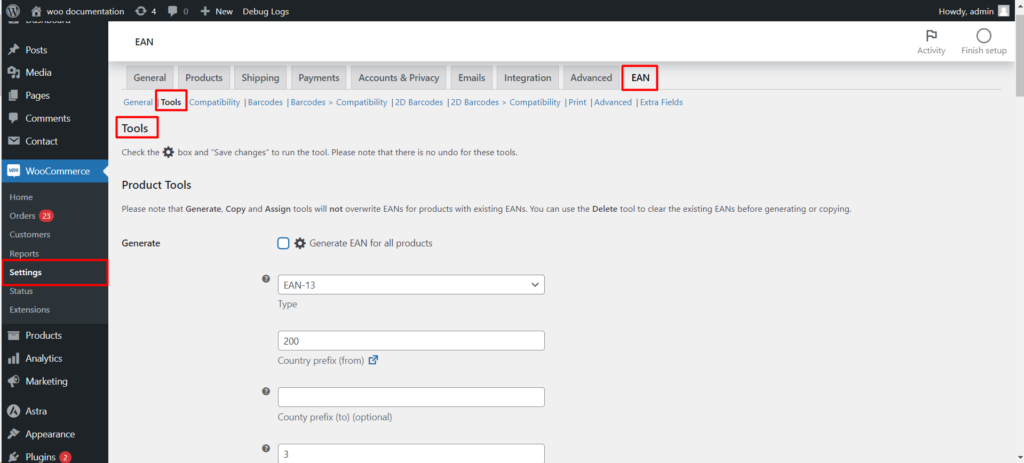This knowledge base article dives into the various options available within the EAN for WooCommerce plugin, allowing you to effectively manage product European Article Numbers (EANs) within your online store.
Understanding EAN Types
- The plugin offers the ability to handle various EAN formats:
- Automatic (EAN-13, UPC-A, EAN-8, ISBN-13, JAN, EAN-14): This option automatically assigns the appropriate EAN type based on the provided code.
- EAN-8: A less common standard with 8 digits, typically used for smaller items.
- UPC-A: The most prevalent barcode in the United States, consisting of 12 digits.
- EAN-13: The most widely used EAN standard, containing 13 digits.
- ISBN-13: A subset of EAN-13 specifically for identifying books (usually prefixed with 978 or 979).
- JAN: A subset of EAN-13 used in Japan (prefixed with 45 or 49).
- EAN-14: A 14-digit format for identifying trade items at various packaging levels.
- Custom: Allows you to utilize any combination of 128 ASCII characters.
Choosing the Right Type
- Select the automatic option for a hassle-free approach if you’re unsure about the specific EAN format required.
- Manually choose the appropriate type if you have pre-assigned EANs in a specific format.
Additional Details
- Type Length: Refers to the total number of digits in the chosen EAN format.
- Description: Provides a brief explanation of each EAN type and its common usage.
Enabling the Plugin
- Navigate to WooCommerce > Settings > Products > EAN.
- Activate the plugin by checking the “Enable EAN” box.
Assigning EANs to Products
- Access the product edit page.
- Look for the “EAN” section, typically located under.
- Admin product edit page > General
- Admin product edit page > Inventory (depending on your theme and plugin configuration).
Customizing EAN Display
- The plugin allows you to control where the EAN appears on your product pages, shop pages, cart, and other areas.
- You can access these settings within the plugin configuration options.
By understanding the various EAN options and utilizing the functionalities offered by the EAN for WooCommerce plugin, you can efficiently manage product identification within your online store.