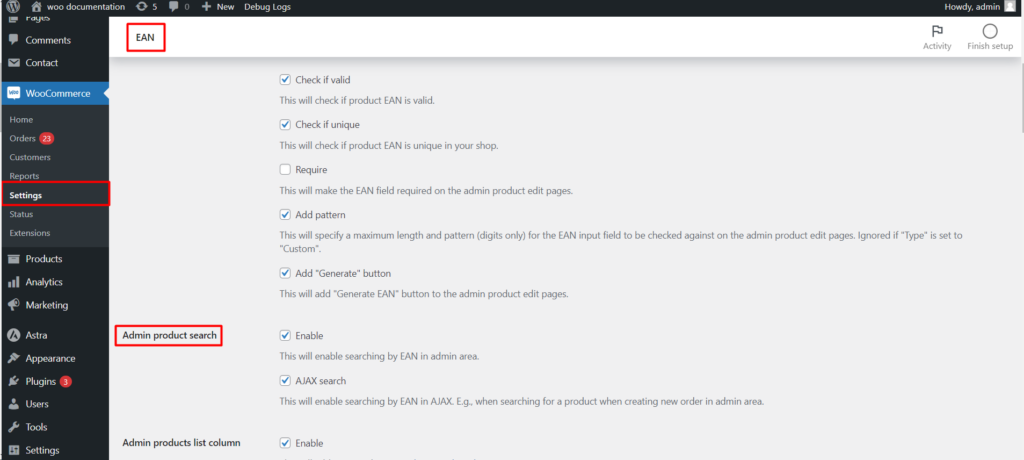This comprehensive guide explores the “Product Actions” functionality within the EAN for WooCommerce plugin, empowering you to automate and simplify product European Article Number (EAN) management across various scenarios.
Understanding Product Actions
The “Product Actions” section provides a set of options to automatically generate, copy, or assign EANs to your products under specific circumstances. This eliminates the need for manual intervention in several situations.
Available Actions
Automatic Actions
-
- Disabled: This is the default setting, where no automatic actions are performed.
- Generate: Assigns a unique EAN to the product automatically.
- Copy from various sources: Copies existing EANs from product SKU, ID, meta data, or attributes.
- Assign from the list: Assigns a pre-defined EAN from a designated list.
- Copy to various destinations: Copies existing EANs to product SKU, meta data, or attributes.
New Product
-
- This section allows you to configure automatic actions for newly added products.
Update Product
-
- Define actions to be performed whenever a product’s details are modified.
Periodic Action
-
- Set up automatic actions to run at specified time intervals (requires setting the interval in seconds).
Bulk Actions
Within the “WooCommerce > Products > Bulk actions” menu, you’ll find the following options:
- Generate EAN: Assigns unique EANs to all selected products simultaneously.
- Delete EAN: Removes existing EANs from all selected products.
Confirmation Prompt
- You can choose whether to require confirmation before permanently deleting EANs using bulk actions.
Order Tools
- Add: Bulk assigns EANs to all order items.
- Delete: Bulk removes EANs from all order items.
Reset Settings
- This option allows you to revert all settings within the “Product Actions” section to their default values.
Admin Access
- These settings can be found by navigating to WooCommerce > Settings > Products > EAN > Tools within your WordPress dashboard.
Key Points
- Automate repetitive tasks: Save time and effort by configuring automatic actions for various product scenarios.
- Streamline bulk operations: Manage EANs for multiple products efficiently using bulk actions.
- Maintain data integrity: Utilize the confirmation prompt for bulk deletion to prevent accidental data loss.
Enhancing Efficiency
The free version of the EAN for WooCommerce plugin provides a solid foundation for product EAN management. However, the pro version offers additional functionalities to further optimize your workflow:
- Schedule automatic actions: Set specific times for automatic generation or copying of EANs, ensuring a streamlined process.
- Advanced filtering and searching: Easily locate products based on their EANs, simplifying inventory management.
- Upgrade to the pro version [link to pro version] to unlock the full potential of the EAN for WooCommerce plugin and experience a more automated and efficient approach to product EAN management.
By effectively utilizing the “Product Actions” functionalities, you can significantly reduce the manual workload associated with managing product EANs within your WooCommerce store.