This comprehensive guide delves into the “Generate” functionality within the EAN for WooCommerce plugin, empowering you to streamline the process of assigning unique European Article Numbers (EANs) to your products.
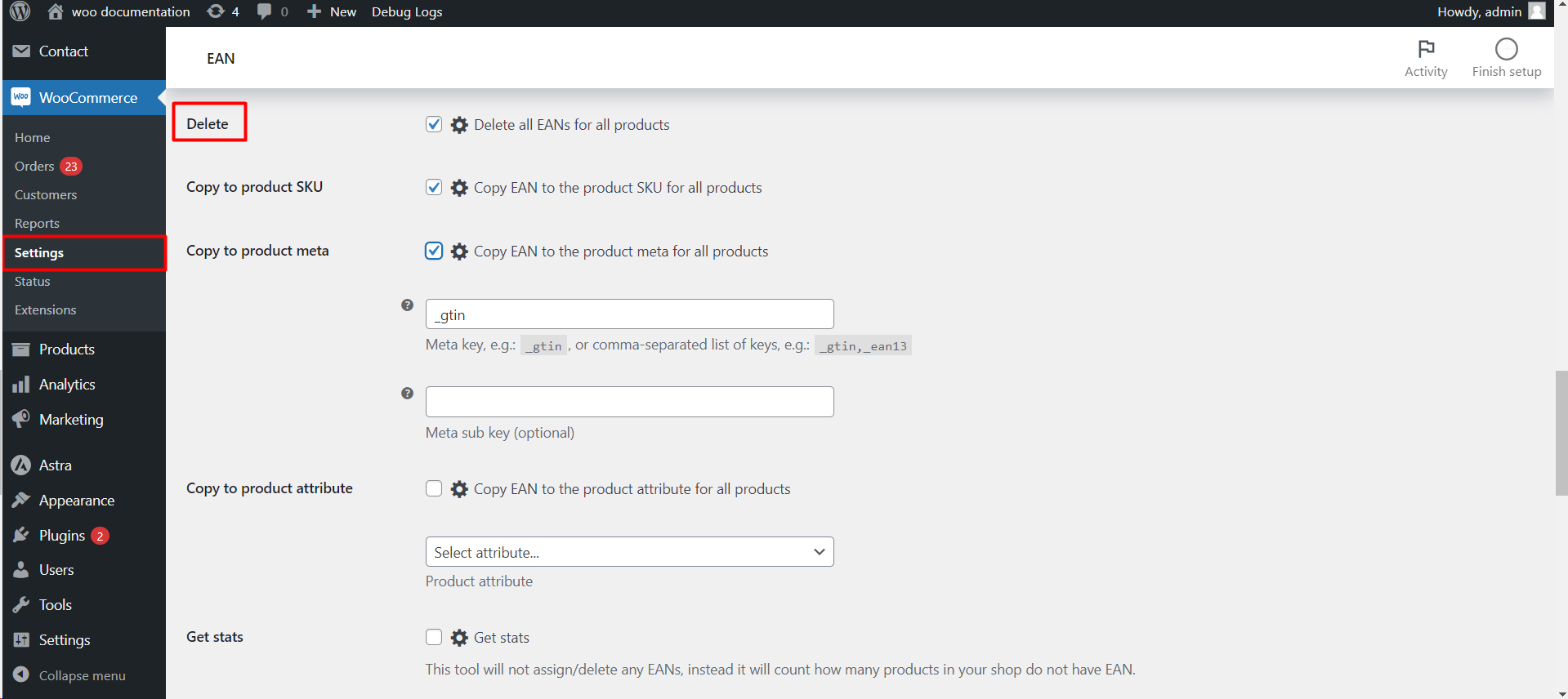
Understanding the Functionality
The “Generate” tool allows you to automatically create and assign EANs to all products within your WooCommerce store in one swift action.
Key Options
- Select Type: Choose the desired EAN format (EAN-8, UPC-A, or EAN-13) based on your specific requirements.
- Country Prefix (Optional): Specify a range of country prefixes to be incorporated into the generated EANs, ensuring accurate product identification.
- Seed Prefix (Optional): Define a starting point for the sequential generation of EANs, providing a structured approach.
- Product ID/Counter: Select whether to utilize the product ID or a sequential counter as part of the generated EAN. This offers flexibility in tailoring the numbering scheme.
- Disable/Product Attribute (Optional): This option allows you to exclude specific products from the generation process or assign EANs based on a custom product attribute you’ve defined.
Additional Considerations
- Remember the irreversible nature of this action. Ensure you have a backup of your product data before proceeding.
- Existing EANs will not be overwritten. If products already have assigned EANs, the “Generate” tool will not alter them.
Admin Access
You can access this tool by navigating to WooCommerce > Settings > Products > EAN > Tools within your WordPress dashboard.
Beyond the Basics
While the free version of the EAN for WooCommerce plugin offers this essential “Generate” functionality, the pro version unlocks even more advanced features:
- Schedule automatic generation: Automate the assignment of EANs to new products as they are added to your store, eliminating manual intervention.
- Advanced filtering and searching: Easily locate specific products based on their EANs, enhancing organization and inventory control.
Call to Action
Upgrade to the pro version [link to pro version] to experience the full potential of the EAN for WooCommerce plugin and streamline your product EAN management.
Additional Tools
This section also provides access to other valuable functionalities:
- Copy: Enables copying existing EANs from various sources and applying them to all products.
- Assign from the list: Allows assigning pre-defined EANs from a list to all products.
- Delete: Offers the option to permanently remove all EANs from your products.
- Copy to…: Facilitates copying EANs to product SKUs, product meta, or custom attributes.
- Get stats: Provides insights into the number of products without assigned EANs within your store.
Variable Products
This section allows you to configure how EANs are generated and handled for variable products:
- All (variable and variations): Assigns EANs to both the main variable product and its variations.
- Variations only: Generates EANs solely for product variations.
- Variable only: Generates an EAN for the main variable product only.
By effectively utilizing the “Generate” tool and exploring the additional functionalities within the EAN for WooCommerce plugin, you can significantly reduce the time and effort required to manage product identification within your online store.