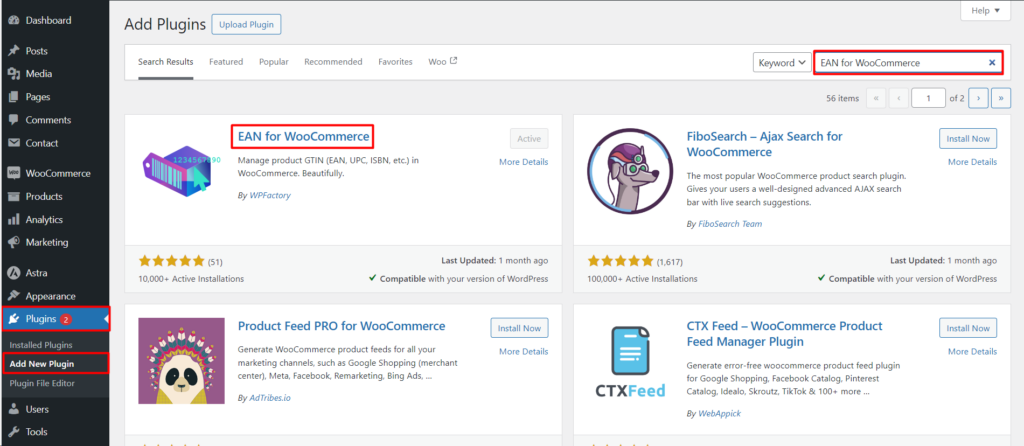This guide will walk you through installing the EAN for WooCommerce plugin, which allows you to manage product EAN (European Article Number) within your WooCommerce store
Prerequisites
- An active WordPress website with WooCommerce plugin installed.
- Administrator access to your WordPress dashboard.
Installation Steps
- Navigate to the Plugins Menu: Login to your WordPress dashboard and go to Plugins > Add New.
- Search for the Plugin: In the search bar, type “EAN for WooCommerce”.
- Install and Activate: Click on Install Now for the plugin named “EAN for WooCommerce“ by WP Hive. Once installed, click Activate.
Additional Notes
- You can also find the plugin by directly searching for its developer, WP Hive, in the plugin directory.
- No additional configuration is required after activation. However, you can access the plugin settings by going to WooCommerce > Settings > Products > EAN.
Further Resources
- Plugin Documentation: For detailed information on using the plugin’s features, refer to the official documentation
- https://wordpress.org/support/plugin/ean-for-woocommerce/
By following these steps, you should have successfully installed and activated the EAN for WooCommerce plugin on your WordPress website