This guide explores the robust toolkit offered by the EAN for WooCommerce plugin, empowering you to efficiently manage product European Article Numbers (EANs) within your online store.
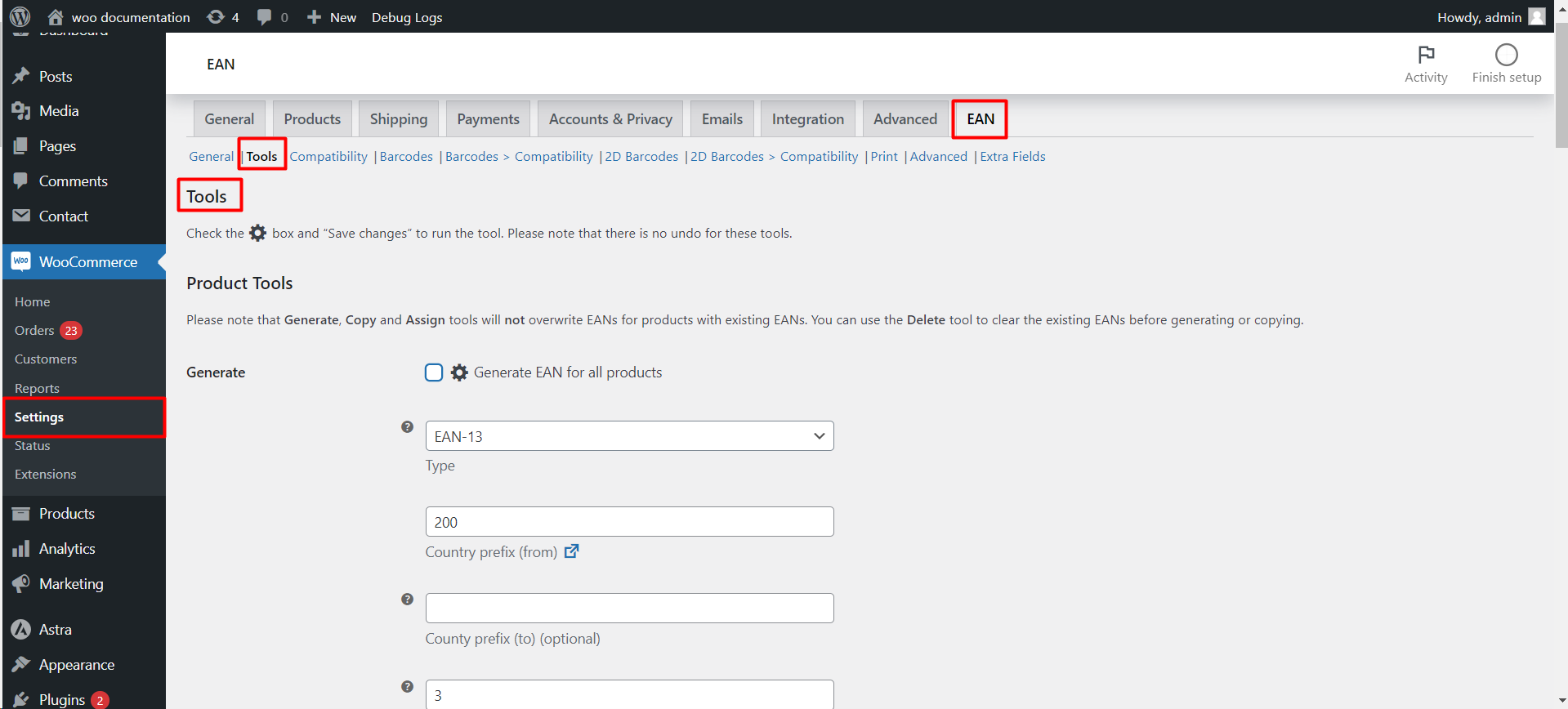
Important Note
- Performing actions within this section is permanent. Utilize the “Delete” tool before running “Generate” or “Copy” functions to avoid overwriting existing EANs.
Product Tools
- Generate: This section allows you to automatically generate EANs for all your products.
- Select Type: Choose the desired EAN format (EAN-8, UPC-A, or EAN-13).
- Country Prefix: Specify the range of country prefixes to be used in the generated EANs.
- Seed: Define a starting point for the sequential generation of EANs.
- Product ID/Counter: Choose whether to use the product ID or a sequential counter as part of the generated EAN.
- Disable/Product Attribute: Optionally, disable generation for specific products or assign EANs based on a custom product attribute.
- Copy: This section facilitates copying existing EANs from various sources and applying them to all products.
- Copy from product SKU/ID/Meta/Attribute: Select the source (SKU, ID, product meta key, or custom attribute) to copy EANs from.
- Meta key/Sub key (optional): Specify the exact meta key and sub key (if applicable) where the EAN is stored within the product data.
- Assign from the list: This option enables assigning pre-defined EANs from a list to all products.
EAN & Barcodes for WooCommerce
- Select from list: Choose from pre-populated categories like “Uncategorized”, “Dell”, or “HP”, or create your own custom list.
- Reuse deleted: Utilize EANs from previously deleted products by incorporating them into the list for assignment.
Admin Access
These tools can be found within the WordPress dashboard by navigating to WooCommerce > Settings > Products > EAN > Tools.
Key Points
- Remember the irreversible nature of these actions.
- Utilize the “Delete” tool before applying “Generate” or “Copy” functions to existing products.
- This toolkit empowers you to streamline bulk EAN management, saving time and effort.
By effectively utilizing these tools, you can significantly enhance the efficiency of your product EAN management within the WooCommerce environment.