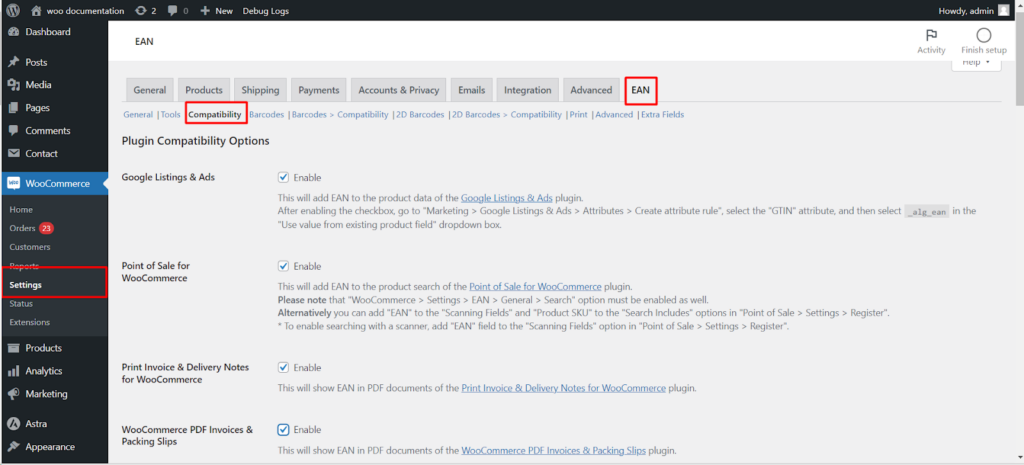This comprehensive guide delves into the “Plugin Compatibility Options” offered by the EAN for WooCommerce plugin, empowering you to ensure smooth integration with various popular thirdparty plugins within your online store.
Optimizing the User Experience
The “Plugin Compatibility Options” section allows you to configure the EAN for WooCommerce plugin to work seamlessly with other plugins you might be using. This enhances the overall user experience and streamlines data flow across your store’s functionalities.
Supported Plugins
Google Listings & Ads
Enable: Integrates product EANs with the Google Listings & Ads plugin, facilitating accurate product information display on Google platforms.
- Configuration Steps: After enabling this option, follow the provided instructions to map the “_alg_ean” field within the EAN for WooCommerce plugin to the “GTIN” attribute in Google Listings & Ads.
Point of Sale for WooCommerce
- Enable: Enables searching for products using their EANs within the Point of Sale for WooCommerce plugin.
- Important Note: Ensure the “Search” option is enabled within the EAN for WooCommerce plugin’s general settings for this functionality to work effectively.
- Alternative Configuration: You can manually add “EAN” to the “Scanning Fields” and “Product SKU” to the “Search Includes” options within the Point of Sale settings.
Print Invoice & Delivery Notes for WooCommerce / WooCommerce PDF Invoices & Packing Slips
- Enable: Integrates product EANs into PDF documents generated by these plugins, providing additional product identification details on invoices and delivery notes.
WooCommerce PDF Invoices, Packing Slips, Delivery Notes and Shipping Labels
- Enable: Similar to the above plugins, this option incorporates product EANs into the respective PDF documents generated by this plugin.
- Customization: You can further configure the position and display format of the EAN within the PDF documents using the provided options.
WooCommerce Customer / Order / Coupon Export
Enable: Adds a dedicated “item_ean” column to the order items export generated by the WooCommerce Customer / Order / Coupon Export plugin.
Dokan / WCFM / WCFM Marketplace / MultiVendorX
- Enable: Integrates the EAN field into the vendor product forms of these popular multivendor marketplace plugins.
- Customization Options: Depending on the plugin, you can configure settings like title, placeholder text, and even add a “Generate EAN” button for vendor convenience.
Reset Settings
This option allows you to revert all settings within the “Plugin Compatibility Options” section to their default values.
Admin Access
These settings can be found by navigating to WooCommerce > Settings > Products > EAN > Compatibility within your WordPress dashboard.
Enhancing Compatibility
- Regular Updates: The developers of the EAN for WooCommerce plugin actively maintain compatibility with popular thirdparty plugins. Ensure you keep both the EAN for WooCommerce plugin and other relevant plugins updated to their latest versions.
- Community Support: If you encounter any compatibility issues, you can seek assistance from the plugin’s support forum or community resources.
By effectively utilizing the “Plugin Compatibility Options”, you can ensure that the EAN for WooCommerce plugin integrates seamlessly with your existing store setup, fostering a smooth workflow and a positive user experience.