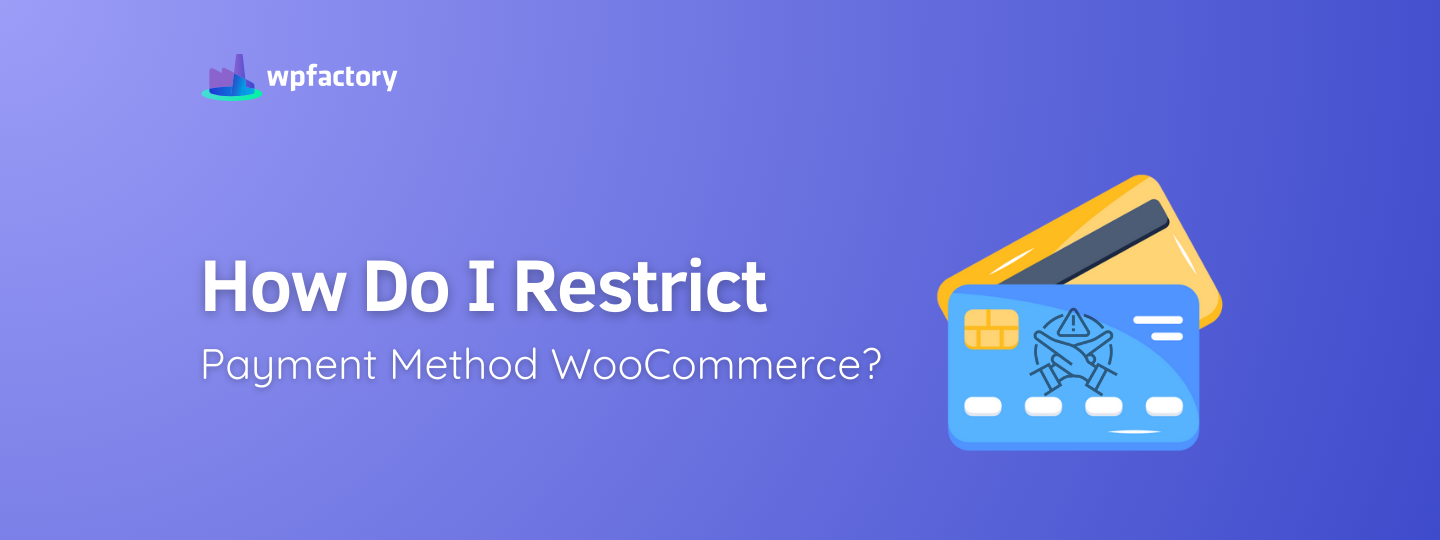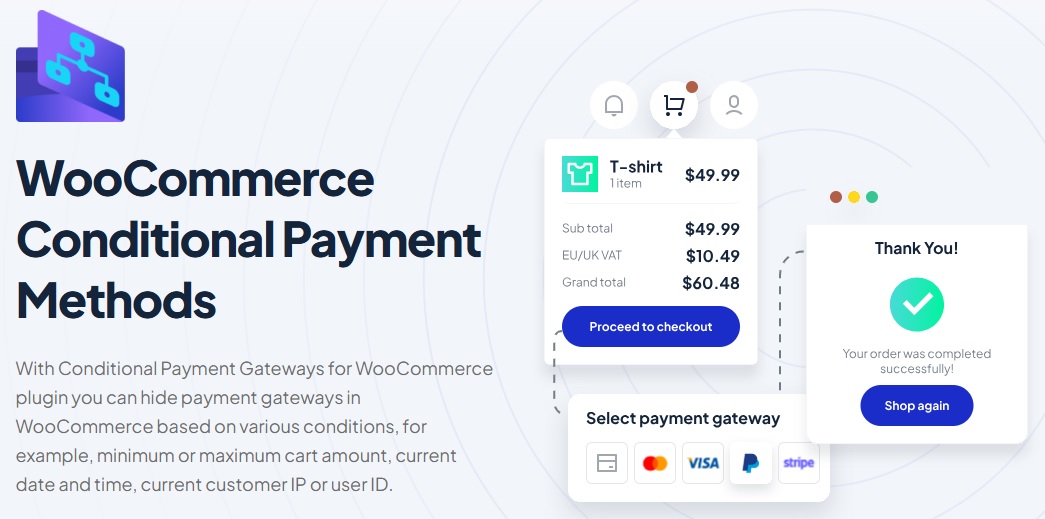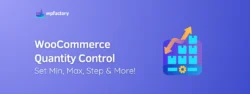How Do I Restrict Payment Method WooCommerce? Explained
Choosing the right WooCommerce payment gateways is essential for running a smooth online store, but sometimes, you need to limit which ones customers can use!
So, Restrict Payment Method WooCommerce is an important feature for store owners who want more control over how customers check out.
Not every payment method fits every situation.
➡ In this guide:
We’ll walk you through how to restrict payment methods in WooCommerce, you’ll learn how to set up smart rules, customize checkout options, and prevent unnecessary payment issues, all without writing a single line of code.
Common Scenarios Where Payment Restrictions Help
Not every payment method works for every situation.
Imagine walking into a store, picking up something to buy, and at checkout, they tell you they only accept cash, no cards, no online payments.
That would be frustrating, right?
In an online store, things work the same way.
Some payment options make sense in certain cases, while others don’t.
That’s why store owners need to restrict payment methods based on different conditions.
Here are some real-world examples where this comes in handy:
1. Limiting Cash on Delivery (COD) for Certain Locations
Let’s say you sell handmade furniture and offer Cash on Delivery (COD).
But shipping a large table across the country without upfront payment could be risky, someone might place an order, then refuse to accept it, and you’d be stuck with the shipping cost.
-
Solution:
Restrict COD to local deliveries only, while requiring credit card or bank transfer for long-distance orders.
2. Restricting High-Risk Payment Methods for Large Orders
Not all WooCommerce payment gateways are ideal for every order. You may want to disable certain options for high-value purchases and encourage safer alternatives.
Also, some payment methods, like PayPal, charge higher fees, and others, like COD, can lead to unpaid deliveries.
If a customer places a large order—let’s say over $1,000—you might want to block high-risk options and only allow bank transfer or secure card payments.
-
Solution:
Set a rule that allows PayPal or COD only for orders below $500, while larger purchases require a bank transfer.
3. Allowing Special Payment Methods for Wholesale Buyers
If you sell clothing, you might have both individual shoppers and wholesale buyers who purchase in bulk.
You may want to offer special payment options like bank transfers for wholesale customers while keeping regular payment methods for smaller orders.
-
Solution:
Restrict bank transfer to wholesale customers only, while letting retail shoppers use credit cards and PayPal.
4. Hiding Certain Payment Methods for International Customers
Some payment methods only work in certain regions.
By setting up country based payments for WooCommerce, you can ensure that customers see only the options available in their country.
➡ For example:
Local payment wallets might be available for domestic customers but useless for international buyers.
-
Solution:
Restrict region-specific payment methods based on customer location, ensuring they only see options that work for them.
5. Running Limited-Time Offers with Special Payment Rules
Imagine running a holiday sale where you offer buy now, pay later options for a short time.
But once the sale ends, you want to remove that option from checkout.
-
Solution:
Set a date-based rule so that the payment method is only available during the promo period.
You may be interested in:
Your Easy Guide to WooCommerce Recurring Payments Setup
Benefits of Controlling Payment Gateways
Using conditional rules to restrict payment method WooCommerce isn’t just about limiting choices, it actually helps improve the checkout experience for both you and your customers.
➡ Here’s why:
-
Avoiding Unnecessary Fees
Some payment gateways, like PayPal, charge higher fees than others.
If you want to cut costs, you can allow PayPal only for small orders while requiring bank transfers for large orders to avoid extra transaction fees.
-
Reducing Unpaid Orders
If you offer Cash on Delivery (COD), there’s always a risk that someone places an order but never actually pays.
To prevent this, you can disable COD for expensive orders and allow it only for local pickups or low-cost items.
-
Simplifying Checkout for Customers
Too many payment options can confuse customers.
If a buyer sees 10 different ways to pay, they might hesitate and even abandon their cart.
With conditional payment rules, you show only the relevant options, making checkout faster and easier.
-
Offering Exclusive Payment Methods for VIPs
If you have wholesale buyers or loyal customers, you might want to offer them special payment methods, like bank transfers or credit terms, while keeping regular checkout options for normal customers.
-
Avoiding Payment Gateway Restrictions
Some payment gateways don’t work in certain countries or for certain products.
With payment restrictions, you can ensure that customers only see options that actually work for them.
Setting Up Restrict Payment Method WooCommerce
With WooCommerce Conditional Payment Methods Plugin, you can set up the rules without needing to code anything, just a few clicks and your store is ready to go!
You’ll be able to control which payment options appear at checkout based on order details, customer location, or even the time of day.
Let’s go step by step to get your store ready.
1. Install the Plugin
Before anything else, you need to install the plugin. Here’s how:
- Purchase WooCommerce Conditional Payment Methods Plugin, it’s an affordable tool that helps you customize payment options.
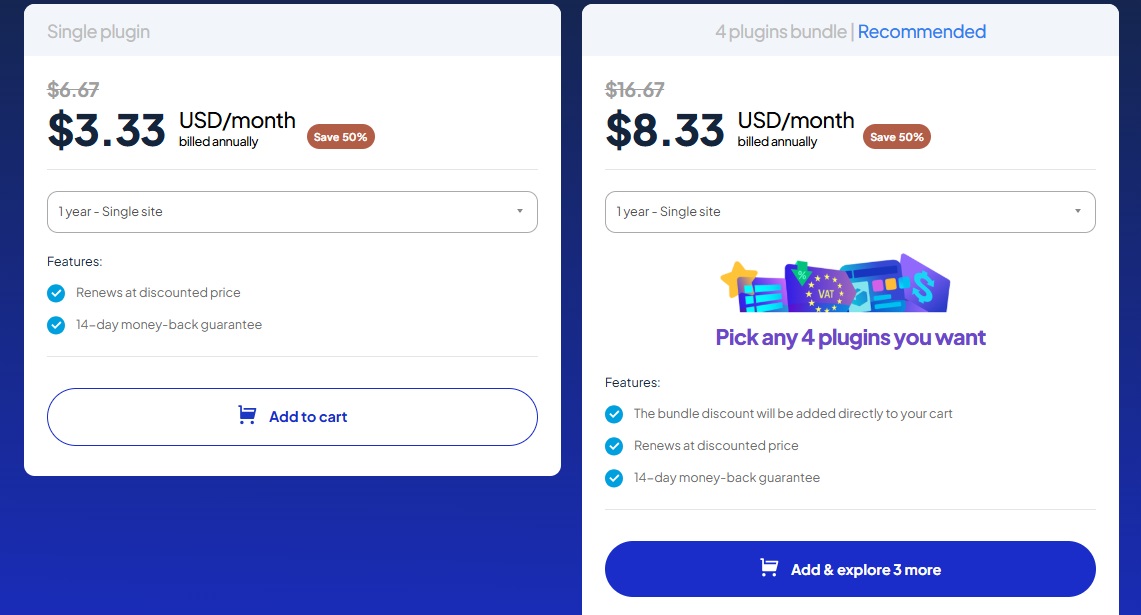
- After purchasing, you’ll get a ZIP file with the plugin.
- In your WordPress dashboard, go to Plugins > Add New > Upload Plugin.
- Click Upload, select the ZIP file, and hit Install Now.
- Once installed, click Activate to turn the plugin on.

Now, the plugin is installed, but we still need to enable and customize it to fit your store’s needs.
2. Enable the Plugin
After activation, follow these steps to turn on the plugin:
- In your WordPress dashboard, go to WooCommerce > Settings.
- Click on the Conditional Payment Gateways tab.
- Find the option Enable Plugin and check the box.
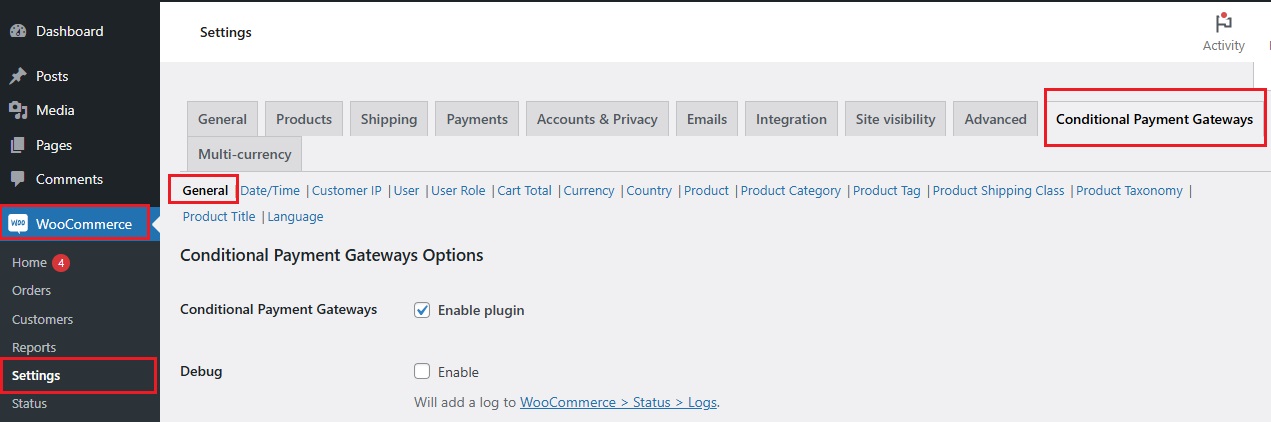
That’s it! The plugin is now running, and you can start setting up payment restrictions.
3. Adjust the Settings
Now it’s time to customize how payment methods will work in your store.
- Stay on the Conditional Payment Gateways tab.
- Scroll down to find Available Conditions, this is where you’ll set the rules.
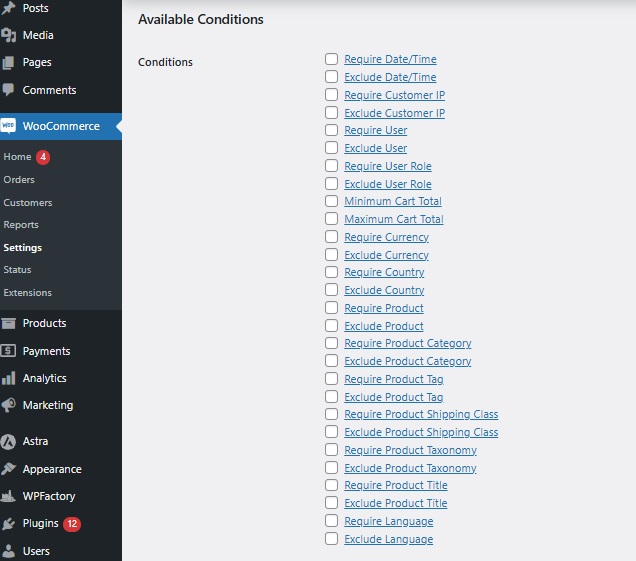
Here are some of the options you can configure:
-
- Require Date/Time → Only allow certain payment methods during specific hours or days (great for flash sales or limited-time offers).
- Exclude Date/Time → Disable certain payment methods on specific dates (helpful for payment gateways that aren’t available on weekends or holidays).
- Require Customer IP → Only allow certain payment methods for customers from specific IP addresses (useful for private sales or internal orders).
- Exclude Customer IP → Block payment methods for certain IPs (can help prevent fraud from suspicious locations).
- Minimum Cart Total → Allow certain payment methods only if the cart total is above a set amount (e.g., allow bank transfer only for orders over $500).
- Maximum Cart Total → Disable certain payment methods if the order exceeds a certain value (e.g., disable cash on delivery for high-value purchases).
- Require Product → Show a specific payment method only when certain products are in the cart (e.g., allow PayPal only for digital products).
- Exclude Product → Hide payment methods for certain products (e.g., disable buy now, pay later for expensive items).
And more.
You may be interested in:
WooCommerce Checkout Optimization Best Practices
Customizing Payment Restrictions by Condition
Now that the “Conditional payment methods for WooCommerce” plugin is installed and enabled, it’s time to customize how payment methods appear based on different conditions.
This is where the real power of the plugin comes in, you can show or hide payment options based on specific rules, making checkout more organized and secure.
At the top of the Conditional Payment Gateways settings page, you’ll see different tabs next to “General.”
Each tab represents a condition you can use to control payment methods.
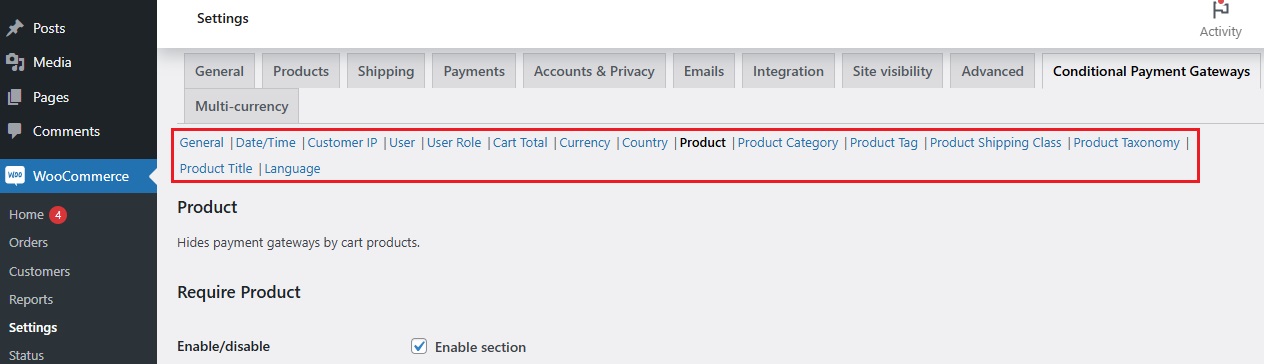
Let’s walk through an example and see how it works.
-
Restricting Payment Methods Based on a Product
You can restrict payment method WooCommerce for certain products, ensuring that only specific payment gateways appear at checkout.
Let’s say you run an electronics store, and you want to allow Cash on Delivery (COD) only for small items like phone cases, but not for expensive products like laptops. Here’s how to set that up:
- Click on the Product tab in the plugin settings.
- Find the “Require Product” section and check the “Enable section” box.
- Below, you’ll see a list of different payment methods (e.g., WooPayments, Bank Transfer, COD, Klarna).
- Next to Cash on Delivery, enter “Phone Case” (or any other product name) to allow this payment method only when that product is in the cart.
- If you want to block a payment method for a specific product, scroll down to the “Exclude Product” section and enter the product name.
- Click Save Changes when you’re done.
Now, if a customer only buys a phone case, they can choose Cash on Delivery. But if they add a laptop, that option will disappear.
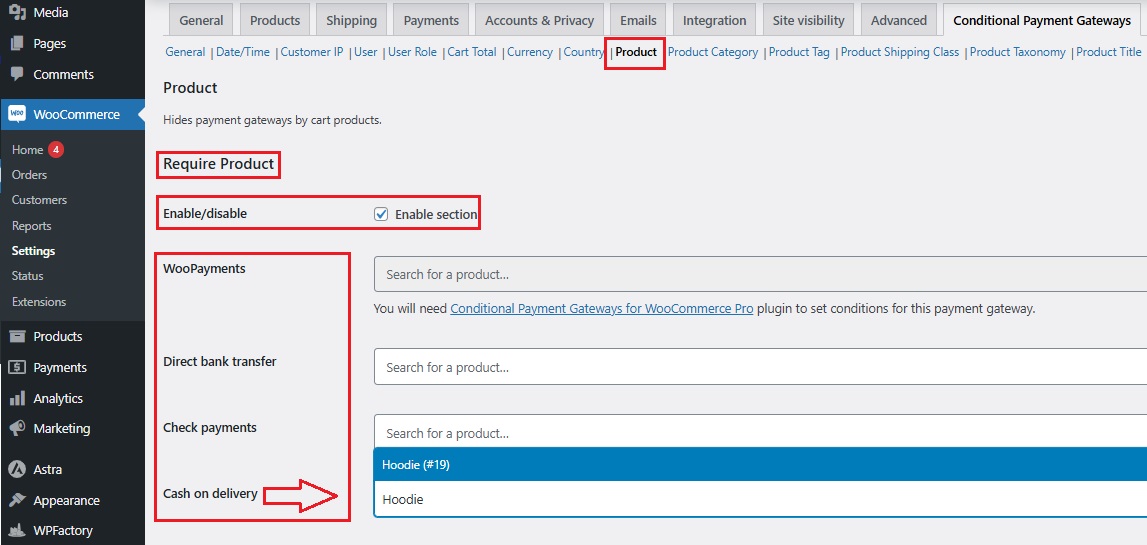
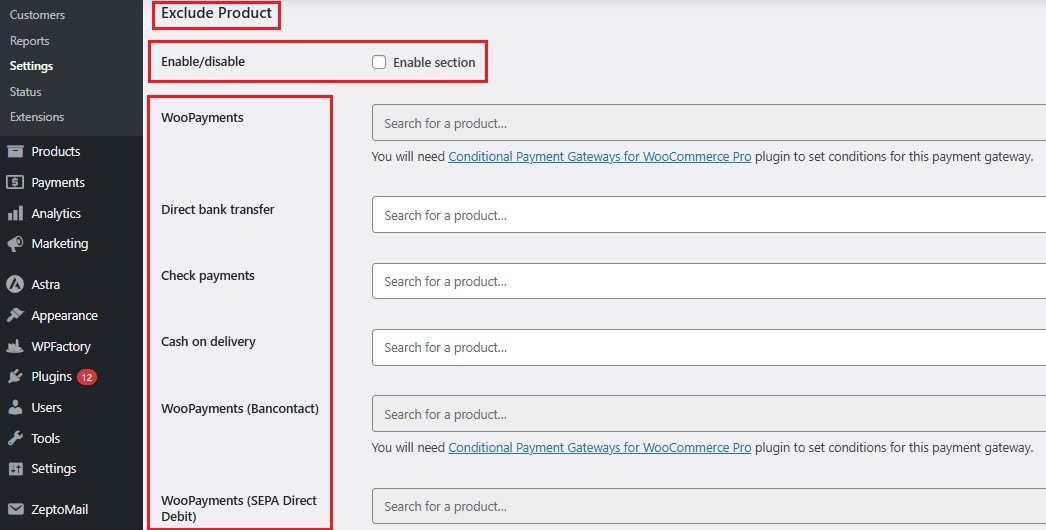
-
Using Other Conditions for Payment Restrictions
The plugin provides various conditions for controlling WooCommerce payment gateways
You can browse through the available tabs and choose the condition that fits your needs. Here are a few examples:
-
- Date/Time → Allow or block payment methods on certain days or times (great for limited-time offers).
- Customer IP → Restrict payment options based on the customer’s IP address (useful for country-specific rules).
- User Role → Give wholesalers access to bank transfers, while regular customers see only credit card and PayPal options.
- Cart Total → Allow Buy Now, Pay Later for orders over $100 but disable it for smaller purchases.
- Currency → Show certain payment gateways only for specific currencies.
- Country → Block Cash on Delivery for international customers but allow it for local buyers, also if you sell internationally, you can set up country based payments for WooCommerce so that customers in Europe see Klarna, while those in the US see Stripe and PayPal.
- Product Category → Disable payment methods based on product type (e.g., require bank transfer for all custom-made furniture).
- Language → Show different payment methods based on the website’s language setting (helpful for multilingual stores).
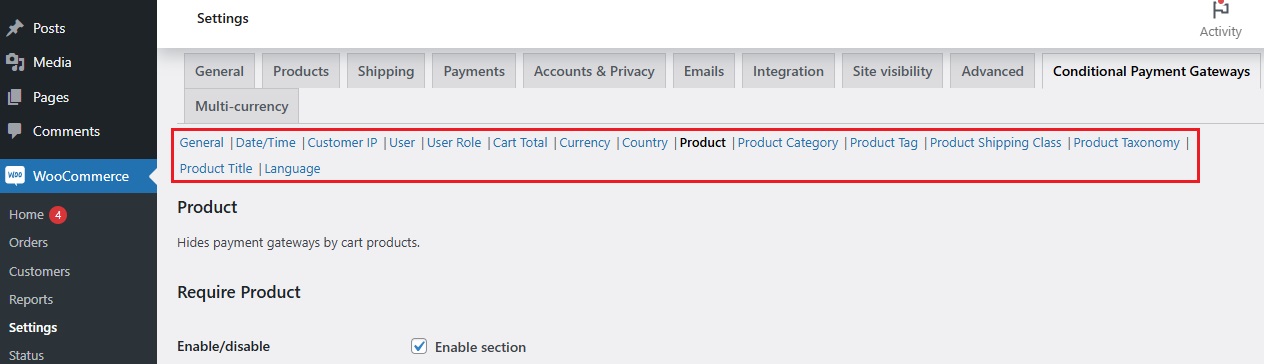
-
Finalizing the Setup
Once you’ve chosen the conditions you want to activate, make sure to:
-
- Double-check all settings to ensure payment options are displayed correctly.
- Click Save Changes at the bottom of the page.
- Test different checkout scenarios to make sure everything works as expected.
You may be interested in:
A Retailer’s Secret Weapon: WooCommerce Quantity Based Pricing!
Final Thoughts
Restrict Payment Method WooCommerce using the “WooCommerce Conditional Payment Methods Plugin” gives you full control over how customers pay at checkout.
Instead of offering the same options to everyone, you can make payment methods smarter, safer, and more convenient for both you and your buyers.
Here’s why this matters:
- Prevents Payment Issues → No more customers selecting unavailable payment methods, each customer sees only what works for them.
- Reduces Checkout Confusion → Too many payment options can be overwhelming, by hiding unnecessary choices, you make checkout simpler.
- Avoids Unpaid Orders → If you’ve ever had a customer choose Cash on Delivery and then never pay, restricting it to local pickup can save you the headache.
- Limits Extra Fees → Some payment gateways charge high transaction fees, you can allow cheaper payment options for large orders and reduce costs.
- Encourages Secure Payments → For high-value purchases, you can require bank transfers instead of riskier payment methods like PayPal or COD.
- Customizes Checkout for Different Buyers → Whether it’s wholesalers, VIP customers, or international buyers, you can offer special payment options for different groups.
- Works Without Coding → Everything is set up with just a few clicks, no need for custom code or complicated setups.
Now, that you know how works Conditional payment methods for WooCommerce, it’s time to put these payment rules into action!