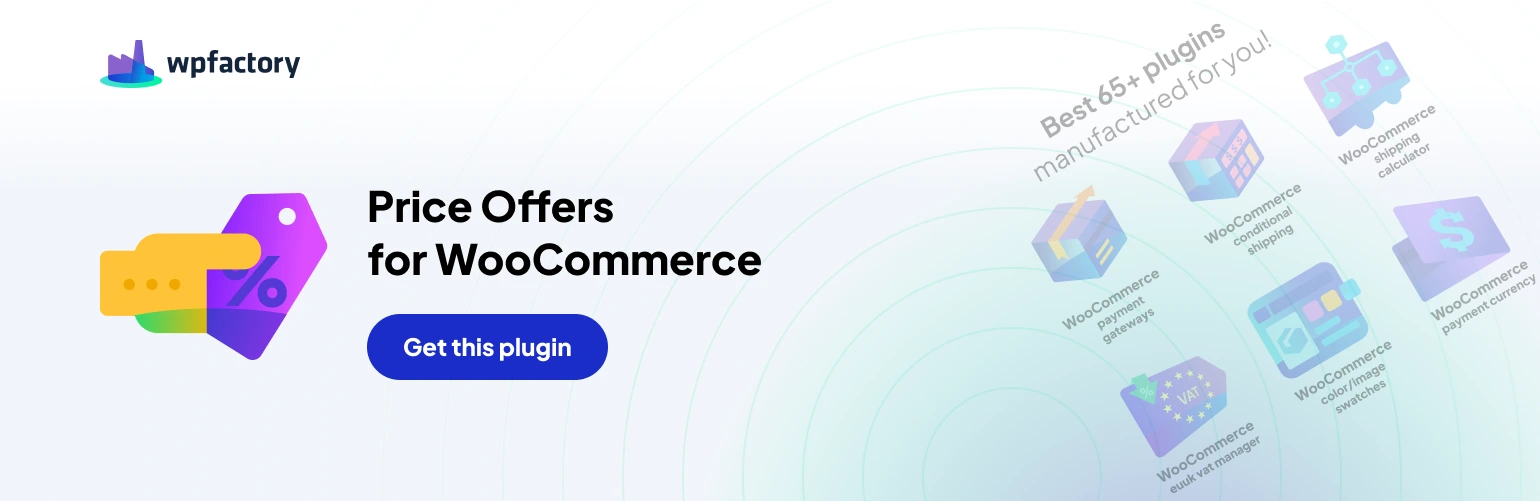Fine-Tuning the Negotiation Process: Form Field Options in Name Your Price for WooCommerce
The “Name Your Price: Make an Offer for WooCommerce” plugin lets customers propose prices and negotiate. But what information do you want them to provide? The plugin’s form field options give you control over the negotiation communication channel.
Tailoring the Offer Form to Your Needs
- Enabled fields: This section allows you to choose which fields appear on the offer form. Standard options include quantity, customer name, phone number, and message. Select the fields that best suit your negotiation needs. (In the free version, some fields like customer name and message are disabled by default.)
- Required fields: Here, you can specify which fields customers must fill out before submitting an offer. Enforce requirements for essential information like quantity and potentially customer contact details. (Similar to enabled fields, some required fields are pre-selected in the free version.)
Price Input Customization (Available in Both Free and Pro Versions)
- Available placeholder: This displays a placeholder text within the price input field. The placeholder can include “%currency_symbol%” which will be replaced with your store’s currency symbol.
Advanced Price Input Options (Pro Feature)
- Price step: This Pro feature allows you to set a minimum increment for price offers. This can be useful for maintaining specific pricing structures.
- Minimal price (Pro): With the Pro version, you can establish a minimum acceptable price for negotiations.
- Maximal price (Pro): Another Pro feature, this lets you set a ceiling for price offers.
Default Values (Available in Both Free and Pro Versions)
- Default price: Set a pre-filled price displayed in the price input field. This can serve as a starting point for customer offers.
- Default quantity: Define a default quantity that appears in the quantity field. Useful for products typically purchased in multiples.
Customer Information Fields (Available in Both Free and Pro Versions, with Free Version Limitations)
- Customer email: This field captures the customer’s email address, allowing you to communicate regarding the offer.
- Customer name (Pro Feature): The free version disables this field by default. The Pro version lets you enable it to collect customer names.
- Customer phone (Pro Feature): Similar to customer names, phone number collection is a Pro feature.
- Customer message: This field lets customers include a message with their offer, potentially explaining their reasoning or asking questions. The free version disables this field by default, while the Pro version allows you to enable it.
- Send a copy to customer checkbox: This option allows customers to choose whether they want to receive a copy of their offer via email. The free version disables this field by default, while the Pro version lets you enable it.
Remember: Functionalities like enabling/requiring specific customer information fields and advanced price input options require the Pro version of the plugin (link to the Pro version: https://wpfactory.com/item/price-offers-for-woocommerce/).
By strategically configuring these form field options, you can create a streamlined negotiation process that gathers the information you need and fosters clear communication with your customers.