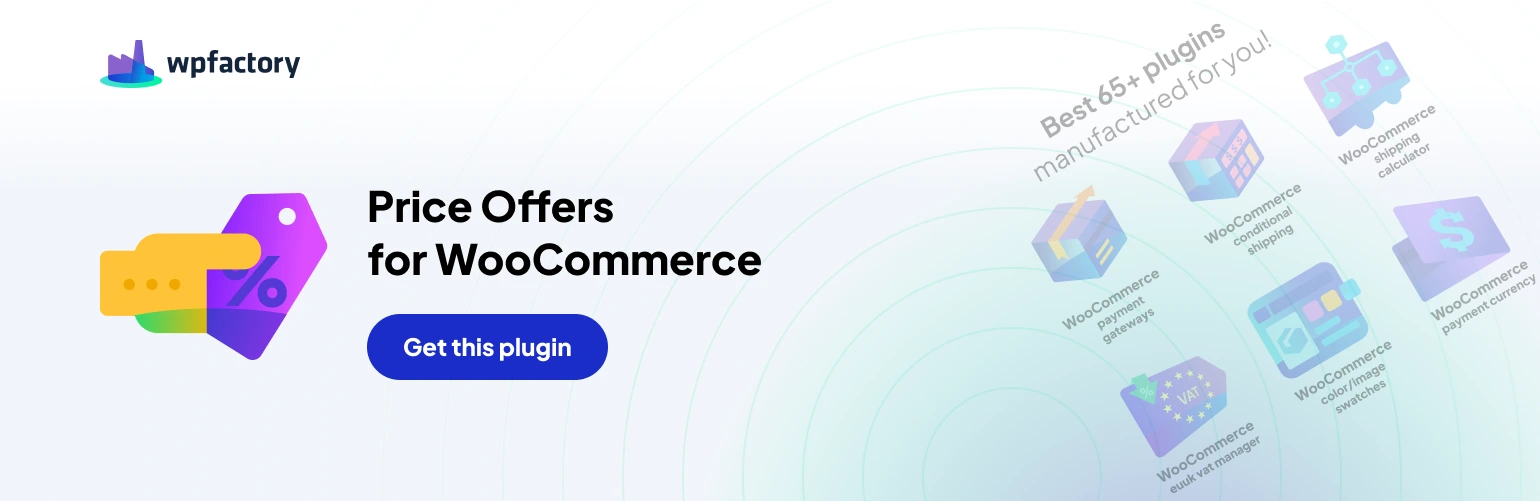Stay Informed: Email Options in Name Your Price for WooCommerce
The “Name Your Price: Make an Offer for WooCommerce” plugin facilitates negotiations between you and your customers. But how do you stay informed about incoming offers? The plugin’s email options ensure you’re always in the loop!
Specifying Who Gets Notified
- Email recipient: Here, you can designate who receives email notifications about customer offers. Separate email addresses with commas. You can also use the “%admin_email%” placeholder to automatically send notifications to your store’s admin email address (currently set to [email protected]). Additionally, “%product_author_email%” allows sending notifications to the product’s author email (if applicable).
Crafting Clear Email Communication
- Email subject: This section lets you customize the subject line of the notification emails. Use placeholders like “{site_title}” and “{site_url}” to dynamically insert your store’s name and website address. Create a clear and informative subject line that grabs attention.
- Email heading: This option allows you to personalize the heading that appears at the top of the email notification. Similar to the subject line, you can use placeholders here.
- Email template: Here’s where you define the content of the email notification. The plugin provides various placeholders you can utilize to dynamically insert details about the offer, product, and customer.
Here’s a breakdown of some key placeholders
- {site_title} and {site_url}: Insert your store’s name and website address.
- %product_title%, %product_sku%: Show the product name and SKU.
- %offered_price%, %quantity%: Display the offered price and quantity.
- %customer_name%, %customer_phone%, %customer_email%: Include customer information (if provided).
- %customer_message%: Show the customer’s message (if included).
- %user_ip%, %user_agent%: Display technical details about the customer (for advanced users).
Remember: The free version of the plugin might limit some functionalities like sending notifications to product authors.
Resetting to Defaults
- Reset Settings: This button allows you to restore all email option settings to their default state.
By effectively configuring these email options, you ensure you receive timely notifications about customer offers, allowing you to respond promptly and keep the negotiation process flowing smoothly.