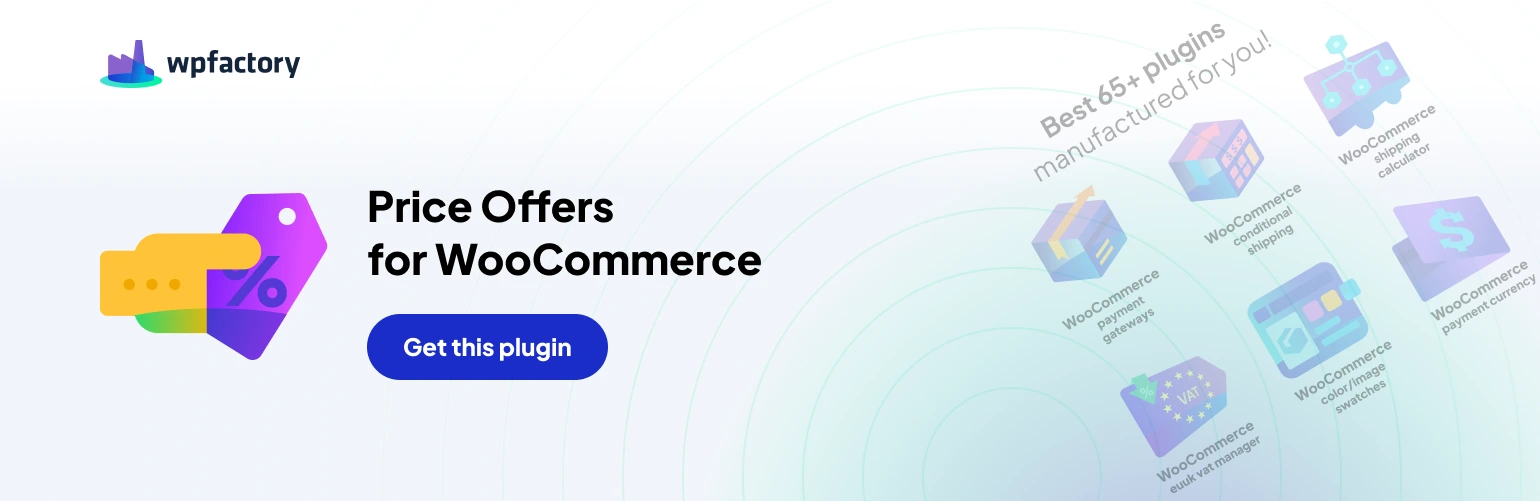Behind the Scenes: Admin Options in Name Your Price for WooCommerce
The “Name Your Price: Make an Offer for WooCommerce” plugin injects a fun element of negotiation into your store. But how do you manage all those customer offers? The plugin’s admin options provide a centralized location to keep track of everything!
Accessing the Offer Management Hub
- Product meta box (Enabled by Default): This option ensures that an “Offers” meta box appears on each product’s edit page within your WooCommerce admin panel. This serves as your gateway to managing customer offers for that specific product.
What’s Inside the Offers Meta Box?
- Meta box title (Predefined): The title “Offer” is pre-defined within the plugin and cannot be changed.
- Viewing Customer Offer Details (Free Version Limitations)
- The plugin displays various details about each customer offer within the meta box.
Here’s a breakdown with a note about the free version
- Status: This indicates the current state of the offer (e.g., Pending, Accepted, Rejected).
- Created: This shows the date and time the offer was submitted.
Free Version Limitations
The free version of the plugin restricts your ability to view some offer details directly within the meta box
- Price: This displays the offered price by the customer. (Free Version Restricted)
- Quantity: This shows the quantity the customer wants to purchase at the offered price. (Free Version Restricted)
- Message: This displays any message the customer included with their offer. (Free Version Restricted)
Additional Details (Available in Both Free and Pro Versions)
- Name: This shows the customer’s name (if provided).
- Phone: This displays the customer’s phone number (if provided).
- Email: This shows the customer’s email address.
- Customer ID: This displays the customer’s ID within your WooCommerce system (if applicable).
- User IP: This shows the IP address used by the customer when submitting the offer (for advanced users).
- User Agent: This displays technical details about the customer’s browser and device (for advanced users).
- Sent to: This indicates who received email notifications about the offer (if applicable). (Free Version Restricted)
Limited View in the Free Version
While the free version offers a basic overview of customer offers, some crucial details like price, quantity, and message are restricted. Upgrading to the Pro version unlocks full access to all offer details within the meta box.
Choosing What to See (Pro Feature)
The Pro version allows you to customize which columns appear within the “Offers” meta box, letting you focus on the information most relevant to your workflow.
(link to the Pro version: https://wpfactory.com/item/price-offers-for-woocommerce/).