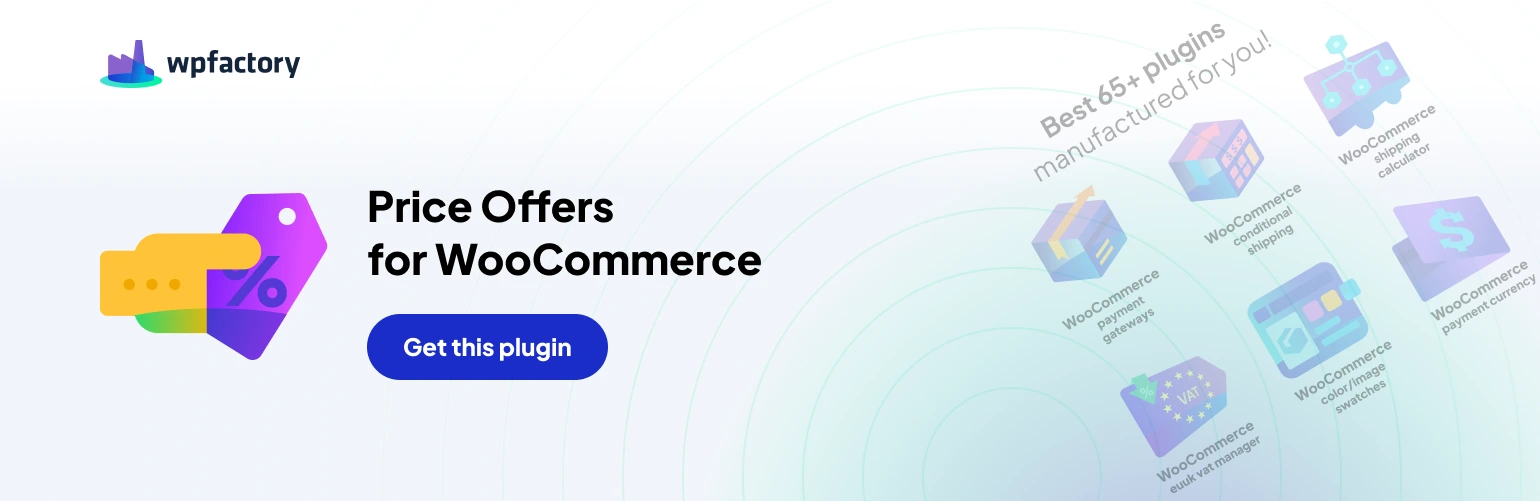Closing the Deal or Crafting a Kind Farewell: Reject and Accept Action Options in Name Your Price for WooCommerce
The “Name Your Price: Make an Offer for WooCommerce” plugin empowers you to negotiate with customers who propose prices on your products. But what happens after you’ve reviewed an offer? The plugin’s reject and accept action options let you craft clear communication when responding to offers.
Crafting Farewell Messages for Rejected Offers
- “Reject” Action Options: Here, you can customize the email content sent to customers when you reject their offer.
- Default email subject: Define the subject line for rejection emails. Utilize placeholders like “{site_title}” and “{site_url}” to personalize it.
- Default email heading: Personalize the heading that appears at the top of the rejection email.
- Default email content: Here, you can craft the body of the rejection email. Include placeholders to dynamically insert details about the offer and product.
Some key placeholders include
- {site_title} and {site_url}: Insert your store’s name and website address.
- %product_title%: Show the product name.
- %offered_price%, %quantity%: Display the offered price and quantity.
- %customer_name%, %customer_phone%: Include customer information (if provided).
Remember: Consider striking a balance between being professional and empathetic when crafting rejection emails. You can explain why the offer wasn’t accepted while potentially encouraging the customer to submit a revised offer or browse other products.
Celebrating Success with Acceptance Emails
- “Accept” Action Options: This section lets you design the email sent to customers when you accept their offer.
- Default email subject: Similar to rejection emails, you can personalize the subject line for acceptance emails using placeholders.
- Default email heading: Craft a celebratory heading for the acceptance email.
- Default email content: Here, you can design the body of the acceptance email. Utilize placeholders to dynamically insert details.
Key placeholders include those mentioned for rejection emails, with the addition of
- %add_to_cart_url%: Include a link for the customer to add the product to their cart at the agreed-upon price (Pro feature).
Pro Feature Alert!
The ability to include an “add to cart URL” within the acceptance email content is a functionality exclusive to the Pro version of the plugin (link to the Pro version: https://wpfactory.com/item/price-offers-for-woocommerce/).
By effectively utilizing these reject and accept action options, you can ensure clear communication throughout the negotiation process. Craft professional and informative emails that leave a positive impression on both you and your customers.