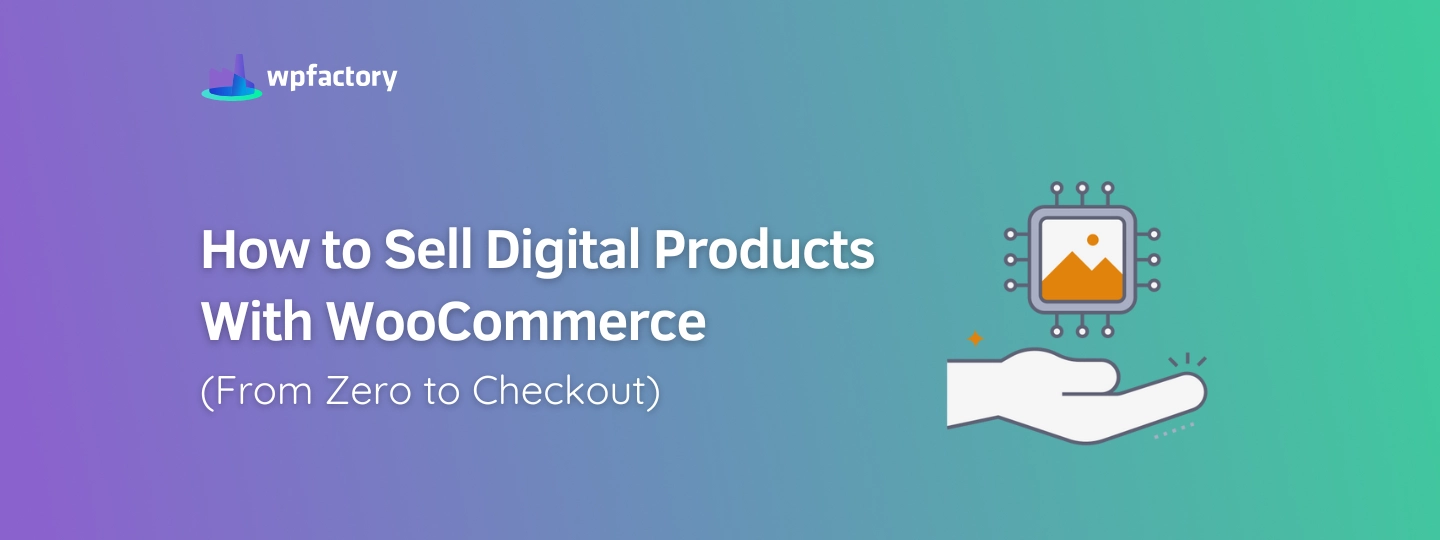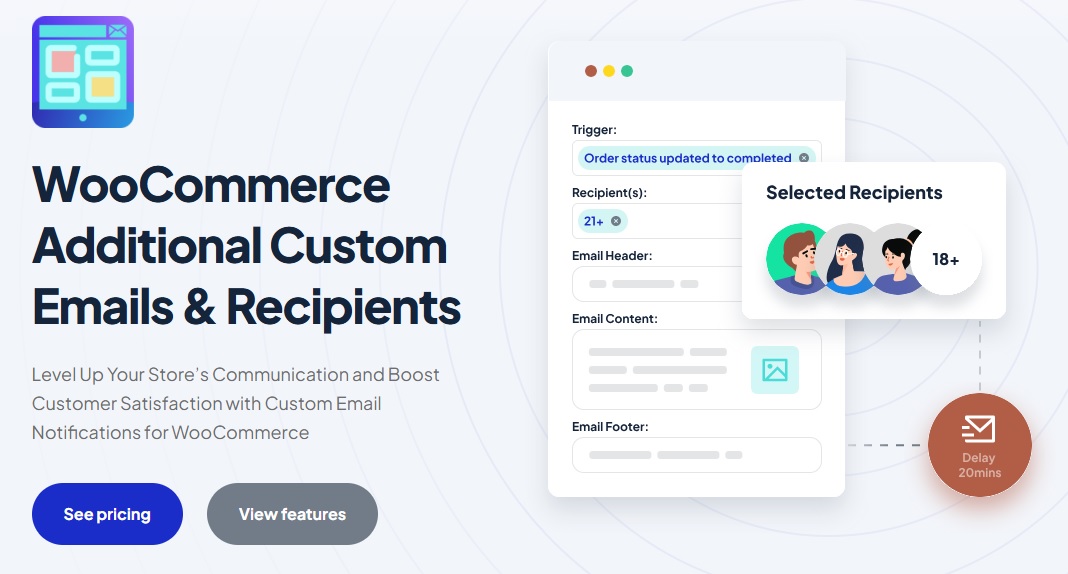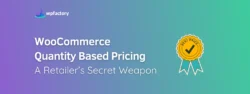How to Sell Digital Products With WooCommerce (From Zero to Checkout)
Sell digital products with WooCommerce the right way, and you’ll create a store that works around the clock, no packing, no shipping, just instant downloads.
➡ But here’s the thing:
Selling digital goods isn’t just about uploading a file and clicking publish!
To make sure everything runs well, from payments to download links to customer experience, you’ll need a few smart steps in place.
➡ In this guide:
You’ll learn exactly how to set up your WooCommerce store for digital product sales, how to protect your files, and how to make sure your buyers always get what they paid for, without any confusion or manual work.
What Makes Digital Products Different from Physical Ones?
When you sell something like a book, a phone case, or a coffee mug, you have to ship it.
That means boxes, delivery times, tracking numbers, and sometimes even returns.
But when you sell digital products, there’s no shipping involved.
Customers buy it, download it, and use it right away.
Everything happens online, instantly.
Here’s why digital products are different (and often easier to manage):
- No inventory – You don’t need shelves, stock rooms, or warehouse space.
- No shipping costs – There’s nothing to pack or mail.
- No delays – Customers get their product right after payment.
- No running out of stock – You can sell the same file to 10 people or 10,000.
That’s why creators, like writers, artists, educators, and developers, love selling digital products. Once it’s set up, your store keeps working even when you’re asleep.
Why WooCommerce Is a Great Platform for Creators and Sellers?
WooCommerce makes it really easy to build an online store, even if you’re not a tech expert.
It works with WordPress, which means:
- You have full control over your site and products.
- You can add tons of features through plugins.
- You’re not paying high monthly fees to a third-party platform.
WooCommerce also supports digital products right out of the box.
You can create listings, attach files, manage orders, and deliver downloads automatically.
It’s especially great for:
- Coaches offering PDFs, templates, or digital workbooks
- Artists & designers selling fonts, illustrations, or presets
- Developers selling plugins or license keys
- Writers selling eBooks or guides
- Educators offering online lessons or course materials
What Counts as a Digital Product?
When people hear “digital products,” they usually think of things like eBooks or music files, but it goes way beyond that.
If you’re planning to sell digital products with WooCommerce, this can include templates, software, online courses, licenses, or even virtual services.
A digital product is anything a customer can buy, download, or access online, no shipping, no packaging, and no physical item involved.
-
Common Examples of Digital Products
Here are some popular types of digital products people sell using WooCommerce:
-
- eBooks – PDFs or digital guides
- Courses – Online lessons or downloadable materials
- Music & Audio – MP3s, sound effects, background tracks
- Design Templates – Canva templates, PowerPoint files, resumes
- Photos & Graphics – Stock images, icons, logos
- Software & Apps – Tools, scripts, browser extensions
- Licenses & Serial Keys – Codes to unlock software or content
- Printable Products – Planners, calendars, wall art, worksheets
- Membership Content – Access to exclusive articles, videos, or communities
If it can be sent or used online, it’s probably a digital product. Still exploring what kind of product to create? Check out these best-selling digital product ideas that help you find the perfect digital product to start with.
-
Downloadable vs. Virtual-Only Products
WooCommerce lets you create two types of non-physical products, and it’s good to know the difference:
1. Downloadable Products
These come with a file the customer can download.
➡ For example:
-
- An eBook in PDF format
- A zip file with logo templates
- A course workbook
After the customer checks out, WooCommerce gives them a secure link to download the file.
2. Virtual-Only Products
These are still digital, but they don’t have a file to download.
Instead, they might be something the customer accesses through your site or via email.
➡ Examples include:
-
- A one-on-one coaching session (scheduled online)
- A membership subscription
- Access to a web-based course (hosted on your site)
So if you’re selling something the customer will use on your site or via a link, mark it as virtual but not downloadable.
Setting Up WooCommerce for Digital Sales
If you’re ready to sell digital products with WooCommerce, it’s straightforward, but setting things up the right way ensures your customers have a smooth experience from purchase to download.
Here’s how to get your store ready:
-
Step 1: Install WooCommerce
If you haven’t already, install the WooCommerce plugin on your WordPress site. It’s free and provides all the tools you need to manage products, payments, and orders.
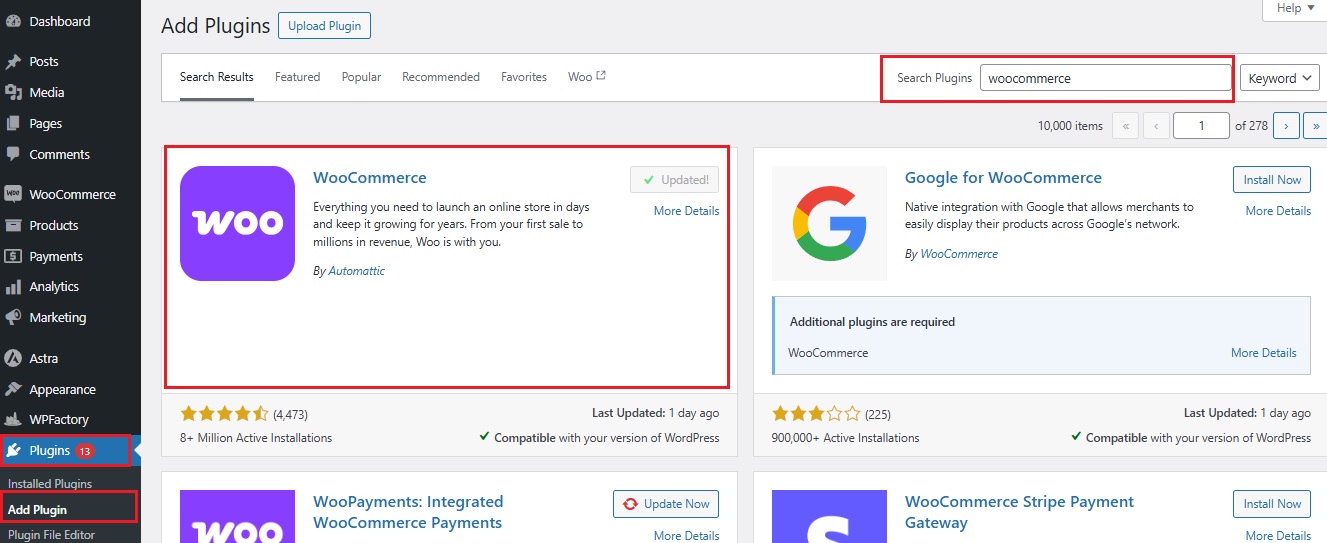
-
Step 2: Configure Payment Methods
Navigate to WooCommerce > Settings > Payments to set up payment gateways.
For digital products, instant payment methods like PayPal, Stripe, or credit/debit cards are ideal, as they allow customers to receive their downloads immediately after purchase.
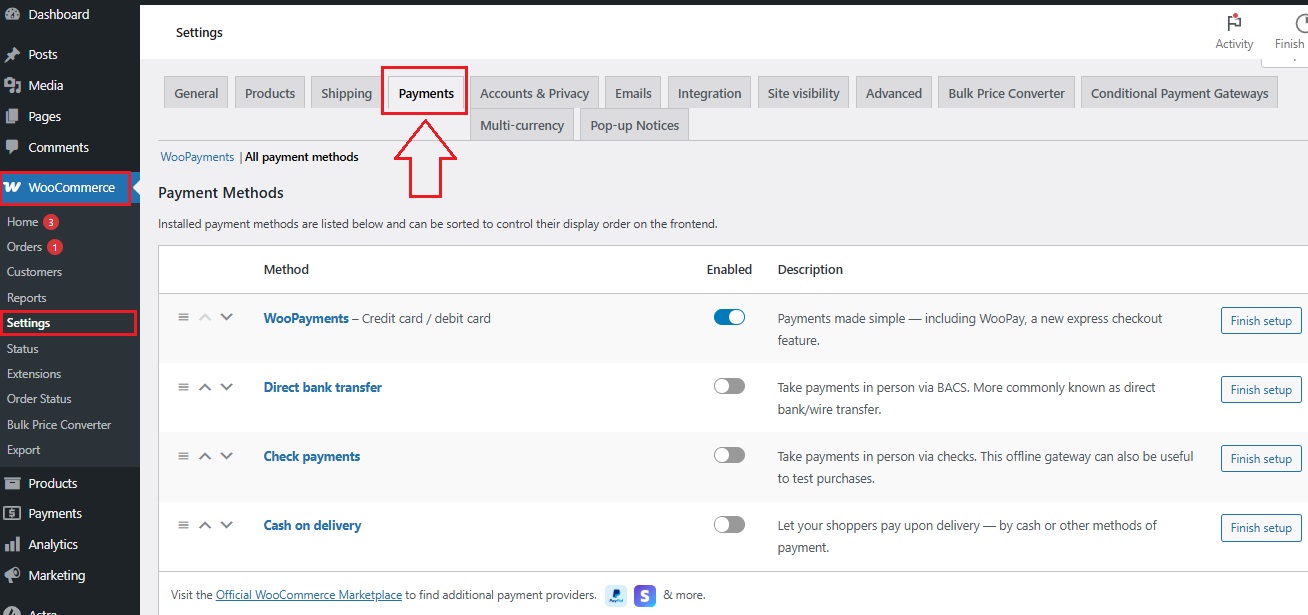
-
Step 3: Adjust Product Settings for Digital Goods
Go to WooCommerce > Settings > Products > Downloadable Products. Here, you’ll configure how digital files are delivered:
- File Download Method: Choose Force Downloads to serve files securely through PHP, preventing unauthorized access.
- Access Restrictions:
- Downloads Require Login: Enable this if you want only registered users to download files.
- Grant Access After Payment: Allow customers to access downloads once payment is complete, without waiting for manual order processing.
- Security: Keep the option to append a unique string to filenames enabled. This adds an extra layer of protection to your files.
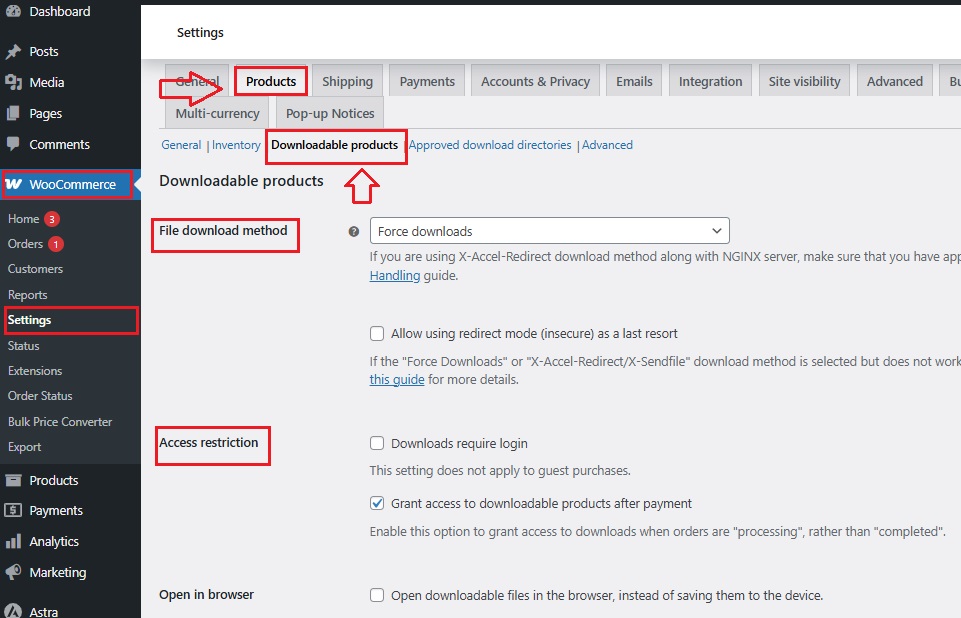
-
Step 4: Add Your Digital Product
Creating Your First Digital Product Listing,
When creating a new product:
- Go to Products > Add New.
- Enter the product name and description.
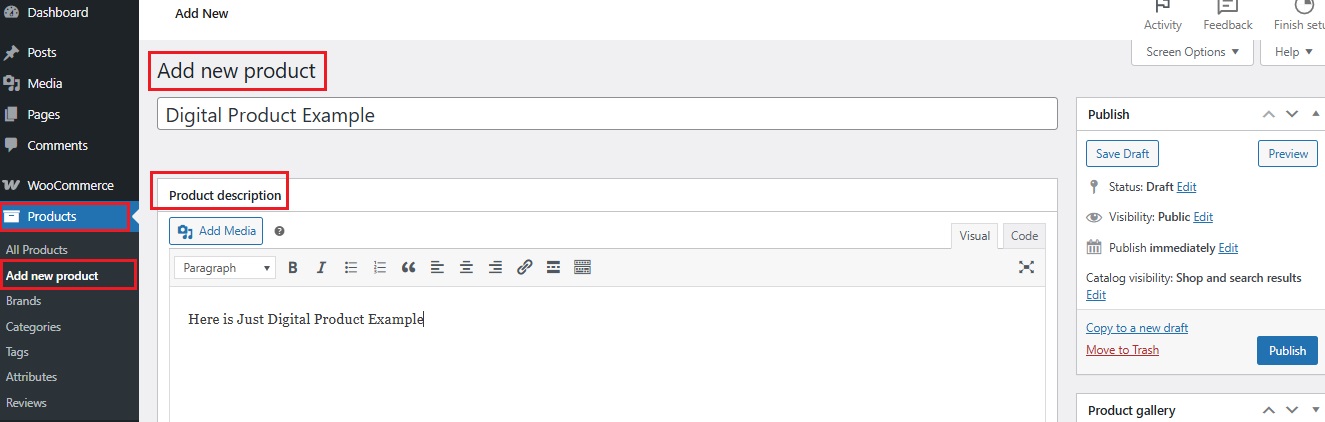
- In the Product Data section:
- Check both Virtual and Downloadable options.
- Upload your digital file.
- Set a Download Limit (leave blank for unlimited downloads).
- Set a Download Expiry (leave blank for no expiration).
This setup ensures that customers receive their digital products promptly and securely after purchase.
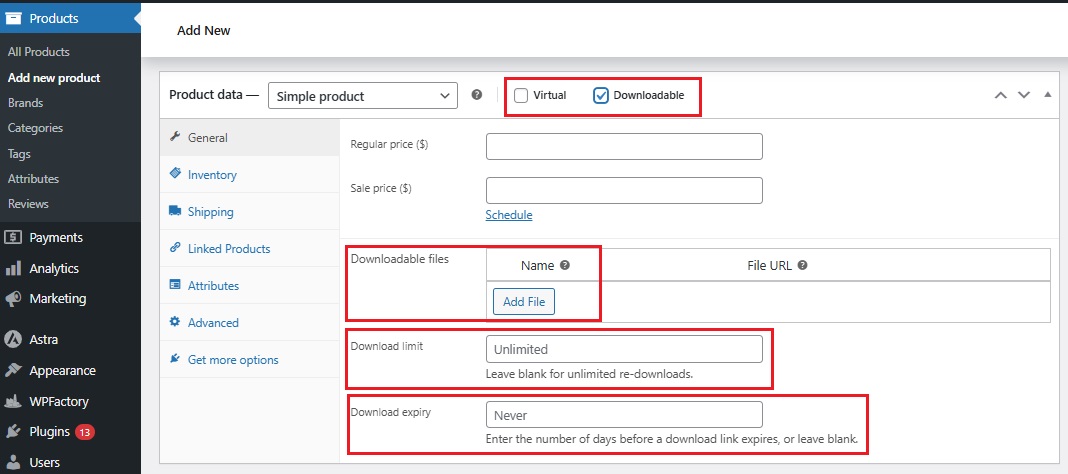
- Set a Price
Go back up in the “Product Data” box and enter the regular price.
Example: $9.99
- Add a Product Image
A good thumbnail helps! Use a preview cover, mockup, or screenshot that matches your digital file.
- Publish the Product
Once you’re done, hit the blue Publish button, and your product is live!
That’s it! You’ve just created your first digital product.
Tips for Titles, Descriptions, and File Protection
-
Titles
Make your product title specific and clear. Don’t just say “Template Pack”—say “Business Proposal Templates (5-Page Word Format)”
-
Descriptions
Use bullet points if needed. Mention:
-
- What the customer is getting
- Who it’s for
- Any extra bonuses included (like checklists or guides)
-
Protect Your Files
WooCommerce already protects download links with unique customer tokens. But you can do more:
- Avoid uploading raw working files (like .psd or .ai) unless needed
- Rename messy files using a plugin like File Renaming on Upload for WooCommerce so your downloads look clean and professional
Example: Instead of “doc_final_edit3.pdf” → “Meal_Planning_Guide_2025.pdf”
Automating File Delivery & Customer Access
One of the best things about selling digital products is that you don’t need to send files manually, WooCommerce takes care of that for you automatically.
One reason many people sell digital products with WooCommerce is because it automatically handles access links after purchase, once your product is marked as downloadable.
As soon as a customer completes their payment, they get access to the file.
Let’s walk through how it works and how you can control what they get, when, and for how long.
-
How WooCommerce Handles Downloads After Purchase?
When a customer buys a digital product:
-
- WooCommerce adds a secure download link to their order confirmation page and email.
- The customer clicks the link and downloads the file directly from your site.
- You don’t need to send anything yourself, it’s all handled instantly.
This makes shopping super easy for your customers and gives you more time to focus on creating new products.
-
Adding Limits: How Many Times, and for How Long?
WooCommerce gives you a few helpful options to protect your files:
-
- Download Limit
You can set how many times someone can download the file.
Example: If you enter “3,” they can download it up to three times.
Leave it blank if you want to allow unlimited downloads.
- Download Limit
-
- Download Expiry
Set how many days the download link will stay active.
Example: “7” means the link works for 7 days after purchase.
This is useful if you want to prevent people from sharing the link forever.
- Download Expiry
Both settings help prevent abuse and keep your digital store safe and fair.
-
Plugin Spotlight: WooCommerce File Renaming on Upload
When you upload files for digital products, WooCommerce saves the file with its original name.
But sometimes, those filenames aren’t exactly… pretty.
➡ Example:
You upload a file called:
“template_final2_revisedNEW(1).pdf”
Not great, right?
That’s where WooCommerce File Renaming on Upload plugin comes in.
It automatically renames your files during upload so they look clean, clear, and professional, without you having to manually change each one.

Example result:
“meal_planner_template.pdf”
Why it helps:
-
- Looks more professional for your customers
- Keeps your file library tidy
- Reduces the chance of messy links or confusing filenames
You only need to set it up once, and it runs in the background every time you upload a new file.
For a closer look at the WooCommerce File Renaming on Upload plugin, check out how we covered it earlier in this article:
Media File Renamer WordPress: Rename Files with Ease
Managing Licensing or One-Time Access
Not all digital products are simple downloads.
Some, like software, digital templates, or even online tools, need a license key to work.
Others are meant to be accessed only once, or for a limited time.
If you’re selling these types of products, WooCommerce can handle it, especially with the help of a smart plugin.
-
Selling Software or Templates with Unique License Keys
Let’s say you’re selling:
-
- A WordPress theme
- A Canva template that comes with a private access link
- A plugin or app that unlocks features with a special key
In these cases, you don’t just want someone to download a file, you want to send each customer a unique code that proves they bought it.
That’s where licensing comes in.
You generate a bunch of unique codes (license keys) and WooCommerce sends one to each buyer after checkout.
No two customers get the same key.
Why this matters:
-
- It protects your product from being copied or shared freely.
- It gives your buyer the key they need to use what they bought.
- It keeps things organized and automated.
-
Plugin Spotlight: WC Serial Numbers Pro
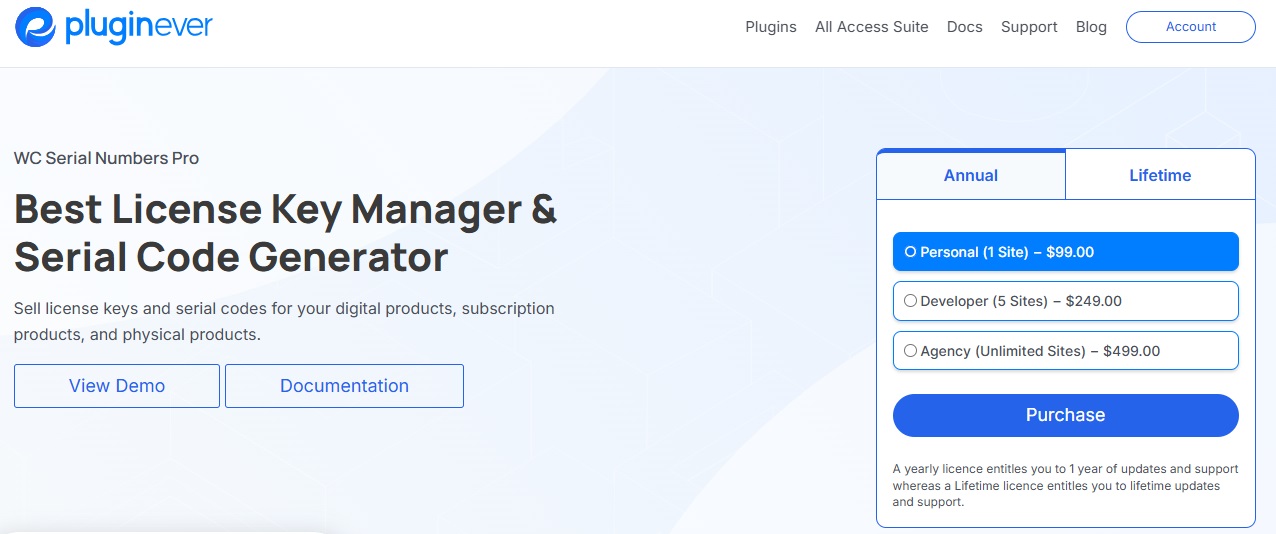
This plugin is built to help you:
-
- Generate and manage license keys or serial numbers
- Automatically send each buyer a unique key after purchase
- Keep track of which customer received which code
- Include the key in confirmation emails or within their WooCommerce account
- It also lets you control things like usage limits and expiration dates.
Avoiding Common Mistakes in Digital Product Sales
Selling digital products can feel smooth and simple, until something breaks!
Maybe a customer didn’t get the download link, or their file didn’t open, or they request a refund because they’re confused.
The good news?
These problems are avoidable with a few smart settings and clear communication.
Let’s look at the most common mistakes sellers make, and how to fix them before they cost you sales.
1. File Access Not Working After Purchase
What goes wrong:
A customer pays but doesn’t see the download link or can’t open the file.
How to avoid it:
- Double-check that your product is marked as both Virtual and Downloadable in WooCommerce.
- In WooCommerce > Settings > Products > Downloadable Products, choose Force Downloads to protect your file and prevent broken links.
- Test the product yourself: Buy it as a customer would and make sure the file appears in the confirmation email and order page.
Pro tip: Use clean filenames and avoid weird characters.
2. No Confirmation Emails Sent
What goes wrong:
Customers don’t get any message after purchase, no receipt, no download link, nothing.
It feels like the order just disappeared.
How to avoid it:
- Go to WooCommerce > Settings > Emails and make sure your emails are enabled.
- Customize the subject lines to make them stand out in the inbox.
- Make sure your site’s email settings (SMTP) are properly configured so messages don’t go to spam.
Bonus tip: Add a short note to your thank-you page saying, “Didn’t get the email? Check spam or contact us.”
It saves time for both you and the customer.
3. Confusion About Refunds for Digital Products
What goes wrong:
A customer buys a file, downloads it, then asks for a refund, sometimes without understanding your policy.
How to avoid it:
- Write a clear refund policy just for digital goods.
Example: “Due to the nature of digital files, we don’t offer refunds once downloads are completed.” - Place this note on your product pages and in your checkout terms.
- If you do allow refunds, automate the process using custom order statuses (like “Refund Under Review”) and keep customers updated through email.
Want to simplify your messaging?
Use a plugin like WooCommerce Custom Emails & Recipients to send targeted updates for refund steps, so buyers always know what’s happening.
WPFactory User Tips: What Works for Real Sellers?
Sometimes the best advice doesn’t come from a manual, it comes from people who’ve been in your shoes.
WPFactory users who sell digital products with WooCommerce like eBooks, music files, templates, and PDFs have shared what’s actually worked for them.
And guess what?
It’s often the small, simple tweaks that make the biggest difference.
Let’s take a look at what these real store owners have learned.
-
eBook Sellers Say:
“Keep the Download Process Clean”
One seller offering language learning guides noticed that people would email asking, “Where’s my book?” even after buying it.
Their fix?
They added a clear download section at the top of the thank-you page with bold text and icons, so customers wouldn’t miss it.
They also tested the download link on mobile and made sure it opened with one click.
Result?
Fewer support requests, smoother downloads, and more customers coming back for other guides.
-
Music Sellers Say:
“Include a Quick Preview”
A music producer selling loops and background tracks started adding short preview clips on the product page and labeling the downloads clearly.
They also used expiration dates, so links would stay active for 7 days, to avoid files being shared around.
Result?
Customers knew exactly what they were getting and felt confident buying more.
-
Template Sellers Say:
“Explain What’s Inside”
A designer selling resume templates said they got better conversions after adding 3 things:
A short video showing how the template works
A clear list of what files are included (like .docx, .pdf, bonus fonts)
A screenshot of the download folder layout
Result?
More people bought, because they felt prepared before downloading.
-
Tweaks That Improved the Overall Experience
From what WPFactory users have shared, here are a few easy improvements that helped:
- Use simple product names that describe the content (e.g., “Instagram Story Template, Canva Format”)
- Offer bundle options, like “Buy 3 guides, get 1 free” using a pricing plugin
- Send a follow-up email 1 day later saying “How’s your download going?” with a contact link, in case they had any issues
These aren’t fancy tricks, they’re practical adjustments based on real feedback.
Final Steps: Launching and Promoting Your Digital Product
You’ve created your product, set everything up, and tested it, now it’s time to go live!
Before you officially sell digital products with WooCommerce and click that “Publish” button, let’s go through a final checklist to ensure your digital product is ready to impress.
-
Quick Checklist Before You Launch
Use this to make sure you haven’t missed anything important:
1. Product title is clear and specific
Example: “Monthly Budget Planner (Editable PDF)”
2. Your file is uploaded and working
Click the download link to test it yourself
3. Pricing is set correctly
Double-check your regular and sale price if you’re running a promo
4. Download settings are correct
-
- Is the product marked as Virtual and Downloadable?
- Did you set a download limit or expiration (if needed)?
5. Emails are enabled and customized
Customers should receive a receipt with the download link
6. Refund policy is clear
Place it on the product page and in your footer
7. Product image and description look good
Screenshots, mockups, or previews help sell digital items
8. Mobile view looks clean
Check how your product page appears on phones and tablets
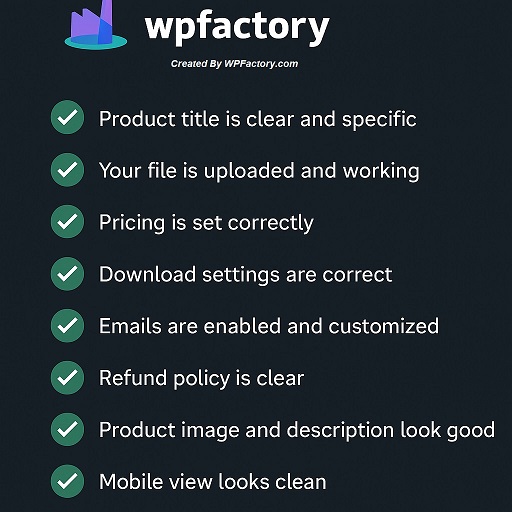
-
Bonus: Use Upsells, Bundles & Discounts to Boost Sales
Once your digital product is live, here’s how you can increase sales without creating more content:
On the product page or checkout, recommend a related product
“Like this ebook? Add the companion workbook for $5.”
- Bundles
Group similar items into a pack and offer a better deal
“Buy all 3 templates and save 20%”
- Volume discounts
Offer lower prices for buying more
“1 file for $10, 3 for $25”
👉 Want to set this up automatically?
A plugin like Dynamic Pricing & Bulk Discounts for WooCommerce makes it easy to offer tiered pricing and discounts without editing each product by hand.
Your product is ready.
Now it’s just a matter of sharing it with the world, on your blog, in your emails, or on social media.
Once the first sale comes in, WooCommerce takes care of the rest, your customer gets their download, and you keep building your digital business.