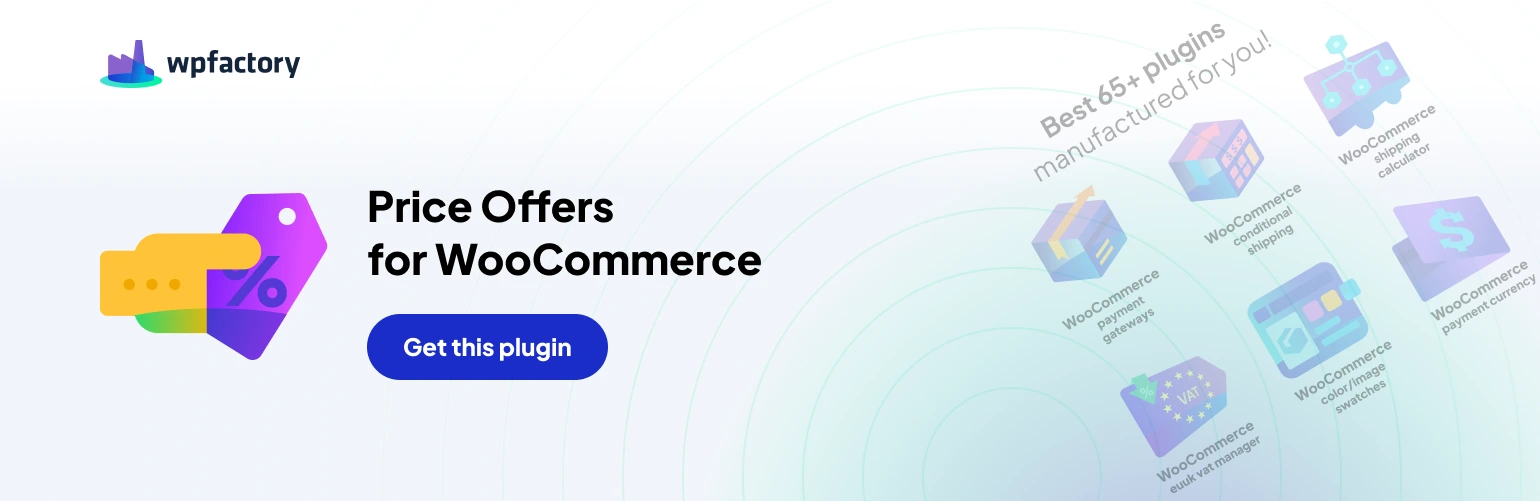The “Name Your Price: Make an Offer for WooCommerce” plugin empowers customers to negotiate prices. But how do you make sure the “Make an Offer” button is prominent and user-friendly? The plugin’s button options come to the rescue!
Tailoring the Button to Your Vision
- Label: This section lets you customize the button’s text. Use clear and action-oriented wording to entice customers to submit offers.
- HTML class & HTML style: For the tech-savvy, these options allow you to add custom HTML classes and styles to the button. Fine-tune its appearance to perfectly match your store’s design.
- Example provided: (change background color, border color, and text color)
Strategic Button Placement
- Position on single product page: Here, you can determine where the button appears on your product pages. Choose from various locations like before the product summary, within the summary itself, or after the “Add to Cart” form. Select the placement that best suits your store’s layout and customer flow.
- Position priority: This option (available in both free and Pro versions) helps manage potential conflicts with other plugins that might also add buttons to your product pages. Set the priority to ensure the “Make an Offer” button appears in the desired position.
Advanced Button Placement (Pro Feature)
- Position on archive pages (Pro): The Pro version unlocks the ability to display the button on product archive pages (like category or shop pages). This lets customers initiate negotiations even before visiting a specific product page.
- Custom position(s) (Pro): Pro users can leverage shortcodes to place the button in custom locations on your product pages.
Resetting Button Options
- Reset Settings: This button allows you to restore all button option settings to their default state.
Pro Features for Enhanced Control
Remember, functionalities like “Position on archive pages” and “Custom position(s)” require the Pro version of the plugin (link to the Pro version: https://wpfactory.com/item/price-offers-for-woocommerce/).
By strategically using these button options, you can create a “Make an Offer” button that seamlessly integrates with your store’s design and effectively encourages customer negotiations. So go forth, customize, and watch those offers roll in!