Introduction to Decimal Quantities
In some WooCommerce stores, particularly those dealing with bulk goods, fabrics, or items sold by weight or length, the ability to sell products in decimal quantities is essential. The Min Max Plugin for WooCommerce provides a feature to enable decimal quantities, allowing customers to purchase products in fractional amounts. This guide explains how to activate and use this feature effectively.
Activating Decimal Quantities
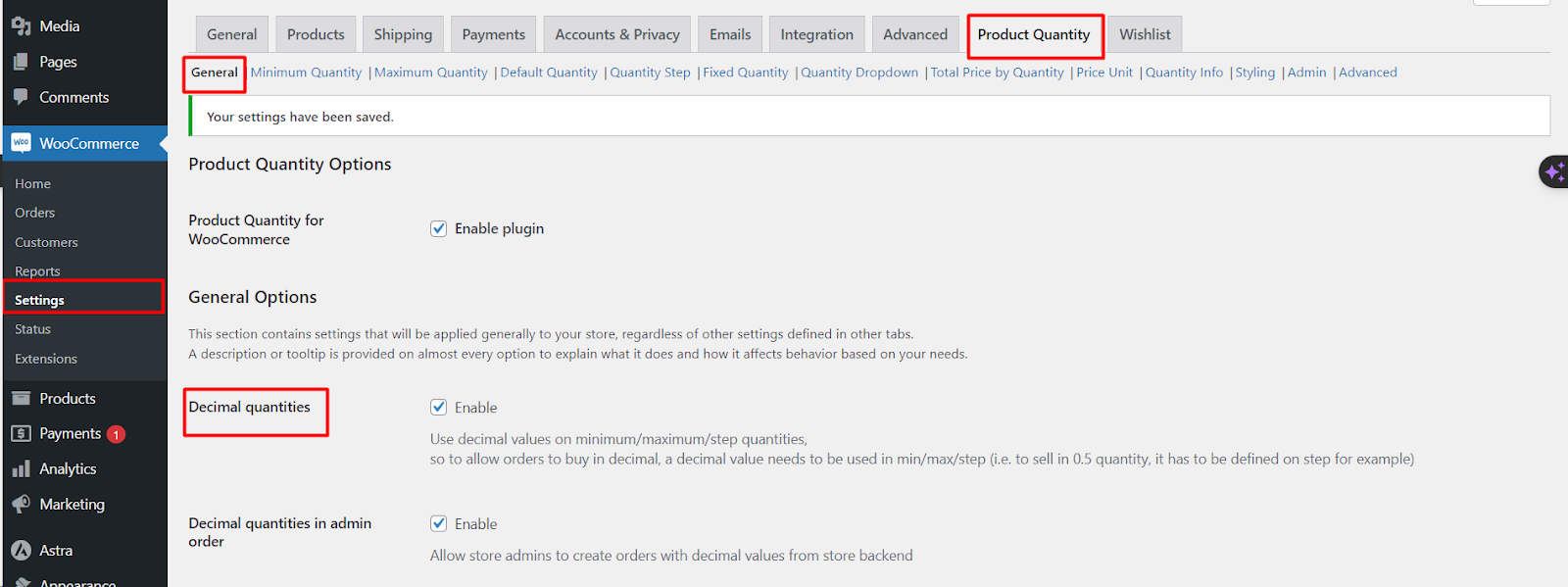
Step-by-Step Configuration
1. Access WooCommerce Settings: Begin by navigating to the WooCommerce settings in your WordPress dashboard.
2. Locate the Min Max Plugin Settings: Within the WooCommerce settings, find the Min Max Plugin tab.
3. Enable Decimal Quantities: Look for the ‘Decimal Quantities’ option and ensure it is enabled. This setting is typically found under a sub-section related to quantity settings.
Implementing Decimal Quantities
Setting Minimum, Maximum, and Step Values
– Understanding Decimal Values: With decimal quantities enabled, you can set minimum, maximum, and step values in decimal points. For example, if you want to allow customers to purchase products in quantities of 0.5 (half units), you would set the step value to 0.5.
Practical Applications
– Selling by Weight or Length: If your store sells products like fabric or bulk food items, you can set your quantities to reflect the measurements accurately. For instance, customers can order 1.5 meters of fabric or 0.75 kilograms of a bulk food item.
Setting Up for Different Products
– Product-Specific Configuration: You may need to configure decimal quantities on a per-product basis, depending on the nature of the items you are selling. This ensures that each product can be purchased in the most appropriate and practical increments.
Best Practices
1. Clear Communication: Ensure that your product descriptions and labels clearly indicate that products can be purchased in decimal quantities.
2. Adjust Pricing Accordingly: Make sure that your pricing reflects the ability to purchase fractional amounts. For example, if a product is priced per meter or kilogram, the price should be set to reflect this.
This article outlines how to enable and configure decimal quantities in the Min Max Plugin for Woo-Commerce. By allowing customers to purchase products in fractional amounts, store owners can cater to a wider range of needs and enhance the shopping experience, especially in stores selling items by weight, length, or volume.