In WooCommerce, managing the quantity of products in a way that aligns with your business model is crucial. The Min Max Plugin Pro introduces a feature called ‘Per Category Step Quantity Options,’ which allows store owners to set quantity steps for products based on their category. This guide will help you understand and implement this feature effectively in your WooCommerce store.
Requirement: Min Max Plugin Pro
It’s important to note that the ‘Per Category Step Quantity Options’ feature is available only in the Pro version of the Min Max Plugin. The feature is not accessible in the free version.
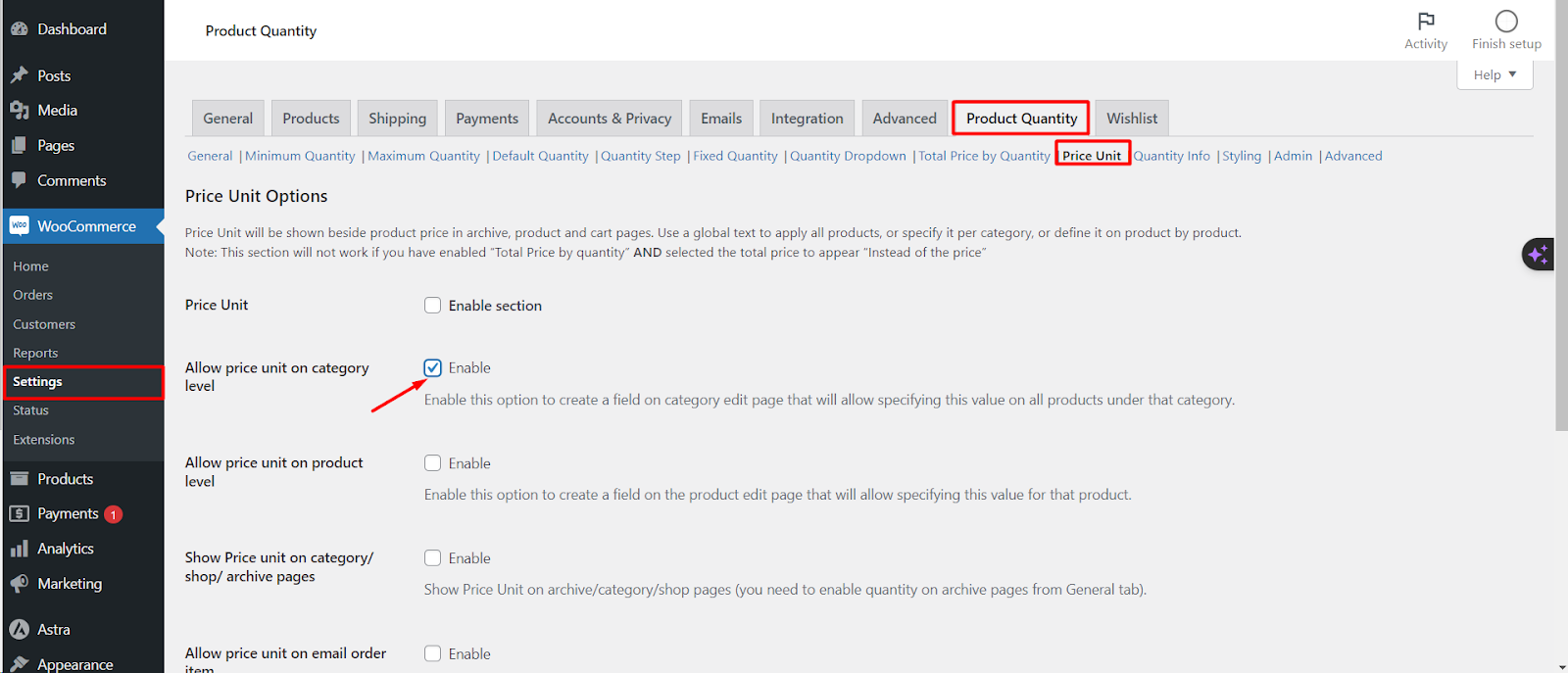
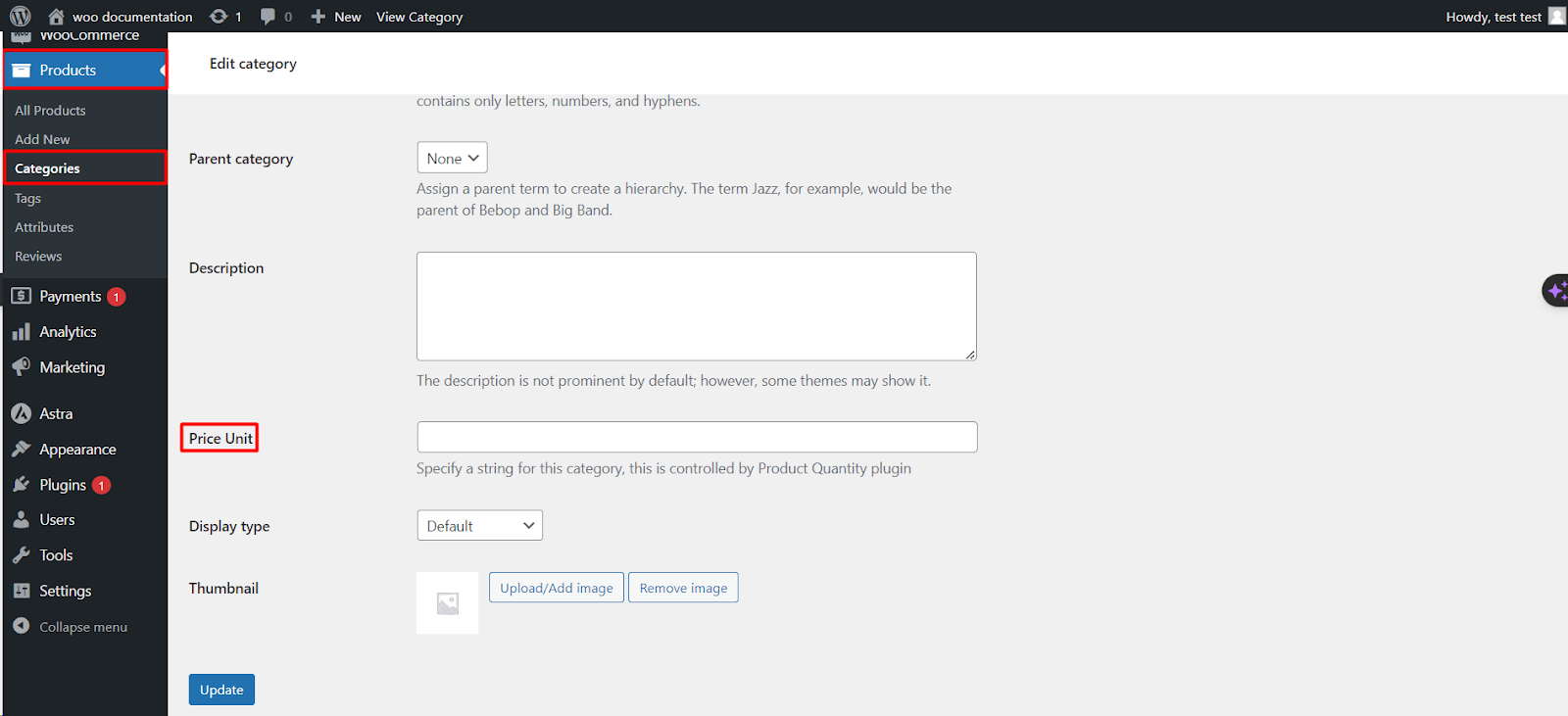
Setting Up Per Category Step Quantity Options
Enabling the Feature
– Access WooCommerce Settings: Start by navigating to your WooCommerce settings from the WordPress dashboard.
– Locate the Product Quantity Tab: Within the WooCommerce settings, find and select the Product Quantity tab.
– Find Per Category Step Quantity Options: Look for the ‘Per Category Step Quantity Options’ within the settings.
Configuring Step Quantities
– Per Category Enable: When this option is ticked, it adds a new field to each category’s edit page in your store.
– Setting Quantity Steps: In these new fields, you can define the quantity step for all products within that particular category. For instance, if you set a step quantity of 5, customers will be able to purchase products in multiples of 5 (e.g., 5, 10, 15, etc.).
Practical Applications
– Bulk or Package Sales: This feature is ideal for stores that sell products in bulk or predefined package sizes, ensuring customers purchase in quantities that align with packaging or bulk requirements.
– Inventory Management: Helps in managing inventory more efficiently by standardizing how products are sold in each category.
Adding Meta Box to Category Edit Page
– Per Category Customization: A meta box will be added to each category edit page, allowing you to enable or disable this feature for specific categories and set the desired step quantity.
Best Practices for Using Per Category Step Quantity Options
1. Understand Your Sales Model: Consider how products in each category are typically sold or how you wish to sell them. Set step quantities that reflect this sales model.
2. Consistency Across Categories: Ensure consistency in setting step quantities across similar categories for a coherent customer experience.
3. Communicate with Customers: Clearly display the step quantity information on product pages to inform customers about the purchase increments.
The ‘Per Category Step Quantity Options‘ feature in the Min Max Plugin Pro for WooCommerce offers store owners greater control over how products are sold, especially in terms of quantity increments. By setting step quantities on a per-category basis, you can tailor the shopping experience to better suit your inventory and sales strategy.