Do You Want to Allow the Default Quantity on the Product Page Load?
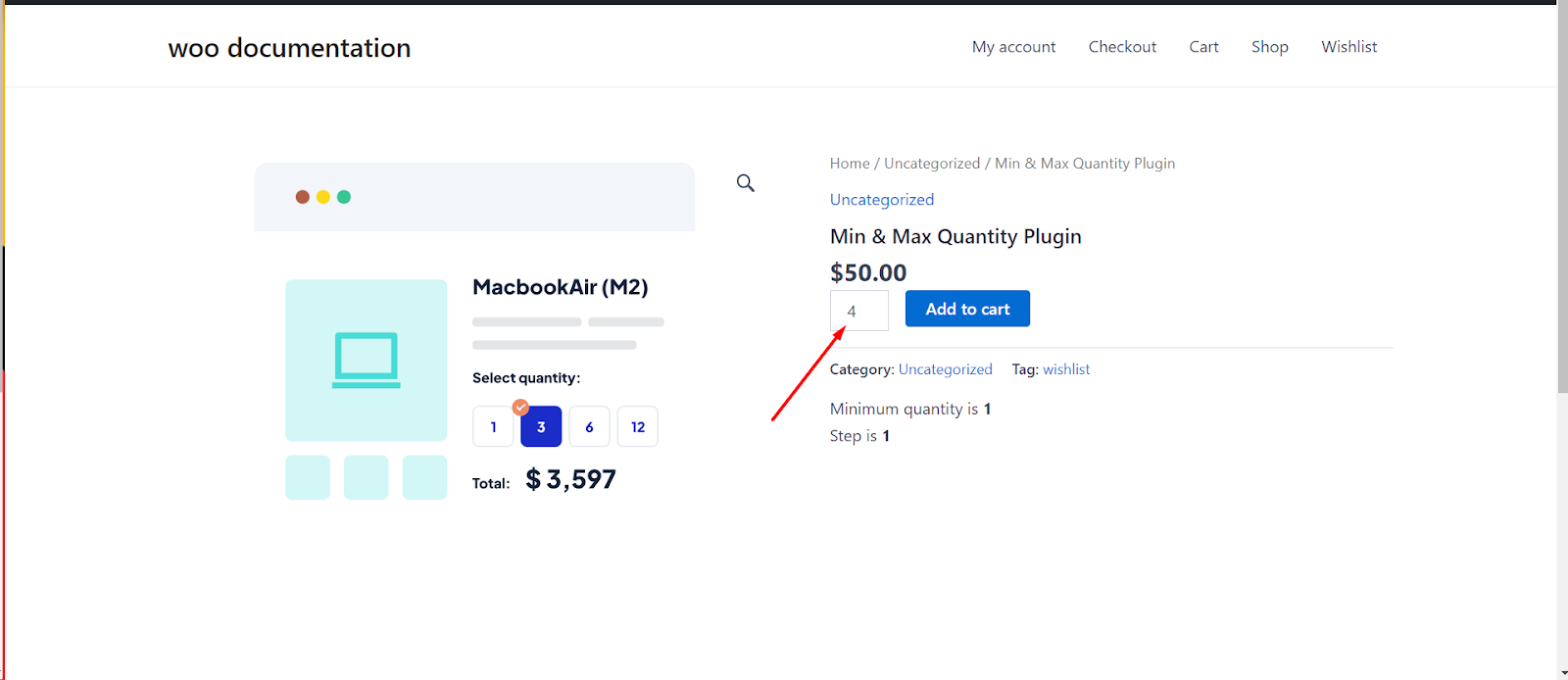
Introduction
In WooCommerce, you can set a default quantity for your products that will be pre-filled in the quantity field when a customer visits the product page. This can be a convenient feature to encourage customers to purchase multiple product items. This guide will explain how to enable the default quantity option for your products.
Step 1: Access Product Quantity Settings
1. In the Woo-Commerce menu, locate and click on “Settings”.
Step 2: Navigate to the Default Quantity Tab
1. Inside the Woo-Commerce settings page, you will find a series of tabs at the top. Click on the “Product Quantity” tab.
2. Under the “Products” tab, look for the “Default Quantity” sub-tab and click on it.
Step 4: Enable Default Quantity Option
1. In the “Default Quantity” tab, you will see an option to “Enable Default Quantity on Product Page Load”. Check this option to enable it.
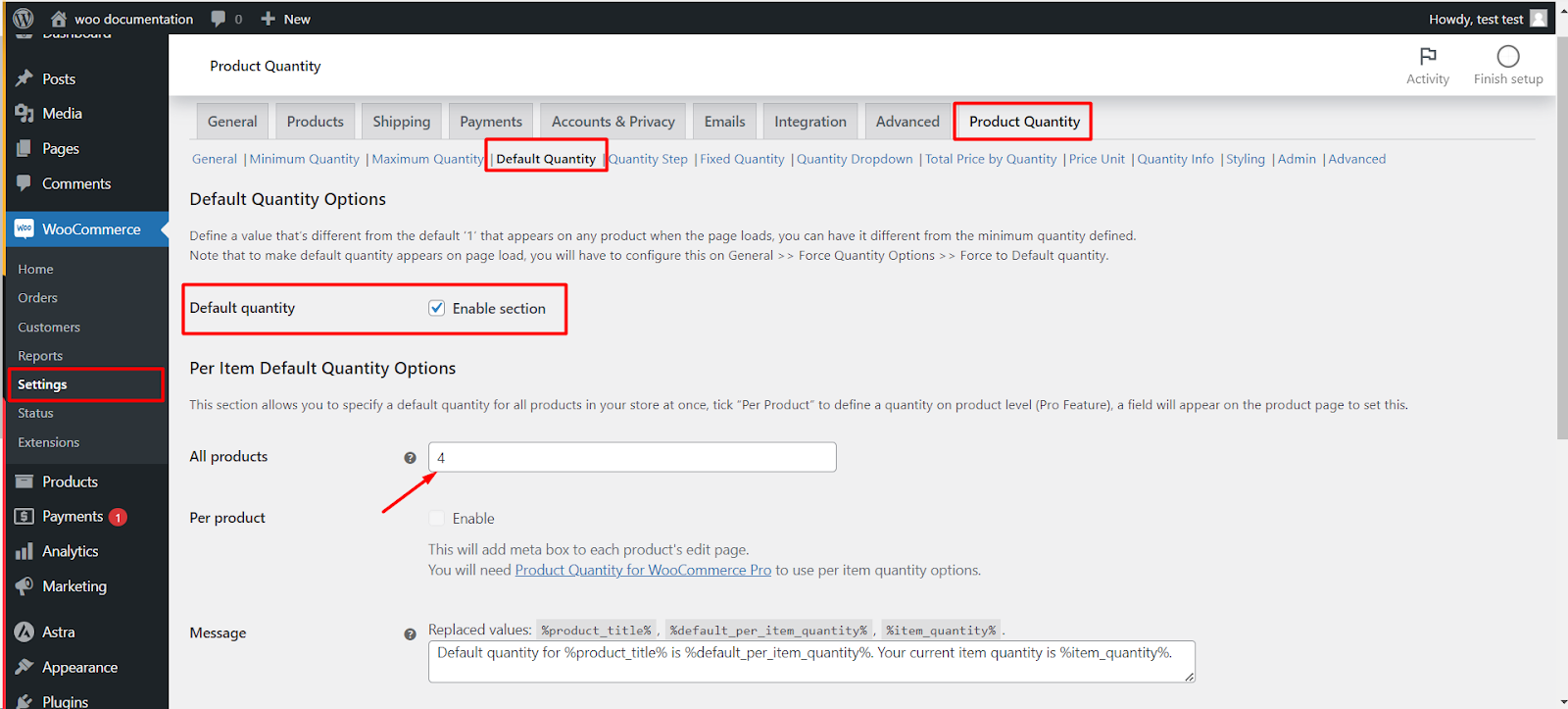
Step 5: Set the Default Quantity
1. you can now set the default quantity that you want to pre-fill in the quantity field when a customer visits the product page.
2. Enter the desired default quantity in the provided field.
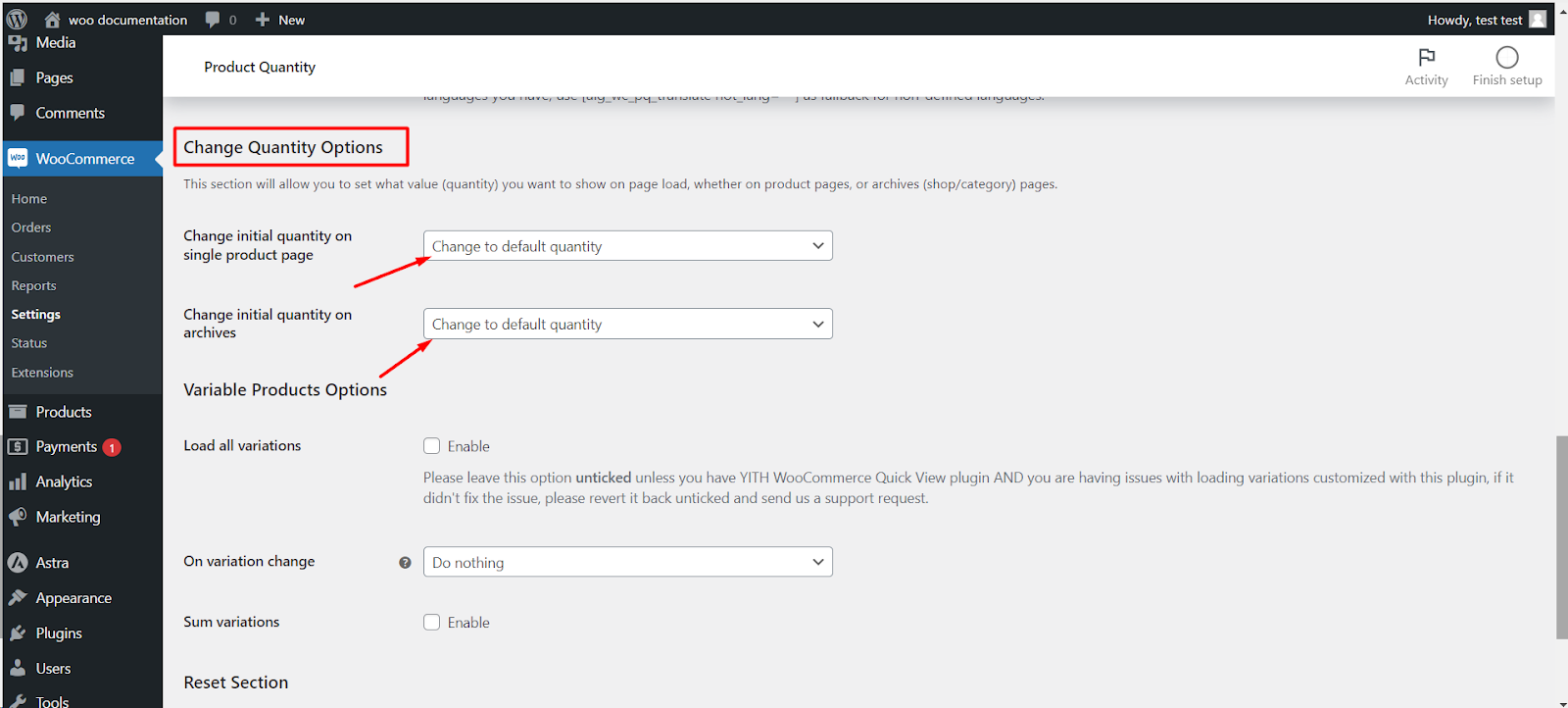
Step 6: Configure Quantity Options
1. For the default quantity feature to work, you need to configure quantity options from the “General“ tab
2. In the “General“ tab, look for the “Change Quantity Options“ option. You can choose between “Max Product“ or “Default“.
3. Select “Default“ to ensure that the default quantity you’ve set will be pre-filled on the product page.
Step 7: Save Changes