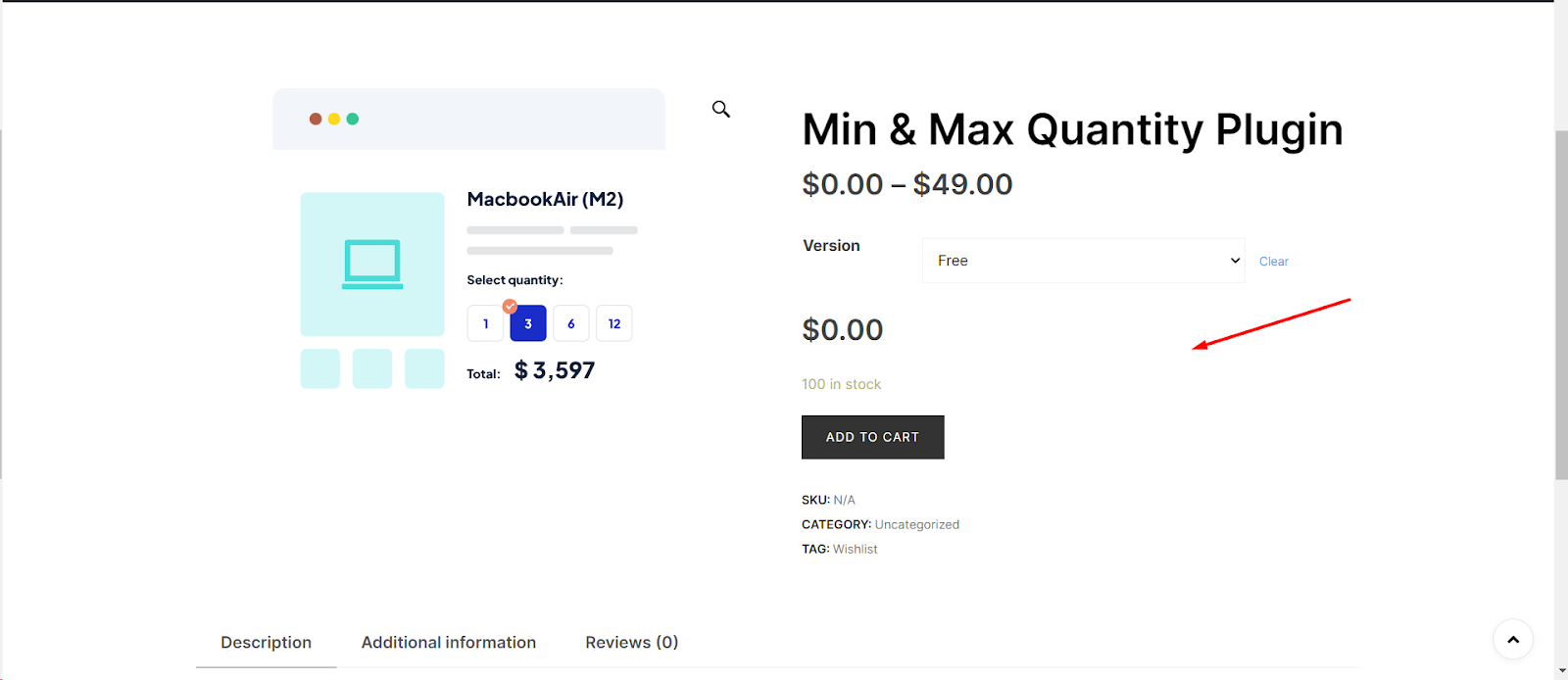
Introduction
Selling products individually without the option to select quantities can be useful in certain eCommerce scenarios. This guide will walk you through achieving this using the Min and Max Quantity Plugin for WooCommerce.
Step 1: Navigate to the General Tab
1. Within the WooCommerce settings page, you’ll find various tabs on top. Click on the “Products” tab.
2. In the “Product Quantity” tab, locate and select the “General” sub-tab. This is where you can make changes related to product settings.
Step 2: Enable or Disable “Sold Individually” Option
1. In the “General” tab, scroll down until you find the “Sold individually” option.
2. By default, this option is set to “disable”. To enable the “Sold individually” feature for products, click on it.
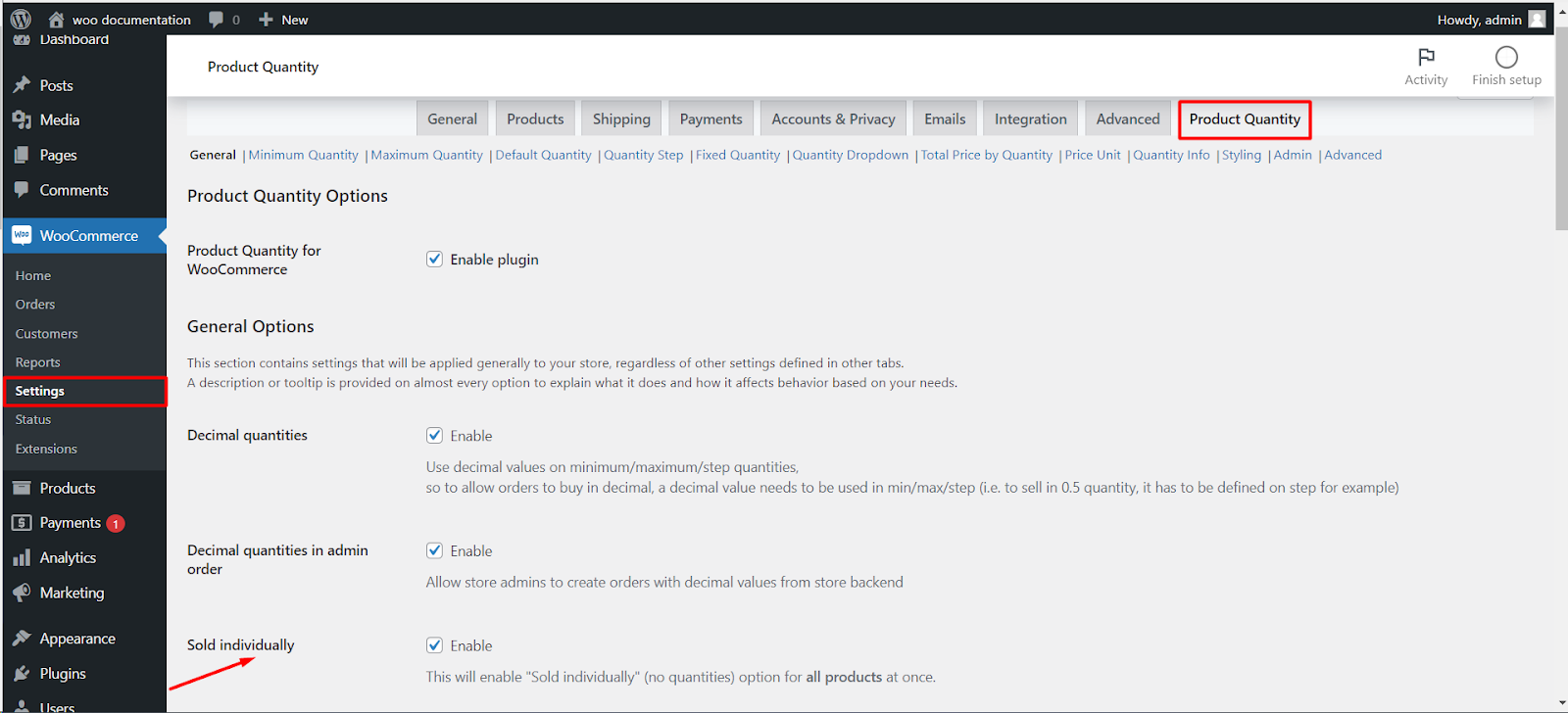
Step 3: Save Changes
Step 4 : Check the Results
1. After saving the changes, visit the product in your WooCommerce store where you want to sell individually without quantity options.
2. You will notice that the quantity input field has been removed, and customers can only purchase one of these products at a time.