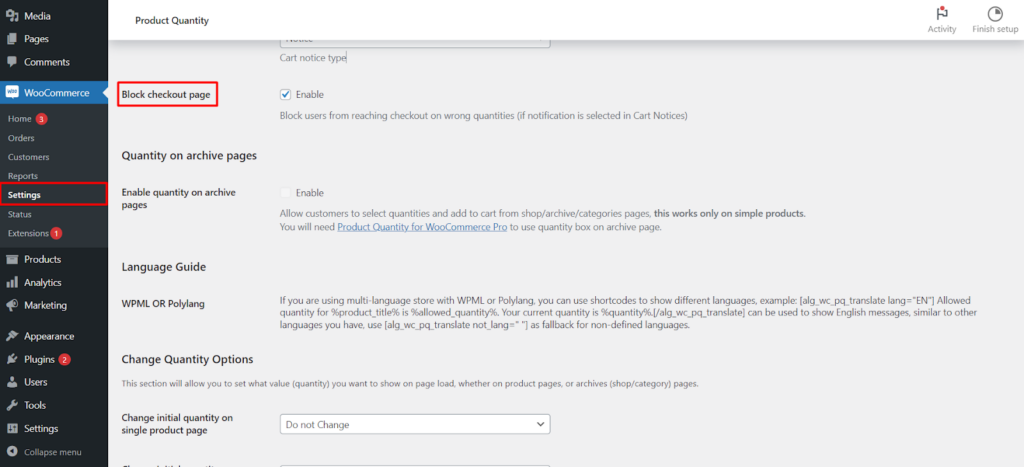Overview
The “Block Checkout Page“ feature in the Min Max Plugin for WooCommerce is an essential tool for store owners to manage and enforce quantity regulations within their online store. This feature is designed to prevent customers from proceeding to the checkout if they have not met the specific quantity requirements for the products in their cart.
Functionality of “Block Checkout Page”
What Does It Do?
When enabled, the “Block Checkout Page” feature restricts customers from accessing the checkout page if the quantities in their cart do not align with the set rules. This is particularly effective in scenarios where specific quantity constraints are critical, such as bulk orders, limited stock items, or products sold in predefined quantities.
Accessing the Feature
- Navigate to WooCommerce Settings: Start by accessing the WooCommerce settings in your WordPress dashboard.
- Locate the Min Max Plugin Section: Within the settings, find the Min Max Plugin tab.
- Access General Tab: Look for the ‘Block checkout page‘ section to adjust your settings.
Integration with Cart Notices
The effectiveness of the “Block Checkout Page” feature is significantly enhanced when used in conjunction with the “Cart Notices” feature. If the “Cart Notices” option is activated, it provides the necessary feedback to the customer about the quantity discrepancies in their cart. When both features are enabled, customers are not only informed about the issues but are also prevented from proceeding to checkout until they resolve these discrepancies.
Setting Up Quantity Rules
For the feature to function correctly, you must define the quantity rules for your products. These rules include minimum and maximum quantities, as well as specific increments in which the products can be purchased.
Operational Benefits
- Ensures Compliance with Quantity Rules: It makes sure that customers adhere to the quantity restrictions set by the store, thereby maintaining order integrity.
- Prevents Checkout Confusion: By blocking access to the checkout page, it reduces the likelihood of confusion and errors at the final stage of the purchasing process.
- Improves Order Accuracy: It ensures that orders meet the required criteria before they are processed, leading to more accurate and efficient order fulfillment.
User Experience
For customers, the combination of the “Block Checkout Page” and “Cart Notices” features provides clear guidance and immediate feedback on their cart’s status. If a customer encounters the checkout block, they will receive a notification explaining why they cannot proceed, guiding them to adjust their cart quantities accordingly.
Best Practices
- Regularly review and update your quantity rules to ensure they are in line with your current inventory and business strategy.
- Customize the notification messages in Cart Notices to be clear and helpful, guiding customers on how to resolve the quantity issues.