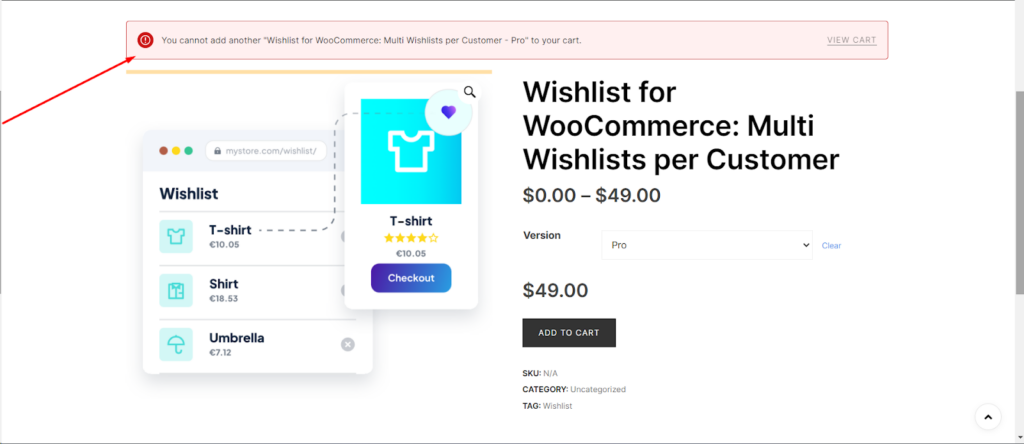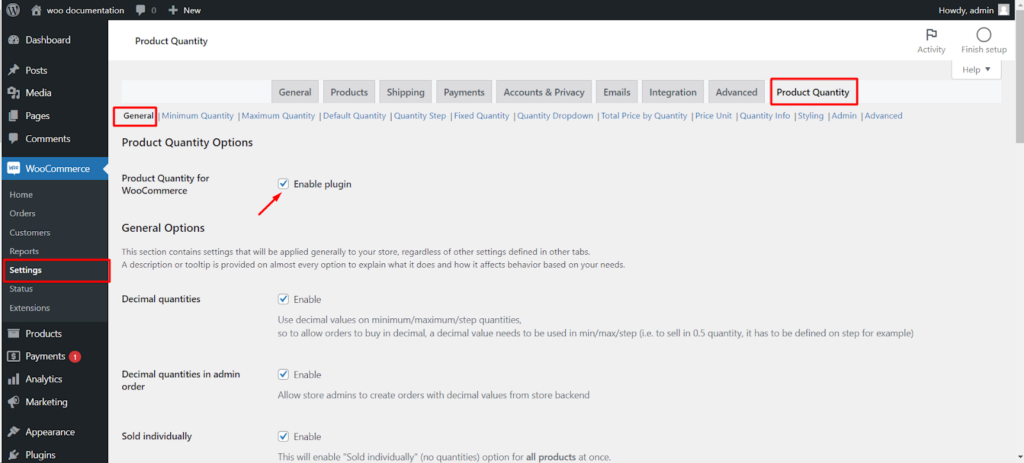Introduction
In some cases, store owners using WooCommerce may want to restrict customers to purchase only one unit of a product at a time. This feature can be useful for exclusive items, limited edition products, or to manage stock effectively.
Step-by-Step Guide
Navigate to Woo Commerce Settings
- Log in to your WordPress dashboard.
- Go to Woo Commerce and click on ‘Settings’.
Access Product Quantity Settings
- Within the Woo Commerce settings, locate and click on the ‘Product Quantity’ tab. This tab may be part of a plugin feature that allows additional control over product quantities.
Adjust General Quantity Settings
- Under the ‘Product Quantity’ tab, find the ‘General’ sub-tab.
- Click on it to access the general quantity options.
Enable Single Product Purchase Feature
- Look for the ‘Product Quantity Option’ within the General settings.
- Enable this option to activate the plugin feature that restricts the product quantity to one by default.
Set Minimum Quantity (If Needed)
- If you decide to allow more than one unit of a product to be purchased, navigate to the ‘Minimum Quantity’ tab.
- Here, specify the minimum quantity allowed for purchase.
- You can set this to ‘1’ to maintain the single purchase restriction or increase it as per your requirements.
Save Your Settings
- After making the desired changes, ensure to save your settings by clicking the ‘Save’ button at the bottom of the page.