For WooCommerce store owners looking to enhance their product management, the Min Max Plugin Pro introduces an efficient feature: Per Item Default Quantity Options. This functionality allows you to define a default quantity for all products in your store, streamlining the purchasing process for customers and ensuring consistency in your inventory management.
Requirement: Min Max Plugin Pro
It is important to note that this feature is exclusive to the Pro version of the Min Max Plugin. The feature is not available in the free version.
Implementing Per Item Default Quantity Options
Global Default Quantity Setting
- Default Quantity for All Products: You can set a default quantity that applies to all products in your store. This is particularly useful for items typically purchased in specific quantities.
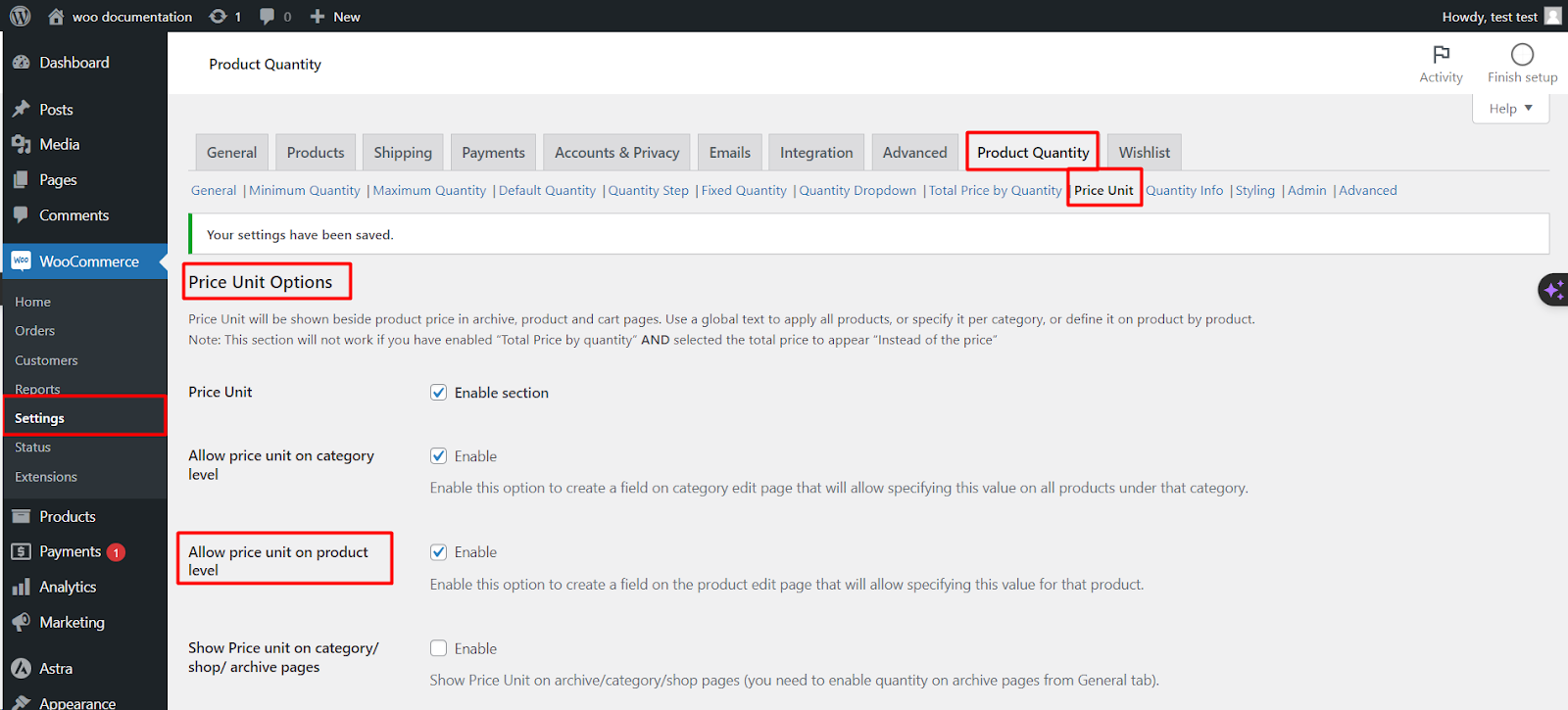
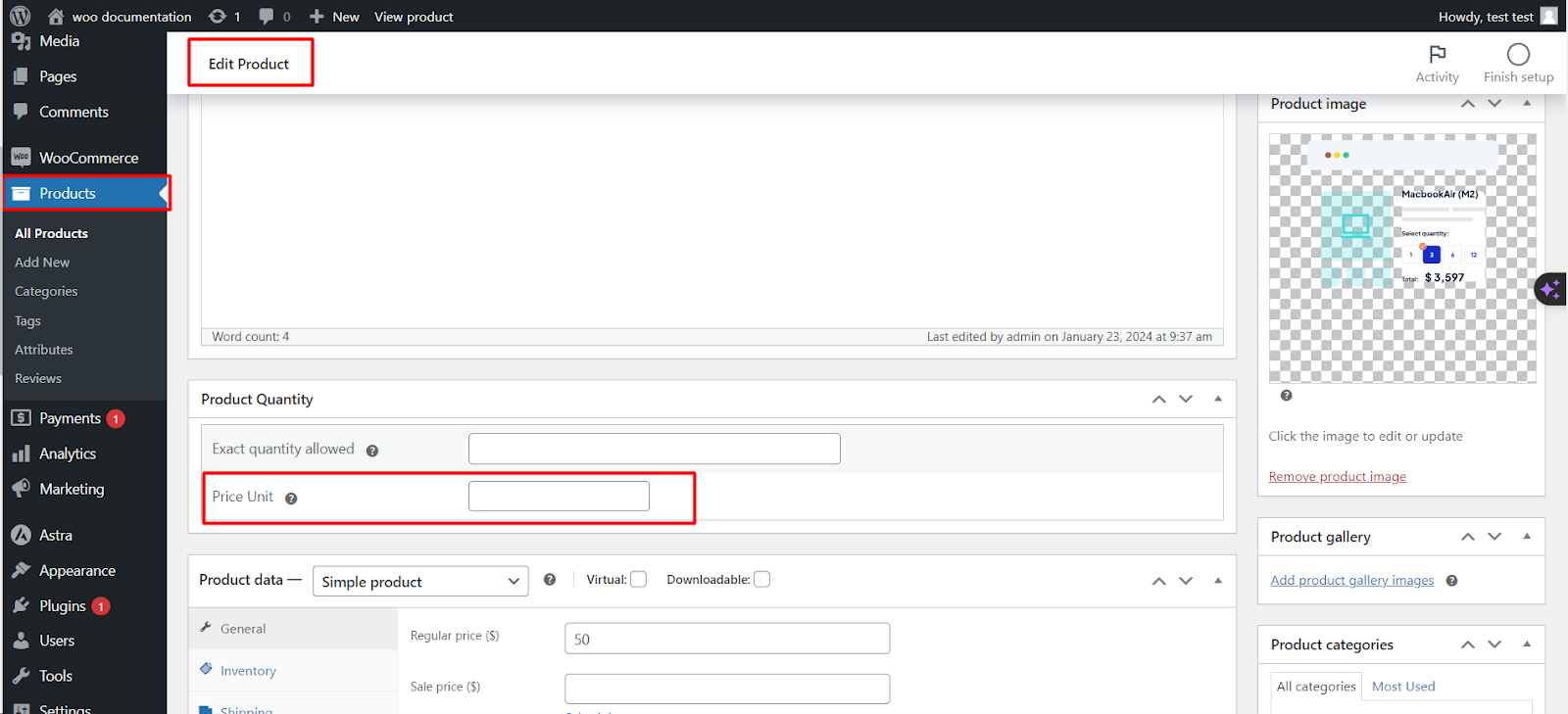
Setting Up Individual Product Quantities
- Per Product Default Quantity: By enabling the ‘Per Product’ option, you can specify default quantities on an individual product level. This adds flexibility, allowing you to tailor default quantities according to the nature and demand of each product.
- Adding Meta Box to Product Edit Page: Upon enabling the ‘Per Product’ option, a meta box will be added to each product’s edit page. Here, you can set the default quantity for that specific product.
Accessing the Feature
- Navigate to WooCommerce Settings: Start by accessing the WooCommerce settings in your WordPress dashboard.
- Locate the Min Max Plugin Section: Within the settings, find the Min Max Plugin tab.
- Access Per Item Quantity Options: Look for the ‘Per Item Default Quantity Options‘ section to adjust your settings.
Best Practices for Using Per Item Default Quantity Options
- Evaluate Product Needs: Consider the nature of each product when setting default quantities. Bulk items may need a higher default quantity compared to individual items.
- Inform Your Customers: Clearly communicate the default quantities on product pages to avoid confusion during the purchasing process.
- Regularly Update Settings: Keep an eye on your inventory and customer buying patterns to adjust default quantities as needed.
By utilizing the Per Item Default Quantity Options feature in the Min Max Plugin Pro for WooCommerce, store owners can significantly enhance the efficiency and customer experience of their online store. This feature provides a streamlined approach to managing product quantities, catering to both store-wide and individual product needs.