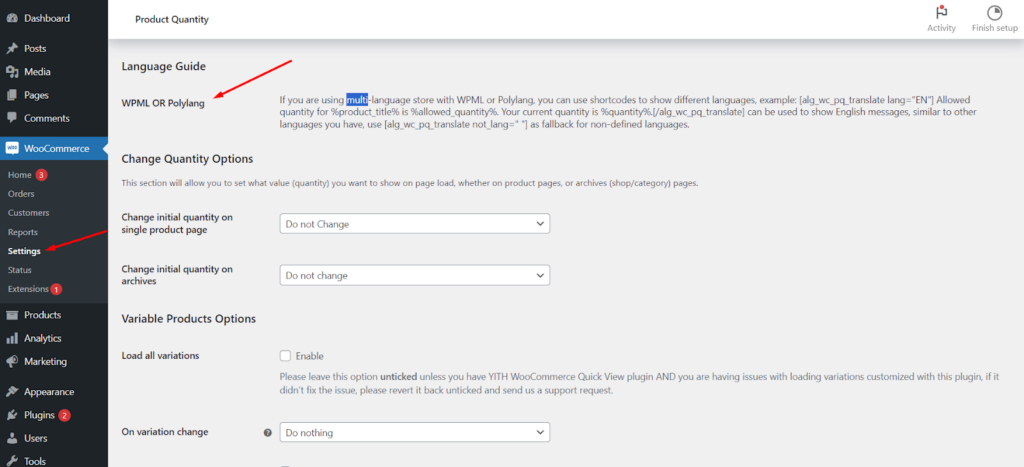Introduction to Multilingual Support
When operating a multi-language Woo-Commerce store, it’s crucial to ensure that all aspects of your site, including plugins, are fully compatible and functional in different languages. The Min Max Plugin for Woo-Commerce offers support for multi-language stores using WPML (WordPress Multilingual Plugin) or Poly-lang. This guide will walk you through using short-codes to display language-specific messages related to product quantities.
Accessing the Correct Settings
To set up multilingual support for the Min Max Plugin:
1. Navigate to the Woo-Commerce Settings: Within your WordPress dashboard, go to the Woo-Commerce settings.
2. Locate the ‘Product Quantity’ Section: Within the Woo-Commerce settings, find and click on the ‘Product Quantity’ tab.
3. Access General Settings: Under the ‘Product Quantity’ tab, locate the ‘General’ settings where you can configure the multilingual options.
Utilizing Short-codes for Multilingual Messages
Displaying Language-Specific Messages
The Min Max Plugin allows the use of short-codes to show custom messages in different languages. For example:
– English Message Display:
[alg_wc_pq_translate lang=”EN”]Allowed quantity for %product_title% is %allowed_quantity%. Your current quantity is %quantity%.[/alg_wc_pq_translate]
This short-code will display a message in English about the allowed quantity for a product.
Setting Up for Other Languages
– Similar to the English setup, you can replace `”EN”` with the appropriate language code (e.g., “ES” for Spanish, “DE” for German) to display messages in those languages.
Using Fallback for Non-Defined Languages
– Fallback Shortcode:
[alg_wc_pq_translate not_lang=” “]
This short-code acts as a fallback for languages that you have not defined. It ensures that a default message is displayed for any language settings not specifically covered by your custom short-codes.
Key Points to Remember
1. Customize for Each Language: Ensure that you set up and customize the messages for each language your store supports.
2. Test the Short-codes: After setting up the short-codes, test them to make sure they display correctly for each language.
3. Keep Messages Clear and Concise: The messages should be straightforward and easy to understand to enhance the customer experience.
4. Regular Updates: Regularly review and update the language settings, especially if you add new languages to your store.
This article provides guidance on setting up multilingual support for the Min Max Plugin in Woo-Commerce stores using WPML or Poly-lang. By utilizing short-codes, store owners can display language-specific messages related to product quantities, ensuring a smooth and inclusive shopping experience for customers worldwide.