
Introduction
In WooCommerce, you can provide important information to your customers, such as minimum quantity requirements, directly on your product and shop pages. This can be particularly helpful in guiding customers and ensuring they meet your quantity criteria. In this guide, we will explain how to display text like “Minimum quantity is 1” on your product and shop pages.
Step 1: Navigate to the Quantity Info Tab
1. In the WooCommerce settings page, you will see several tabs at the top. Click on the “Products Quantity” tab.
2. Under the “this” tab, find the “Quantity Info” sub-tab and click on it.
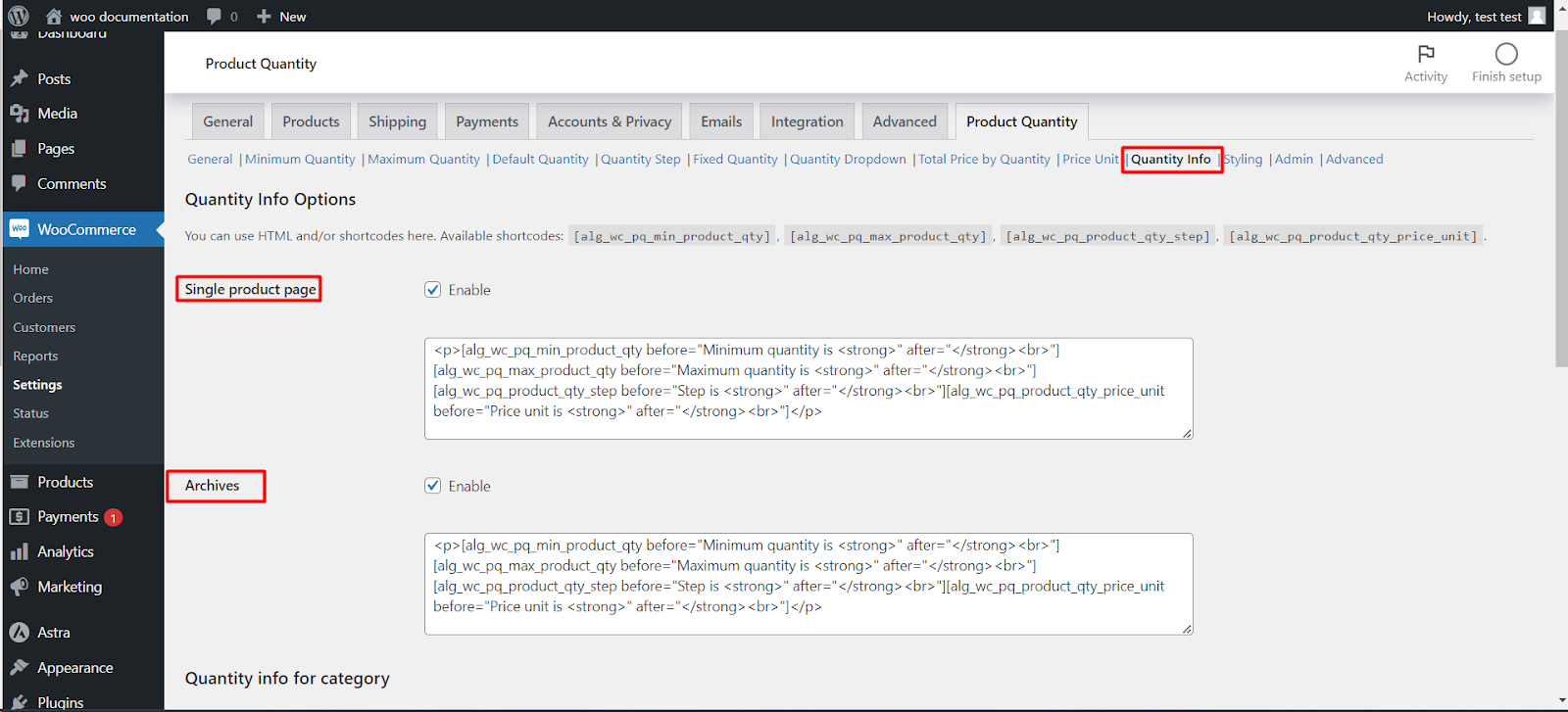
Step 2: Customize Quantity Information
1. Inside the “Quantity Info” tab, you will find a section labelled “Single Product Page”. This is where you can customize the text you want to display on single product pages.
2. You can use HTML and short-codes to create the message. By default, you can use the short-code [alg_wc_pq_min_product_qty] to display the minimum product quantity required.
Step 5: Save Changes