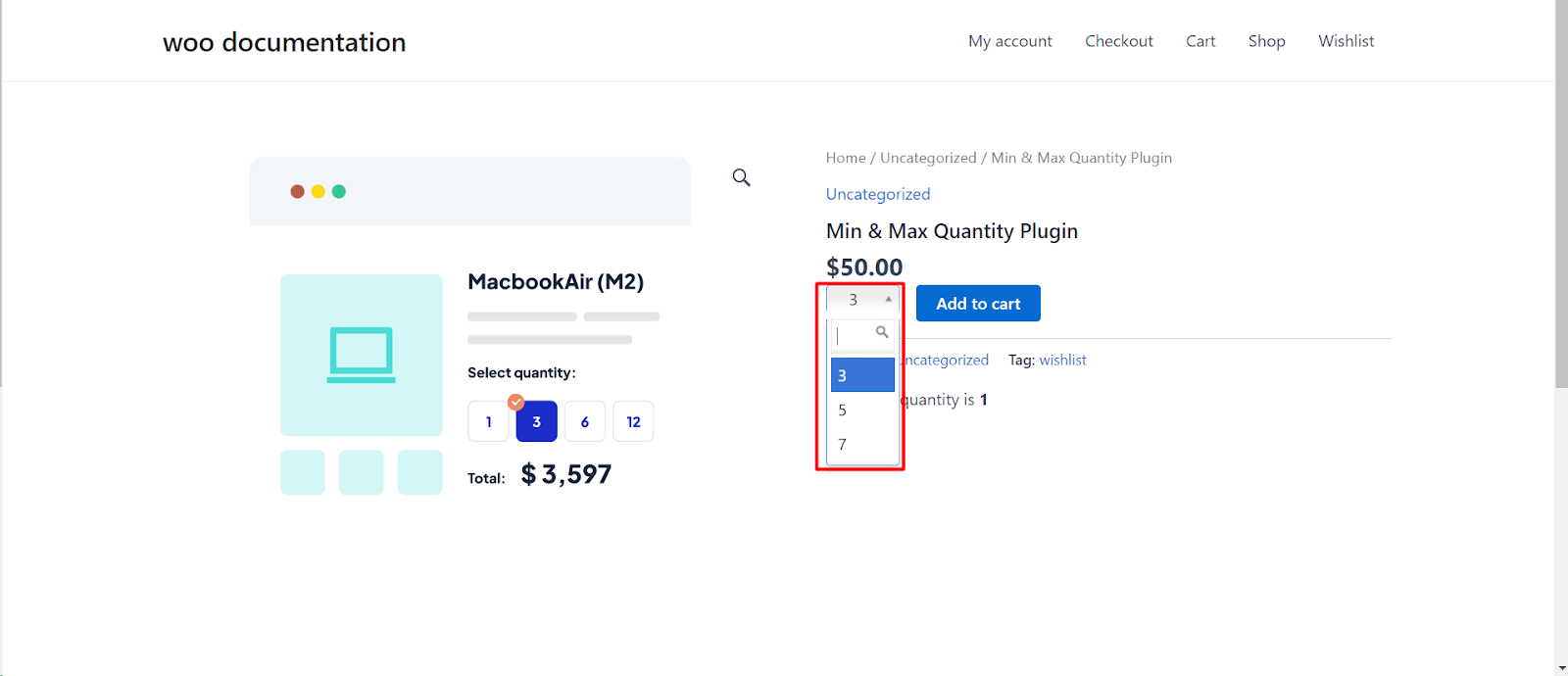
Introduction
In WooCommerce, you have the flexibility to configure various aspects of your products to meet your specific needs. One such configuration is setting a fixed quantity for a product. This guide will show you how to enable the option to set a fixed quantity for your products easily.
Step 1: Access Product Quantity Settings
1. Inside the Woo-Commerce menu, click on “Settings.”
2. This will take you to the Woo-Commerce settings page, where you can manage various aspects of your online store.
Step 2: Locate the “Fixed Quantity” tab
1. In the Woo-Commerce settings page, you’ll see several tabs at the top. Click on the “Products Quantity” tab.
2. Under the “Products” tab, look for the “Fixed Quantity” sub-tab and click on it.
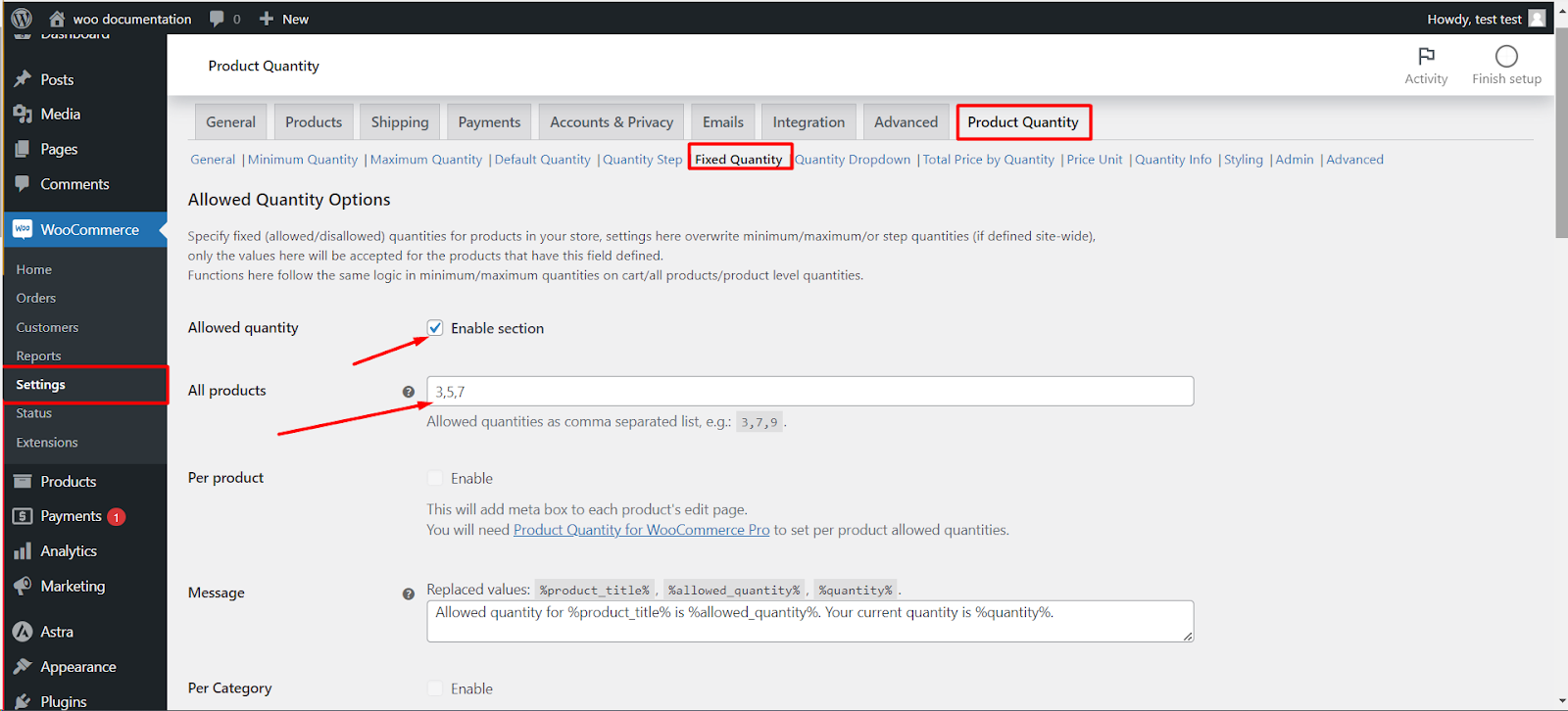
Step 3: Set a Fixed Quantity
1. In the “Fixed Quantity” tab, enable “Allowed Quantity” option.
2. Choose the fixed quantity you want to set. For example 3, 7, or 9,
Step 4: Save Changes