Do You want to change the Style of Input field?
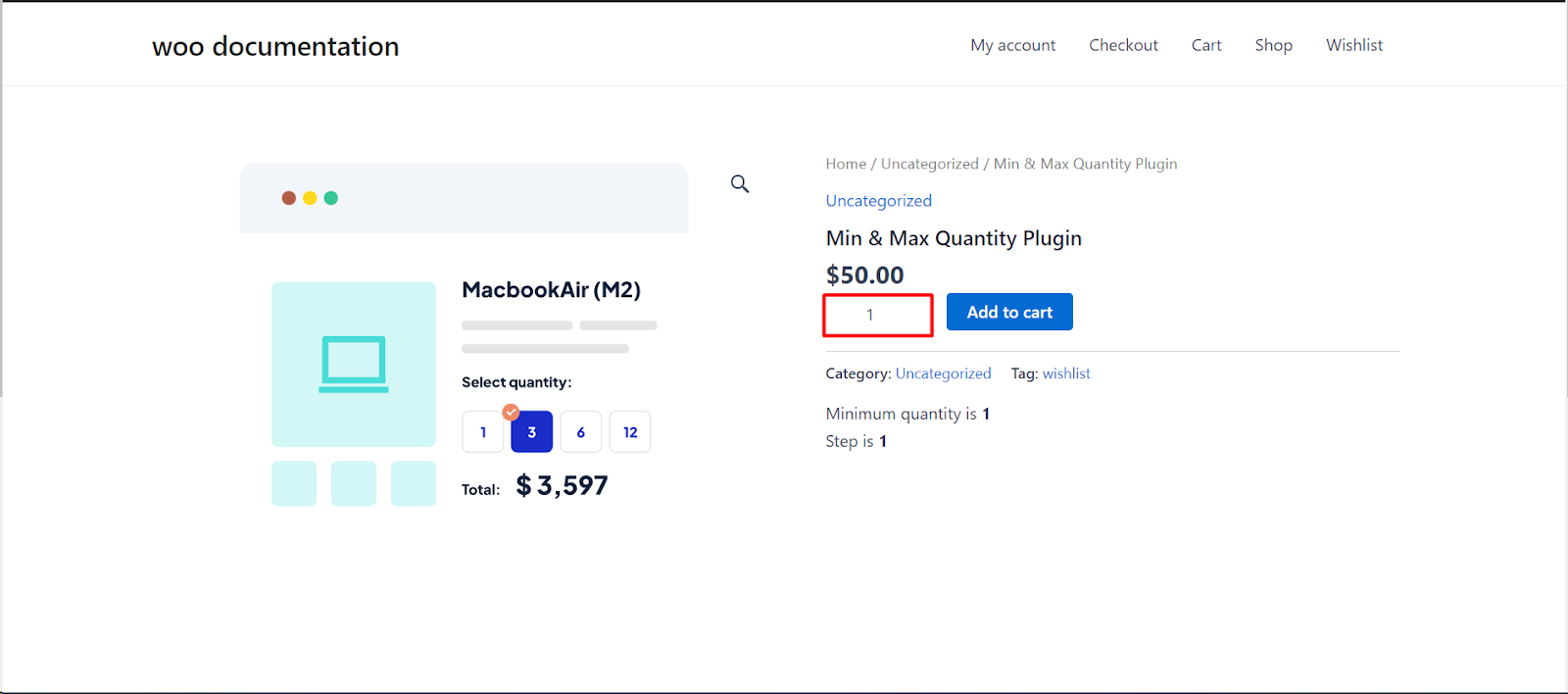
Introduction
In WooCommerce, you have the flexibility to customize the appearance of various elements on your online store, including input fields. This guide will walk you through the process of changing the style of the input field to match your desired look and feel.
Step 1: Navigate to the Styling Tab
1. In the Woo-Commerce settings page, you will see several tabs at the top. Click on the “Styling“ tab.
2. Under the “this” tab, find the “Quantity input style” sub-tab and click on it.
Step 2: Modify Input Field Style
1. Within the input field customization settings, you can typically adjust various styling attributes, such as font size, font colour, background colour, border style, and more.
2. Use the available options to customize the input field to your liking.
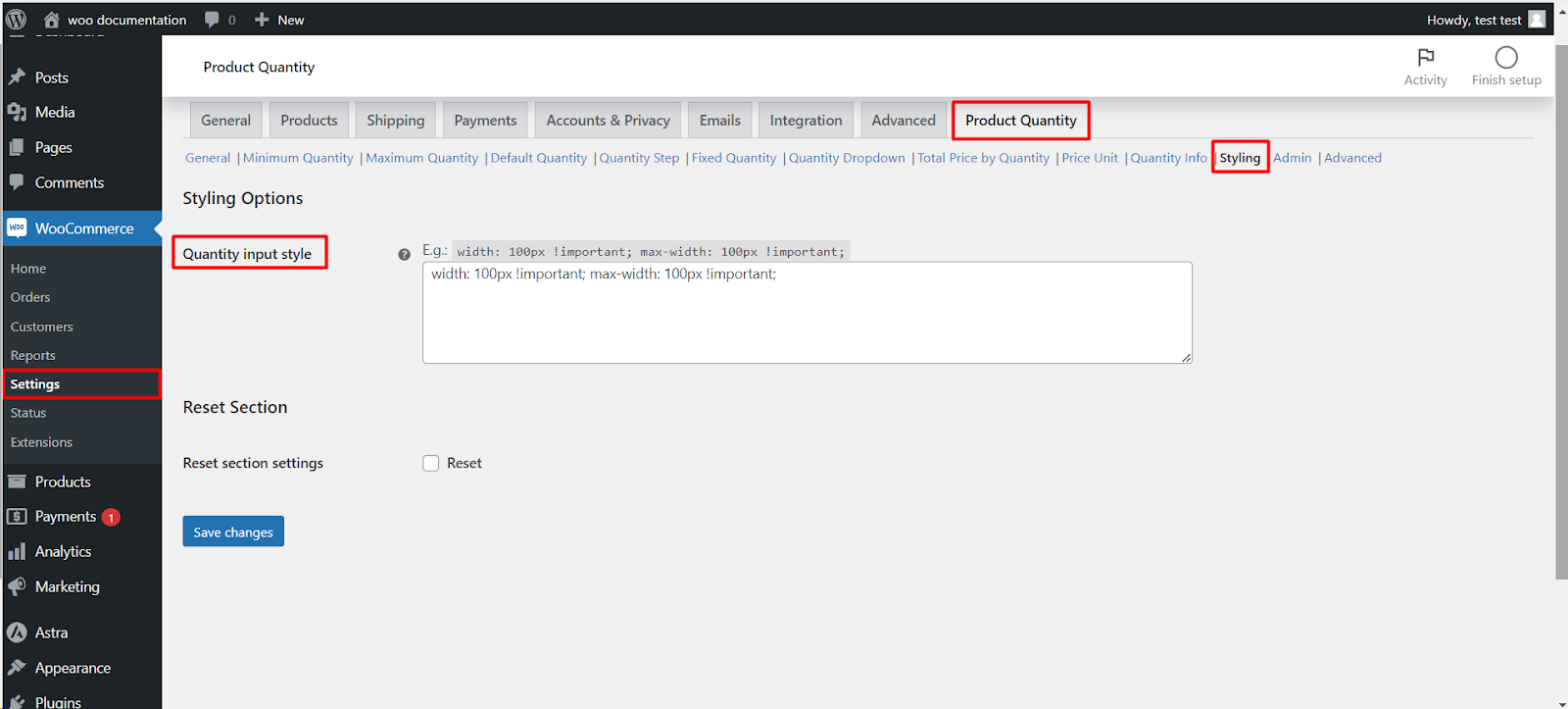
For example
you can set the width to 100px and the max-width to 100px by adding the following CSS: width: 100px !important; max-width: 100px !important;
Step 3: Save Your Changes