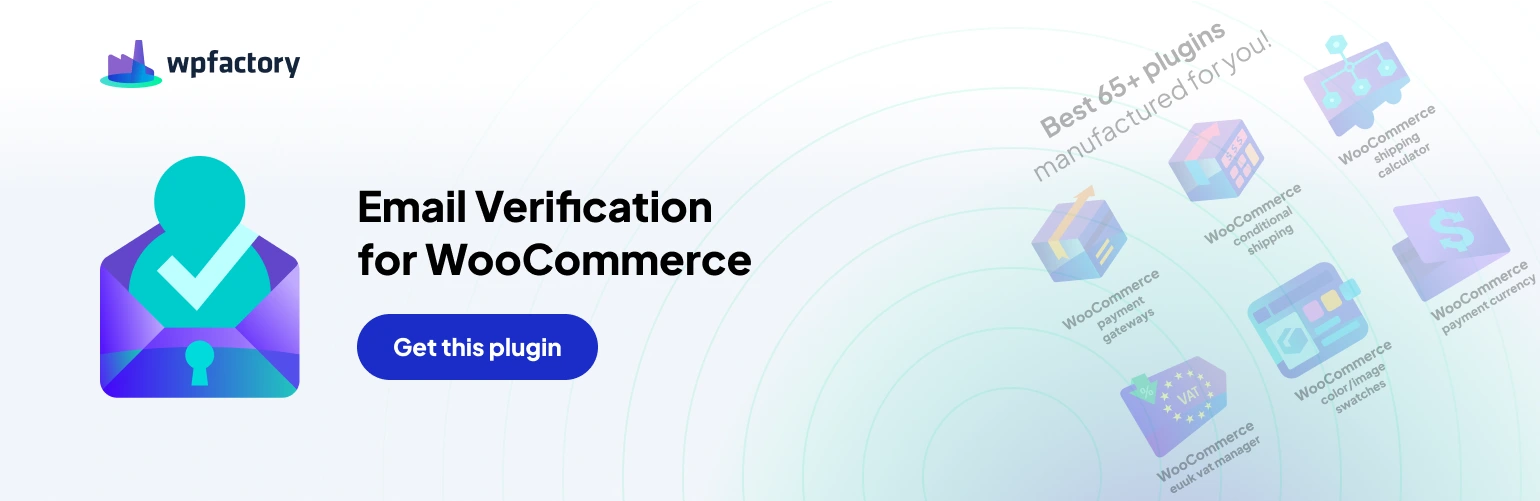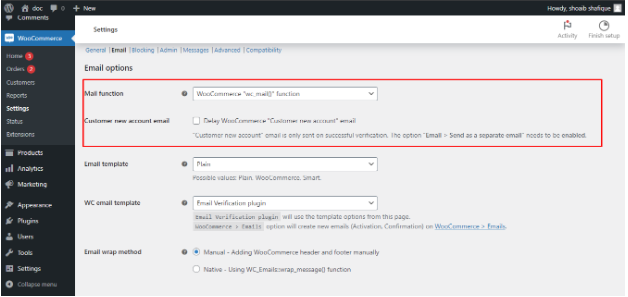
Email Verification Pro offers a robust set of options to manage email communication for user verification. This guide dives into these options, empowering you to craft a seamless user experience.
Mail Function
- Choose the email sending method: PHP’s mail(), WooCommerce’s wc_mail(), or WordPress’s wp_mail(). WooCommerce’s wc_mail() function is generally recommended for optimal integration.
Customer New Account Email
- Delay Email: Decide if the standard WooCommerce “Customer new account” email should only be sent after successful verification.
- Template: Select the email template format (Plain, WooCommerce, or Smart).
WC Email Template
- Email Verification Plugin: Use the plugin’s built-in templates or create new ones in WooCommerce > Emails.
Email Wrap Method
- Manual: Craft your own email header and footer using HTML.
- Native: Leverage WooCommerce’s WC_Emails::wrap_message() function for a consistent look.
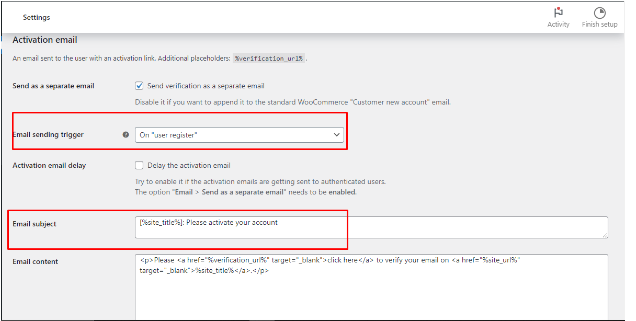
Common Placeholders
- Enhance your email content with placeholders like %user_email% or %site_title% to personalize communication.
Activation Email
This email contains a verification link and is sent upon user registration
- Separate Email: Choose to send it independently or append it to the “Customer new account” email.
- Trigger: Specify when to send the email – on user registration or after WooCommerce creates the customer.
- Delay: Optionally delay sending the activation email to avoid reaching already authenticated users.
- Customization: Craft the email subject, content, and heading.
- Fine-Tune Placement: (For appended emails) Define where the activation content appears within the “Customer new account” email (requires code modification).
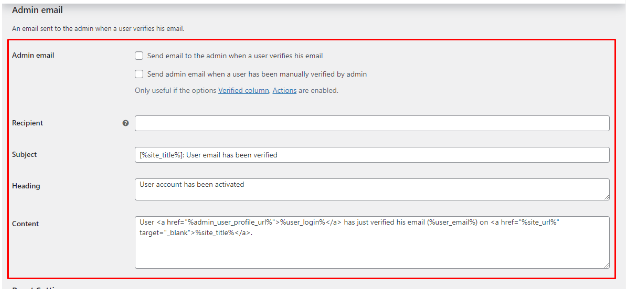
Confirmation Email
- Send on Verification: Choose to send an email confirming successful account verification.
- Manual Verification: Optionally send confirmation when an admin manually verifies a user.
- Customization: Craft the email subject, heading, content, and delay settings.
Admin Email
- Send on Verification: Choose to send an email notification to the admin when a user verifies their email.
- Manual Verification: Optionally send an email when an admin manually verifies a user.
- Customization: Define the recipient email, subject, heading, and content.
By effectively utilizing these email options, you can build a clear and informative communication flow for user verification within your WooCommerce store.